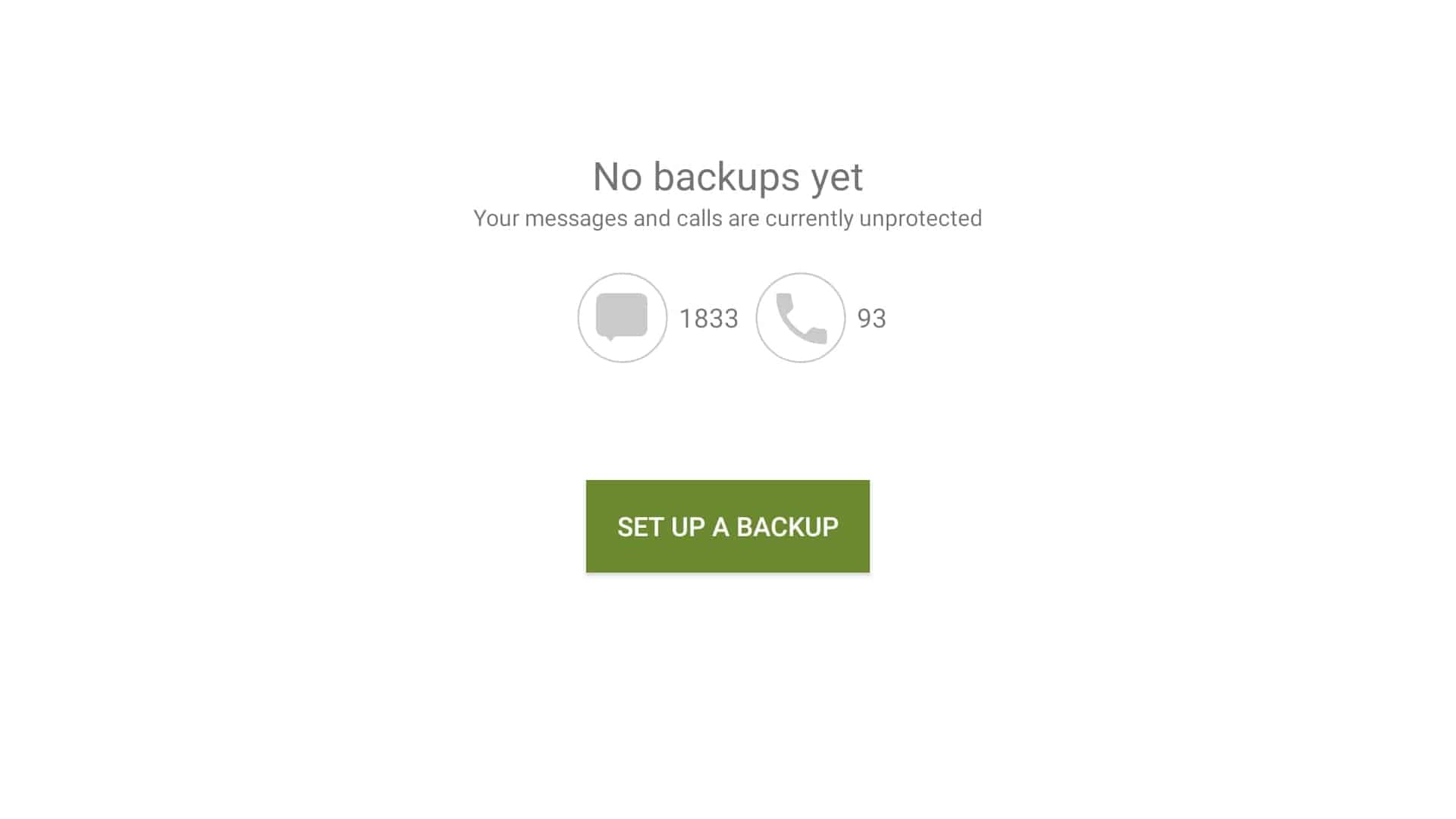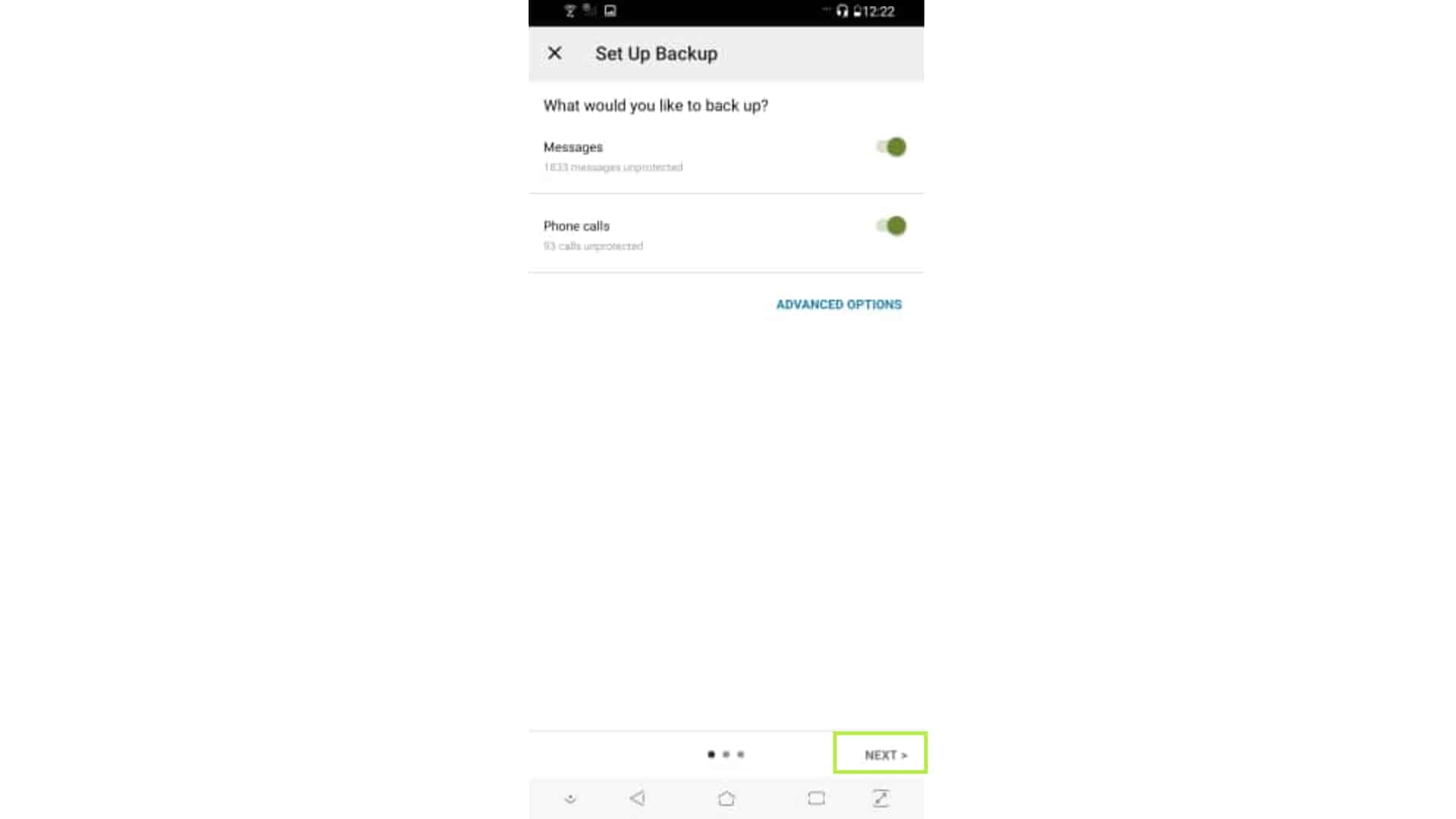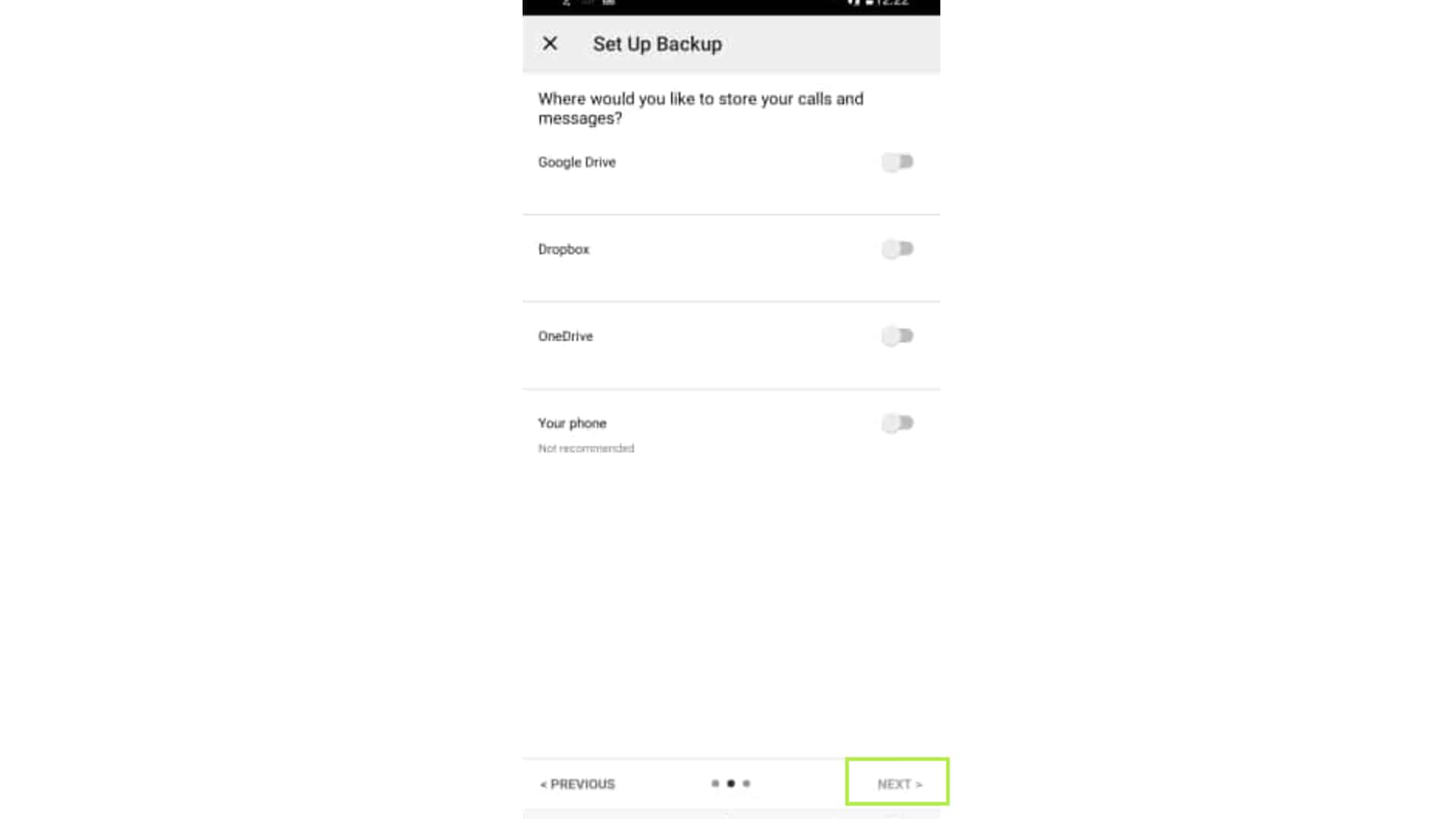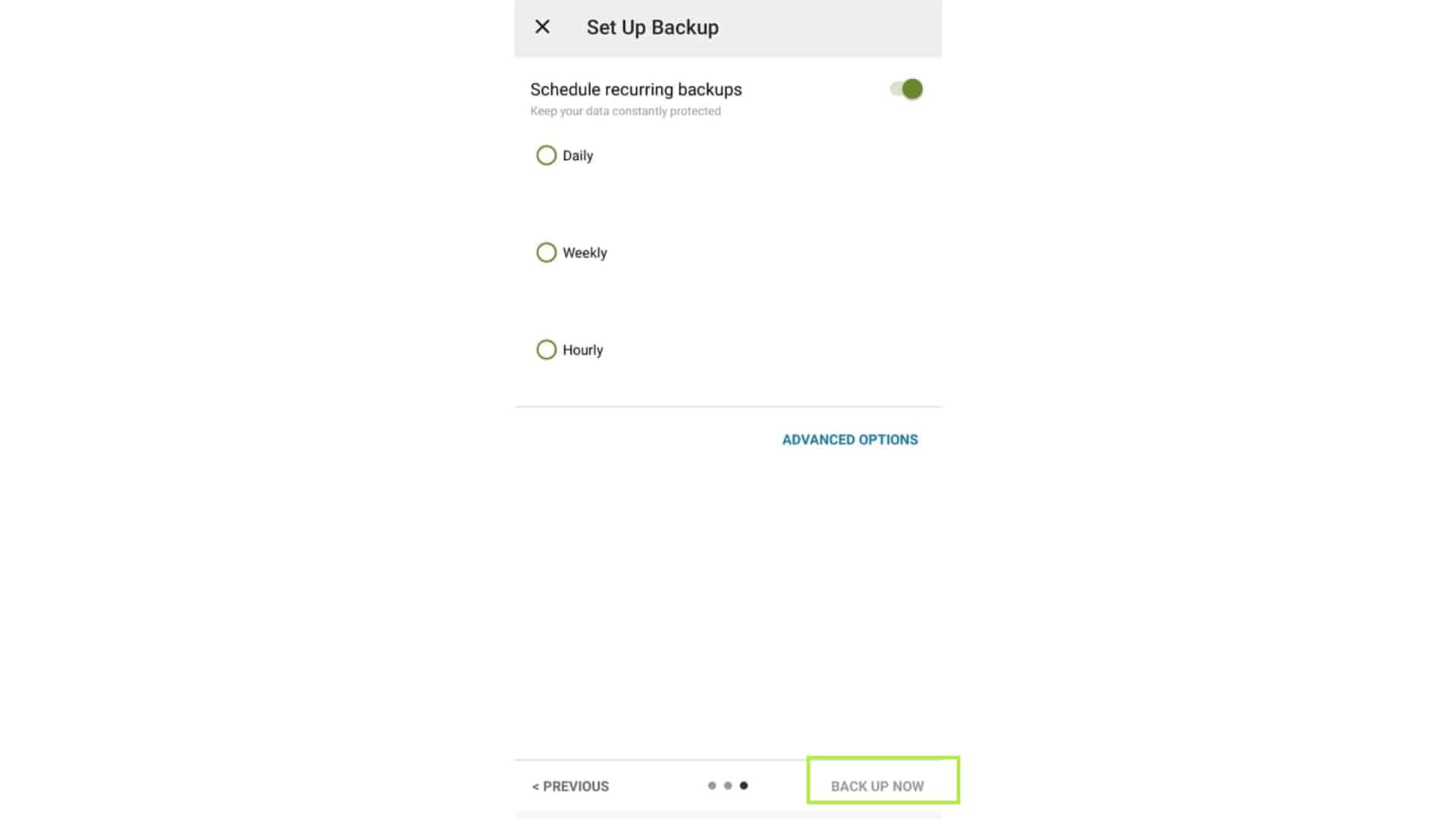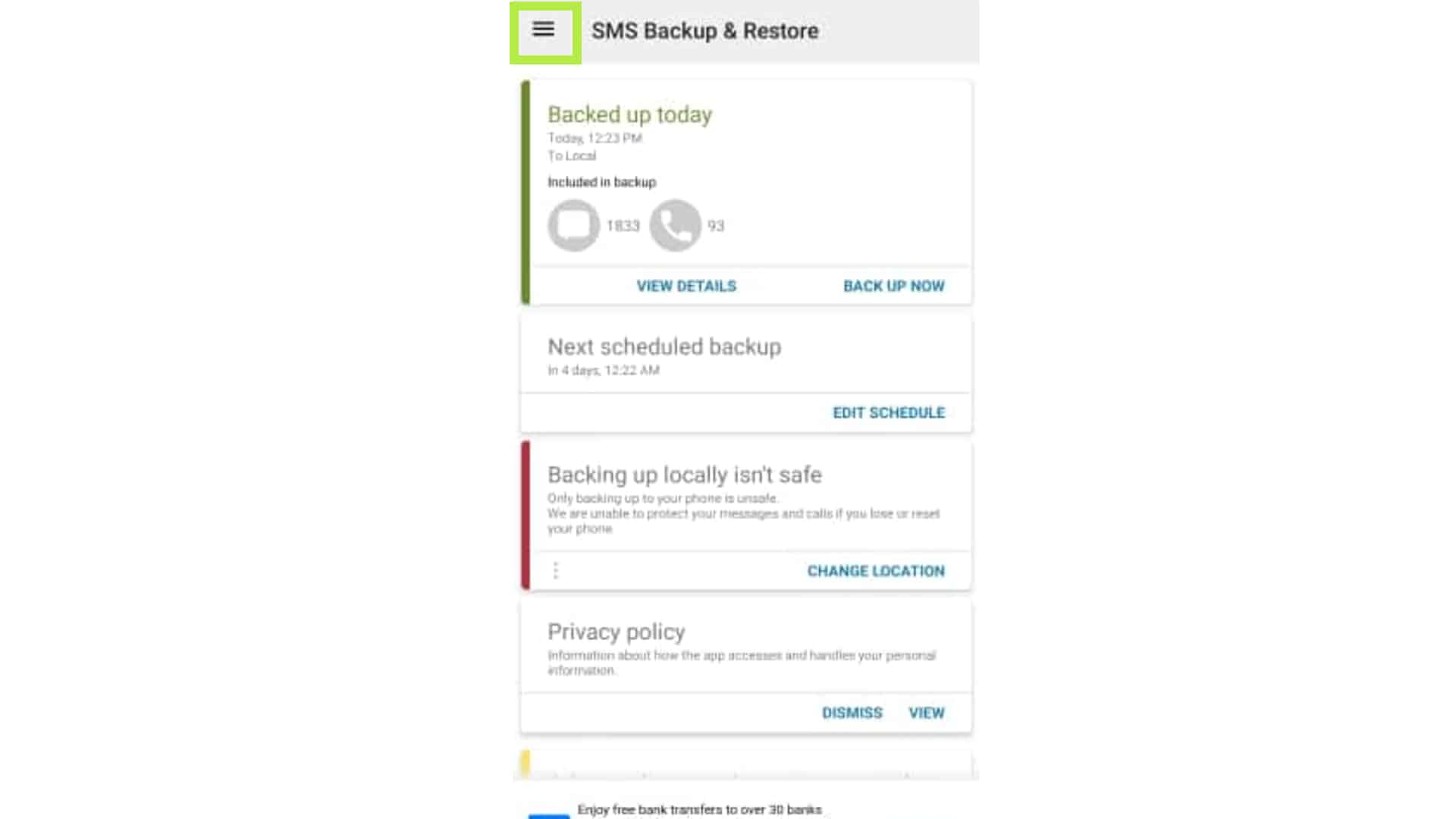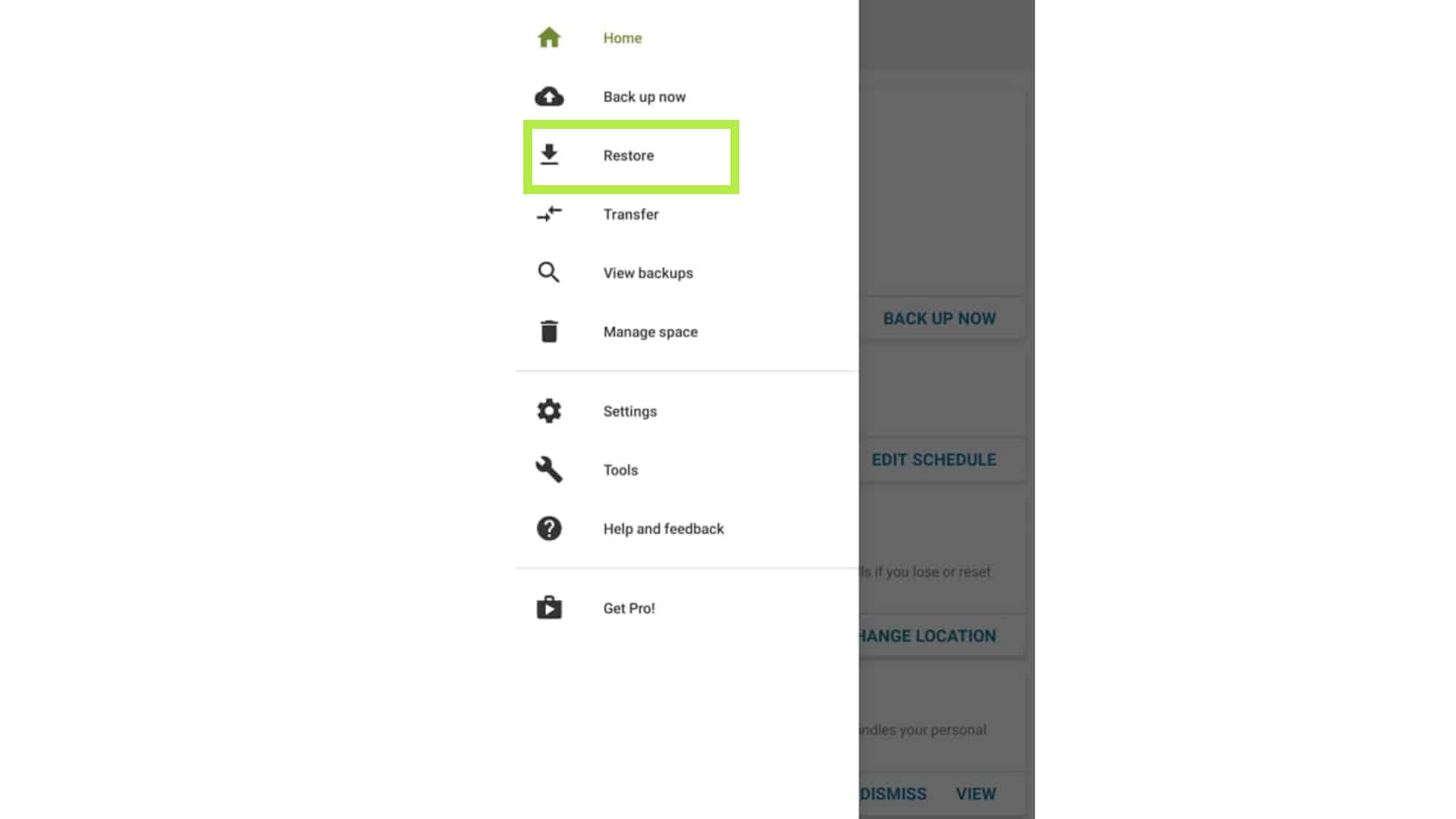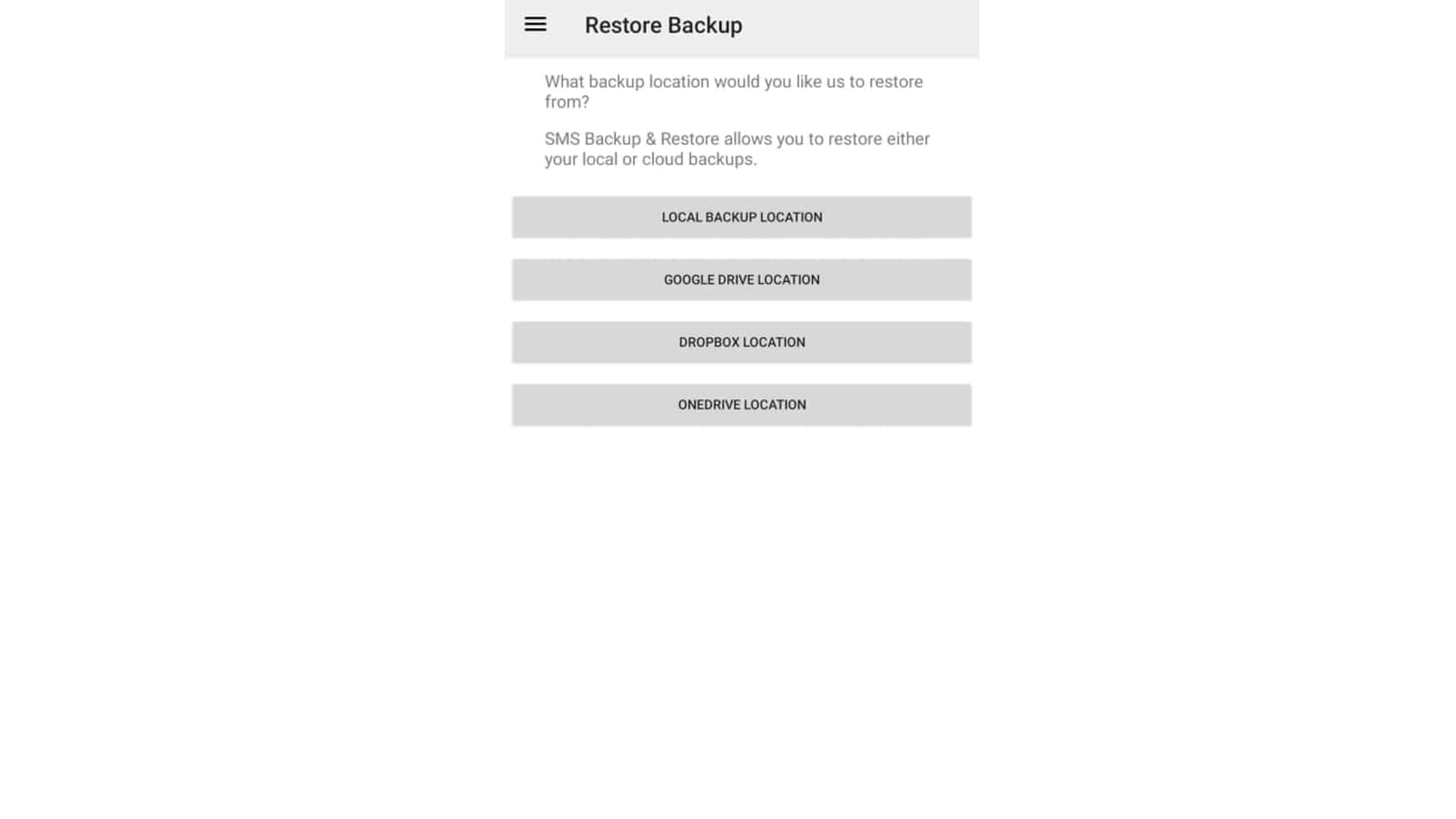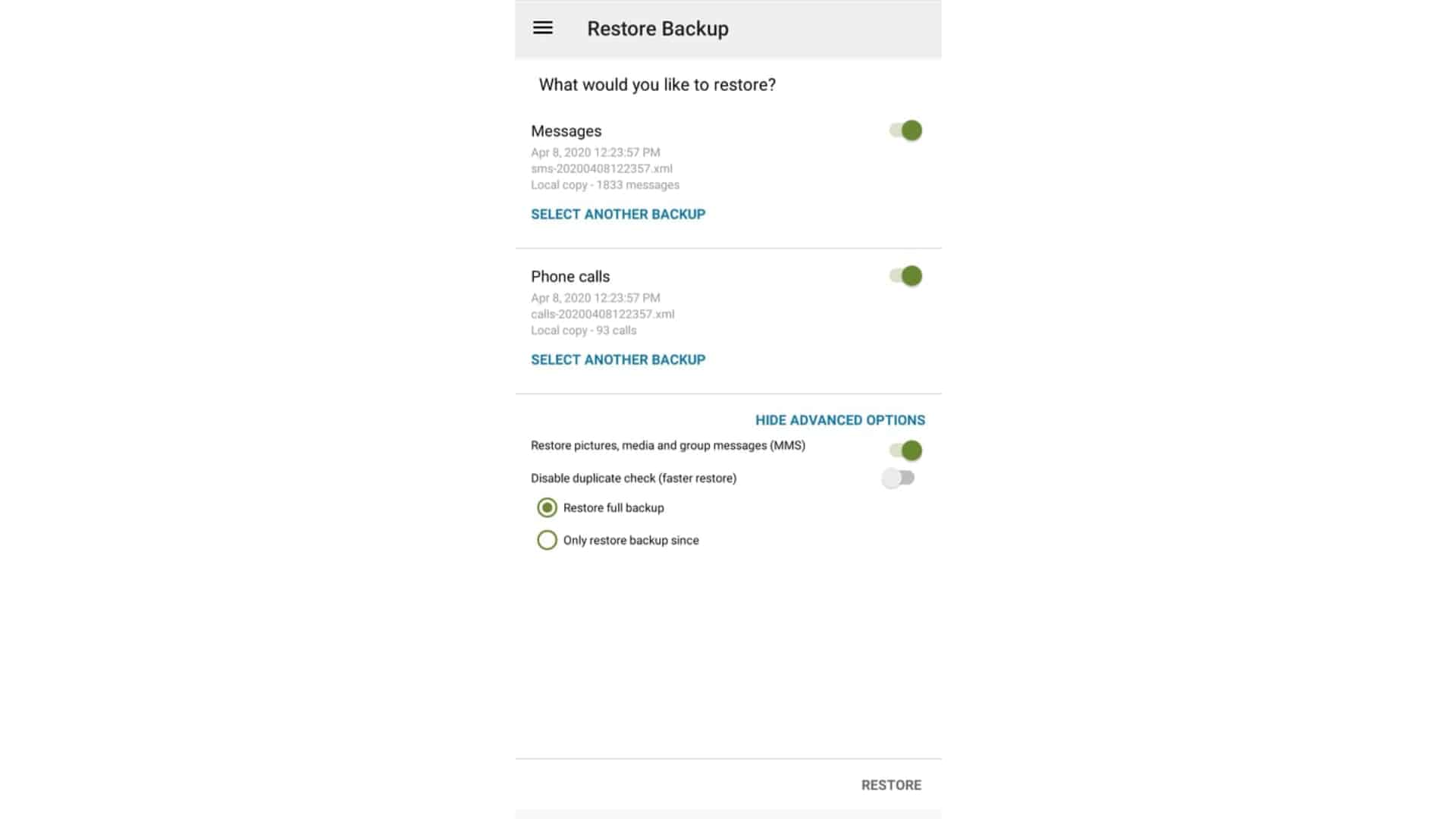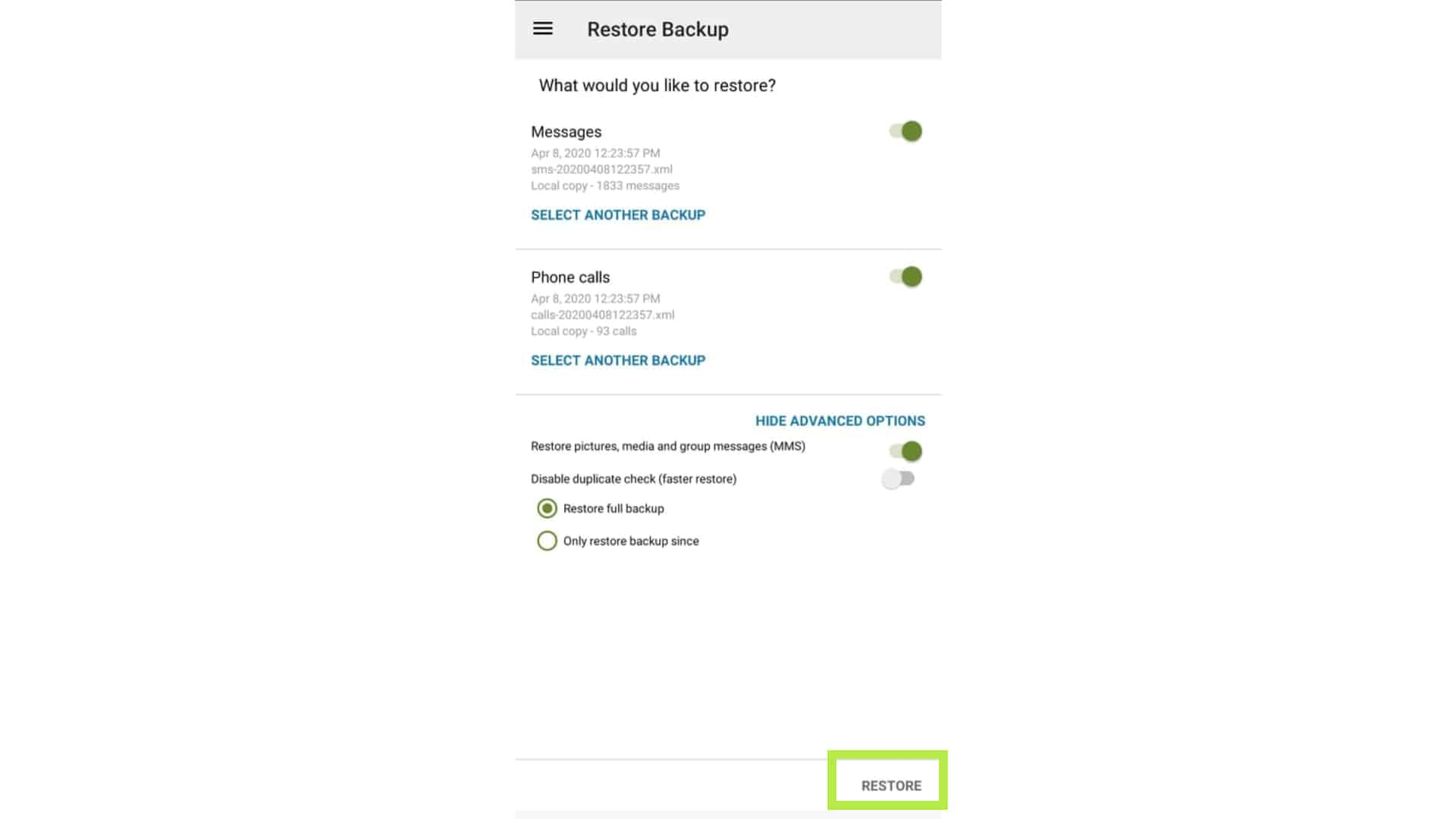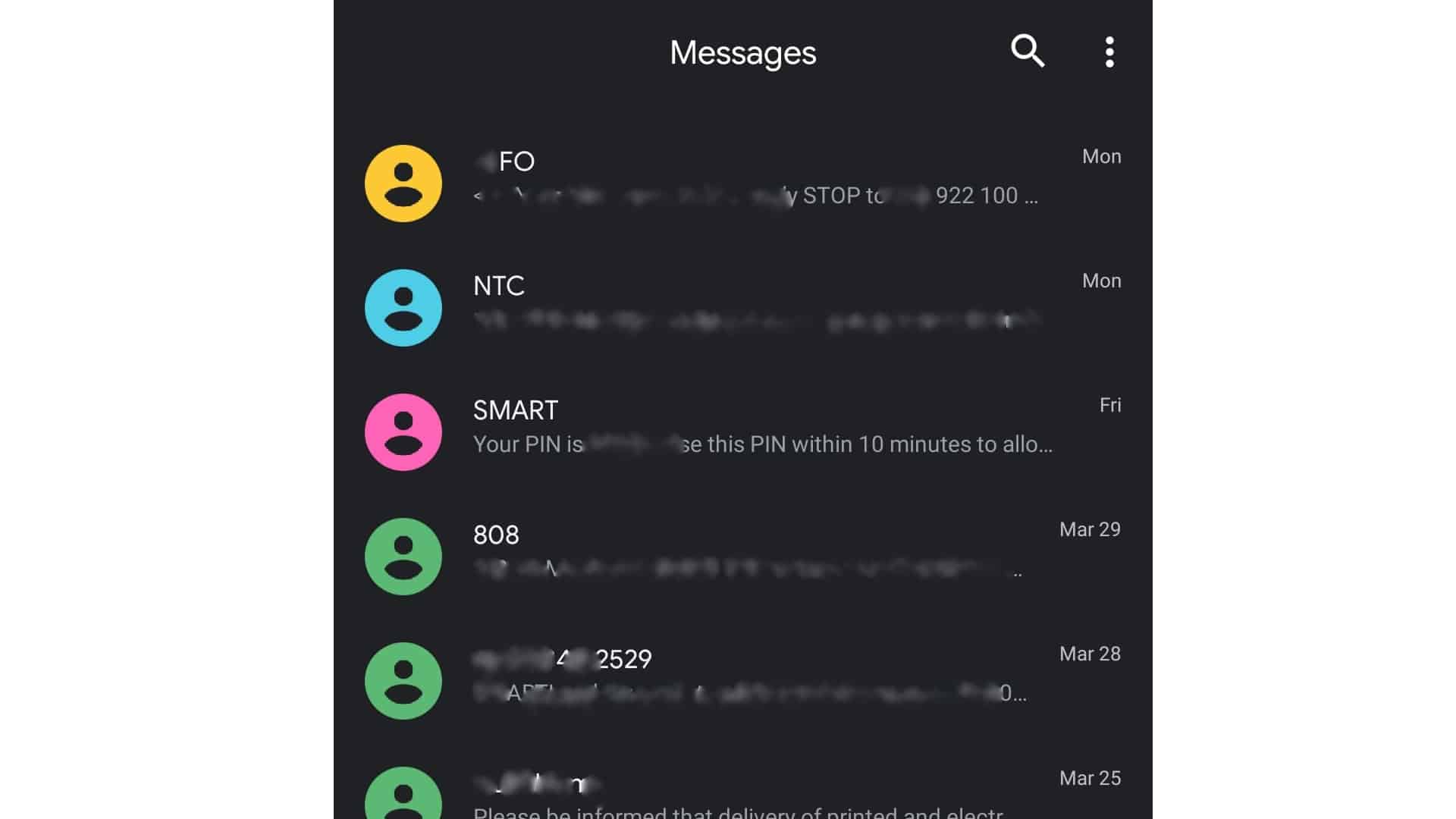Have you deleted an important text message accidentally? Do you want to recover deleted text messages on your Android device? Let’s find out how you can possibly do that by reading further.
There are times that you keep a very important message on your device, but all of a sudden – it’s gone. If we go back to the era of basic phones, retrieving a deleted text message is not a problem as there was a folder for deleted text items before.
When you delete a message on smartphones these days, that action cannot be undone and it will be lost completely. This is really frustrating, especially if it is not your intention to delete a text message. There are feedbacks that have been sent to smartphone developers but there’s no news yet if they’ll provide an option for deleted text messages to be stored temporarily on the device.
The only retrievable text messages are those being sent to the archive folder. The archived messages are those items that have been removed on your inbox but are not totally deleted. It is being hidden and will only show if you’ll have a new conversation or message with that person.
To retrieve those deleted text messages on Android devices, you’ll need to install a third-party application like SMS Backup and Restore app. You may also download other third-party applications that suit your preferences. If you’ve downloaded the application, follow the steps below so that you’ll be guided on what to do.
Retrieve those Deleted Text Messages on Android Smartphones
Estimate Cost : 00
Time Needed : 05 minutes
Here are the steps on how you can retrieve the deleted SMS on Android devices using the SMS Backup & Restore app:
Open your SMS Backup and Restore app and create a backup. Just tap on Set Up a Backup option.
This process will ask permission to access your messages, calls and storage to continue.

Select the items that you would like to back up and tap on Next.
You can choose Messages or Calls or even both of them, if you prefer.

Select where you would like to store these backups and tap on Next.
You can choose from Google Drive, Dropbox, OneDrive or your phone (not recommended).

Set Up Backup and tap on Back Up Now.
You can schedule when your phone will initiate a backup process whether Daily, Weekly or on an Hourly basis.

After setting up a backup, access the app’s menu.
You can tap the 3 lines at the upper left while on the app’s homepage.

Tap on Restore.
This is the option below backup now.

Restore your Backup.
Select the location where you have saved your backup earlier.

Tap on Advanced Options.
You can opt in to restore the full backup or select the date range.

Tap on Restore.
This will restore the information on your device. Wait for the process to be completed.

Go back to your Messages app.
Check if your deleted messages have been restored successfully.

Tools
- Messages
Materials
- Android
Those are the steps on how to successfully recover deleted text messages on your Android smartphone. If you want to check your Archived messages, just open your Messages app and access the Menu by tapping the 3 dots at the upper right. Then tap on Archived.
I hope that you find this article helpful in recovering those deleted messages or SMS on your smartphone. If you happen to learn more or happen to encounter an issue on your device, feel free to visit our Youtube channel so that you can watch some tutorial or troubleshooting videos. Don’t forget to subscribe to our channel and like the videos. Thank you.