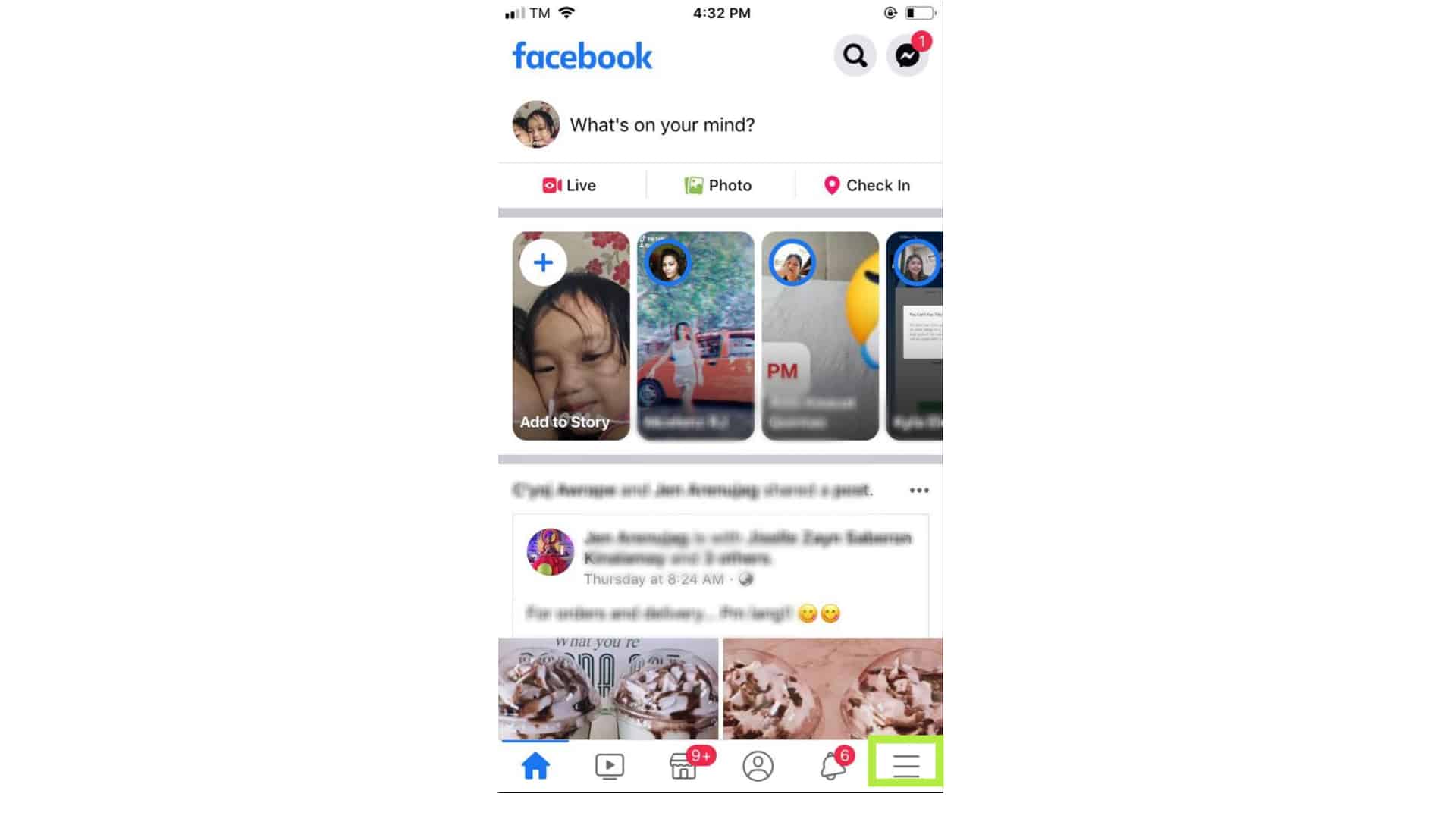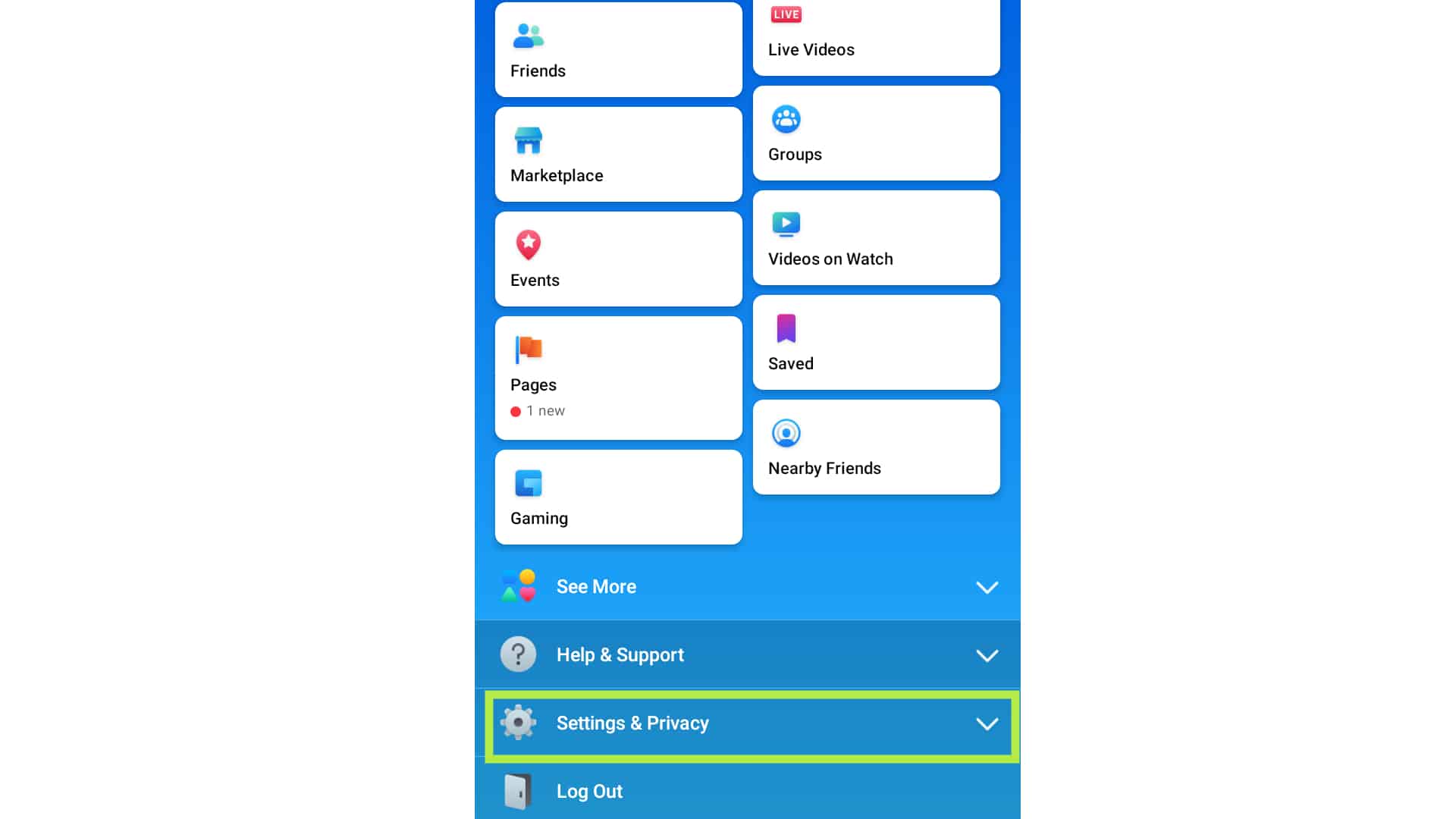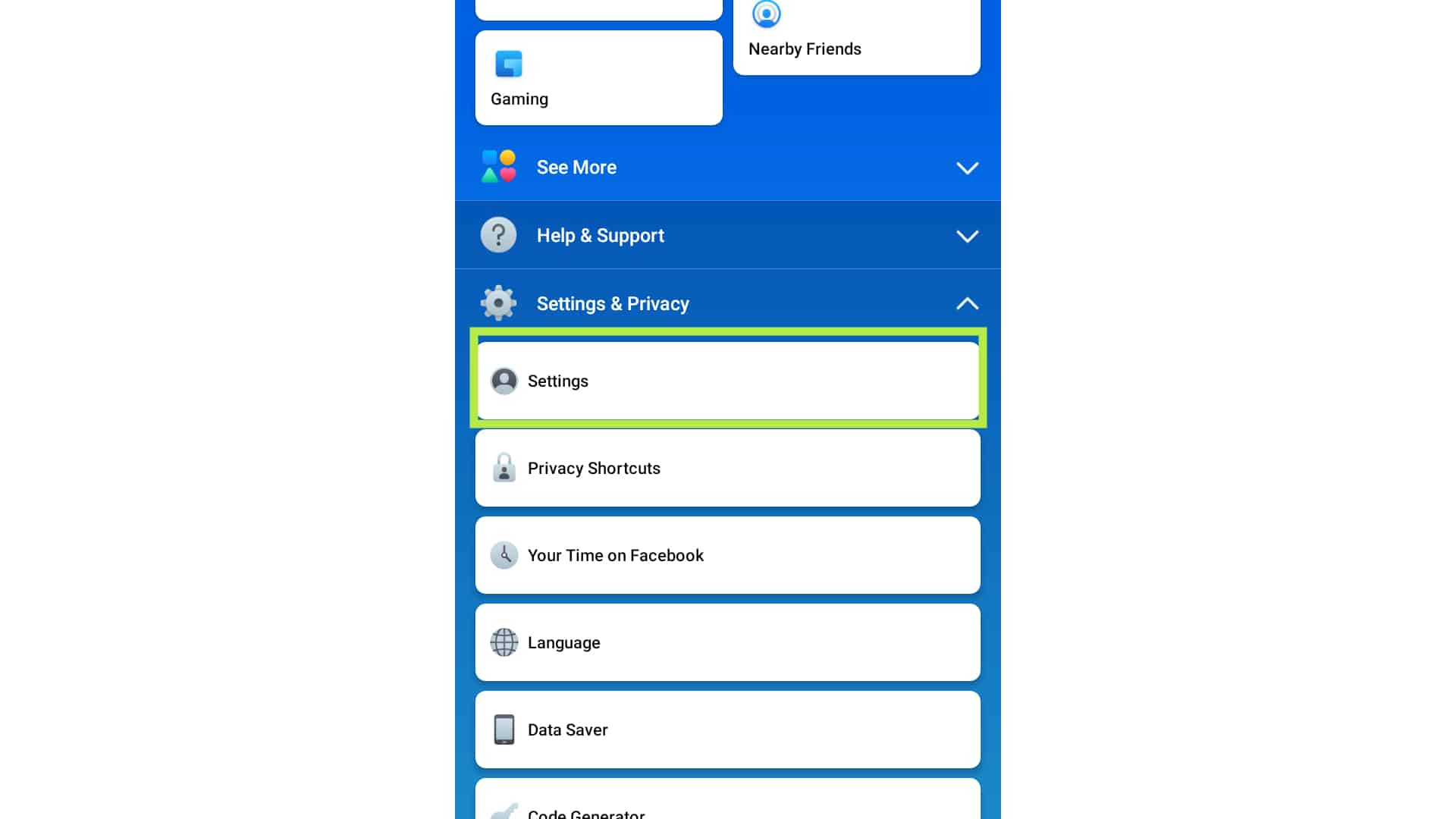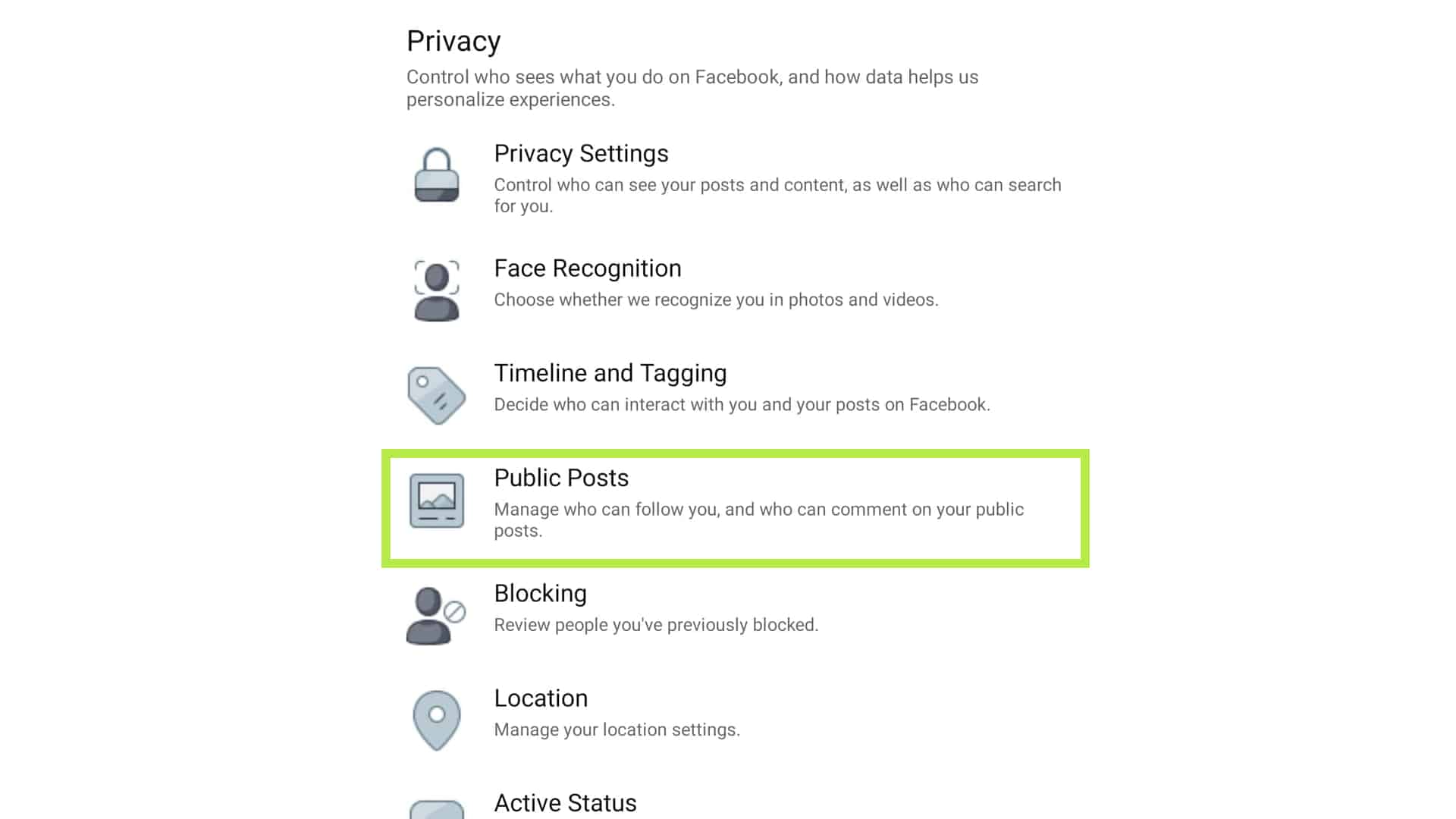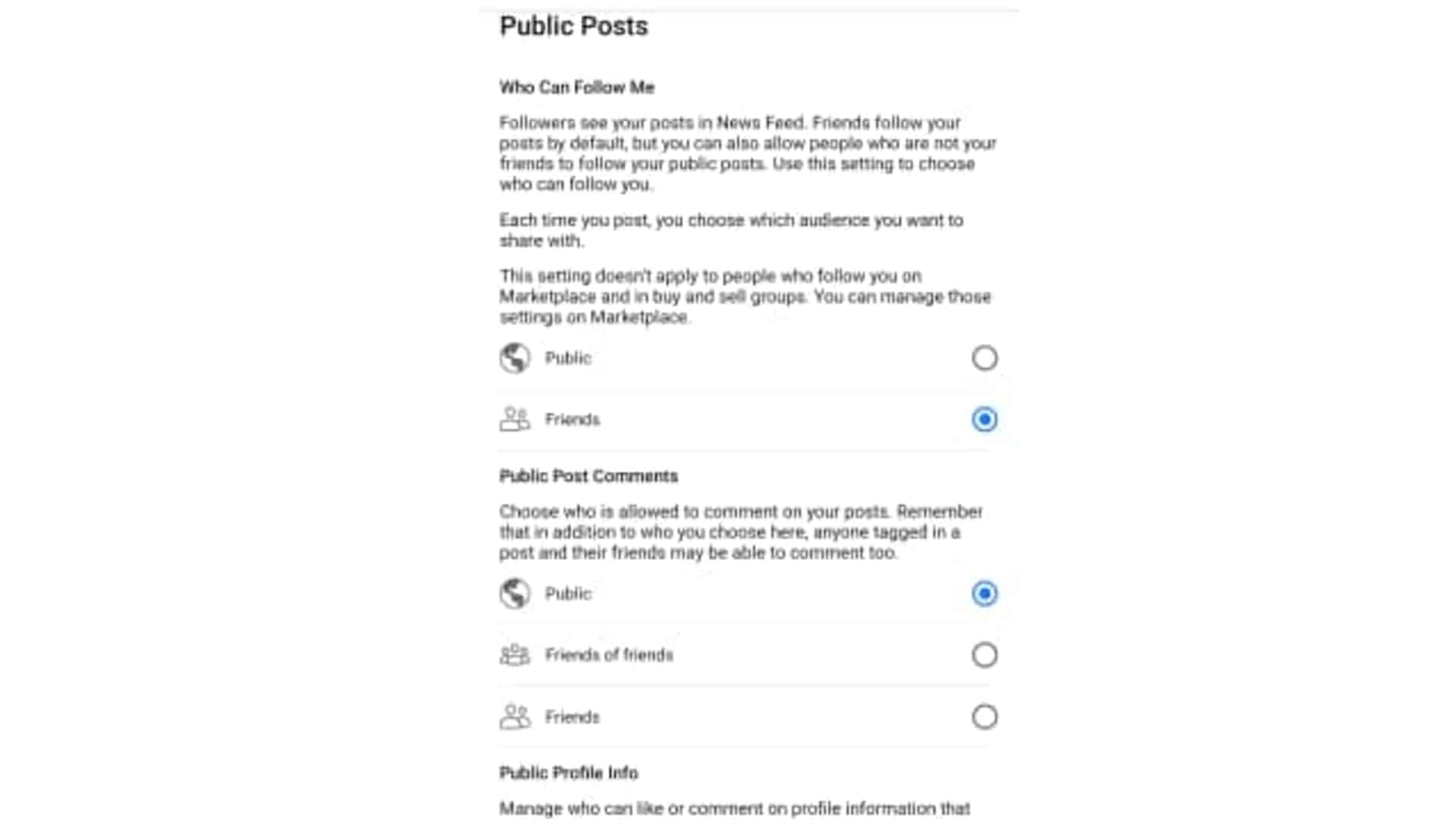Sharing your post on Facebook to your friends or followers is a great way to interact with them. Social media platforms like Facebook allowed different ways on how you can share good vibes or anything on your timeline. Let us find out how you can use public post filters and tools on iOS Facebook app by reading further.
Sharing your post to the public would mean anyone including those who are not on Facebook will be able to see it. It is a good feature for those who are running business pages on Facebook platform. It should allow them to reach a wide array of customers and may help increase sales through publicity.
Those who are having personal pages on Facebook or even those who are using their personal account can also take advantage of using the public post option. Another good benefit that a public post provides is the ability for anyone to share the post. This is beneficial to those who would like to spread awareness or share notable information on their own timeline.
If you want to learn how you can use public post filters and tools on your Facebook app using your iPhone, just continue reading and follow the steps below.
Manage Public Post Tools and Filters on Facebook App for iPhone
Time Needed : 05 minutes
Here are the steps on how you can properly use the public post filters and tools on Facebook app:
Open Facebook app and access Menu.
You can do that by tapping the three lines at the lower right.

Tap on Settings and Privacy.
Scroll down to see this option.

Tap on Settings.
It is the first choice under Settings and Privacy.

Look for the Public Posts option and tap on it.
Scroll down and find it under the Privacy menu.

Set your preferences for your Public Posts.
You can change who can follow you either to public or friends. You can edit your post comments to be set to public or friends or change who can view your Profile info.

Tools
- Facebook App
Materials
- iPhone
You can also change the privacy of your post by accessing it directly before posting the contents. Just tap the arrow down button below your name while creating a post. In that way, you can control who can see your post and it could be the public, friends or hide the content to selected Facebook friends.
It is all up to you on how you will set your post to who can see them and who can’t. If you want a little bit of privacy and would like to limit those who can see your posts, it is best to set them to friends only.
I hope that this article has helped you get the needed information to use the public post filters and tools on your iPhone’s Facebook app. If you’ll need to discover new information, feel free to watch videos about tutorials and troubleshooting guides on our Youtube channel. Just don’t forget to subscribe and like the videos. Thank you.
Related post: How to Change and Manage Security and Login Information on iOS Facebook App 2020