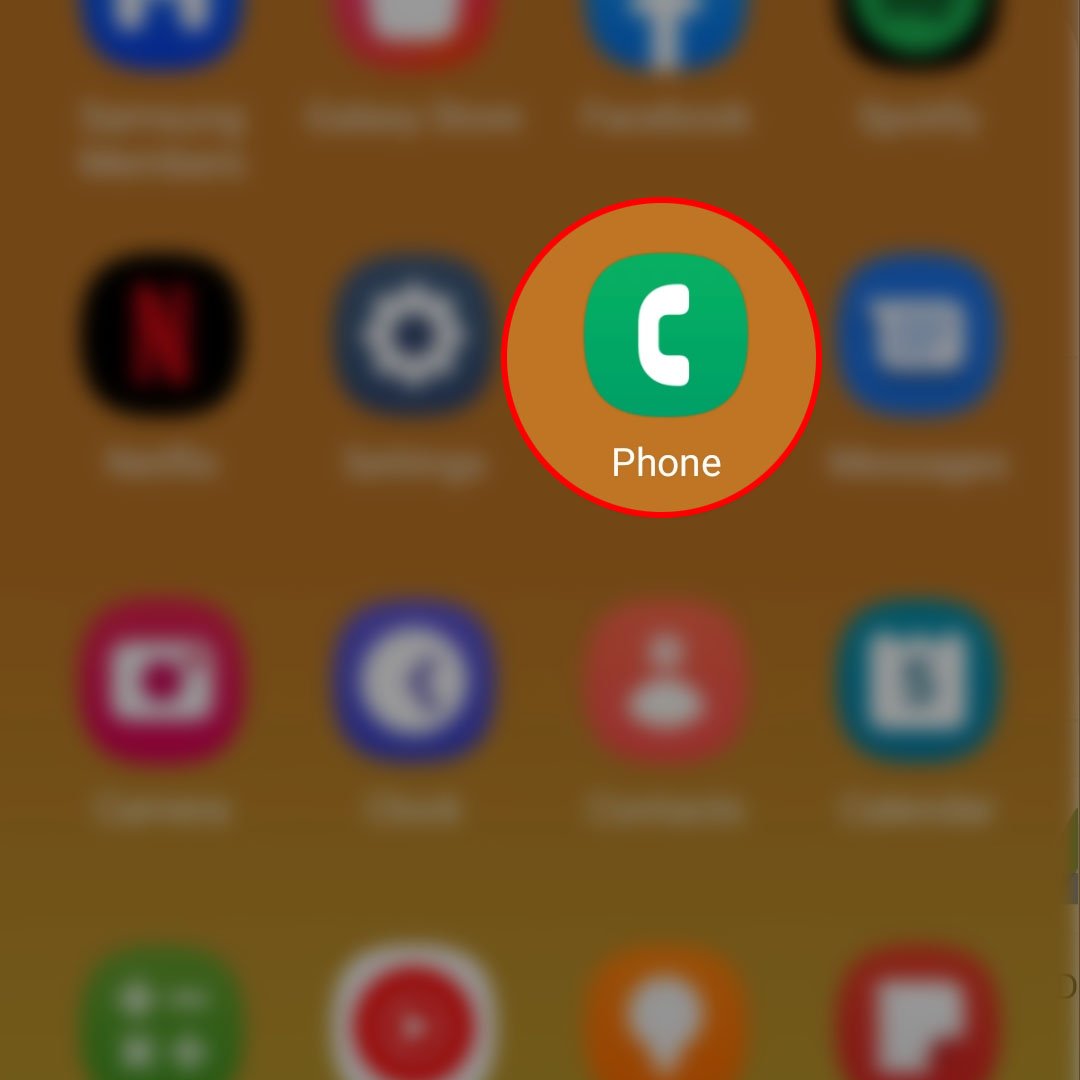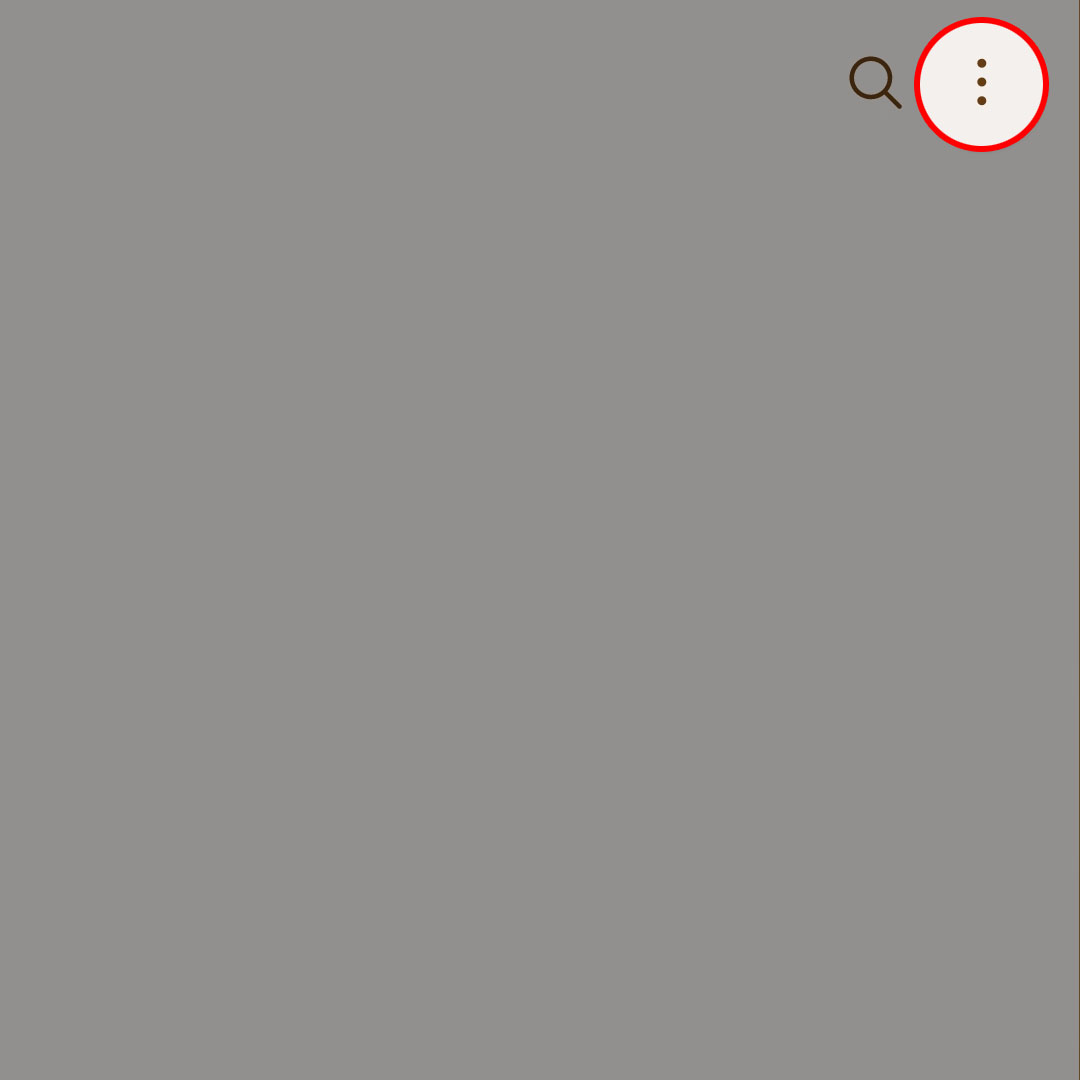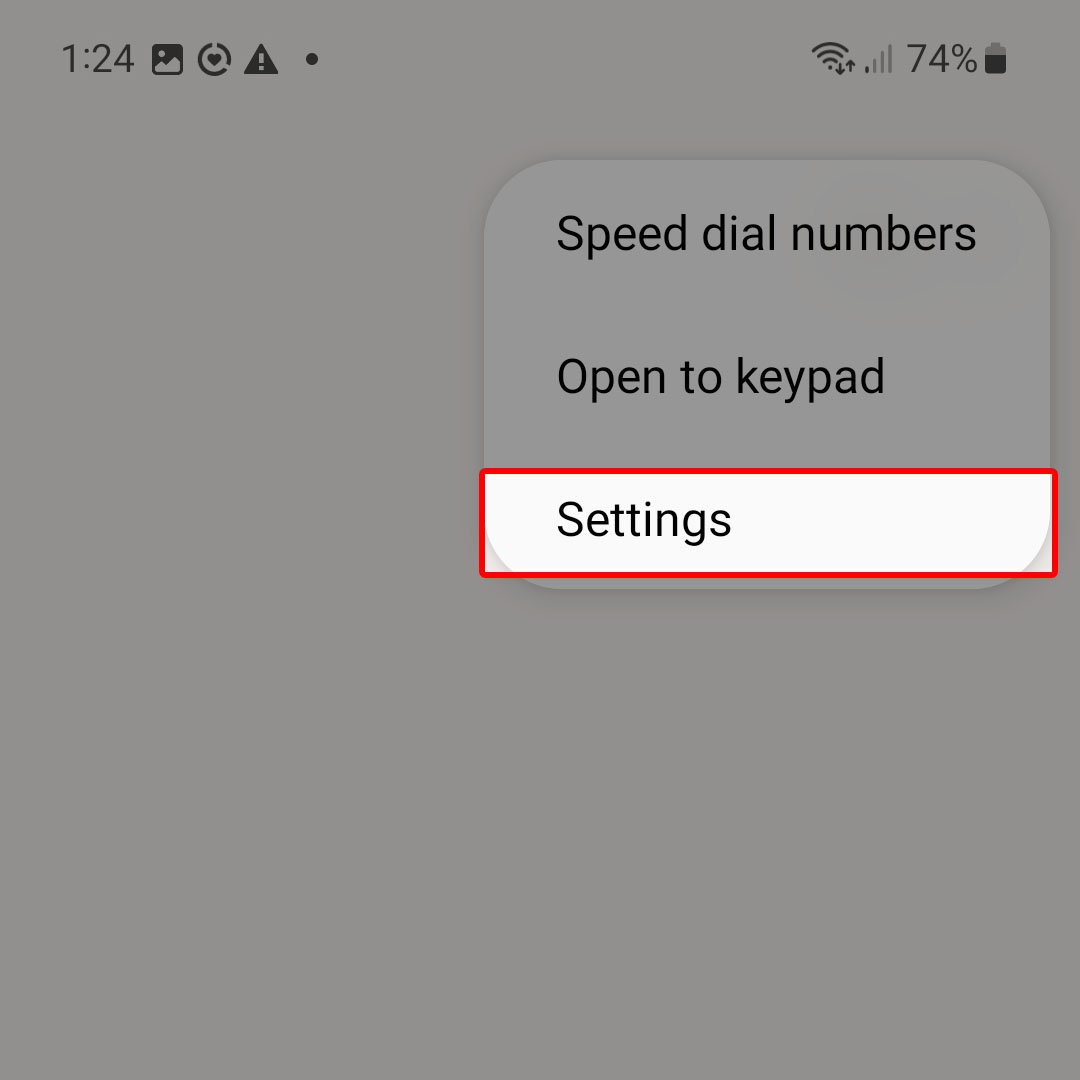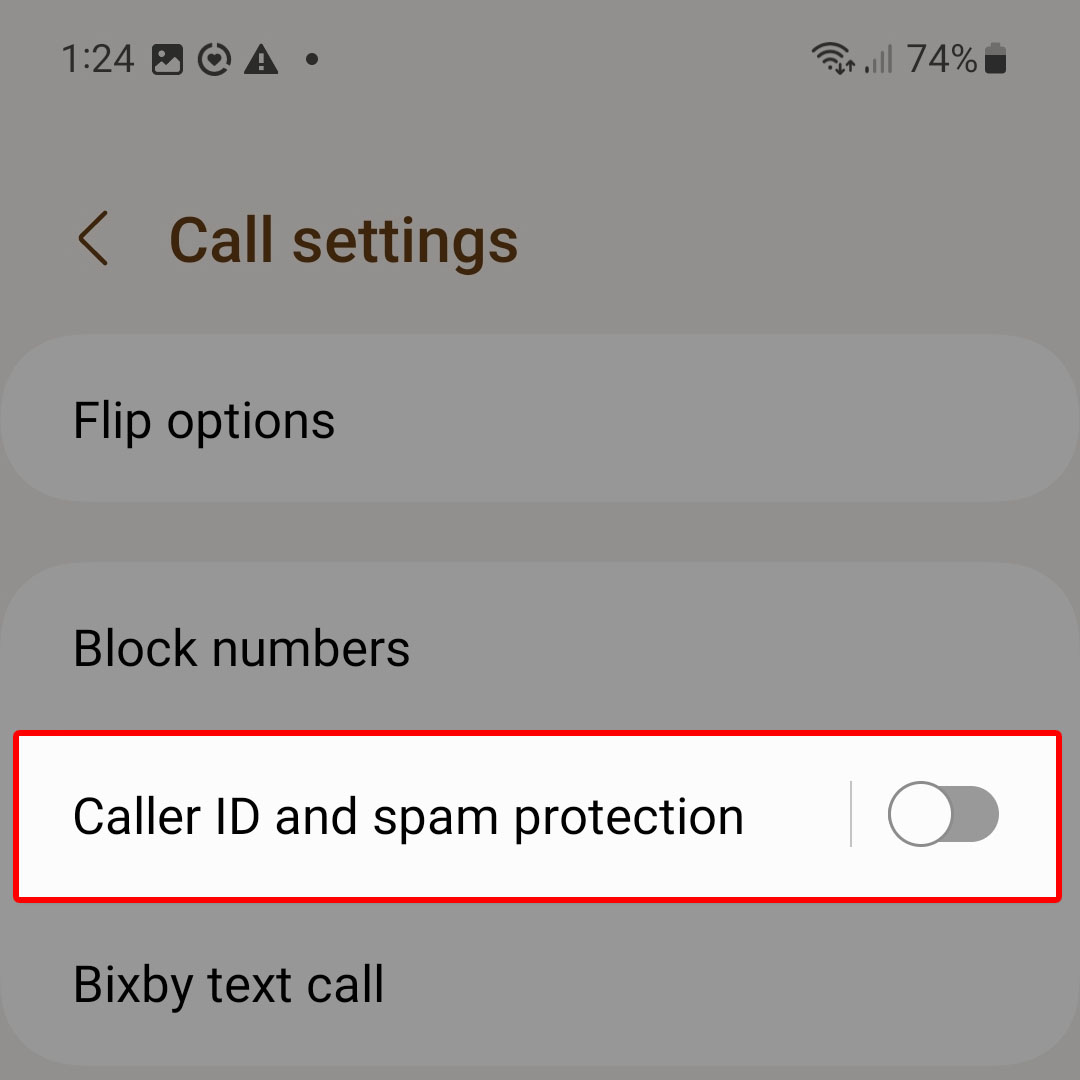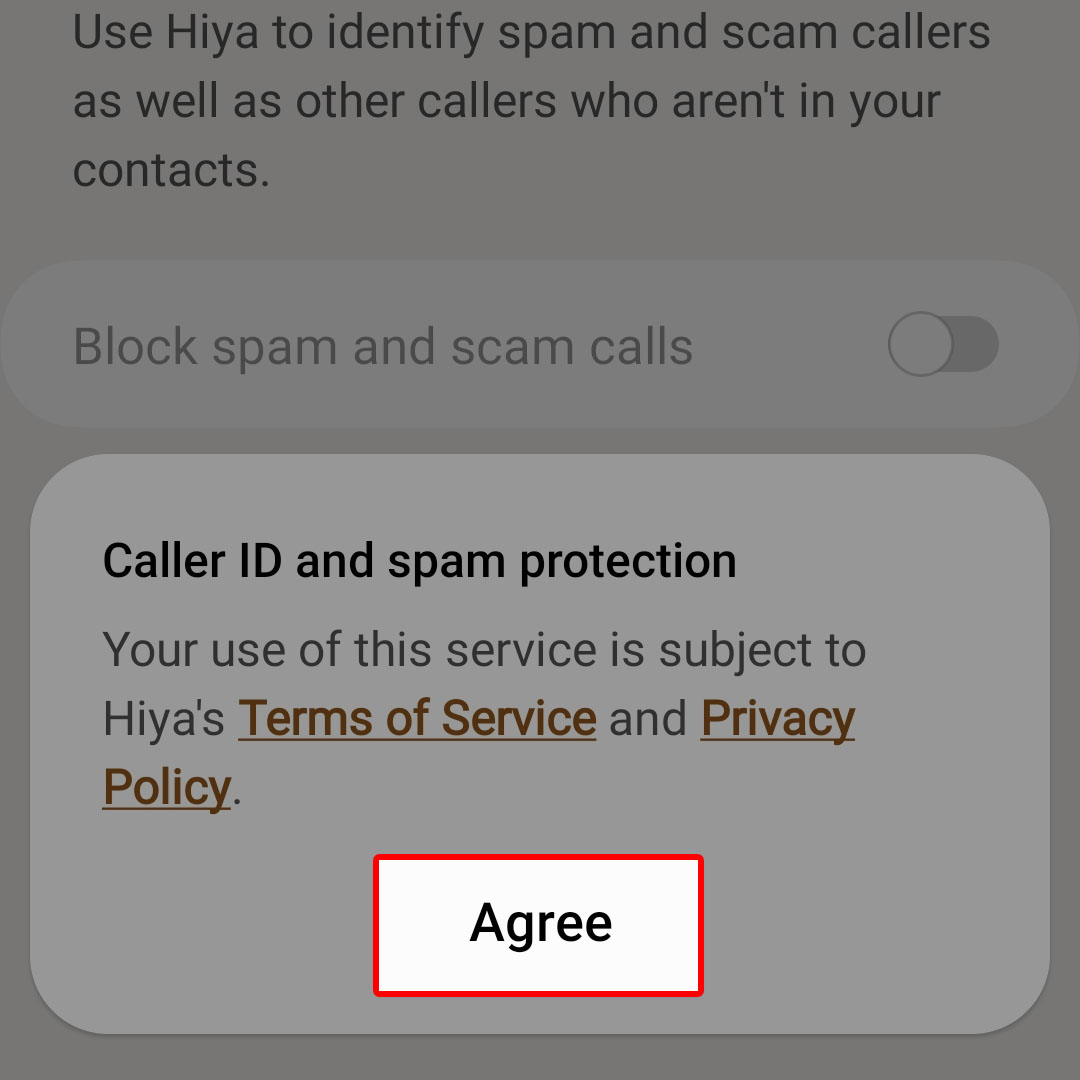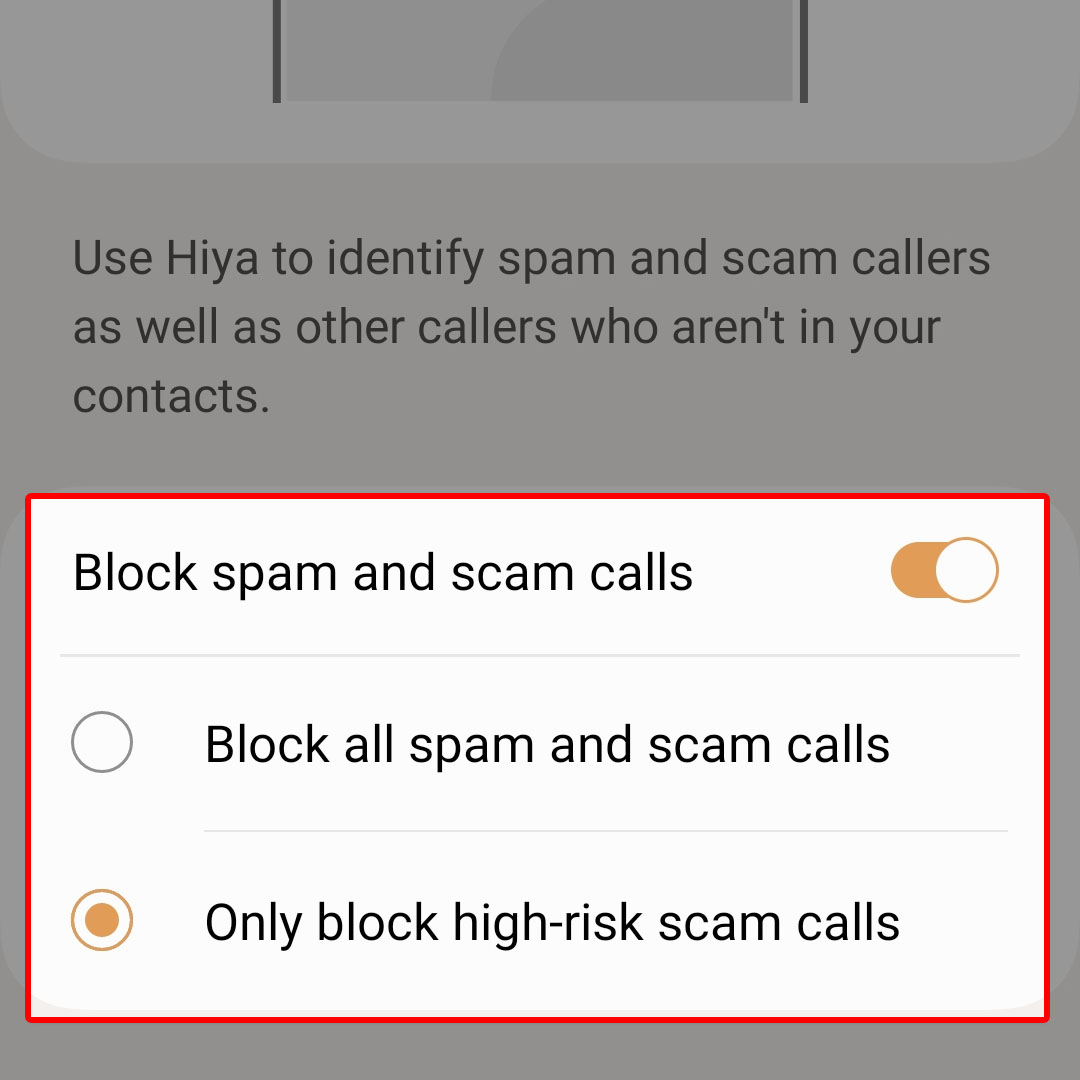This post will walk you through activating the OneUI 5 phone feature that automatically blocks spam and scam callers. Here’s a quick guide to block spam and scam calls on the Samsung Galaxy Z Flip4 smartphone.
Estimate Cost : 0
Time Needed : 3 minutes
Modern Android phones including the latest Samsung Galaxy Flip variant comes with a Caller ID and spam protection (Samsung Smart Call) feature that you can activate when needed.
When enabled, this feature blocks incoming calls from phone numbers that are tagged as spam or fraud.
In case you need help activating the inbuilt Samsung Smart Call on your Galaxy Z Flip4, we’ve outlined a simple guide that you can use as reference. Just follow these steps whenever you’re all set.
Open the Phone app to get started.

To do so, simply find the phone app shortcut icon from the Home screen or Apps screen of your device.While in the Phone app’s main screen, tap on the three dots located on the upper-right corner of the Phone app’s keypad screen.

Tapping on the three dots opens a side menu with three sub-menu items.Select Settings from the given sub-menu items to proceed.

Doing so opens the Call Settings menu on your phone.In the Call settings menu, you will see the Caller ID and spam protection switch. Just tap on it to proceed.

To enable the feature without configuring or altering the default options, simply tap to turn the switch ON. Otherwise, proceed to the next step.To access and manage default blocking options and settings, tap Caller ID and spam protection then tap Agree on the pop-up, if prompted.

Doing so will load up more details about this blocking feature with the Block spam and scam calls toggle.Be sure to turn on the switch next to Block spam and scam calls and if necessary, specify which type of scam calls you’d like to block. You may opt to block only the high-risk scam calls or block all spam and scam calls instead.

Just tap to mark your preferred blocking option to use.
Tools
- Settings
Materials
- Samsung Galaxy Z Flip 4
With the feature enabled, your phone will be able to identify and detect spam and scam callers then automatically block them using Hiya. Aside from scam and spam callers, other callers who are not saved in your contacts list will also be blocked.
To stop using this feature, just toggle to turn the Caller ID and spam protection switch OFF from your phone’s call settings menu.
Third-Party Call Blocking Apps
Aside from the built-in caller ID and spam protection, you can also make use of other third-party call blocking apps to stop getting unsolicited phone calls from spam and scam callers on your Samsung phone.
Among the widely used spam call blocker apps aside from Hiya are RoboKiller, YouMail, UnknownPhone, Truecaller, Nomorob, CallApp, Mr. Number, Whoscall, Call Control, and Calls Blacklist, to name a few. You can download and install any of these apps from the Google Play Store. Just find and choose that app that suits your needs and preferences.
And that’s how you configure the Galaxy Z Flip4 to automatically block spam and scam calls.