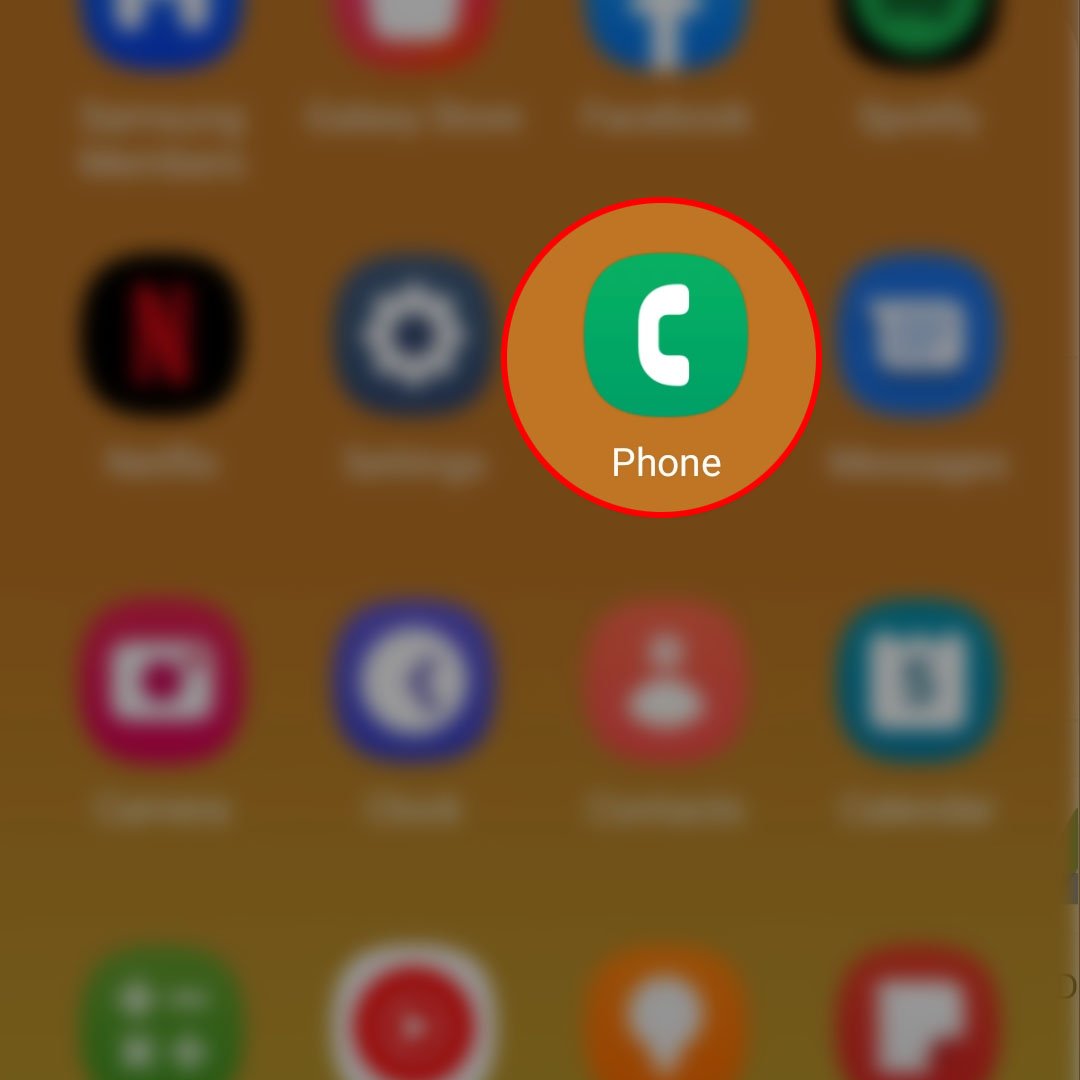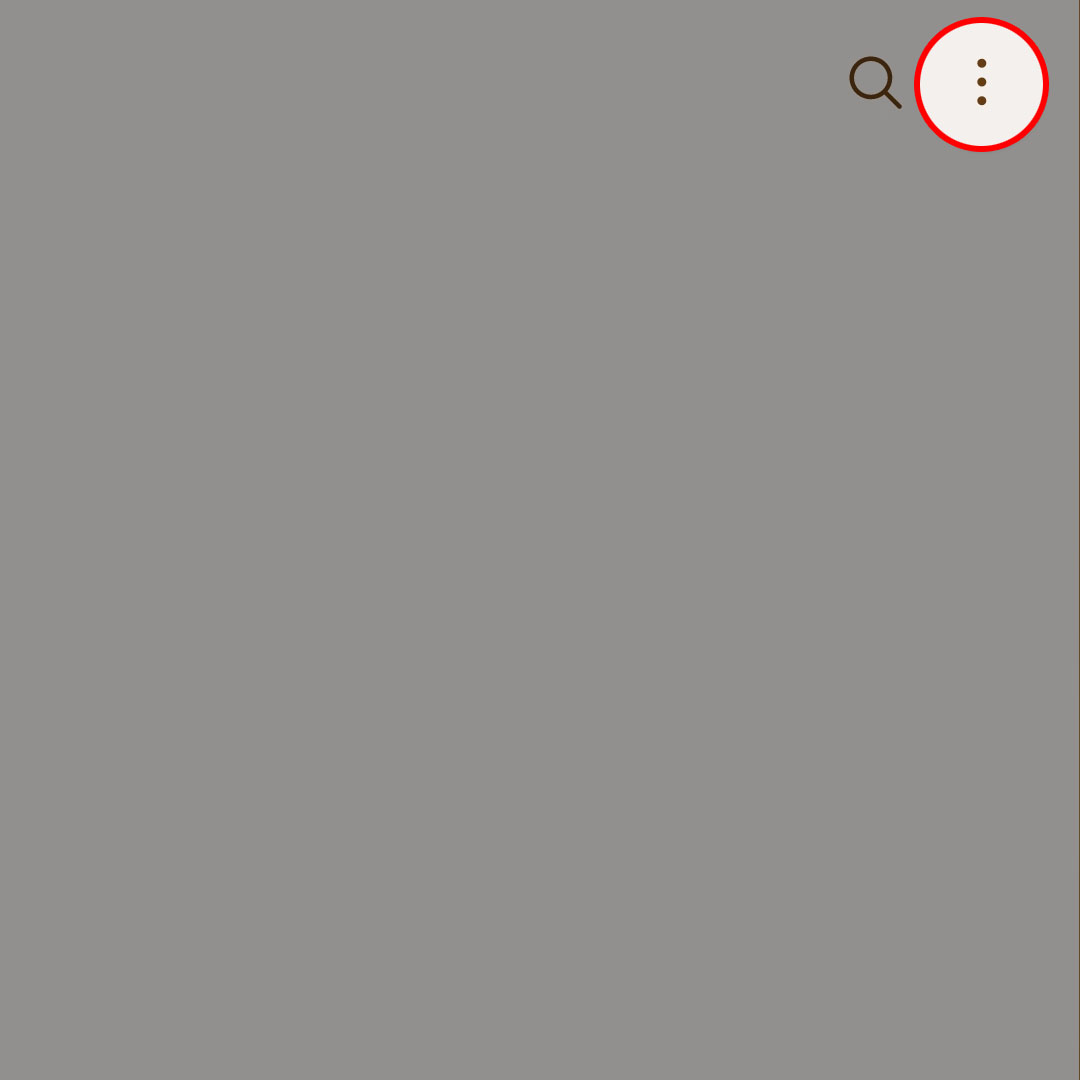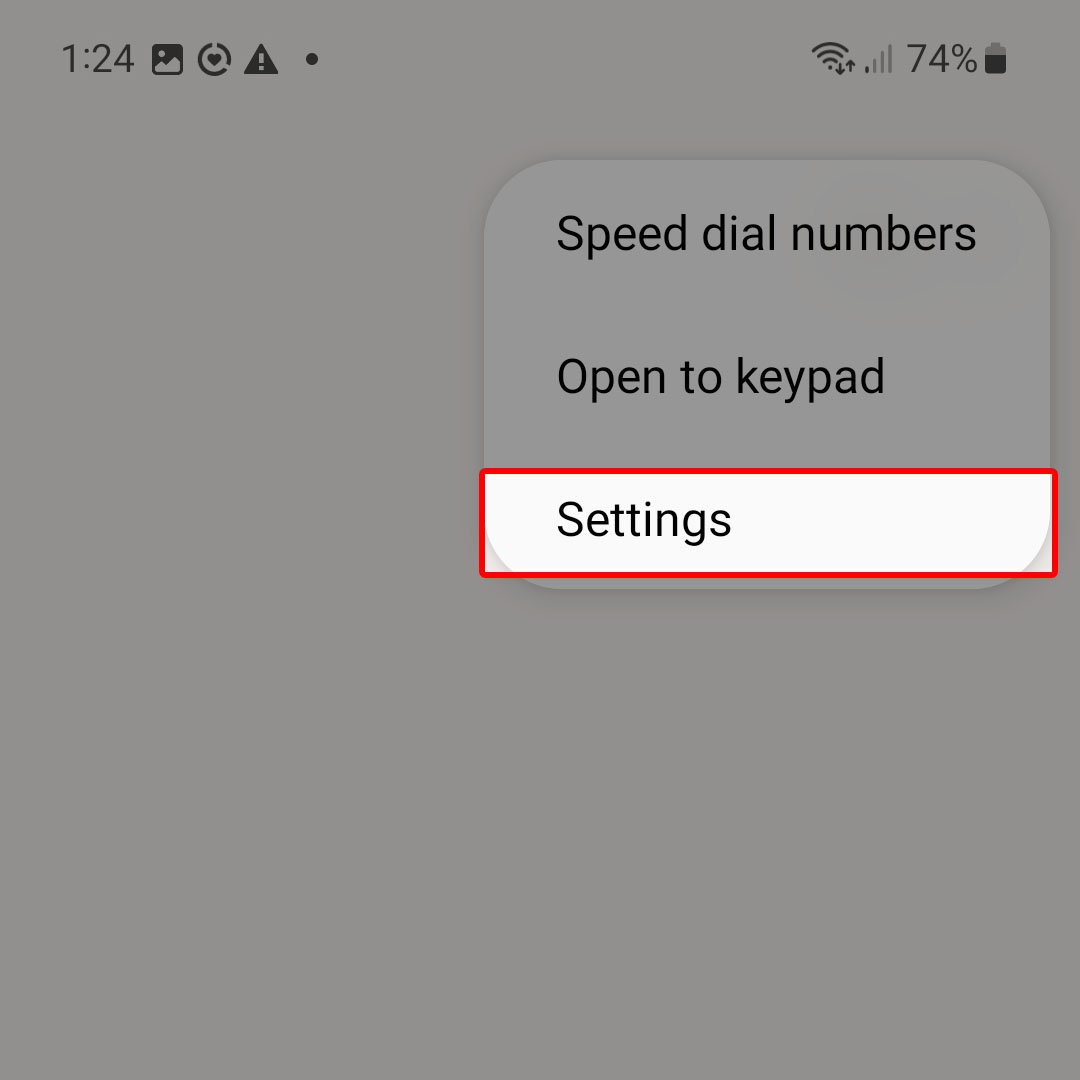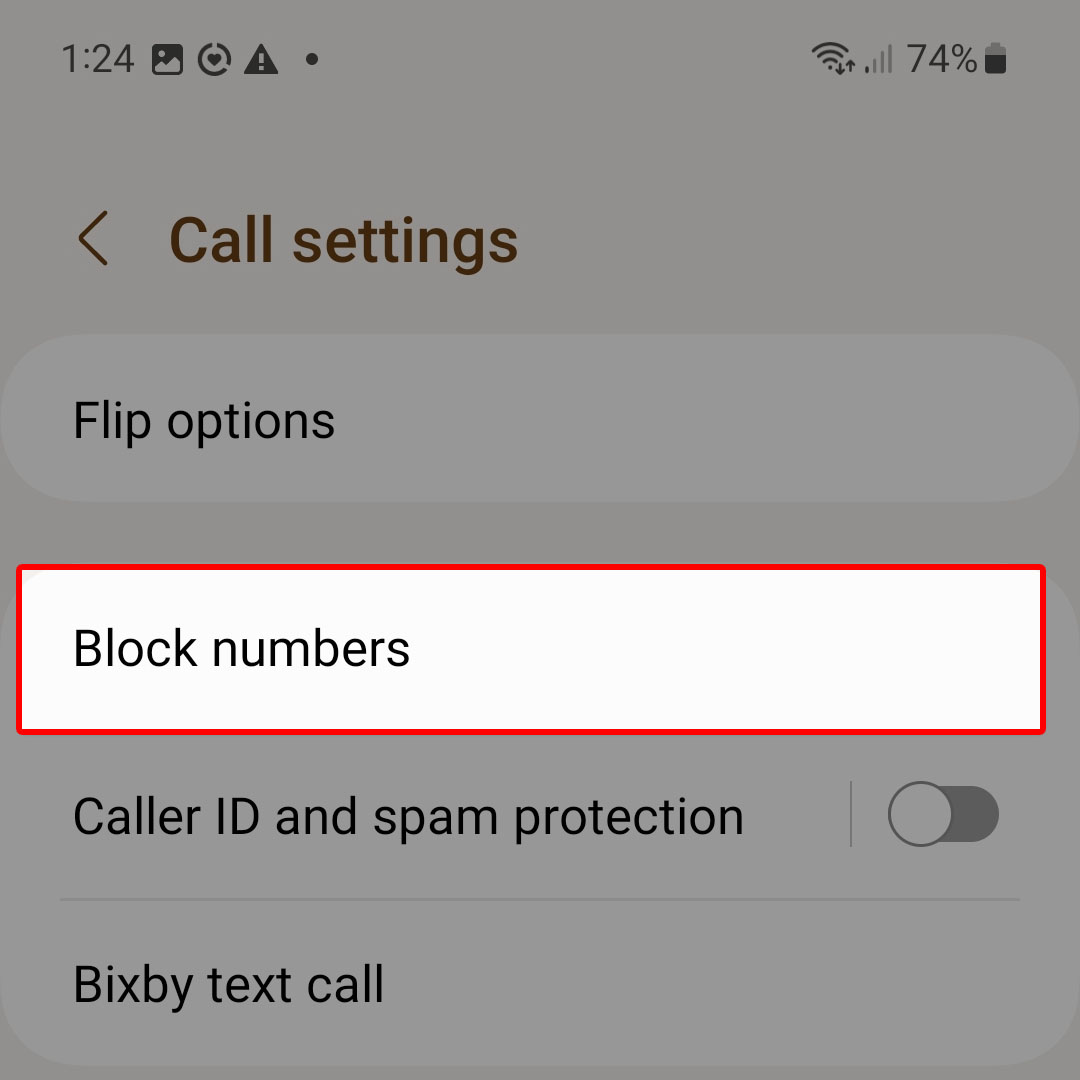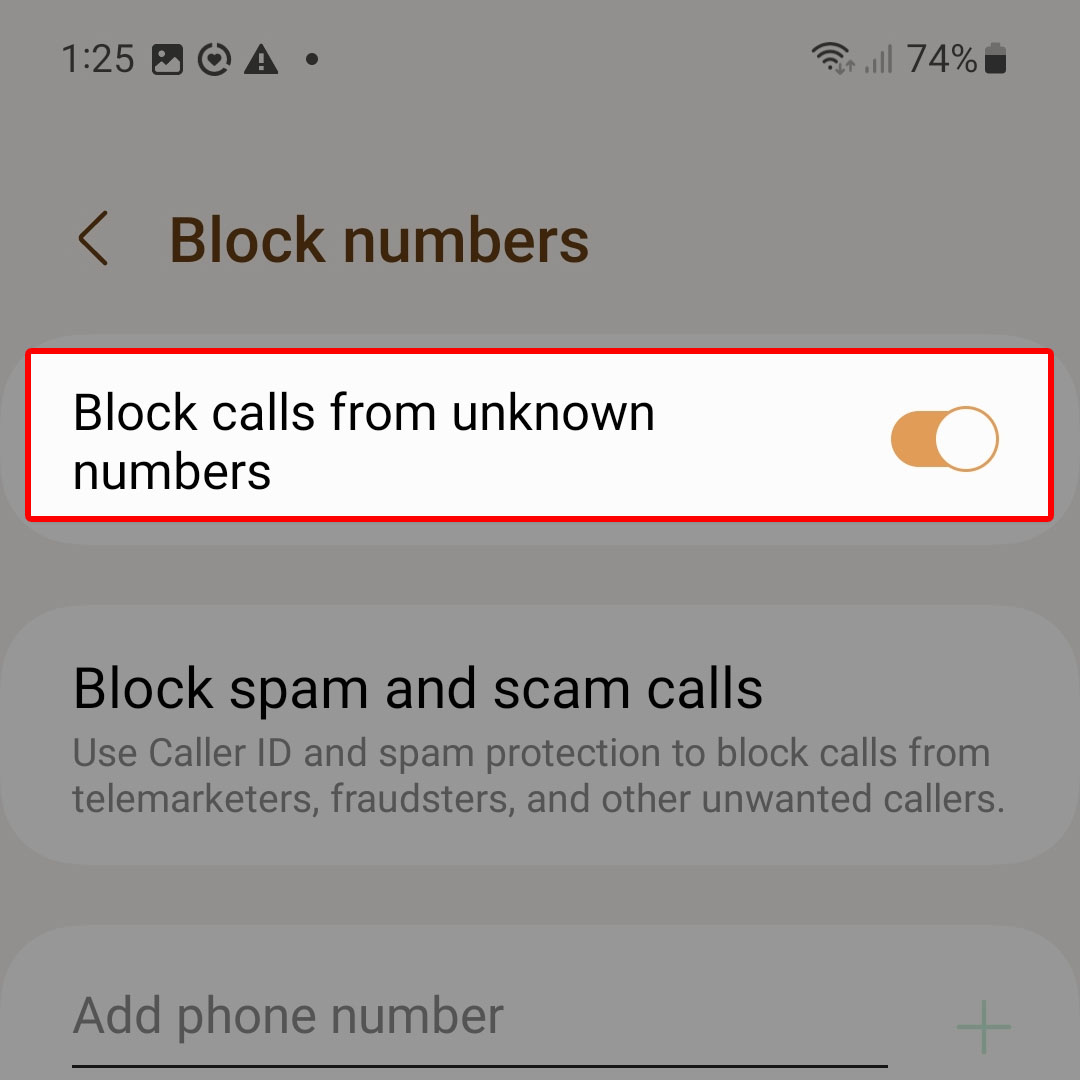This post will walk you through blocking all incoming calls from unknown callers on the latest Samsung Galaxy Flip smartphone. Here’s a quick guide to block calls from unknown numbers on the Galaxy Z Flip4.
Estimate Cost : 0
Time Needed : 3 minutes
Most of the incoming calls you get from unknown numbers are unsolicited or scam. To ensure every smartphone owner’s privacy and security concerns, leading smartphone manufacturers integrate various types of advanced features including a blocking feature that automatically blocks calls from unknown numbers.
Most of the modern smartphones including the latest Samsung Flip 4 device and other flagship phones running on the latest Android with One UI OS versions also have this feature.
If you’re new to Android devices and wondering how to activate this call blocking feature on your recently acquired Galaxy Z Flip4 smartphone, feel free to refer to these subsequent instructions.
To get started, open the Phone app by tapping on the Phone icon from the Home screen.

If you don’t see this icon from Home, then you will need to launch the app from the Apps screen instead.In the Phone app’s main screen (keypad tab), tap on the three icons located on the upper-right corner next to the Search (magnifying glass) icon.

A side menu opens with three main options.Tap Settings from the given options to proceed.

You will be routed straight to the Call settings menu. Here, you will see a new set of options relevant to call management.Find Block numbers from the given options then tap on it to continue.

On the next screen, you will see different blocking features.To automatically block phone calls from unknown numbers, tap to turn on the switch next to Block calls from unknown numbers.

When the switch turns highlighted, the blocking feature is on.
Tools
- Settings
Materials
- Samsung Galaxy Z Flip 4
By then, all next incoming calls you’ll get from unknown or unsaved numbers will automatically be stopped and blocked by the system.
Make sure that all phone numbers of your friends, families and relatives are saved in your contacts so that you won’t miss an important call from any of these important people.
Alternatively, you can make use of a relevant blocking feature in any of the inbuilt apps like Phone, Contacts, and Messages to add a specific phone number to your blocklist.
You can use the in-built spam protection feature and caller ID to block calls from unwanted callers including fraudsters and telemarketers.
You can also add a specific phone number to from your phone’s Recents, Messages or Contacts directory.
All blocked phone numbers will be displayed under the Block numbers menu of the Phone and Messages apps. There is also an option to unblock a phone number in case you accidentally blocked a contact or phone number and you’d want to remove the number from your blocklist.
And that’s how you activate the Android 13/OneUI 5 feature that automatically blocks calls from unknown numbers, particularly on the latest Samsung Galaxy Z Flip 4 smartphone.