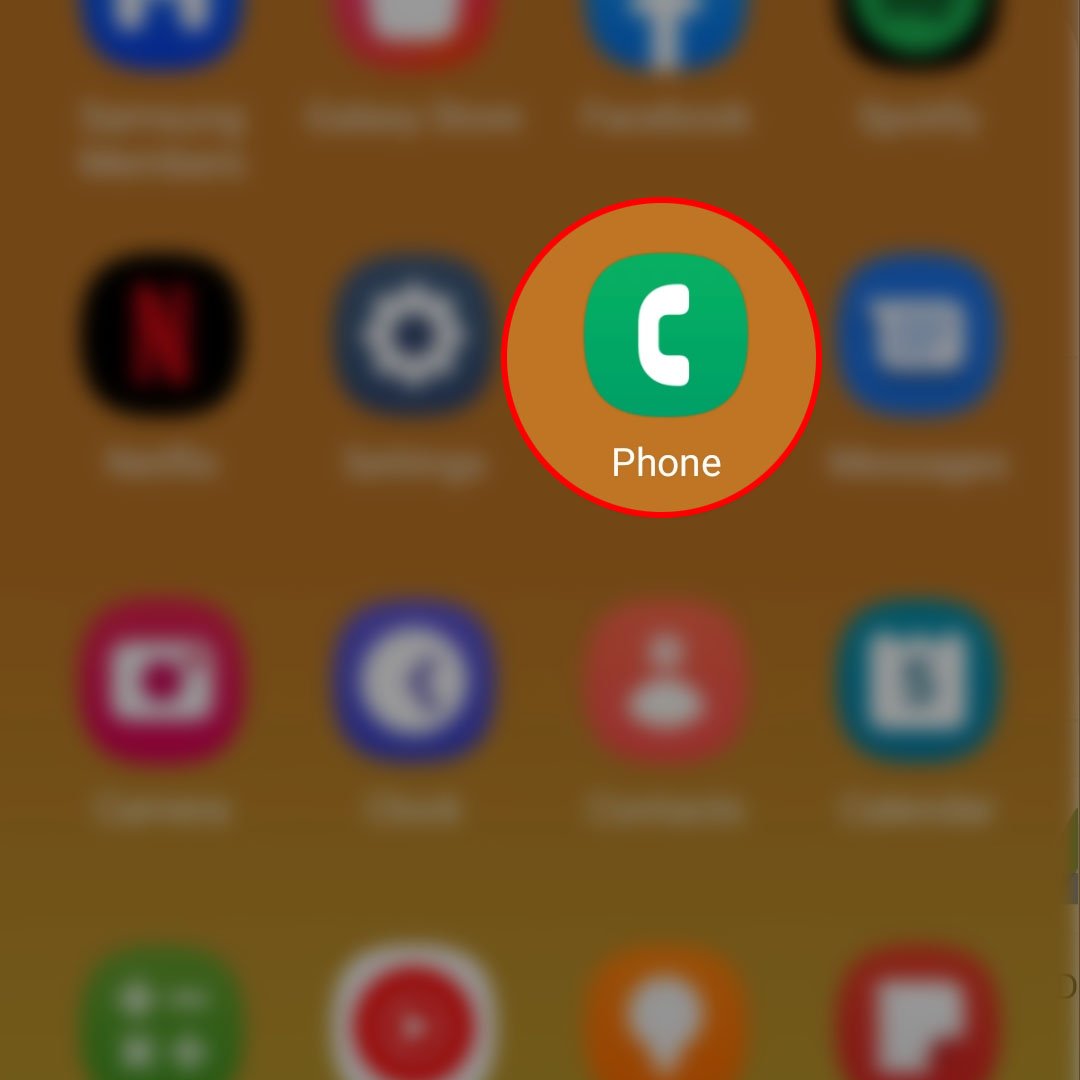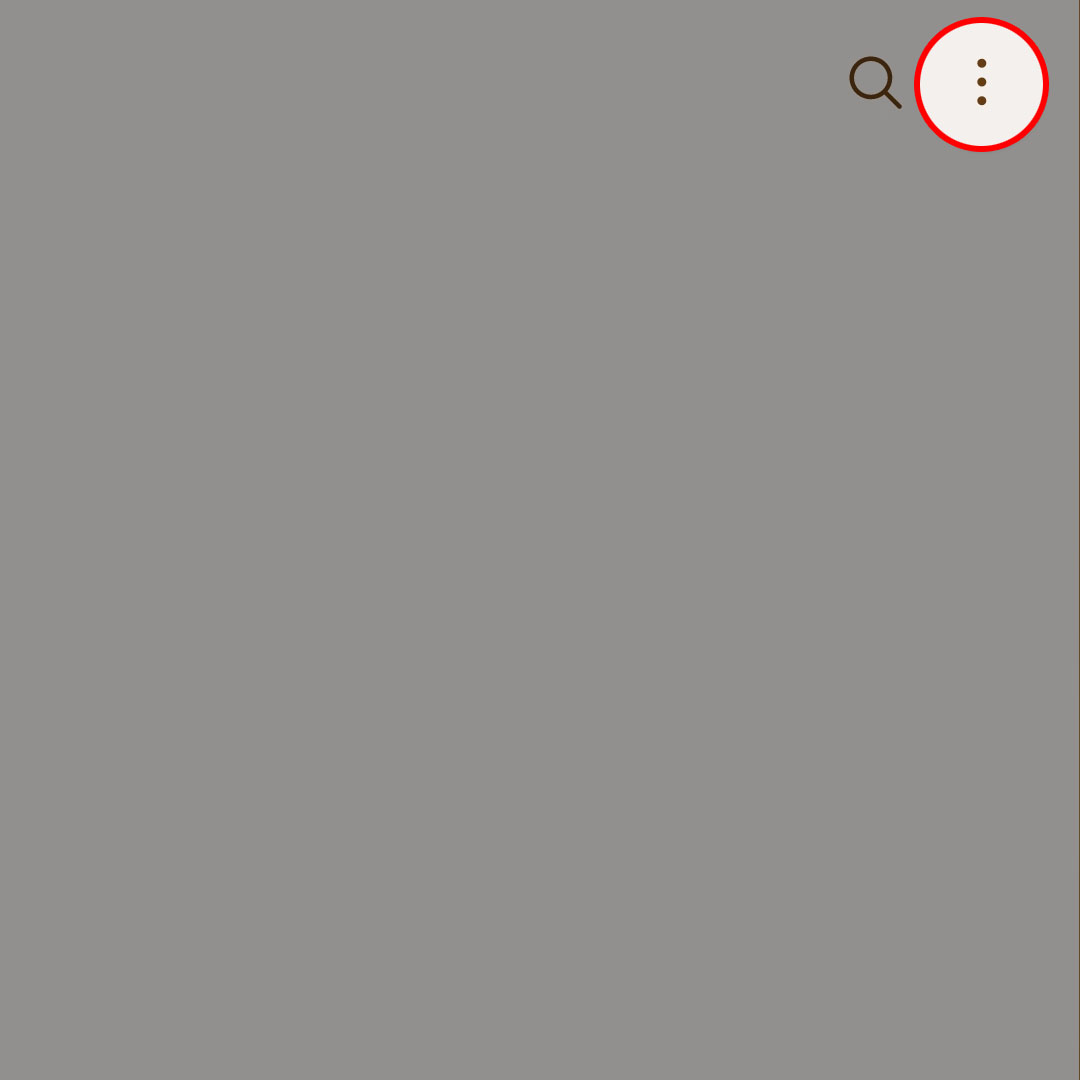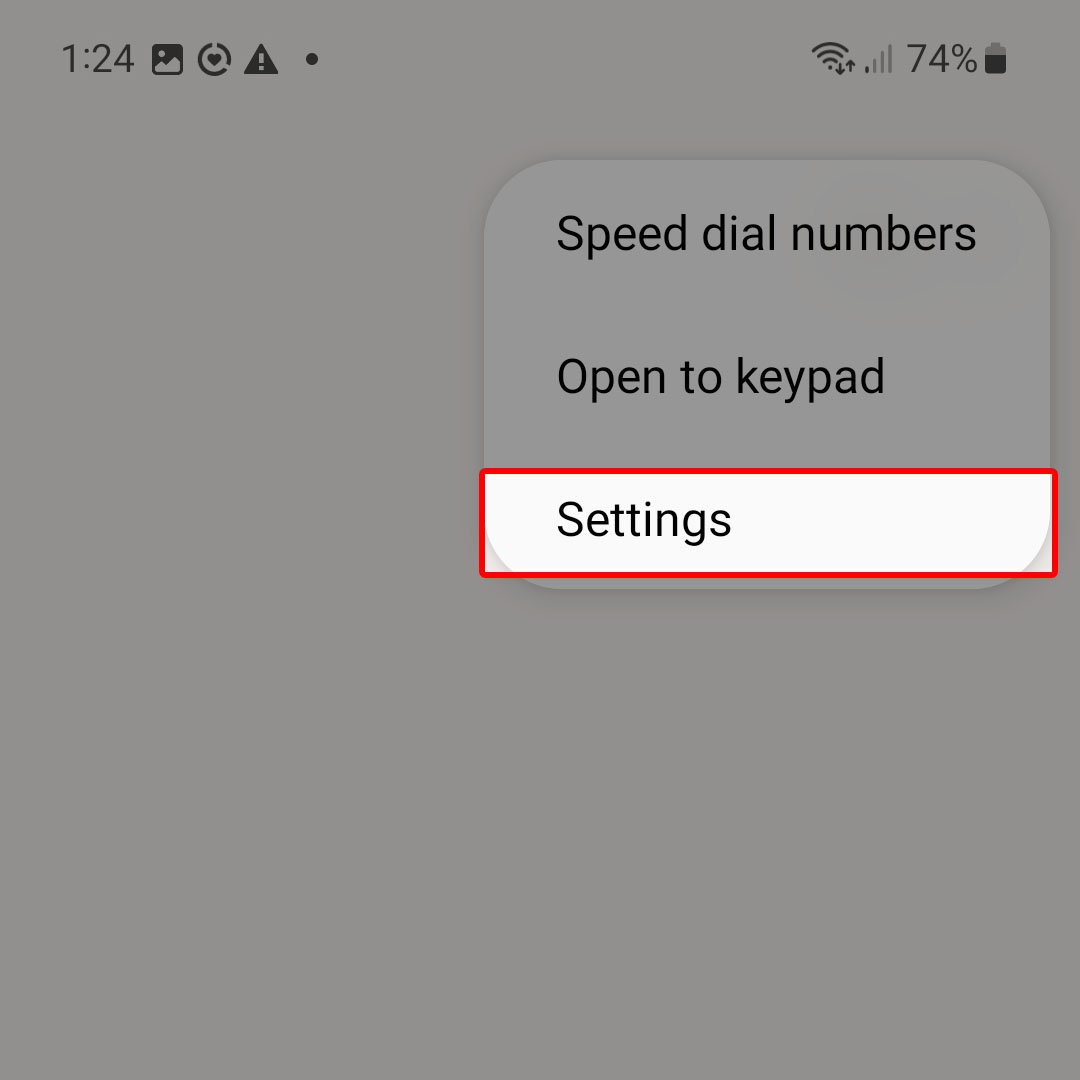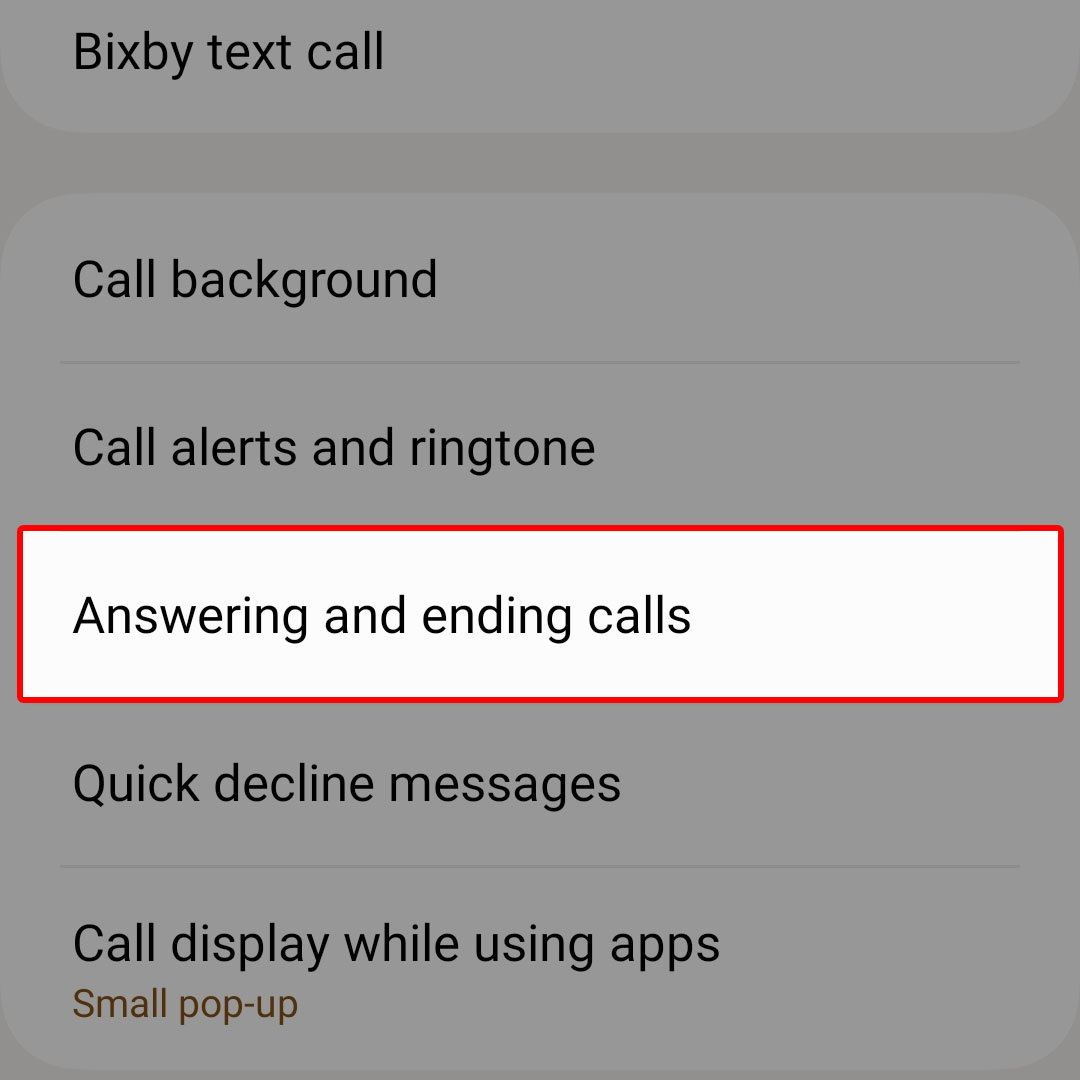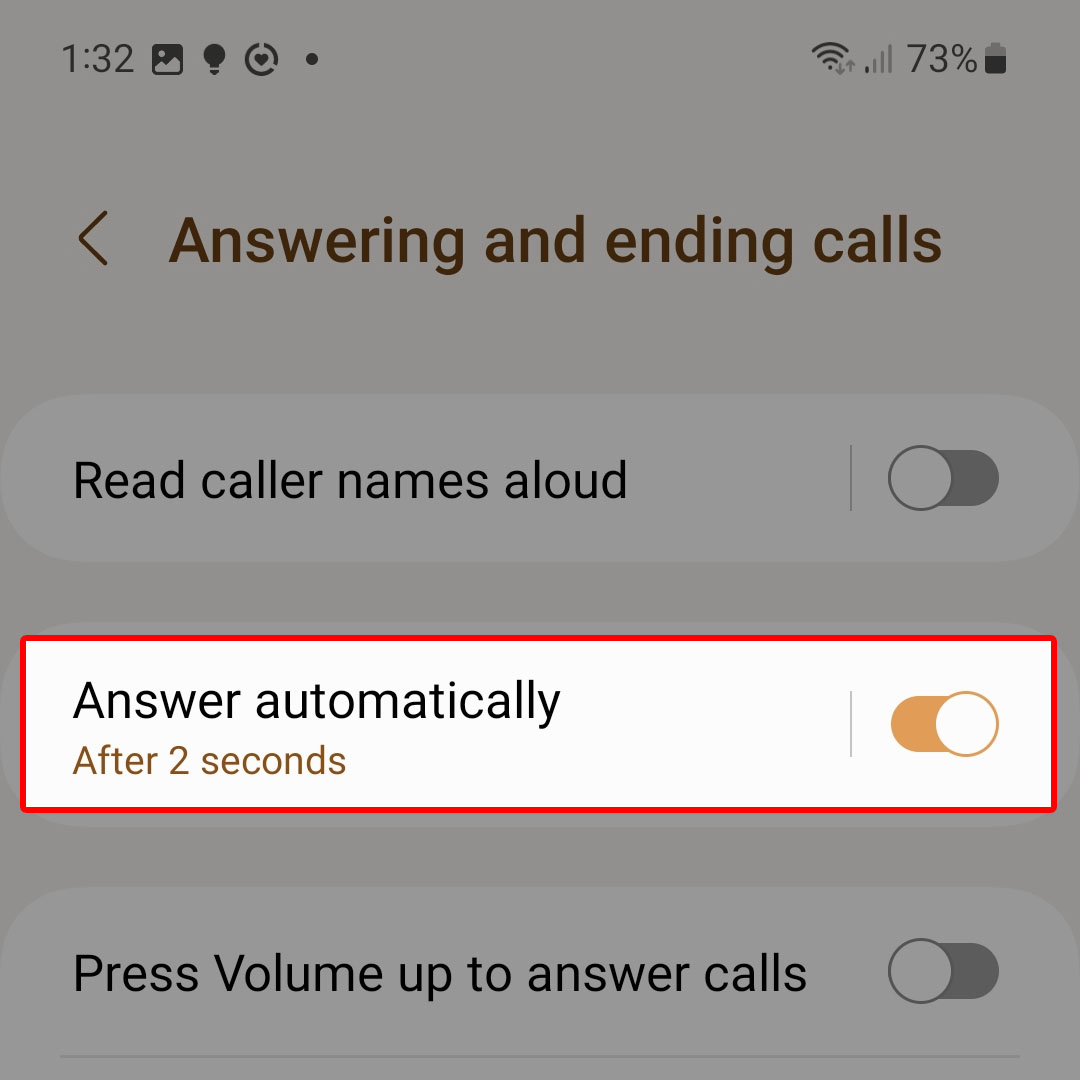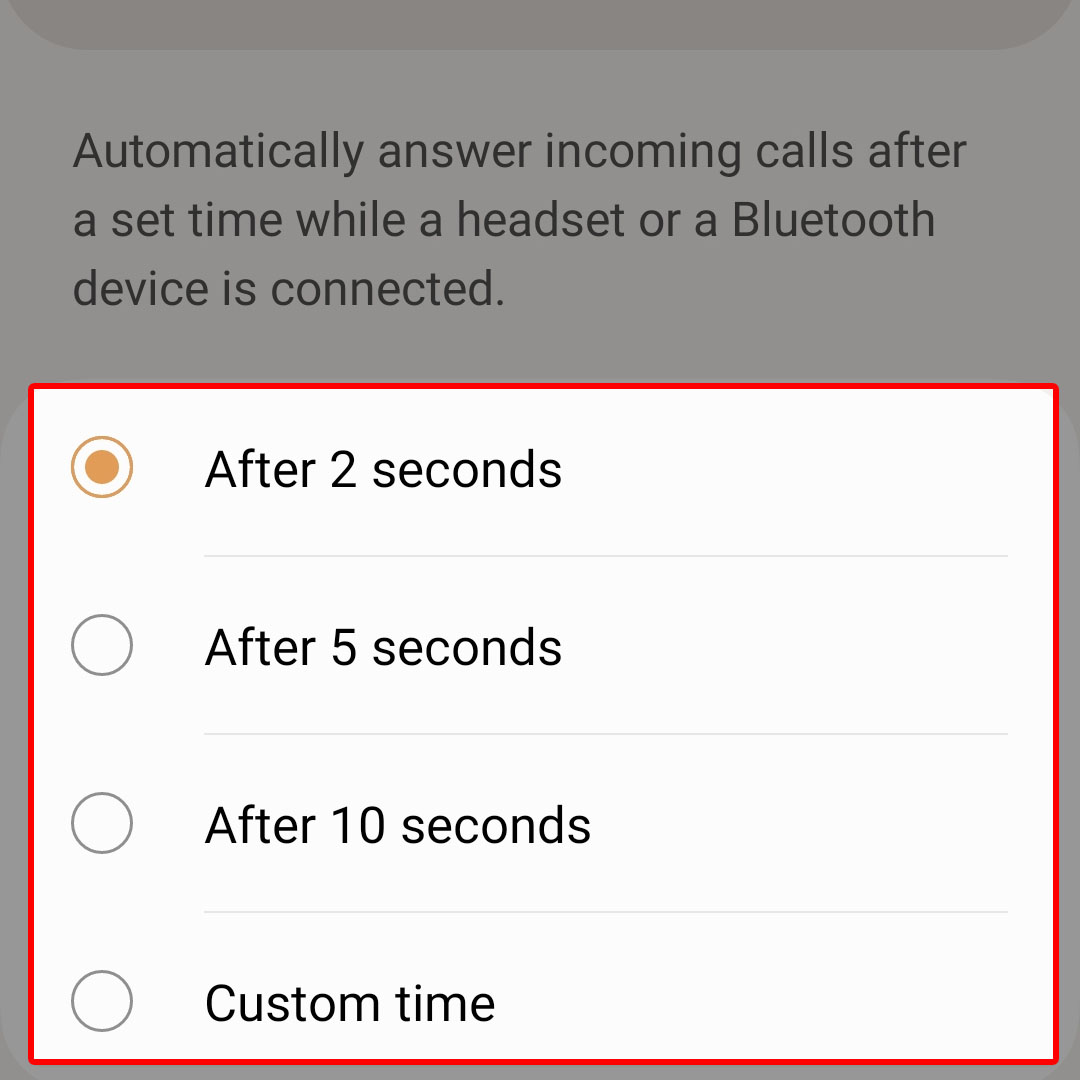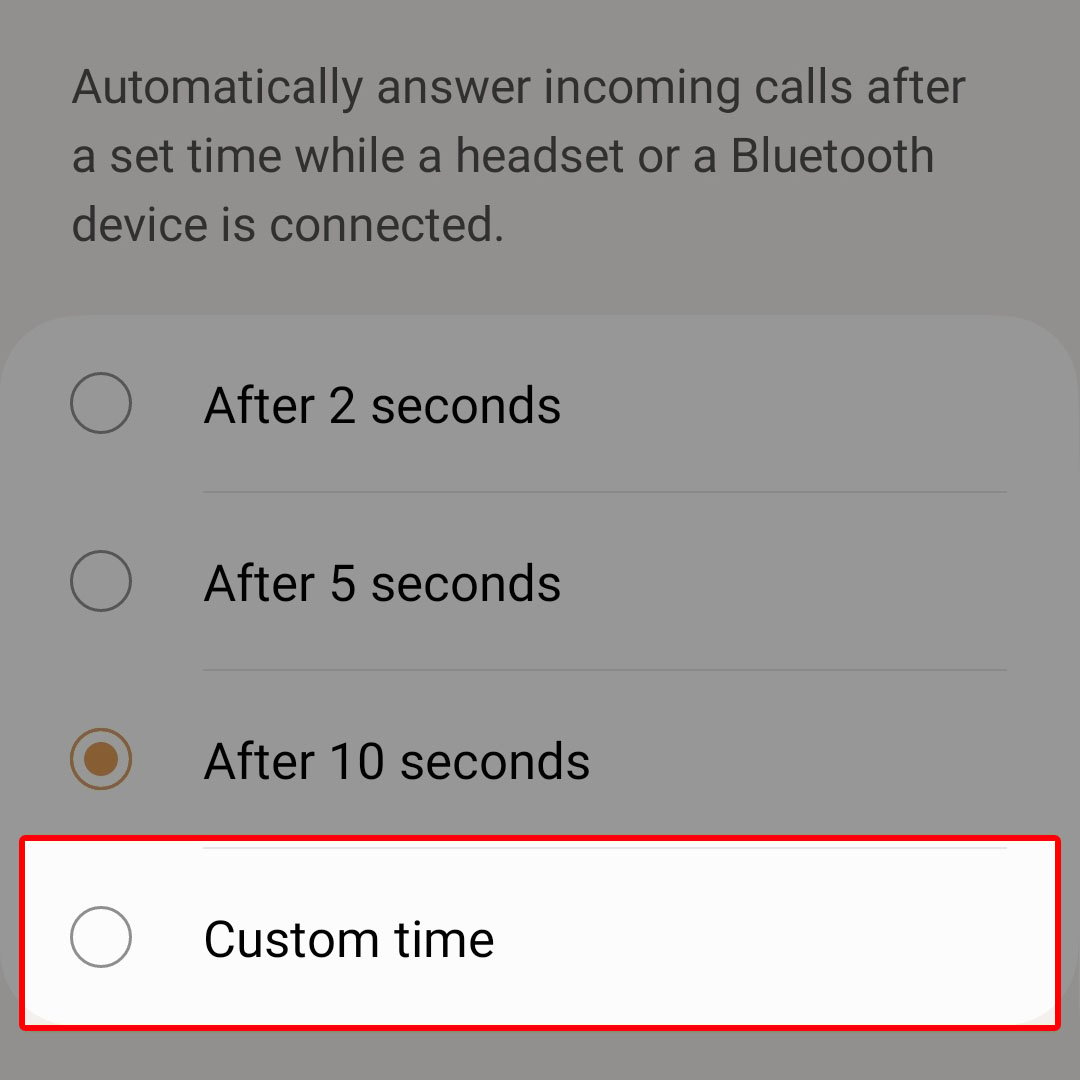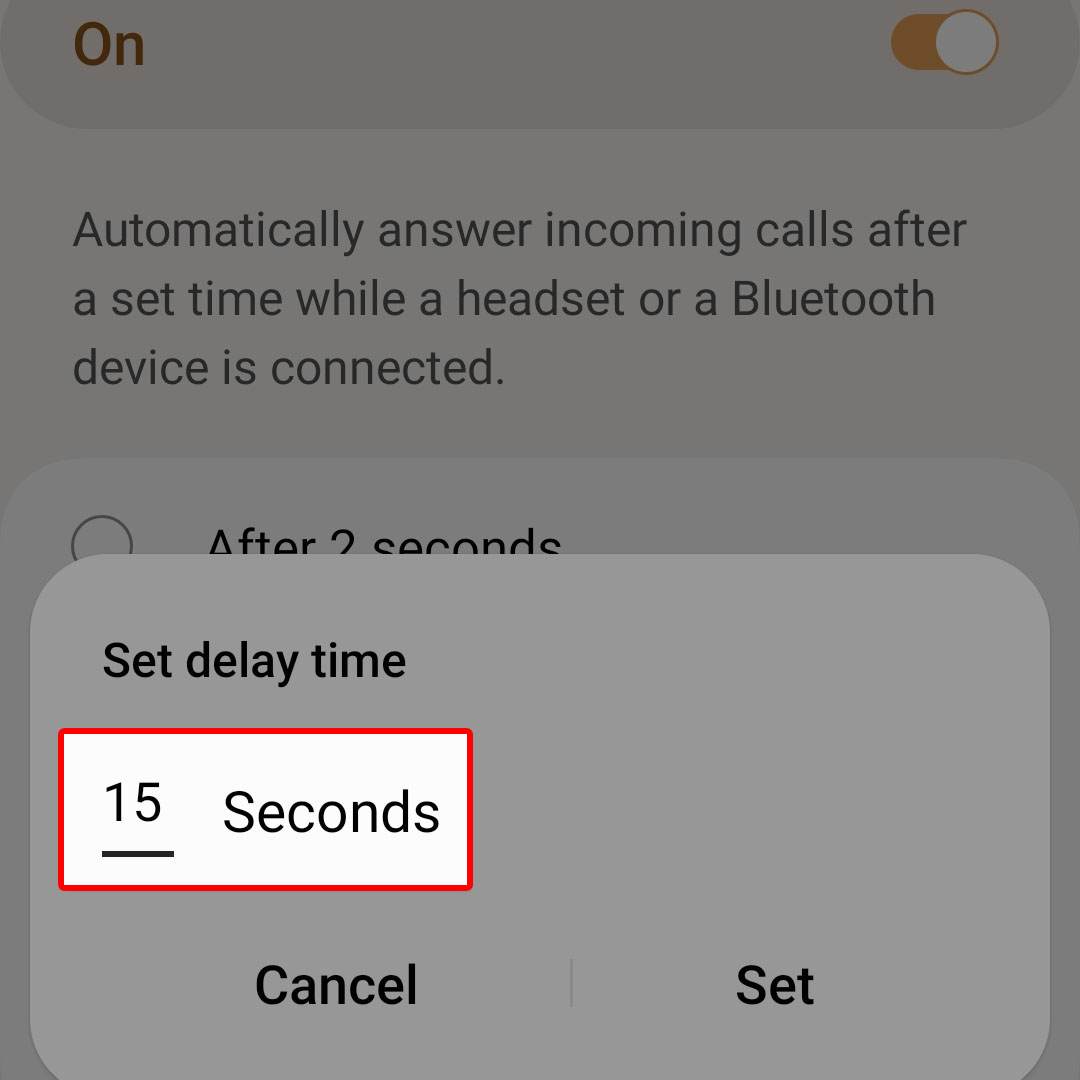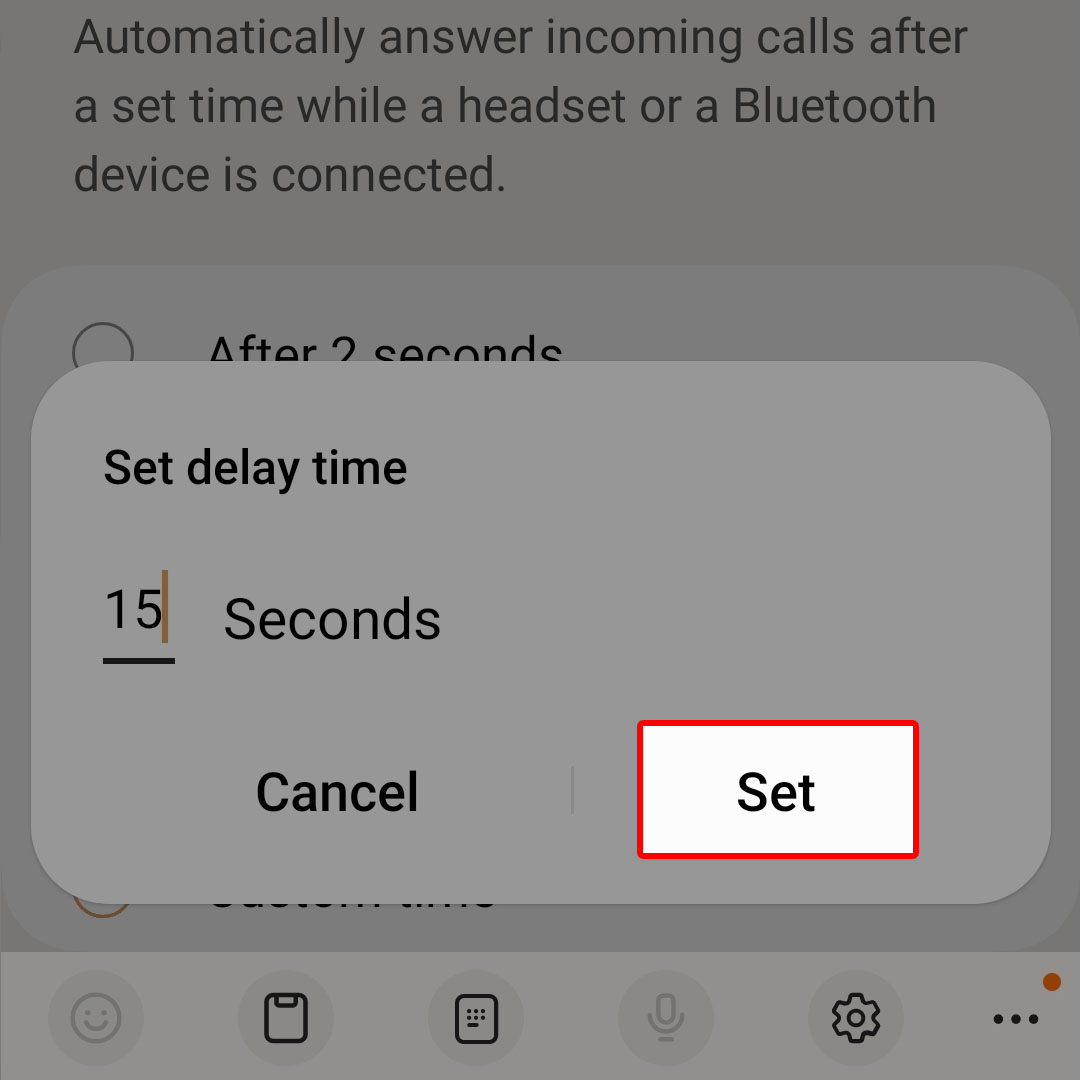This post will walk you through activating the OneUI 5 feature that prompts your Samsung Flip smartphone to automatically answer phone calls after a few seconds of ringing. Here’s a quick guide to configure the Samsung Galaxy Z Flip4 to answer calls automatically.
Estimate Cost : 0
Time Needed : 5 minutes
There’s a good chance that you won’t hear or notice your phone ringing for incoming calls. As a result, you would miss a call. The same thing could happen when your phone is ringing for an incoming call while it’s connected to a Bluetooth audio device.
To prevent such a thing from happening with your Galaxy Z Flip 4, you can make use of the inbuilt Phone app feature to automatically answer calls a few seconds after it first rings.
Below is a step by step guide on how to access and activate this feature on the latest Galaxy Z Flip 4 device. Feel free to refer to this guide when needed.
First, open the Phone app to get started.

Just find the Phone app icon from the Home screen or Apps tray then tap on it to launch the app.While in the Phone app’s main (keypad) screen, tap on the three dots located in the upper-rightmost corner.

Doing so opens a side menu with a few sub-items.Select Settings from the given sub-items to proceed.

You will then be routed straight to the Call settings menu. Here, you will see different options and features that you can use to manage phone calls on your phone.Find Answering and ending calls from the given options then tap on it to continue.

To enable the feature using default options, tap to turn on the switch next to Answer automatically. The default set time will then be used as the basis for the phone to automatically answer phone calls when a headset or Bluetooth audio device is connected.To configure or change the default delay time for the automatic answering of incoming calls feature to activate, tap Answer automatically.

Doing so will launch the Answer automatically menu with all available time delay options.The default delay time is set to After 2 seconds. This means that that phone automatically answers the incoming call after 2 seconds of ringing.

You can change this to any of the other options including After 5 seconds, After 10 seconds and Custom time. Just tap to mark your preferred time delay.To use a custom time, tap Custom time.

Doing so will open a pop-up window where you can input and set a new time delay.On the Set delay time pop-up window, enter the desired time (in seconds).

You can put any number of seconds other than that available options.After entering the preferred time delay, tap Set.

The recent changes will then be saved and applied to the Call settings and will be used as a new basis for the phone to Answer Calls Automatically.
Tools
- Settings
Materials
- Samsung Galaxy Z Flip 4
Note:
- The Answer automatically switch must be enabled or turned on for you to be able to activate and use a different time delay.
Should you wish to change the time delay to your other preferred time interval, just repeat the same steps to return to the Call settings menu then change the existing time delay settings.
And that’s how you configure the Samsung Galaxy Z Flip4 to answer calls automatically after a specific number of seconds of ringing.