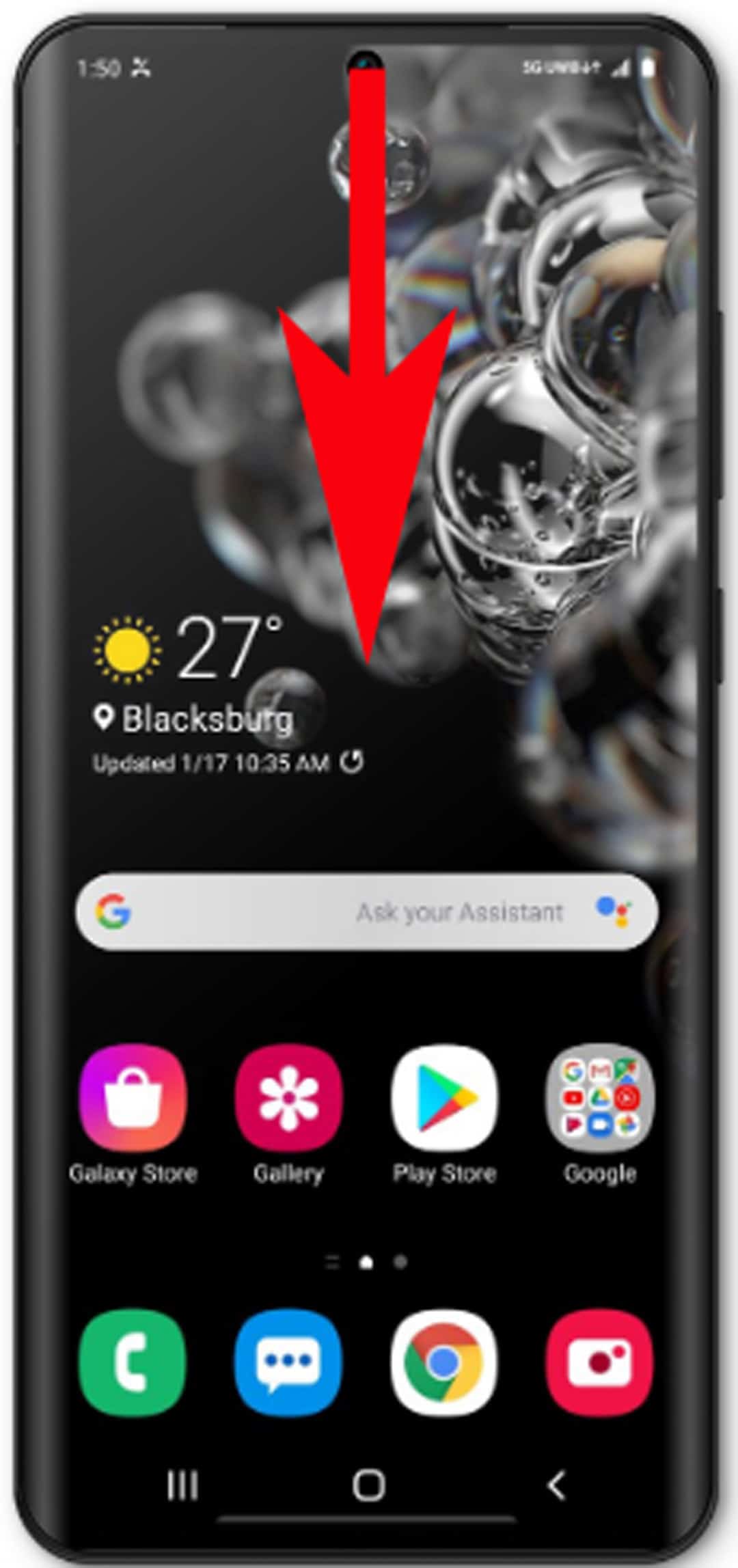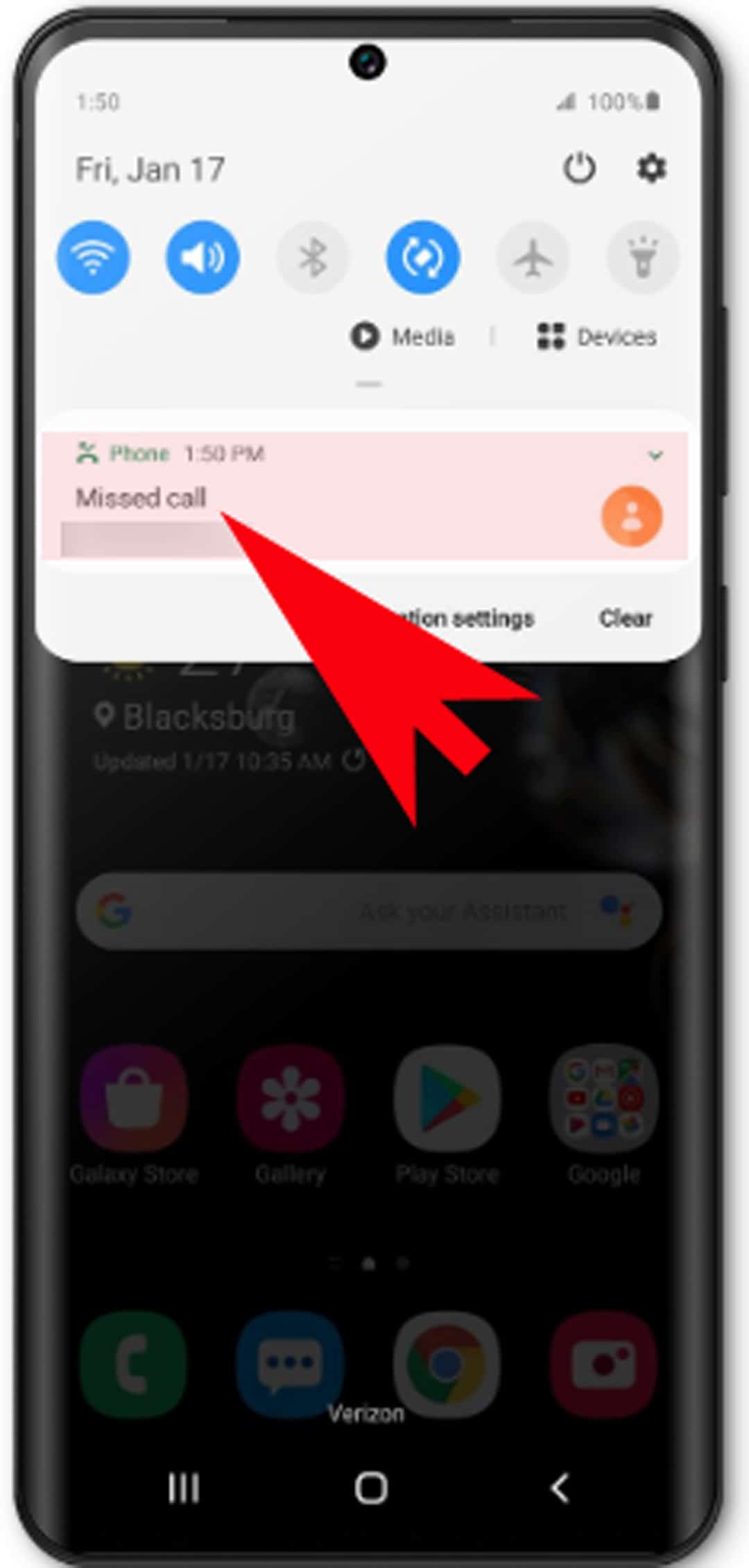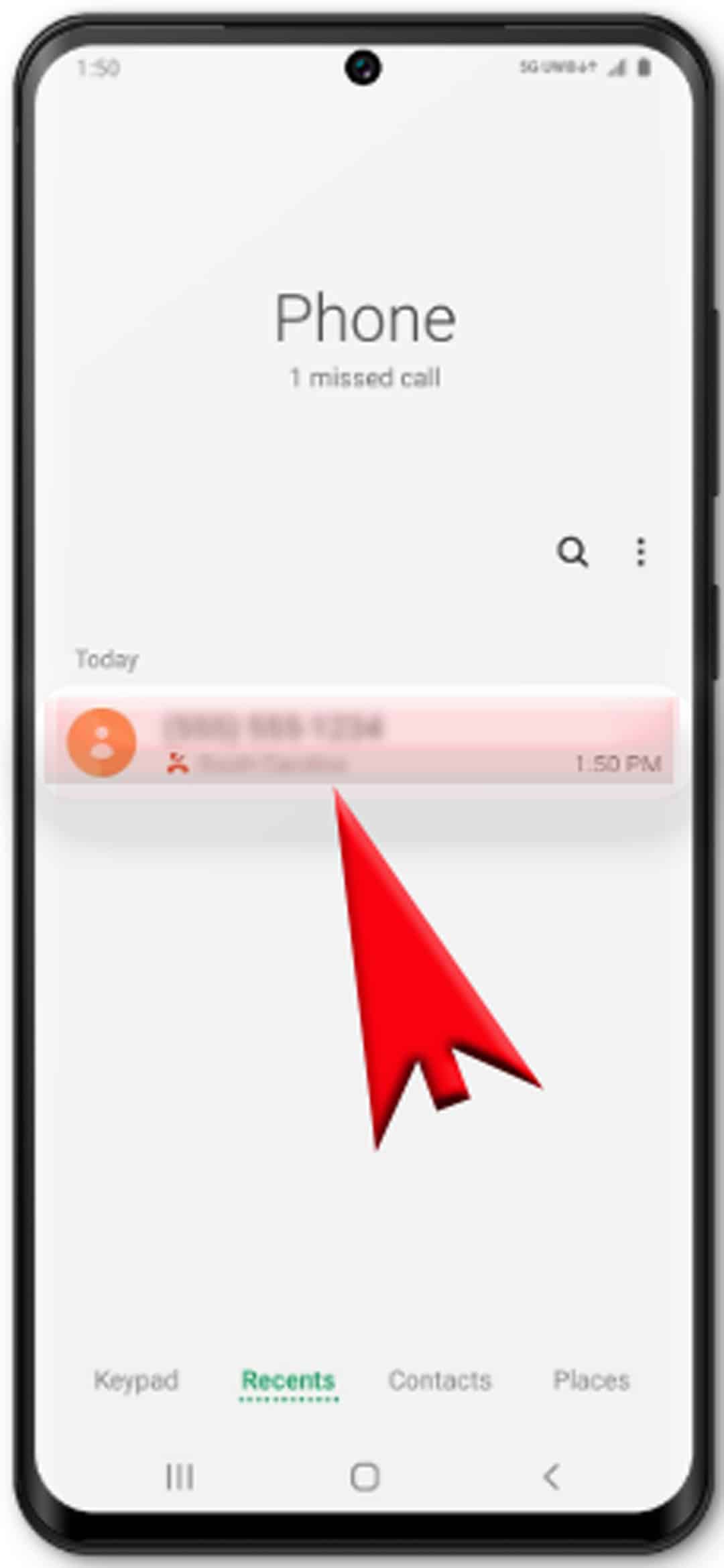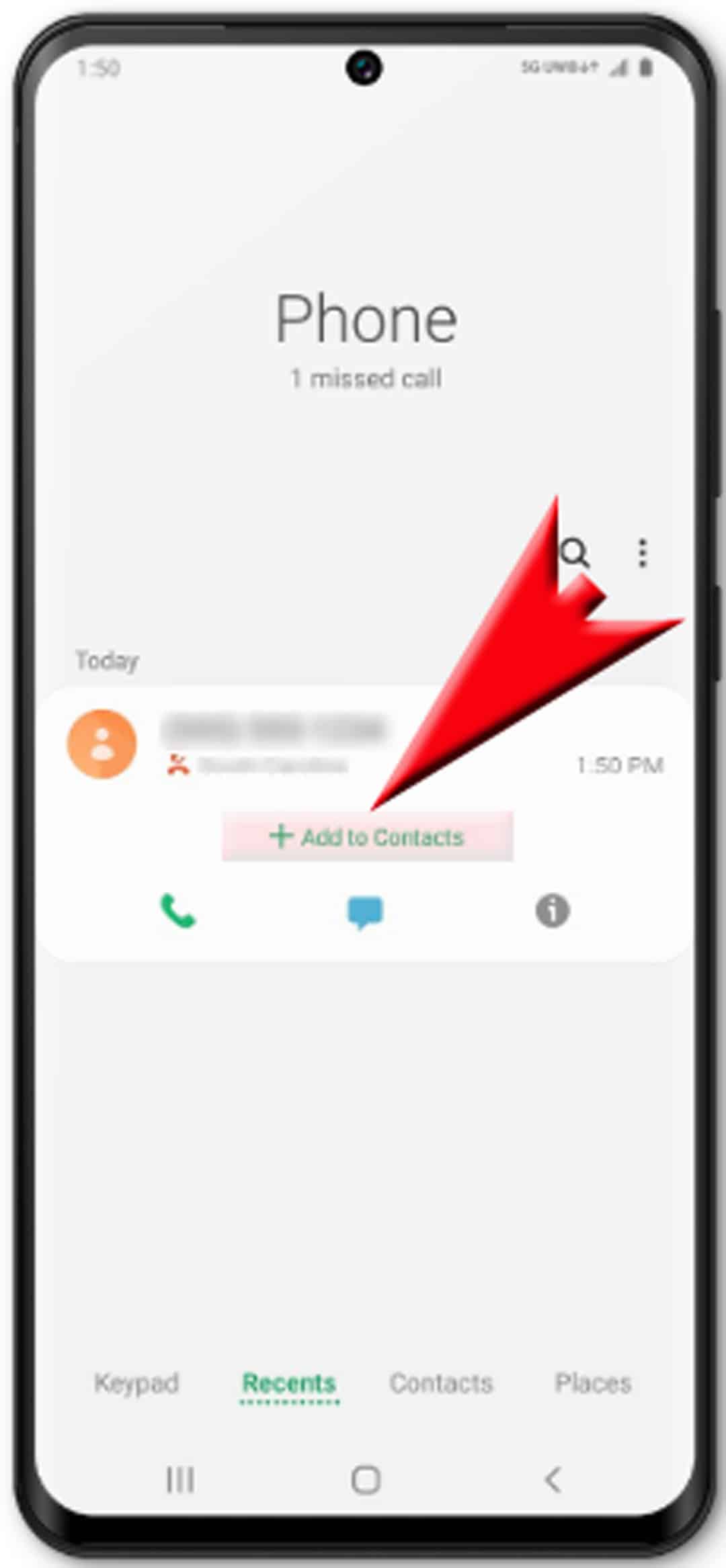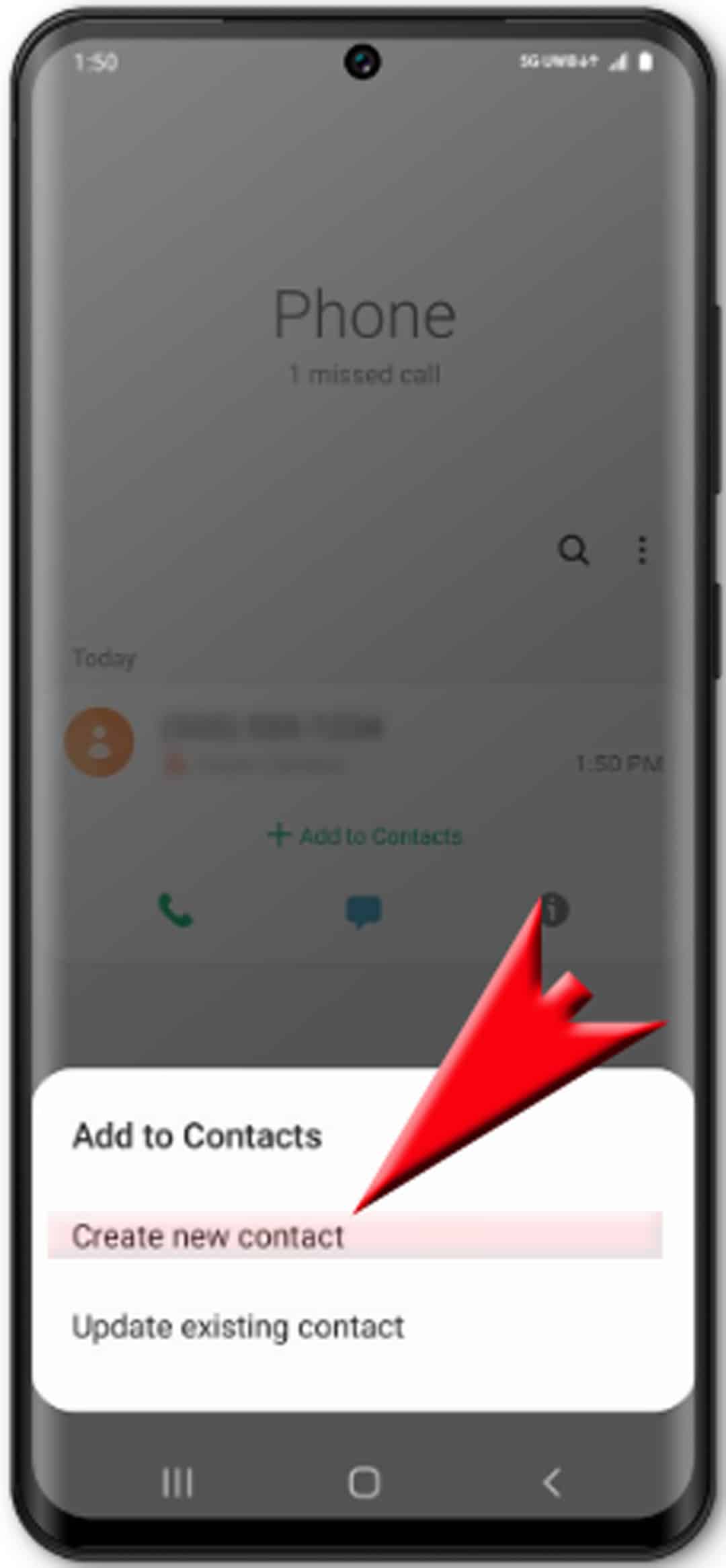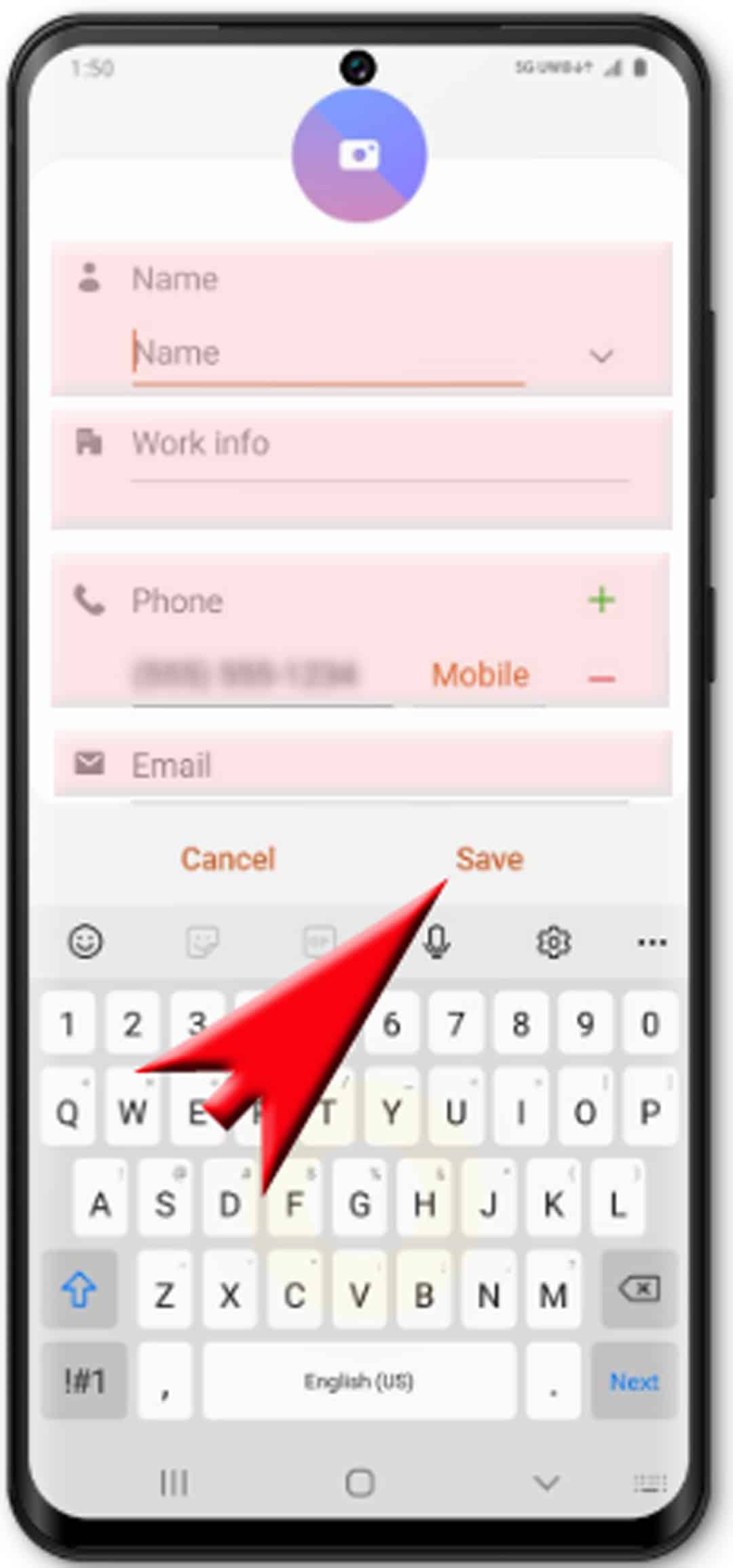Having trouble identifying what or whose calls you’ve missed? If that is so, then you should consider saving missed call numbers to your contacts. To help you do this, I’ve laid out an easy guide as a free reference. Here’s a quick guide on how to view and add missed calls as contacts on Galaxy S20.
Modern smartphones are already programmed to execute complex commands. They are also schemed with significant features that are intended to meet various demands of end-users.
New Android devices including Samsung’s newest Galaxy flagship device also have such functionality. One of the many advanced functions these phones are capable of doing is on adding missed calls and saved them as new contacts on the phone’s internal memory or SIM card storage. Read on for more detailed instructions.
Steps to view and add missed calls as contacts on Galaxy S20
Time Needed : 5 minutes
The following steps demonstrate one of the many ways to add and save new contacts on the new Samsung Galaxy S20 device. Here’s a simple guide for you to add a missed call as contacts on your new Samsung smartphone. Visual representations depicting each of the subsequent steps are likewise provided to further assist you in navigating the screens. You may start whenever everything is set.
Swipe down from the top of the Home screen, to get started.
Doing so will pull up the notification panel.
On the notification panel, you will see the most recent alerts including recently missed calls on your device.

Find and tap Missed call on the notification section.
The Phone app will then launch, showing the details of the call you've missed including contact number.

Tap to select the recent call you'd want to save as a contact.
Pop-up controls will then populate beneath the missed call information.

Tap the Add to Contacts option.
This will trigger another pop-up to appear, prompting you to create new contact or update existing contact.

Tap Create new contact to save the phone number in your contacts list.
You may be asked to choose a storage location for the new contact you're about to add. Simply follow the given instructions to continue.
On the next screen, you will be asked to enter important information regarding the contact number you're about to add.

Enter all the required information including the contact's name, work info, mobile phone number(s), email address and more. Then tap Save when done.
You can add another phone number that's associated with that contact, if there’s any.
The recently added contact information will then appear in the Recents tab of the Phone app screen.

Tools
- Android 10, One UI 2.0
Materials
- Galaxy S20
Aside from other phone numbers, you can also add a photo, address, birthdate, relationship, and notes. All these can be added while editing a saved contact on your device.
You can use the same steps if you wish to add another unknown or unsaved missed call to your phone’s contacts list.
Contacts in Android devices are usually saved in the internal storage but can also be stored in a specific directory or directly to the SIM.
Saving contacts directly to the SIM can benefit in terms of saving time copying or transferring contacts to another device. This is because you can just take out your SIM, insert it into your new phone and there you’ll have instant access to all your contacts.
The main downside however is that not all phones support the same SIM card type, hence there’s a tendency that you cannot use the same SIM card on a certain device. Another downside is that contacts saved on the SIM card aren’t backed-up, thus there’s a higher risk of losing the contacts information permanently when the device is lost or damaged.
To view the list of all saved contacts on your phone, just launch the Contacts app then access its menu to find the option to display contacts.
Recently added contacts can be filtered by date. To do this, you also need to open the Contacts app then navigate to the Recently Added People section. From there you should see the date each contact was added.
And that covers everything in this guide. Please keep posted for more comprehensive tutorials, tips and tricks that will help you make the most of your new Samsung Galaxy S20 smartphone.
You can also check out our YouTube channel to view more smartphone video tutorials and troubleshooting guides.