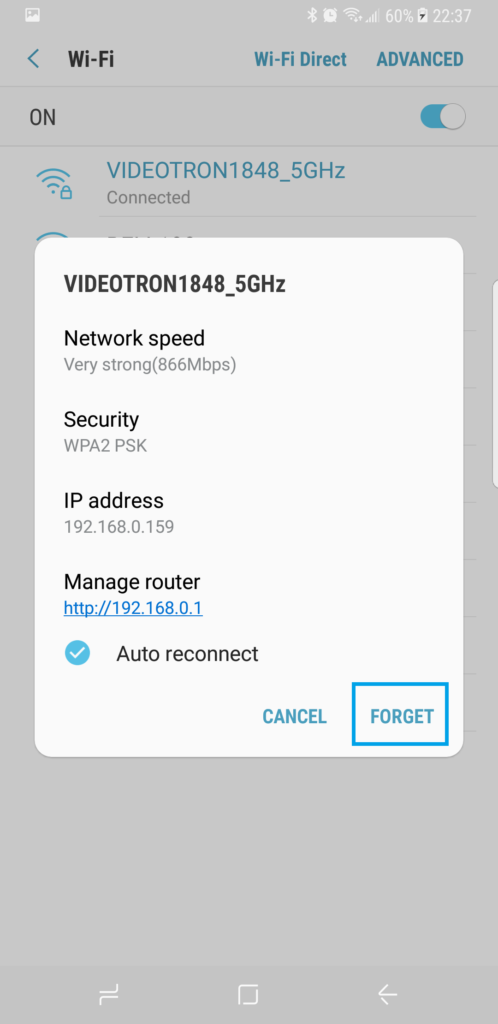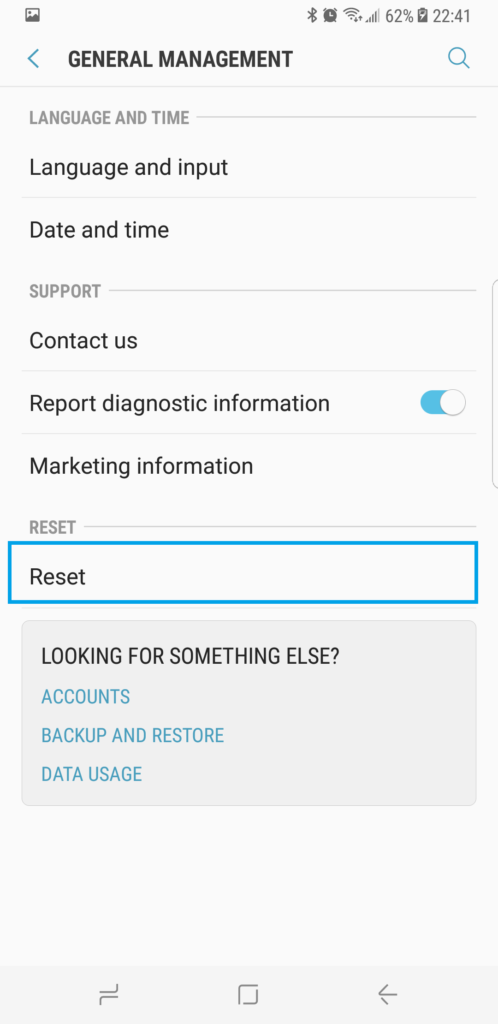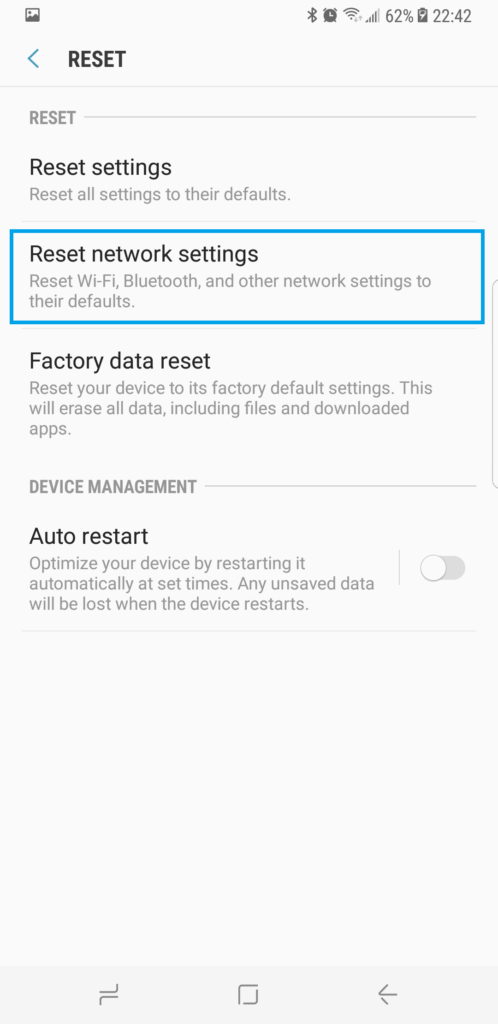WiFi issues on a Samsung Galaxy Note 8 can be due to a corrupted WiFi network and can be corrected by deleting or forgetting the network from the phone’s directory, then adding it again. For a more detailed troubleshooting guide on how to fix WiFi issues, read this post.
Fix WiFi Issues on a Samsung Galaxy Note 8
WiFi not working on Samsung Galaxy note 8. Unable to connect to WiFi or WiFi dropping constantly. WiFi can’t connect Samsung Galaxy Note 8. WiFi issues with Samsung Galaxy Note 8.
Solution
Before troubleshooting your Galaxy note 8, you want to make sure that your cellphone is the only one having this problem on your WiFi connection. If all devices are having WiFi issues, then you want to contact your internet provider as the issue is not with your Galaxy Note 8 but most likely with your WiFi connection.
If your Samsung Galaxy note 8 is the only device to have issues on your Wifi connection, then here are the steps you can take to fix this issue:
- Go to Settings > Connections > WiFi.
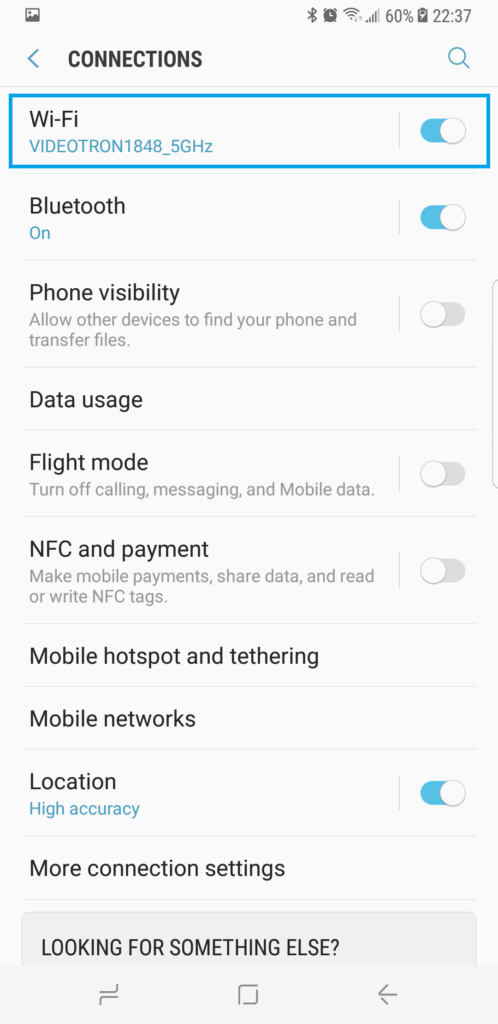
- Select your WiFi network and tap Forget.

- Go to Settings > General Management and tap on Reset.

- Select Reset network settings.

- Power off your Samsung Galaxy Note 8, then power it back on.
- Go back into Settings > Connections > WiFi and connect to your WiFi network and test.
- If you’re still unable to connect, reboot your WiFi modem:
- Unplug your internet modem from its power adapter located usually behind it.
- Wait 30 seconds.
- Plug your internet modem back to its power adapter.
- Wait 5 minutes for the modem to boot completely.
- Try reconnecting with your Samsung Galaxy Note 8.
- If your Galaxy Note 8 still has issues and is the only device experiencing this problem, make sure it is up to date in Settings > Software update.
- If your Galaxy Note 8 is up-to-date, it might be a hardware issue. Test it using other WiFi connections to determine if the problem is with a specific internet connection, or with the Samsung itself.
For further assistance and recommendations, you can contact your home internet service provider or your phone manufacturer.
I hope that we’ve been able to help you fix the WiFi issues with your device. We would appreciate it if you help us spread the word so please share this post if you found it helpful.
Connect With Us
We are committed to helping our readers fix the problems with their phones as well as learn how to properly use their devices. If you have other issues, you may visit our Help Guide page so you can check by yourself the articles we’ve already published that contain solutions to common problems. Also, we do create videos to demonstrate how things are done on your phone. Visit our YouTube Channel and please subscribe to it. Thanks.