Is your old iPhone still receiving messages even though you’ve switched to a new one? This can be a frustrating problem, but it’s actually quite easy to fix. In this article, I’ll show you a one-minute fix that will stop messages from going to your old iPhone.
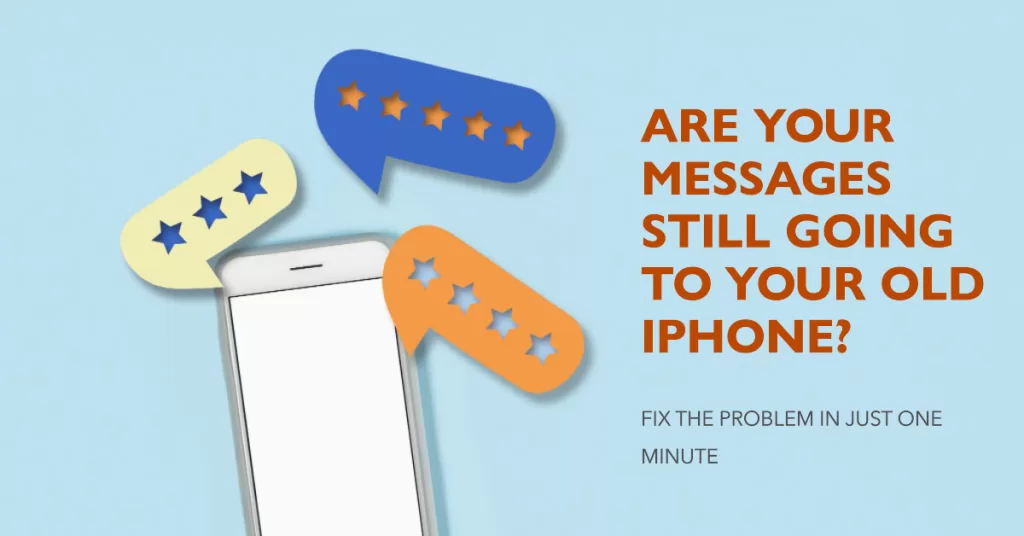
Why is my old iPhone still receiving messages?
There are a couple of reasons why your old iPhone might still be receiving messages. The most common reason is that you haven’t properly signed out of iMessage on your old device.
When you sign in to iMessage with your Apple ID, it registers your phone number and email address with Apple’s servers. This means that anyone who sends you a text message will be able to reach you at both your old and new phones, as long as both devices are connected to the internet.
Another reason why your old iPhone might still be receiving messages is that you have Text Message Forwarding enabled. This feature allows you to receive text messages on your other devices, such as your iPad or Mac.
If you have Text Message Forwarding enabled on your old iPhone, you’ll need to disable it in order to stop receiving messages on that device.
How to stop messages from going to your old iPhone
To stop messages from going to your old iPhone, you need to sign out of iMessage and disable Text Message Forwarding. Here’s how to do it:
Fix #1: Sign out of iMessage
If you’re having any problems with messages still going to your old iPhone, it’s always best to start by signing out of iMessage on your old device. This is a simple and quick process, and it can often solve the problem immediately.
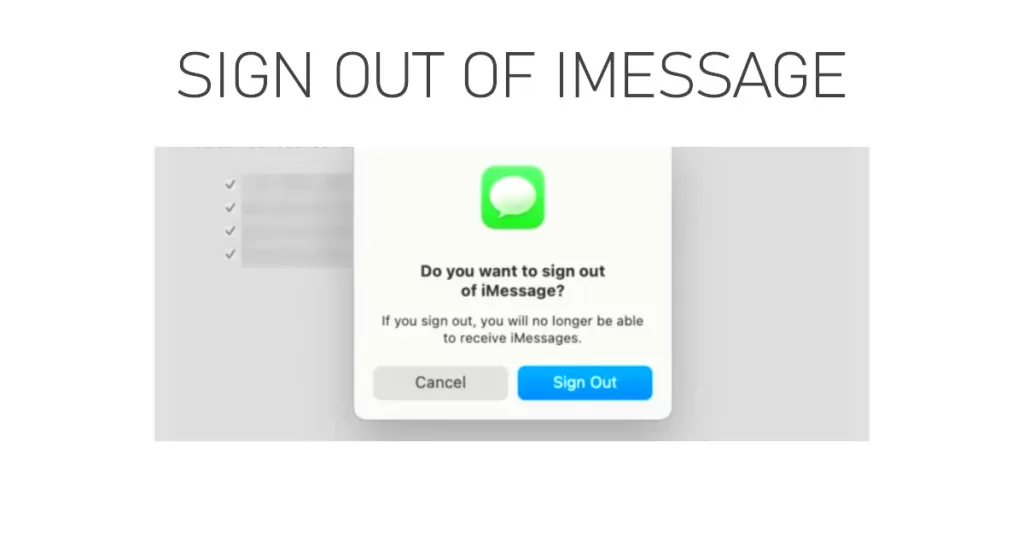
Just follow these steps whenever you’re ready:
- On your old iPhone, go to Settings > Messages.
- Tap Send & Receive.
- Under You can be reached by iMessage at, tap your Apple ID.
- Tap Sign Out.
Why is Signing Out of iMessage necessary?
There are two main reasons why it is necessary to sign out of iMessage when dealing with a problem on messages that are still going to an old iPhone instead of the new device:
- iMessage is designed to be a seamless experience across all of your Apple devices. When you sign in to iMessage on a new device, it automatically deregisters your old device. This means that any messages sent to you will only be delivered to your new device.
- If you don’t sign out of iMessage on your old device, it can cause problems with message delivery. For example, you might receive messages on your old device instead of your new device, or you might receive duplicate messages on both devices.
Here are some specific examples of problems that can occur if you don’t sign out of iMessage on your old device:
- Messages may be delayed or lost.
- You may receive duplicate messages on both your old and new devices.
- You may not be able to receive messages from certain people.
- You may have trouble sending messages from your new device.
- You may not be able to activate iMessage on your new device.
Fix #2: Disable Text Message Forwarding
By disabling Text Message Forwarding on your old iPhone, you can ensure that all text messages are sent directly to your new iPhone. This can help to resolve problems with messages still going to your old iPhone, and it can also improve the performance of your new iPhone by reducing the number of messages that it needs to process.
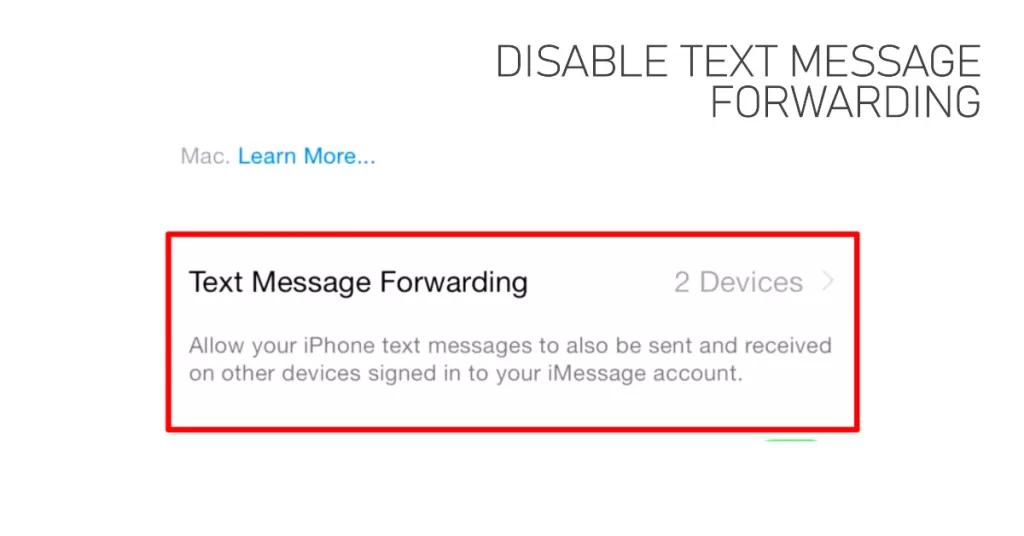
Here’s how it’s done:
- On your old iPhone, go to Settings > Messages.
- Tap Text Message Forwarding.
- Toggle off the switch for your old iPhone.
Why is Disabling Text Message Forwarding Necessary?
There are a couple of reasons why it’s necessary to disable Text Message Forwarding when dealing with a problem on messages that are still going to an old iPhone instead of the new device:
- Text Message Forwarding can override iMessage settings. If you have Text Message Forwarding enabled on your old iPhone, it will receive text messages even if you’re signed out of iMessage on that device. This is because Text Message Forwarding is a carrier-level feature, while iMessage is an Apple-specific feature.
- Text Message Forwarding can cause delays. When Text Message Forwarding is enabled, text messages may be delayed in arriving on your new iPhone. This is because the messages are first sent to your old iPhone, and then forwarded to your new iPhone.
Here’s a specific example:
Let’s say that you’ve signed out of iMessage on your old iPhone, but you still have Text Message Forwarding enabled. If your friend sends you a text message, it will be sent to both your old iPhone and your new iPhone. Your old iPhone will receive the message first, and then forward it to your new iPhone. This can cause a delay in the message arriving on your new iPhone.
If you disable Text Message Forwarding on your old iPhone, the message will be sent directly to your new iPhone. This will eliminate the delay and ensure that you receive the message promptly.
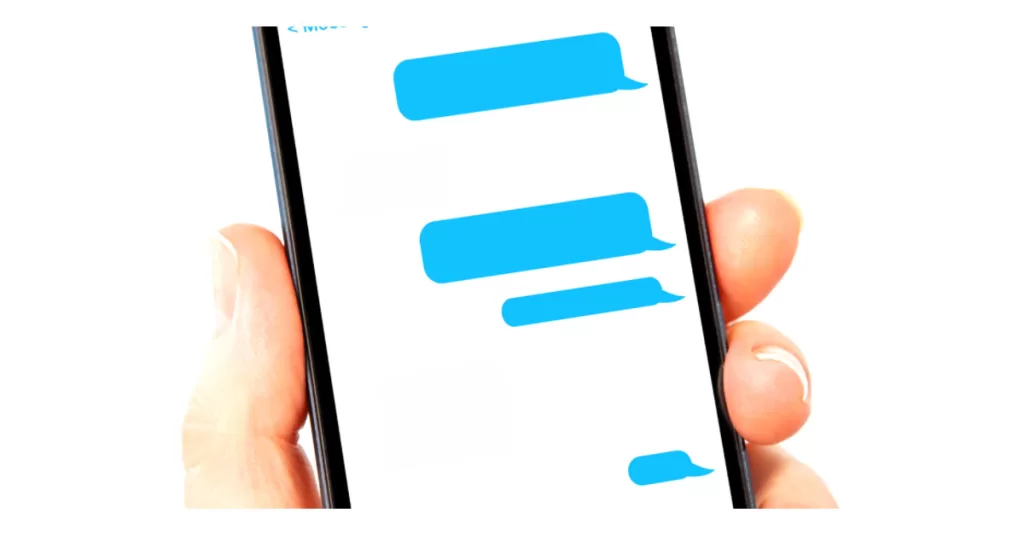
In general, it’s a good idea to disable Text Message Forwarding on any old devices that you’re no longer using.
Additional Troubleshooting Tips
If you’re still having trouble stopping messages from going to your old iPhone, try the following troubleshooting tips:
- Make sure that you have the latest version of iOS installed on both your old and new iPhones.
- Restart both your old and new iPhones.
- Verify that your Apple ID is the same on both devices.
- Try signing out of and back into iMessage on your old iPhone.
- Try disabling and re-enabling Text Message Forwarding on your old iPhone.
- Contact your cellular carrier for assistance.
Following the steps above should stop messages from going to your old iPhone. If you’re still having trouble, you may contact your cellular carrier for assistance.







