Are you frustrated by the constant pairing issues between your Samsung Galaxy Watch Active 2 and your phone? It’s a common problem that can leave you feeling disconnected. But fear not, there are steps you can take to troubleshoot and fix this issue.
In this article, we’ll explore different solutions to help you get your watch and phone connected again. From troubleshooting pairing issues to resolving syncing, charging, and notification problems, we’ve got you covered. So, if your Samsung Galaxy Watch Active 2 is not connecting to your phone, keep reading to find the answers you’re looking for.
Key Takeaways:
- Pairing issues are common with the Samsung Galaxy Watch Active 2, but there are troubleshooting steps you can take to resolve them.
- If your watch is not syncing with your phone’s Samsung Health app, there are troubleshooting steps you can follow.
- Charging issues with the Samsung Galaxy Watch Active 2 can be resolved by checking the charger and charging cable for any damage.
- Screen issues, such as the display not turning on or flickering, can be addressed by restarting the watch.
- If your watch is not receiving notifications, there are steps you can take to ensure they are sent through properly.
Pairing Issues
If you’re facing pairing issues with your Samsung Galaxy Watch Active 2, you’re not alone. Many users encounter difficulties when trying to pair their watch with their phone or experience Bluetooth connectivity problems. However, there are steps you can take to resolve these connection issues.
To start, Samsung suggests trying the following troubleshooting steps:
- Switch Bluetooth on and off on both your watch and phone.
- Ensure that your watch and phone are within Bluetooth connectivity range.
- Unpair and repair the watch and phone if necessary.
- Restart both your watch and phone.
- Check if the Samsung Gear app or Galaxy Wearable app is functioning correctly.
By following these steps, you can increase the chances of successful pairing and resolve Bluetooth connection issues with your Samsung Galaxy Watch Active 2.
Syncing Issues
Another common issue that Samsung Galaxy Watch Active 2 users encounter is syncing problems with their phone’s Samsung Health app. If your watch is not syncing properly, there are several troubleshooting steps you can follow to resolve the issue.
Manual Sync
If your watch is not automatically syncing with your phone, you can initiate a manual sync between the devices. To do this, navigate to the Samsung Health app on your phone and manually trigger a sync with your watch. This can help refresh the connection and ensure that data is properly transferred between the devices.
Reset Bluetooth
If manual syncing doesn’t work, you can try resetting the Bluetooth connection on both your watch and phone. Go to the Bluetooth settings on each device, turn Bluetooth off, wait for a few seconds, and then turn it back on. This can help establish a fresh connection and resolve any syncing issues caused by a Bluetooth connection problem.
Restart Phone and Watch
Restarting both your phone and watch can often resolve syncing issues. Power off your phone and watch completely, wait for a few seconds, and then power them back on. This simple step can help refresh the devices’ settings and establish a stable connection for syncing.
Uninstall and Reinstall Samsung Health App
If the previous steps didn’t solve the syncing problem, you can try uninstalling and reinstalling the Samsung Health app on your phone. This can help fix any software issues or conflicts that may be preventing the app from properly communicating with your watch.
Factory Reset
If all else fails, you can perform a factory reset on your Samsung Galaxy Watch Active 2. Keep in mind that this will erase all data and settings on your watch, so make sure to back up any important information beforehand. To perform a factory reset, go to the Settings menu on your watch, select “General,” then “Reset,” and finally “Factory Reset.” This will restore the watch to its original factory settings and can help resolve persistent syncing problems.
By following these troubleshooting steps, you can often resolve syncing issues with your Samsung Galaxy Watch Active 2 and ensure that your watch and phone are communicating effectively. If the problem persists, you may need to reach out to Samsung support for further assistance.
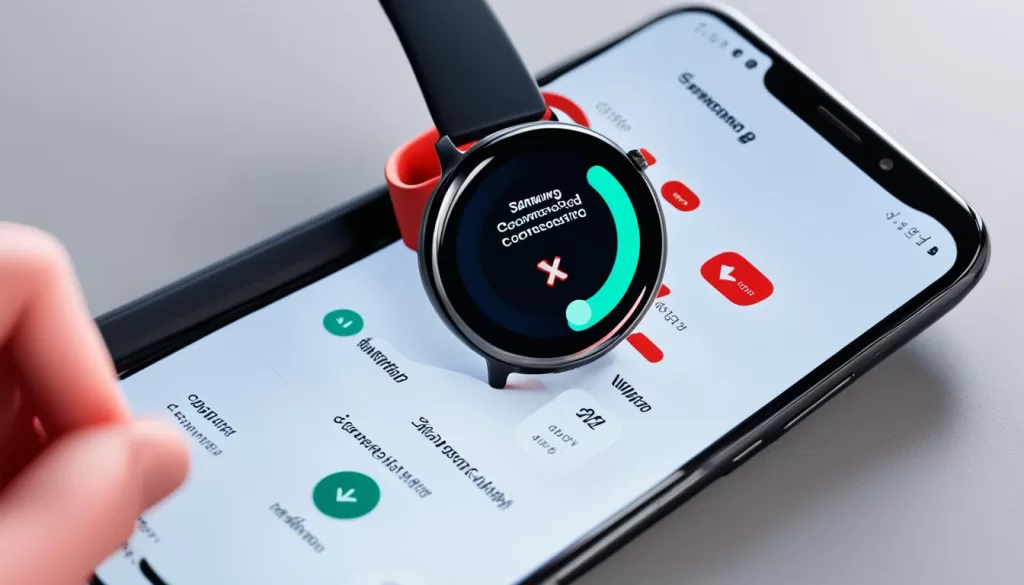
Charging Issues
Charging issues can be a cause for concern with the Samsung Galaxy Watch Active 2. If your watch is not charging on its provided charging cradle or dock, there are several potential solutions you can try.
First, check the charger and charging cable for any damage. Sometimes, a faulty charger or cable can prevent proper charging. If you notice any visible damage, it may be necessary to replace them with new ones.
Next, ensure that the charging points on both the watch and the dock are clean. Dust, debris, or dirt can prevent proper electrical contact and hinder charging. Gently clean the charging points with a soft cloth to remove any particles.
If the standard charging methods are not working, you can try alternative options. If you have access to another Qi wireless charger, attempt to charge your watch using that. Additionally, if you have a compatible smartphone with wireless power share, you can try using that feature to charge your watch.
If your watch still won’t turn on, leave it on the charger for an extended period. Sometimes, the battery may be completely drained, and it requires a longer charging time to power up.
If none of these steps resolve the issue, you can perform a software reset on your watch. This can help reset any software glitches that may be preventing the device from turning on. Refer to the watch’s user manual or the manufacturer’s website for instructions on how to perform a software reset.
Summary:
When experiencing charging issues with your Samsung Galaxy Watch Active 2, start by checking the charger and charging cable for any damage. Ensure that the charging points on both the watch and dock are clean. If necessary, try using alternative charging methods such as another Qi wireless charger or wireless power share from a compatible smartphone. If your watch won’t turn on, leave it on the charger for an extended period and consider performing a software reset.
Screen Issues
Screen issues can be frustrating when using the Samsung Galaxy Watch Active 2. Common problems include the display not turning on or flickering with streaks. If you’re facing these issues, there are a few steps you can take to address them.
First, try restarting your watch. Sometimes a simple restart can resolve the problem. Pay close attention to the display during the restart process to see if it turns on properly.
If the issue persists, consider changing your watch face. Sometimes certain watch faces can cause compatibility issues and prevent the screen from turning on. By switching to a different watch face, you may be able to resolve the problem.
Additionally, make sure that the raise-to-wake gesture is enabled on both your watch and phone. This feature allows the screen to turn on automatically when you raise your wrist, improving screen responsiveness.
If none of these steps solve the issue, it may be necessary to seek further assistance from Samsung customer support or a professional technician.
Notification Issues
Notifications are a key feature of smartwatches, and the Samsung Galaxy Watch Active 2 is designed to seamlessly deliver messages and alerts. However, there may be instances when your watch does not receive notifications.
To troubleshoot this issue, follow these steps:
- Restart your smartphone and smartwatch: Sometimes, a simple restart can resolve connectivity issues. Turn off both devices, then power them back on.
- Check notification settings: Ensure that notifications are enabled in the Galaxy Wearable app on your smartphone. Open the app, go to the settings menu, and verify that notifications are turned on for the apps you want to receive notifications from.
- Disable power saving or alert restriction modes: These modes can restrict notifications from being displayed on your watch. Access the settings menu on your watch and make sure power saving mode and alert restrictions are turned off.
By following these troubleshooting steps, you can help ensure that notifications are properly sent to your Samsung Galaxy Watch Active 2, keeping you informed and connected throughout the day.
Update Issues
Software updates are crucial for maintaining the optimal performance of your Samsung Galaxy Watch Active 2. However, you may encounter situations where your watch is not updating automatically. If that happens, there are troubleshooting steps you can take to resolve the issue.
Firstly, try manually updating your watch through the Galaxy Wearable app. Open the app on your smartphone, navigate to the “Settings” menu, and select the “Software update” option. Follow the prompts to check for available updates and install them on your watch.
If the update fails or cannot be installed on your watch, there are a couple of additional troubleshooting steps you can try. One option is to unpair and repair your watch to your smartphone. This can help refresh the connection between the two devices and potentially resolve any software update issues.
Alternatively, performing a factory reset on your watch may be necessary. Keep in mind that this will erase all data and settings on your watch, so make sure to backup any important information beforehand.
Lastly, it’s crucial to ensure that both the Galaxy Wearable app and your watch’s software are up to date. Outdated software versions can sometimes cause update-related issues. Regularly check for updates in the app and on your watch to ensure you have the latest software versions installed.
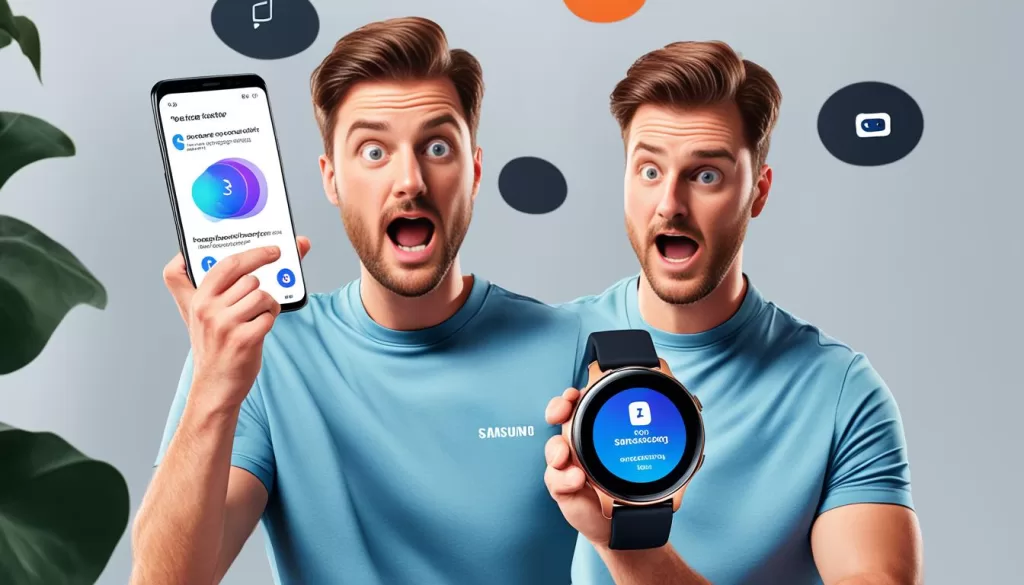
Activity Tracking Issues
Fitness tracking is a significant feature of the Samsung Galaxy Watch Active 2, allowing you to monitor your workouts and stay on top of your fitness goals. However, some users may experience issues with the automatic workout detection function.
If your watch is not tracking workouts automatically, there are a few steps you can take to address this problem. First, make sure that the workout detection setting is enabled in both the Samsung Health app and the Galaxy Wearable app on your smartphone. This will ensure that your watch is actively looking for and logging your workouts.
In some cases, if your workouts are shorter in duration, the automatic detection may not kick in immediately. For accurate tracking, it is recommended to wait for at least the 10-minute mark before expecting the watch to detect and record your workout activity.
By following these steps and ensuring that the necessary settings are properly enabled, you can overcome activity tracking issues on your Samsung Galaxy Watch Active 2 and enjoy a seamless fitness tracking experience.







