Are you frustrated with your Samsung Galaxy Watch 4 Classic not connecting to your phone? Don’t worry, we’ve got you covered! In this article, we will guide you through troubleshooting steps to fix the connection problem and ensure a seamless experience between your watch and phone.
From pairing and syncing issues to Bluetooth connectivity problems, we’ll address the common obstacles that may be preventing your Samsung Galaxy Watch 4 Classic from connecting to your phone. With our step-by-step solutions, you’ll be able to resolve these issues and enjoy the full functionality of your device.
So, why is your Samsung Galaxy Watch 4 Classic struggling to connect to your phone? Let’s find out!
Key Takeaways:
- Troubleshoot common connection issues with your Samsung Galaxy Watch 4 Classic
- Resolve pairing and syncing problems
- Solve Bluetooth connectivity issues
- Step-by-step solutions to establish a seamless connection between your watch and phone
- Additional tips to enhance the connection experience
Common Samsung Galaxy Watch 4 Classic Connection Issues
Before we delve into specific troubleshooting steps, it’s important to address some common connection issues that Samsung Galaxy Watch 4 Classic users may encounter. These problems can include the watch not turning on, difficulties with pairing and syncing, charging issues, updating problems, screen glitches, notification troubles, battery drain, inaccuracies in step counting, activity tracking issues, LTE connectivity problems, Bixby and Google Assistant malfunctions, compatibility issues with watch bands, and back button functionality problems.
By addressing these common issues, we aim to provide a comprehensive troubleshooting guide that caters to all Samsung Galaxy Watch 4 Classic users. Let’s dive into each of these problems and explore potential solutions to ensure seamless connectivity and optimal performance of your watch.
Troubleshooting Steps for Samsung Galaxy Watch 4 Classic Connection Issues
If you’re facing connectivity issues with your Samsung Galaxy Watch 4 Classic not connecting to your phone, we’re here to help! Follow these step-by-step troubleshooting techniques to resolve the problem and establish a stable connection between your watch and phone.
1. Check Bluetooth and Airplane Mode
Make sure Bluetooth is enabled on both your watch and phone. Ensure that Airplane mode is turned off, as it can interfere with the connection.
2. Restart Your Devices
Reboot both your watch and phone by turning them off and then on again. This can refresh the connection and resolve any temporary glitches.
3. Forget and Re-pair
If the previous steps didn’t work, try “forgetting” your Galaxy Watch 4 Classic from your phone’s Bluetooth settings. Then, go through the pairing process again as if setting it up for the first time.
4. Update Firmware and Apps
Ensure that both your watch and phone are running the latest firmware and app versions. Regular updates often include bug fixes and performance improvements that can resolve connection issues.
5. Clear Bluetooth Cache
Clear the Bluetooth cache on your Android phone by going to Settings > Apps > Bluetooth > Storage > Clear Cache. This can help resolve any software conflicts that might be affecting the connection.
6. Reset Network Settings
If all else fails, reset the network settings on your phone. This will erase saved Wi-Fi networks and Bluetooth devices, but it may resolve any underlying network-related issues affecting the connection.
By following these troubleshooting steps, you should be able to fix the connection problem and enjoy seamless communication between your Samsung Galaxy Watch 4 Classic and your phone.
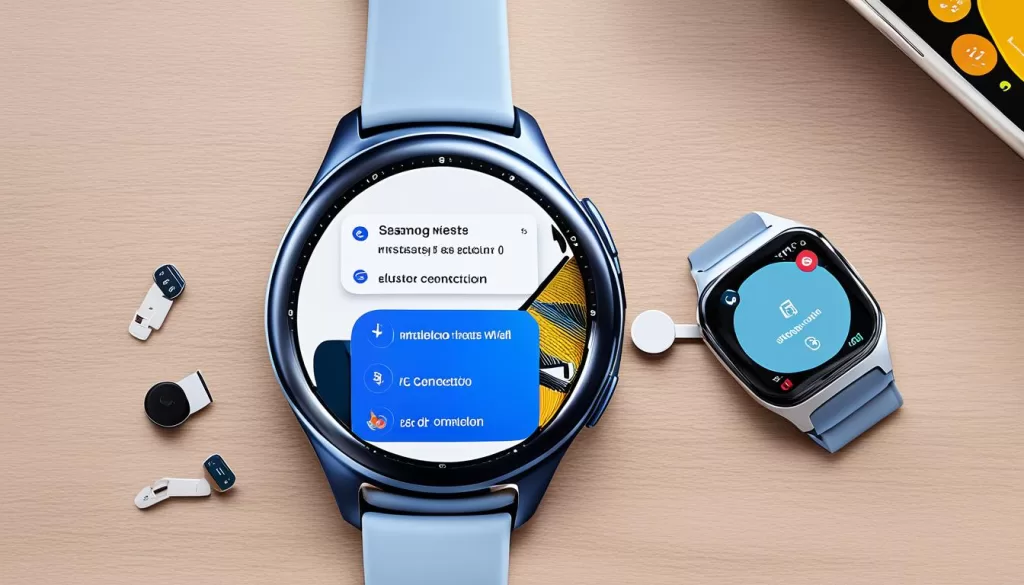
Steps to Fix Samsung Galaxy Watch 4 Classic Not Connecting to Android Phone
If you are experiencing difficulties in connecting your Samsung Galaxy Watch 4 to your Android phone, there are specific steps you can take to troubleshoot and resolve this issue. Follow the instructions below to reconnect your Samsung Galaxy Watch 4 to your Android phone:
- Ensure the proper installation of the Galaxy Wearable app on your Android phone.
- Reboot both your Android phone and your Samsung Galaxy Watch 4.
- Check the battery levels on both devices to ensure they are sufficiently charged.
- Enable Bluetooth on your Android phone.
- Update the Galaxy Wearable app to the latest version on your Android phone.
- Check for software updates on both your Android phone and Samsung Galaxy Watch 4. Install any available updates.
- Clear the app cache of the Galaxy Wearable app on your Android phone.
By following these steps, you will be able to troubleshoot and fix the connection problem between your Samsung Galaxy Watch 4 and your Android phone, enabling you to establish a seamless and stable connection.

Continue reading to explore additional tips for resolving connectivity problems with your Samsung Galaxy Watch 4 Classic.
Additional Tips for Galaxy Watch 4 Classic Connection Issues
In addition to the previous troubleshooting steps, there are some additional tips that can help troubleshoot Samsung Galaxy Watch 4 connectivity issues. By implementing these tips, you can further enhance the connection between your Samsung Galaxy Watch 4 Classic and your phone.
Check for Phone and Watch OS Updates
Keeping your phone and watch software up to date is crucial for optimal connectivity. Check for any available updates for both your phone and your Samsung Galaxy Watch 4 Classic. Updating to the latest software versions may solve any compatibility issues.
Clear the Galaxy Wearable App Cache
If you’re experiencing connection problems, clearing the cache of the Galaxy Wearable app on your phone can help. To do this, go to your phone’s settings, find the “Apps” or “Applications” section, locate the Galaxy Wearable app, and clear its cache. This can resolve any temporary data conflicts that may be affecting the connection.
Ensure Bluetooth is Enabled on Both Devices
Double-check that Bluetooth is enabled on both your Samsung Galaxy Watch 4 Classic and your phone. Without Bluetooth being turned on, the devices won’t be able to establish a stable connection. Go to the settings of each device and make sure Bluetooth is enabled.
Pair the Watch with a Different Phone
If the above steps didn’t resolve the connectivity issue, try pairing your Samsung Galaxy Watch 4 Classic with a different phone. This can help determine if the problem lies with your specific phone’s compatibility. If the watch connects successfully to the different phone, the issue may be with your original phone, and you may need to troubleshoot further or contact customer support.
By following these additional tips, you can troubleshoot Samsung Galaxy Watch 4 connectivity issues and ensure a stable connection between your watch and your phone.
Professional Help and Conclusion
If you have followed all the troubleshooting steps and are still unable to resolve the connection issue with your Samsung Galaxy Watch 4 Classic, it may be time to seek professional help. Samsung offers professional support through their authorized service centers, where experienced technicians can diagnose and repair your watch if necessary. The Samsung service center professionals have the expertise and knowledge to address complex connection issues and ensure your watch is working seamlessly with your phone.
In addition to professional support, you can also find valuable assistance from online forums and communities dedicated to troubleshooting Samsung devices. These forums provide a platform for users to share their experiences and solutions to various connection issues, including those specifically related to the Samsung Galaxy Watch 4 Classic. By exploring these forums, you may find helpful advice, tips, and workarounds from other users who have encountered and resolved similar problems.
Before seeking professional help or engaging in online troubleshooting communities, it is important to check the warranty status of your Samsung Galaxy Watch 4 Classic. If your watch is still under warranty, you may be eligible for free repairs or replacement of certain components. Checking the warranty status will help you make informed decisions regarding the best course of action to resolve your connection issues.
In conclusion, if you are facing persistent connection problems with your Samsung Galaxy Watch 4 Classic, do not hesitate to reach out for professional support. Samsung’s authorized service centers and online troubleshooting forums are valuable resources that can provide the assistance and solutions you need to get your watch connected and working smoothly with your phone again. Remember to check your warranty status and take advantage of the available support options to ensure a hassle-free experience with your Samsung Galaxy Watch 4 Classic.







