Have you forgotten your passcode and gotten locked out of your iPhone SE? Don’t worry, there are several ways to unlock your iPhone SE even without the passcode. This article will show you 7 proven methods to bypass the lock screen on an iPhone SE.
1. Use Touch ID to Unlock iPhone SE
If you have Touch ID enabled, you can unlock your iPhone SE by placing your registered fingerprint on the Home button. Try using different fingers and angles until it recognizes your print.

However, too many failed attempts can disable your iPhone. So start with the fingers you usually use with Touch ID first.
2. Erase iPhone SE Remotely via Find My
You can remotely wipe your iPhone SE to remove the passcode using Find My if enabled.
Here’s how:
- On another device, open Find My or iCloud.com and login.
- Select your locked iPhone SE.
- Choose “Erase iPhone” and confirm to wipe it.
- Your iPhone SE will reset, removing the passcode.
3. Restore iPhone SE Using iTunes
Unlocking your iPhone SE using iTunes is a straightforward process that ensures the security and accessibility of your device.
- Connect your iPhone SE to a computer and open iTunes.
- Then restore your iPhone SE to factory settings via iTunes. This will remove the passcode.
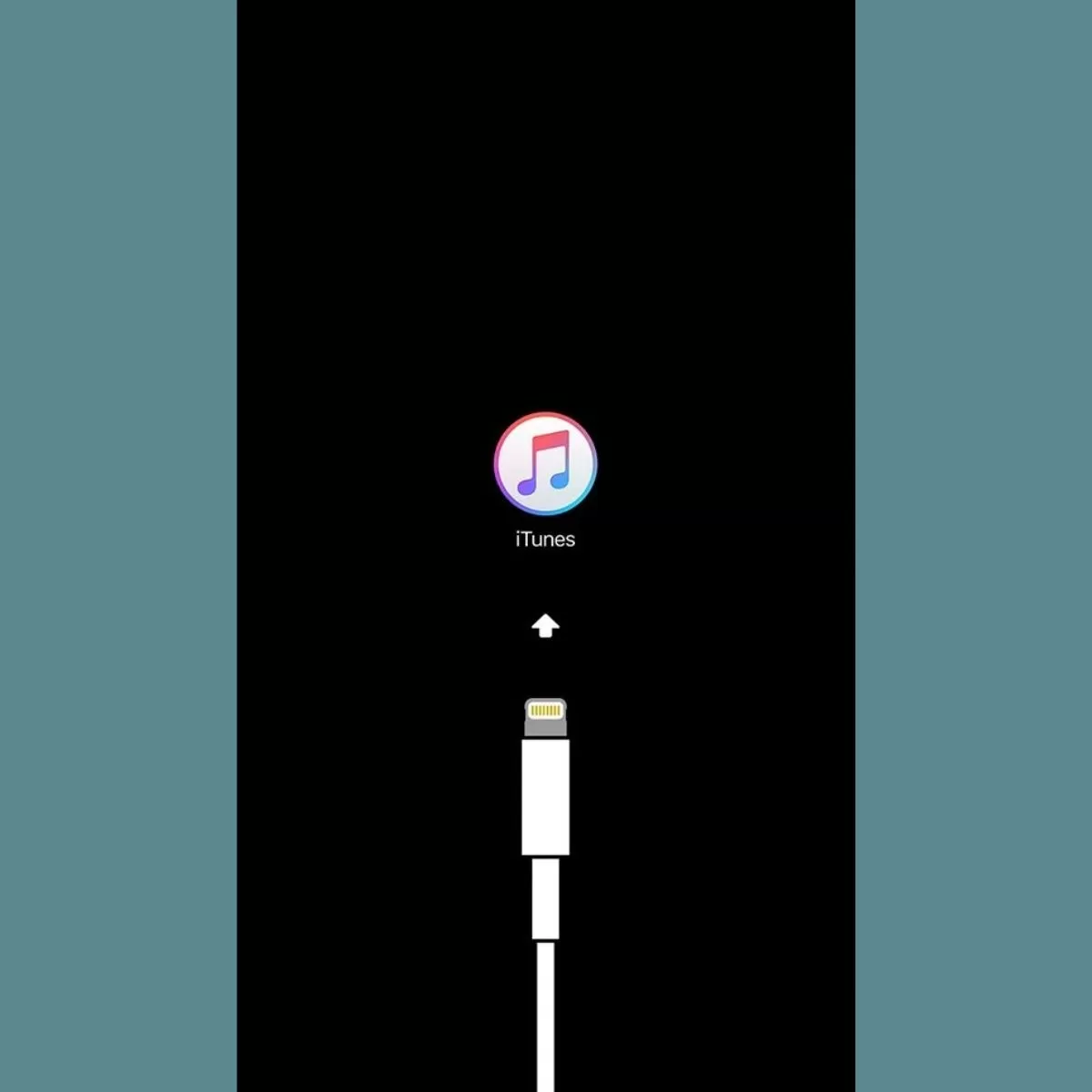
If you’ve synced before, backup first. Otherwise, data will be lost.
4. Put iPhone SE in Recovery Mode
By putting your iPhone SE into Recovery Mode, you can restore the device to its factory settings using iTunes.
To unlock with recovery mode:
- Press Volume Up, then Volume Down, then hold Power until you see the recovery screen.
- Connect to iTunes and click “Restore”. This will reset your iPhone SE and unlock it.
5. Erase iPhone SE from Settings
If your iPhone SE is disabled from too many failed passcode attempts, you can erase it:
- Keep trying passcodes until the “Erase iPhone” option appears.
- Tap Erase and enter your Apple ID password to wipe your iPhone SE.
This reset will remove the passcode lock so you can set up the iPhone SE again.
6. Bypass iPhone SE Passcode via Siri
If you have Siri enabled, you may be able to use voice commands to bypass the passcode:
- On the lock screen, say “Hey Siri”.
- Say something like “Call mom” or “Text Sara”.
- This will allow you to access contacts and make calls without unlocking.
- You can then go to voicemail and get codes to reset your Apple ID password.
Just remember Siri is limited without unlocking, so this method may not work fully.
7. Reset iPhone SE Passcode via iCloud
If you’re signed into iCloud on your iPhone SE, you can reset the passcode online:
- Go to iCloud.com and login to your account.
- Click Find My > All Devices and select your iPhone SE.
- Choose Erase iPhone to wipe it remotely.
- Your iPhone SE will reset, removing the unknown passcode.
This allows you to unlock your iPhone SE without a computer if you have iCloud access.







