Recovery mode is an important troubleshooting tool for fixing major software issues on iPhones.
You might need to use recovery mode to restore your iPhone 8 in the following scenarios:
- iTunes doesn’t recognize your device or says it’s in recovery mode.
- You see the Apple logo onscreen for several minutes with no progress bar.
- You see the Connect to iTunes screen.
- You forgot your iPhone passcode, and are locked out
Follow this step-by-step guide to successfully enter recovery mode on an iPhone 8.
1. Connect iPhone 8 to Computer
Connect your iPhone 8 to a computer using the USB to Lightning cable provided. The computer must have the latest version of iTunes (Windows) or macOS Catalina or later (Mac).
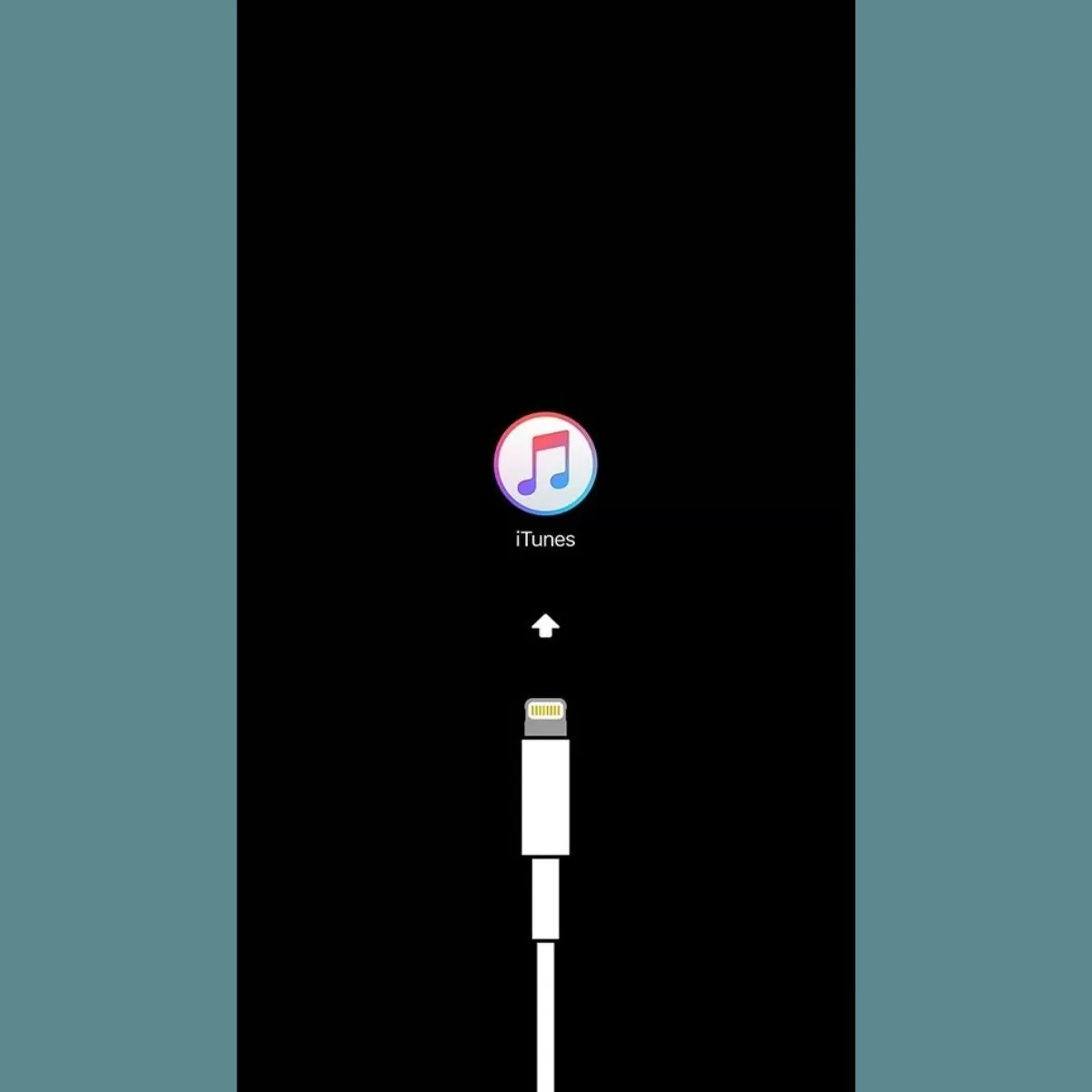
This allows recovery mode to communicate with the computer and gives you access to device management options.
2. Press Volume and Side Buttons
On iPhone 8, quickly press and release the Volume Up button. Then press and release the Volume Down button. Finally, press and hold the Side button until you see the recovery mode screen.

3. Open iTunes or Finder
If using a Mac with macOS Catalina or later, open Finder. For older macOS or Windows, open iTunes.
4. Select Device
In Finder or iTunes, click on the iPhone icon to enter the device management screen.
5. Choose Update or Restore
You’ll get two options – Update to retain data, or Restore to erase data. Try Update first, if it fails, Restore.
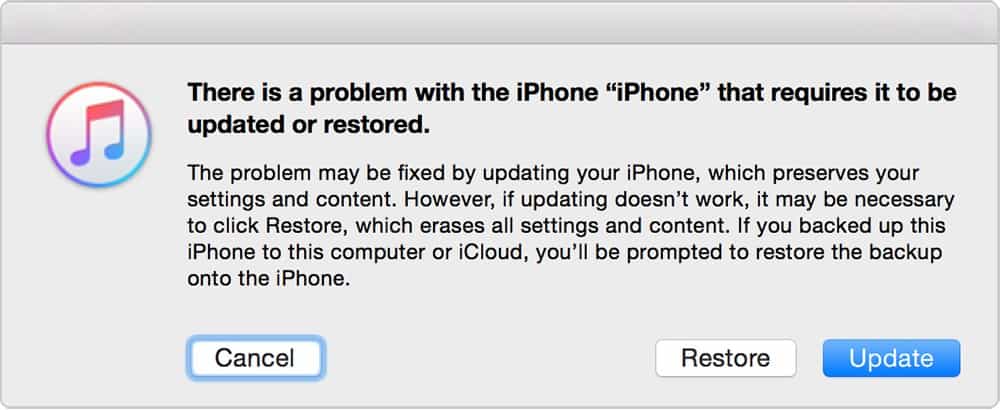
6. Exit Recovery Mode
Once the process completes, the iPhone will exit recovery mode automatically. You can then set it up again.







