Are you struggling to connect your Huawei Watch GT 3 to your phone? Is your watch not pairing with your smartphone, leaving you frustrated and disconnected from the features and notifications you rely on? Don’t worry, we’ve got you covered. In this article, we will provide you with practical solutions to troubleshoot the Huawei Watch GT 3 connection and fix the pairing issue. Say goodbye to Bluetooth connection problems and say hello to seamless connectivity between your watch and phone. Let’s dive in and get your Huawei Watch GT 3 connected in no time!
Key Takeaways:
- Troubleshooting steps to fix Huawei Watch GT 3 connection issues
- Checking Bluetooth connection and restarting devices
- Resetting Huawei Watch GT 3 and clearing cache
- Enabling app permissions and updating software
- Troubleshooting tips for common connection issues
Check Bluetooth Connection and Restart Devices
If you’re facing connectivity issues with your Huawei Watch GT 3 and your phone, it’s important to start by checking the Bluetooth connection. Ensure that the Bluetooth feature is enabled on both your Huawei Watch GT 3 and your phone. To do this, go to the Bluetooth settings on your phone and make sure it is turned on.
If both devices have Bluetooth enabled but are still not connecting, try a simple yet effective troubleshooting step: restart both your watch and your phone. Restarting the devices can help refresh the connection and resolve any temporary glitches causing the connectivity issue.
In order to restart your Huawei Watch GT 3, press and hold the power button until you see the option to power off. Tap on it, and once the watch is off, press and hold the power button again until it turns back on.
For your phone, the process may vary depending on the model and the operating system it runs on. Generally, you can restart your phone by pressing and holding the power button until you see the power options, then select the restart option.
Ensuring a stable Bluetooth connection and restarting both devices can often resolve the Huawei Watch GT 3 connectivity issues with your phone.
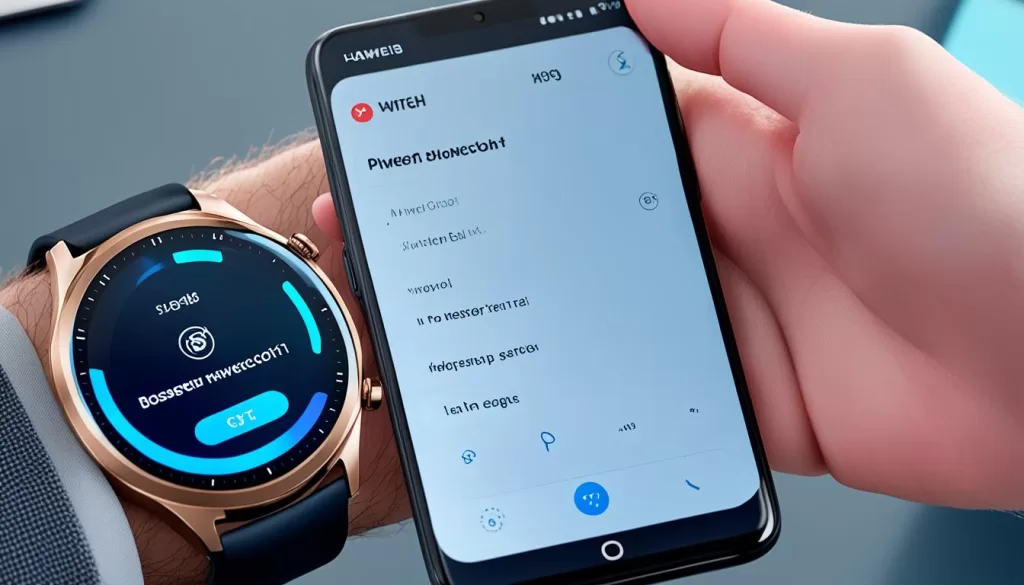
Checking Bluetooth Connection Status
To check the status of the Bluetooth connection on your Huawei Watch GT 3, swipe down on the watch face to access the quick settings menu. Look for the Bluetooth icon and make sure it is enabled.
On your phone, navigate to the Bluetooth settings, which can usually be found in the settings menu or through the quick settings panel. The Bluetooth settings page will show whether Bluetooth is turned on or off. If it’s off, tap on the toggle button to enable it.
By verifying the Bluetooth connection and restarting your devices, you increase the chances of successfully connecting your Huawei Watch GT 3 to your phone.
Reset Huawei Watch GT 3 and Clear Cache
If the issue persists with your Huawei Watch GT 3 not syncing with your phone or if it won’t pair with your smartphone, there are additional steps you can take to resolve the problem.
If you’ve tried the previous troubleshooting methods without success, you may consider resetting your Huawei Watch GT 3 to its factory settings. This action will erase all data and settings on your watch, so it’s crucial to back up any important information beforehand.
To reset your Huawei Watch GT 3:
- Navigate to the Settings menu on your watch.
- Select System.
- Choose Reset.
- Follow the on-screen instructions to confirm the reset.
Once your Huawei Watch GT 3 is reset, you can attempt to pair it with your phone once again.
Additionally, clearing the cache and data of the Huawei Health app on your phone may also help resolve the syncing issue.
Clearing the cache and data of the Huawei Health app:
- Open the Settings app on your phone.
- Select Apps & notifications or Application Manager, depending on your phone’s settings.
- Locate and tap on Huawei Health.
- Tap on Storage.
- Choose Clear cache to delete temporary files that could be causing the syncing issue.
- If the problem persists, tap on Clear data to remove any saved information associated with the app.
After clearing the cache and data, relaunch the Huawei Health app and attempt to pair your Huawei Watch GT 3 with your phone once again.

Enable App Permissions and Update Huawei Watch GT 3
Sometimes, you may encounter a phone connection error with your Huawei Watch GT 3. This issue could be due to insufficient app permissions or outdated software. To resolve the problem, follow the steps below:
Check App Permissions
Ensure that the Huawei Health app on your phone has the necessary permissions to establish a connection with your Huawei Watch GT 3. Grant the app permission to access vital functions like call logs by following these steps:
- Open the “Settings” app on your phone.
- Navigate to “Apps” or “Application Manager” (depending on your phone’s settings).
- Find and select the “Huawei Health” app from the list.
- Tap on the “Permissions” or “App permissions” option.
- Enable the required permissions, such as “Phone” or “Call logs”.
Update Huawei Watch GT 3 Software
Ensure that your Huawei Watch GT 3 has the latest software version installed. Regular software updates often include bug fixes and improvements, which can help resolve connectivity issues. To update your Huawei Watch GT 3, follow these steps:
- Connect your watch to your phone via Bluetooth.
- Open the Huawei Health app on your phone.
- Navigate to the “Devices” or “Wearables” section.
- Find your Huawei Watch GT 3 and select it.
- Look for a “Software Update” or “Check for Updates” option.
- If an update is available, follow the on-screen instructions to download and install it.
By enabling the necessary app permissions and updating your Huawei Watch GT 3, you increase the chances of establishing a successful phone connection. If the issue persists, proceed to the next section for additional troubleshooting tips.
Troubleshooting Tips for Common Connection Issues
If you are still facing issues with your Huawei Watch GT 3 not connecting to your phone, here are some additional troubleshooting tips to consider:
– Move your watch and phone closer together to improve the Bluetooth connection.
– Check if your watch is in Airplane mode and disable it if necessary.
– Ensure that both your watch and your phone are updated to the latest software versions.
– If none of the above solutions work, you can try disconnecting and resetting your watch, as well as removing it from the Bluetooth memory on your phone before setting it up again.







