Are you having trouble connecting your Huawei Watch GT 2e to your phone? Frustrated by the constant disconnections and failed pairing attempts? Don’t worry, you’re not alone.
Connecting your smartwatch to your phone is essential for accessing notifications, tracking your fitness goals, and getting the most out of your Huawei watch. So, why is your Huawei Watch GT 2e not connecting to your phone?
In this article, we will guide you through troubleshooting steps to fix the connectivity issues you’re experiencing with your Huawei Watch GT 2e. From checking Bluetooth settings to enabling GPS permissions, we’ll cover everything you need to know to get your watch and phone successfully connected.
Don’t miss out on all the fantastic features your Huawei Watch GT 2e has to offer. Let’s dive in and solve this connectivity problem once and for all.
Key Takeaways:
- Troubleshooting steps to fix connectivity issues with the Huawei Watch GT 2e
- Checking Bluetooth settings and permissions for a smooth connection
- Restarting your watch and phone to refresh the connection
- Enabling GPS and location permissions to resolve disconnection problems
- Avoiding interference and checking connection range for a stable Bluetooth connection
- When all else fails, contacting Huawei customer service for further assistance
Check Bluetooth Settings and Permissions
If you’re experiencing Huawei Watch GT 2e Bluetooth connection problems or your watch won’t sync with your phone, the first step is to check the Bluetooth settings and permissions on your devices. Follow these steps to ensure a smooth connection:
- Enable Bluetooth on both your Huawei Watch GT 2e and your phone.
- Open the Bluetooth settings on your phone and make sure it is discoverable.
- Check if the Huawei Health app has the necessary permissions to access Bluetooth on your phone. This can usually be done through the app settings or permissions settings on your phone.
By verifying the Bluetooth settings and granting the required permissions, you can resolve connectivity issues between your Huawei Watch GT 2e and your phone.
If you’re unsure how to access the Bluetooth settings or grant permissions on your specific phone model, refer to the manufacturer’s instructions or support documentation.
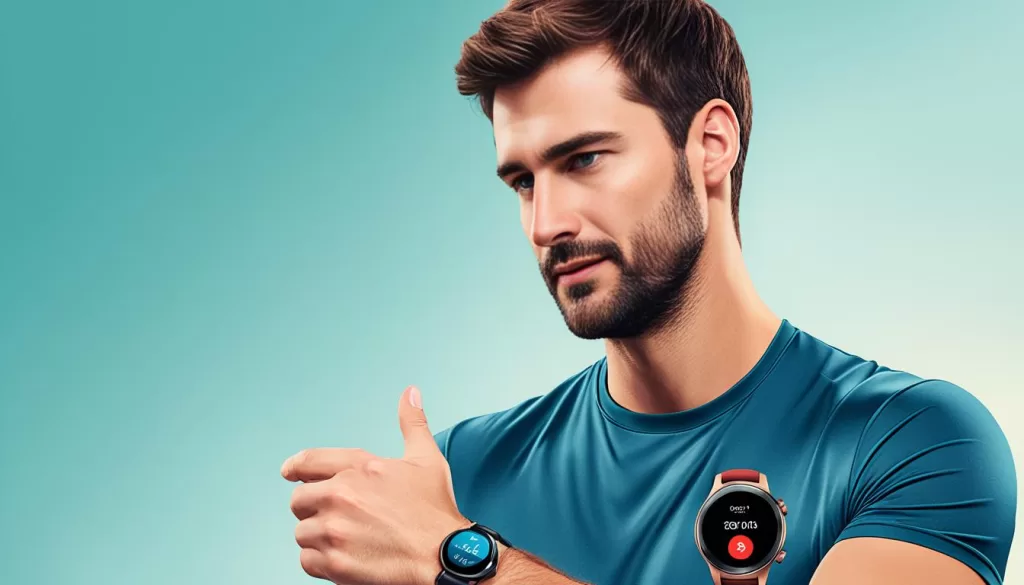
Restart Watch and Phone
If the problem persists with your Huawei Watch GT 2e not connecting to your phone, there is a simple troubleshooting step you can try: restarting both your watch and your phone. This can help refresh the connection and potentially resolve any temporary issues that were preventing them from syncing.
To restart your Huawei Watch GT 2e, press and hold the power button until the device turns off. Wait for a few moments, then press the power button again to turn it back on.
To restart your phone, it depends on the model and operating system. Generally, you can press and hold the power button until the power menu appears. From there, select the restart option to reboot your phone.
Once both the watch and phone have restarted, attempt to pair them again and see if the connection issue has been resolved. Sometimes a simple restart can work wonders in establishing a stable connection between your devices.
If the problem still persists after restarting both devices, don’t worry. There are further troubleshooting steps you can take to resolve the Huawei Watch GT 2e connectivity issues. Keep reading to learn more.

Enable GPS and Location Permissions
If your Huawei Watch GT 2e and phone are disconnected and cannot reconnect, it may be due to GPS and location permission settings. To resolve this issue, follow the steps below:
- Step 1: Open the settings on your phone.
- Step 2: Navigate to the “Location” or “Location Services” section.
- Step 3: Make sure GPS is enabled.
- Step 4: Locate and select the “App Permissions” or “Permissions Manager” option.
- Step 5: Find the Huawei Health app in the list of installed apps.
- Step 6: Grant location permission to the Huawei Health app.
- Step 7: Restart your phone and Huawei Watch GT 2e.
- Step 8: After the restart, try connecting your watch to your phone again.
Note: The above steps may vary slightly depending on the make and model of your phone. Refer to your phone’s user manual or manufacturer’s website for specific instructions on enabling GPS and granting location permissions.
Avoid Interference and Check Connection Range
If you’re experiencing frequent disconnects and automatic reconnections between your Huawei Watch GT 2e and your phone, interference or being out of the connection range could be the culprit. To ensure a stable Bluetooth connection, follow these steps:
1. Check Connection Range: Make sure your watch and phone are within the Bluetooth connection range. Keep them in close proximity (usually within 10 meters or 33 feet) to maintain a strong connection.
2. Avoid Interference: Nearby electronic devices can interfere with the Bluetooth signal. Keep your watch and phone away from other devices like Wi-Fi routers, cordless phones, or microwave ovens that may cause signal interference. Try to move to a location with fewer electronic devices if possible.
3. Check for Obstructions: Obstacles such as walls, buildings, or metal objects can weaken the Bluetooth connection. Ensure there are no obstructions between your watch and phone that may hinder the signal transmission. If needed, try repositioning yourself or your devices for a clearer line of sight.
By following these steps, you can minimize interference and optimize the connection range between your Huawei Watch GT 2e and your phone, ensuring a seamless and reliable Bluetooth connection.
Contact Huawei Customer Service
If none of the above troubleshooting steps resolve the connectivity issues with your Huawei Watch GT 2e, don’t worry. You can always reach out to Huawei customer service for further assistance. They have a team of experts who can provide additional troubleshooting steps or help diagnose any hardware or software issues that may be causing the connectivity problem.
When contacting Huawei customer service, make sure to provide them with all the details about the issue you’re facing. Describe the connectivity problem in detail, including any error messages or indications you may have encountered. This will help the customer service team understand the situation better and provide you with the most accurate and effective solutions.
To get in touch with Huawei customer service, you can visit their official website. Look for the “Support” or “Contact Us” section where you can find their contact information, including phone numbers and email addresses. Reach out to them through your preferred method and explain the issue you’re experiencing with your Huawei Watch GT 2e. They will guide you through the necessary steps to resolve the connectivity problem.







