Are you frustrated with your Apple Watch Series 4 not connecting to your iPhone? Don’t worry, we’ve got you covered. In this article, we’ll explore troubleshooting steps to fix the connectivity issues between your Apple Watch and iPhone. Whether you’re experiencing Bluetooth connection problems or your Apple Watch won’t sync with your phone, we have the solutions for you.
Stay tuned as we uncover the secrets to getting your Apple Watch Series 4 back in sync with your phone! Let’s dive in and solve this puzzle once and for all.
Key Takeaways:
- Learn how to unpair your Apple Watch from your iPhone and erase all content and settings on your watch to troubleshoot connection problems.
- Discover the steps to restart both your iPhone and Apple Watch, turn off Airplane Mode, and ensure Wi-Fi and Bluetooth are enabled for a successful connection.
- Contact Apple Support if the troubleshooting steps don’t resolve the connectivity issues.
Troubleshooting Apple Watch and iPhone Connectivity
When your Apple Watch and iPhone are not connected, you may experience a lack of notifications, messages, or calls. To troubleshoot this issue, you can start by ensuring that your Apple Watch and paired iPhone are in close proximity. Check if the red iPhone icon or red X icon appears on your watch face, indicating a disconnection. You can also check the connection status in Control Center.
If the devices remain disconnected, you can try the following steps:
- Keep the Apple Watch and iPhone close together.
- Turn off Airplane Mode if it is enabled.
- Restart both devices.
- Unpair and repair the Apple Watch from the iPhone.
If the problem persists, you can reach out to Apple Support for further assistance.
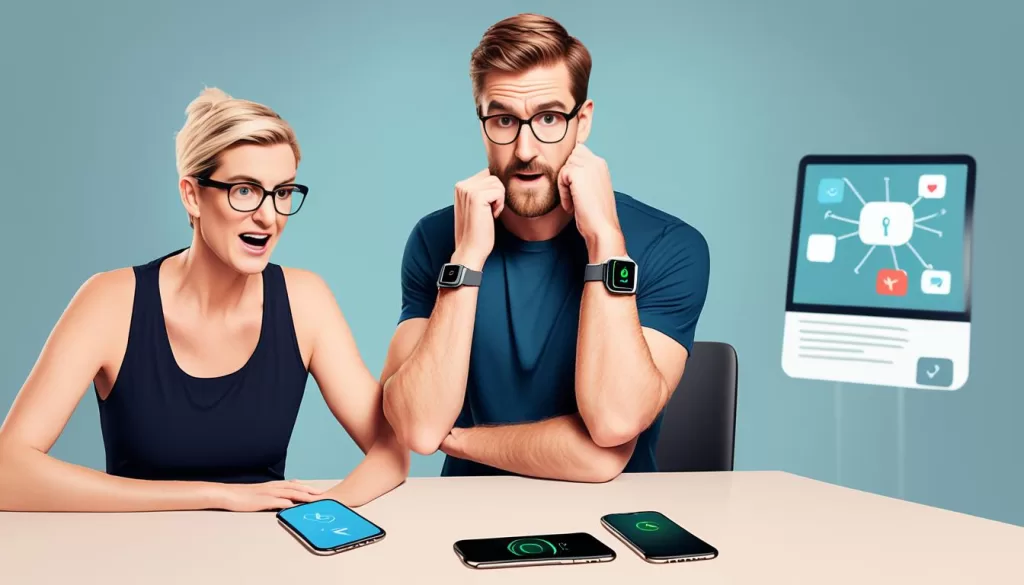
Troubleshooting Apple Watch Software Update Issues
If you are unable to update your Apple Watch, you may encounter difficulties connecting it to your iPhone. To troubleshoot this issue, you can try restarting both your iPhone and Apple Watch. Make sure both devices are powered off and then power them back on. If the update error persists, you can try updating using a different Wi-Fi network. It is also important to ensure that your iPhone is running the latest software version. Check for any available software updates in the Settings app under General > Software Update. If the problem persists, contacting Apple for support is recommended.
Troubleshooting Internet Connectivity Issues for a Used Apple Watch
If you have recently purchased a used Apple Watch and are encountering internet connectivity issues, such as the device not connecting to the internet or being stuck in a “pair with iPhone” loop, don’t worry. There are several troubleshooting steps you can try to resolve the problem.
Firstly, ensure that the Wi-Fi connectivity on both your iPhone and Apple Watch is functioning properly. You can do this by navigating to the device settings and toggling the Wi-Fi off and on. Sometimes, a simple reset of the Wi-Fi connection can solve the issue.
If that doesn’t fix the problem, try restarting both your iPhone and Apple Watch. Power them off completely and then power them back on again. This can sometimes resolve any temporary glitches or conflicts that may be affecting the connectivity.
If the issue persists, you can also try resetting the network settings on your iPhone. This can be done by going to the device settings, selecting “General,” and then tapping on “Reset.” From there, choose “Reset Network Settings,” and follow the prompts to complete the process.
If none of these troubleshooting steps solve the problem, it is recommended to contact Apple Support for further assistance. They have the expertise to help diagnose and resolve any more complex internet connectivity issues you may be facing with your used Apple Watch.
Remember, troubleshooting connectivity issues with a used device can sometimes be more challenging due to its previous settings and configurations. However, with the right steps and support, you can successfully resolve the problem and enjoy the full functionality of your Apple Watch Series 4.
Advice for Pairing a Used Apple Watch to an iPhone
When attempting to pair a used Apple Watch with your iPhone, it is crucial to ensure that it is no longer associated with the previous owner’s Apple ID. To accomplish this, you can request the previous owner to remove the device from their list of devices and disassociate it from their Apple ID.
To initiate the process, reach out to the previous owner and ask them to follow these steps:
- Open the Find My app on their device.
- Locate and select the Apple Watch from their list of devices.
- A confirmation prompt will appear, asking for their agreement to remove the Apple Watch from their devices. They should confirm by selecting the option to remove.
By following these steps, the Apple Watch will no longer be linked to the previous owner’s Apple ID.
Once disassociation is complete, you should be able to pair the Apple Watch with your iPhone successfully, provided the device is not broken or damaged.
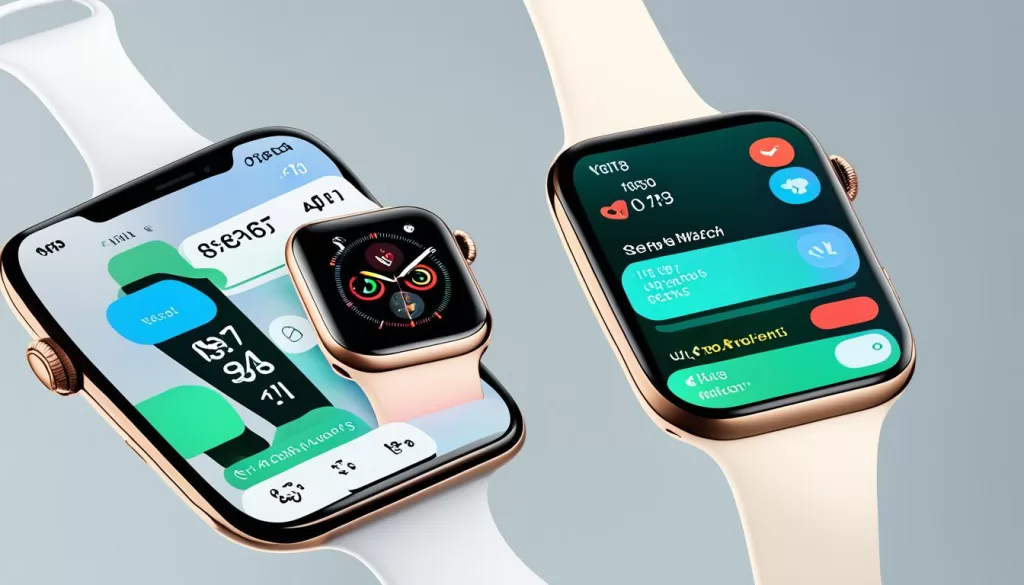
Remember that properly unpairing the Apple Watch from the previous owner’s Apple ID is crucial in order to avoid any compatibility issues during the pairing process. By following the steps outlined above, you can ensure a smooth connection between the used Apple Watch and your iPhone.
Troubleshooting Tips Shared by Apple Community Users
Many Apple Watch Series 4 users in the Apple community have shared their experiences and valuable troubleshooting tips for connectivity issues. One common problem reported by users is difficulties updating their Apple Watch. If you encounter this issue, try restarting both your iPhone and Apple Watch. Make sure both devices are powered off at the same time, and then attempt the update again.
Another suggestion from the community is to update using a different Wi-Fi network, if available. This can help resolve any network-related issues that may be causing the update problem. However, if the problem persists, it is advisable to contact Apple Support for further assistance.
Listening to the experiences and tips shared by fellow Apple Watch users can often provide valuable insights and solutions. These troubleshooting tips are based on real-world experiences, and they can help you overcome connectivity issues and ensure a smooth user experience with your Apple Watch Series 4.
Suggested Solutions from Apple Community Users
When it comes to fixing connection problems with your Apple Watch Series 4, the Apple community users have shared a range of helpful suggestions. If you’re experiencing connectivity issues, try restarting both your iPhone and Apple Watch. Make sure to power off each device completely before turning them back on.
Another user suggestion is to check for any Virtual Private Networks (VPNs) that might be interfering with the connectivity. If you have any VPNs enabled, try disabling them and see if it improves the connection.
However, it is important to note that purchasing a used Apple Watch can come with unforeseen complications. It is always recommended to exercise caution when engaging in such transactions, as it may impact the device’s performance and connectivity.







