Have you ever found yourself in a situation where you need to reset your Apple Watch, but you don’t have your paired phone or password? It can be frustrating, right? But what if there was a way to reset your Apple Watch without these requirements?
In this guide, we will walk you through the step-by-step process of resetting your Apple Watch without a paired phone and password. Whether you’ve forgotten your passcode or simply want to start fresh, we’ve got you covered. So, let’s dive in and discover how you can easily reset your Apple Watch, hassle-free.
Key Takeaways:
- Resetting your Apple Watch without a paired phone and password is possible.
- Follow our step-by-step guide to reset your Apple Watch hassle-free.
- Whether you forgot your passcode or want to start fresh, we’ve got you covered.
- Don’t let the lack of a paired phone or password stop you from resetting your Apple Watch.
- Discover the easy and straightforward method to reset your Apple Watch in this guide.
How to Reset Apple Watch Using iPhone: A Step-by-Step Guide
If you have your iPhone paired with your Apple Watch, you can also reset it using the iPhone’s Apple Watch app. Here’s how:
-
First, ensure that your iPhone is connected to Wi-Fi or cellular data.
-
Open the Apple Watch app on your iPhone.
-
Navigate to the “My Watch” tab at the bottom of the screen.
-
Tap on “General” and then select “Reset”.
-
Choose “Erase Apple Watch Content and Settings”.
-
If prompted, enter your Apple ID password to confirm the reset.
-
Wait for the reset process to complete. This may take a few minutes.
Once the reset is finished, your Apple Watch will restart and be restored to its factory settings. You can then pair it with a new iPhone or set it up as a new device.
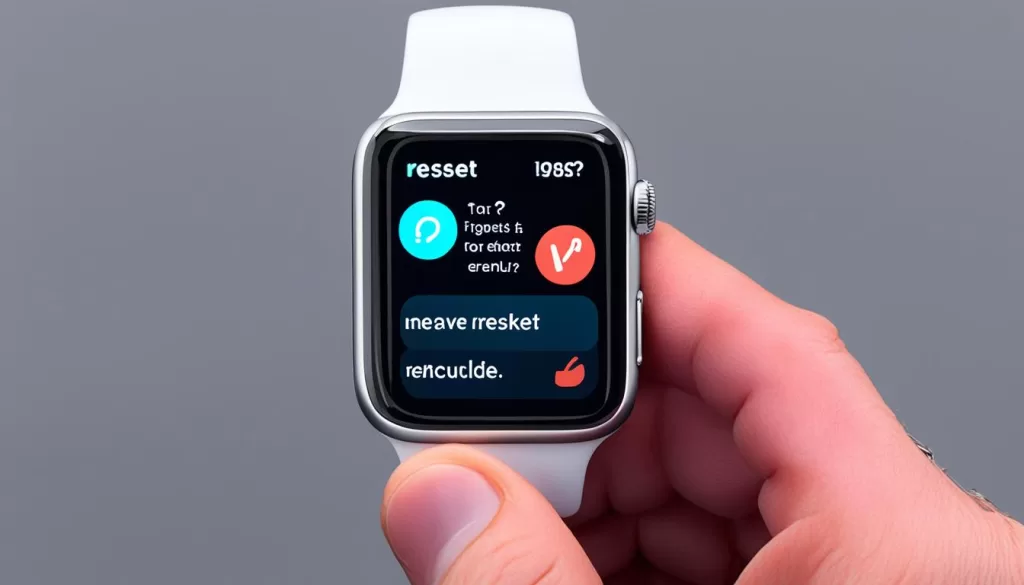
Reset Apple Watch Series 5 and Later
If you own an Apple Watch Series 5 or later model, you also have the option to reset your device using the built-in “Erase All Content and Settings” feature directly from the watch. To do this:
-
On the Apple Watch, navigate to the home screen.
-
Tap on the “Settings” app.
-
Scroll down and tap on “General”.
-
Swipe down and select “Reset”.
-
Tap on “Erase All Content and Settings”.
-
If prompted, enter your passcode to confirm. This step will also remove your Apple Watch from Find My iPhone.
-
Wait for the reset process to complete.
Following these steps, your Apple Watch Series 5 or later will be reset to its factory settings, and you can begin setting it up again or pair it with a new iPhone.
Resetting Apple Watch Without a Paired Phone and Password: Important Considerations
When it comes to resetting your Apple Watch without a paired phone and password, there are a few important considerations to keep in mind. This process is commonly known as a master reset, which completely erases all data and settings on your device, restoring it to its original factory state.
Backup Your Data
Before proceeding with a master reset, it is crucial to backup any important data from your Apple Watch. This includes saving your health and fitness data, app settings, music, and any other files you deem necessary. By backing up your data, you can easily restore it after the reset process.
Disconnect from Your iCloud Account
Prior to resetting your Apple Watch, make sure to disconnect it from your iCloud account. This ensures that your watch is disassociated from your Apple ID, preventing any unwanted access or potential security risks.
Disable Activation Lock
If you have enabled the Activation Lock feature on your Apple Watch, it is essential to disable it before performing a master reset. This feature is designed to deter theft by requiring your Apple ID and password to access the device. Disabling Activation Lock prevents any complications during the reset process.
Remove Cellular Service
If your Apple Watch has cellular capabilities, it’s important to contact your service provider and deactivate the cellular service before proceeding with the reset. This ensures that your watch is no longer connected to a cellular network and avoids potential conflicts during the reset process.
By considering these important factors, you can successfully reset your Apple Watch without a paired phone and password, allowing you to start afresh with your device. Remember to backup your data, disconnect from iCloud, disable Activation Lock, and remove cellular service to ensure a smooth and hassle-free reset process.
Resetting Apple Watch Password Using the Paired iPhone: Important Steps
If you’ve forgotten your Apple Watch password, don’t worry. You can easily reset it using your paired iPhone. Follow these important steps to regain access to your Apple Watch:
- Open the Apple Watch app: Launch the Apple Watch app on your paired iPhone.
- Navigate to the My Watch tab: Tap on the My Watch tab located at the bottom of the screen.
- Select General: Scroll down and tap on General.
- Tap on Reset: Under General, select Reset.
- Choose Erase Apple Watch Content and Settings: Tap on the option that says Erase Apple Watch Content and Settings.
- Enter your Apple ID password: You may be asked to enter your Apple ID password to confirm the reset process.
- Wait for the reset to complete: Your Apple Watch will now go through the process of erasing all content and settings. This may take a few minutes.
- Set up your Apple Watch: Once the reset is complete, you can set up your Apple Watch as new or restore it from a backup.
It’s important to note that resetting your Apple Watch password using the paired iPhone will erase all data on the watch, so make sure to back up any important information before proceeding.
The Benefits of Resetting Apple Watch
Resetting your Apple Watch to its factory settings can provide several benefits. It allows you to start fresh with a clean slate, ensuring optimal performance and functionality. By resetting your Apple Watch, you can:
- Erase personal data: Resetting your Apple Watch removes all personal data, ensuring your privacy and security.
- Fix software issues: If your Apple Watch is experiencing software glitches or performance issues, a factory reset can help resolve them.
- Prepare for resale: If you plan on selling or giving away your Apple Watch, resetting it to factory settings ensures that your data is completely removed.
Resetting your Apple Watch password using the paired iPhone is a straightforward process that allows you to regain access to your device and enjoy its benefits.

| Benefits of Resetting Apple Watch Password Using the Paired iPhone: |
|---|
| Erase personal data |
| Fix software issues |
| Prepare for resale |
Resetting Apple Watch without a Paired Phone: Precautions
Before proceeding with the reset of your Apple Watch Series 4 without a paired phone and password, it’s important to keep the following precautions in mind:
- Backup your data: Resetting your Apple Watch will result in the deletion of all data and settings. Ensure that you have a backup of any important information before proceeding with the reset.
- Disable Activation Lock: If you have enabled Activation Lock on your Apple Watch, make sure to disable it before resetting. This can be done by unpairing your watch from your iPhone and signing out of your iCloud account on the paired iPhone.
- Charge your Apple Watch: Ensure that your Apple Watch has enough battery power before initiating the reset process. It is recommended to charge it to at least 50% to avoid any interruptions during the reset.
By taking these precautions, you can ensure a smooth and hassle-free reset of your Apple Watch Series 4 without a paired phone and password.
In the next section, we will explore the important steps to reset your Apple Watch using the paired iPhone.
Conclusion: Resetting Your Apple Watch for a Fresh Start
Resetting your Apple Watch without a paired phone and password is a simple and effective way to start anew with your device. Whether you’ve forgotten your passcode or you simply want to wipe the watch clean, following the step-by-step guides provided in this article will allow you to do so quickly and without any hassle.
By performing an Apple Watch factory reset, you can erase all the data on your device and restore it to its original settings. This can be particularly useful if you’re experiencing software issues or if you’re planning to sell or give away your watch.
Remember to back up your important data before proceeding with the reset, as you will not be able to recover it once the process is complete. After resetting your Apple Watch, you can set it up again using your iPhone or start afresh by pairing it with a new phone.
So, whether you’re looking to troubleshoot issues or simply want a clean slate, resetting your Apple Watch without a paired phone and password is a straightforward solution. Follow the provided step-by-step guides, and enjoy the fresh start with your Apple Watch!







