Experiencing issues with your iPhone 6 home button not working? Discover troubleshooting tips and potential fixes to regain full control of your device.This guide will walk you through 9 quick fixes to try when the home button stops working on your iPhone 6 or 6 Plus.
1. Restart Your iPhone
A simple restart often resolves minor software glitches that can cause the home button to be unresponsive. Whether it’s a temporary glitch or a minor software hiccup, restarting your iPhone 6 can often revive the functionality of your home button.
- Press and hold the Sleep/Wake button.
- While the sleep/wake button is pressed, press the home button.
- You will see the Apple logo, and the iPhone will restart.
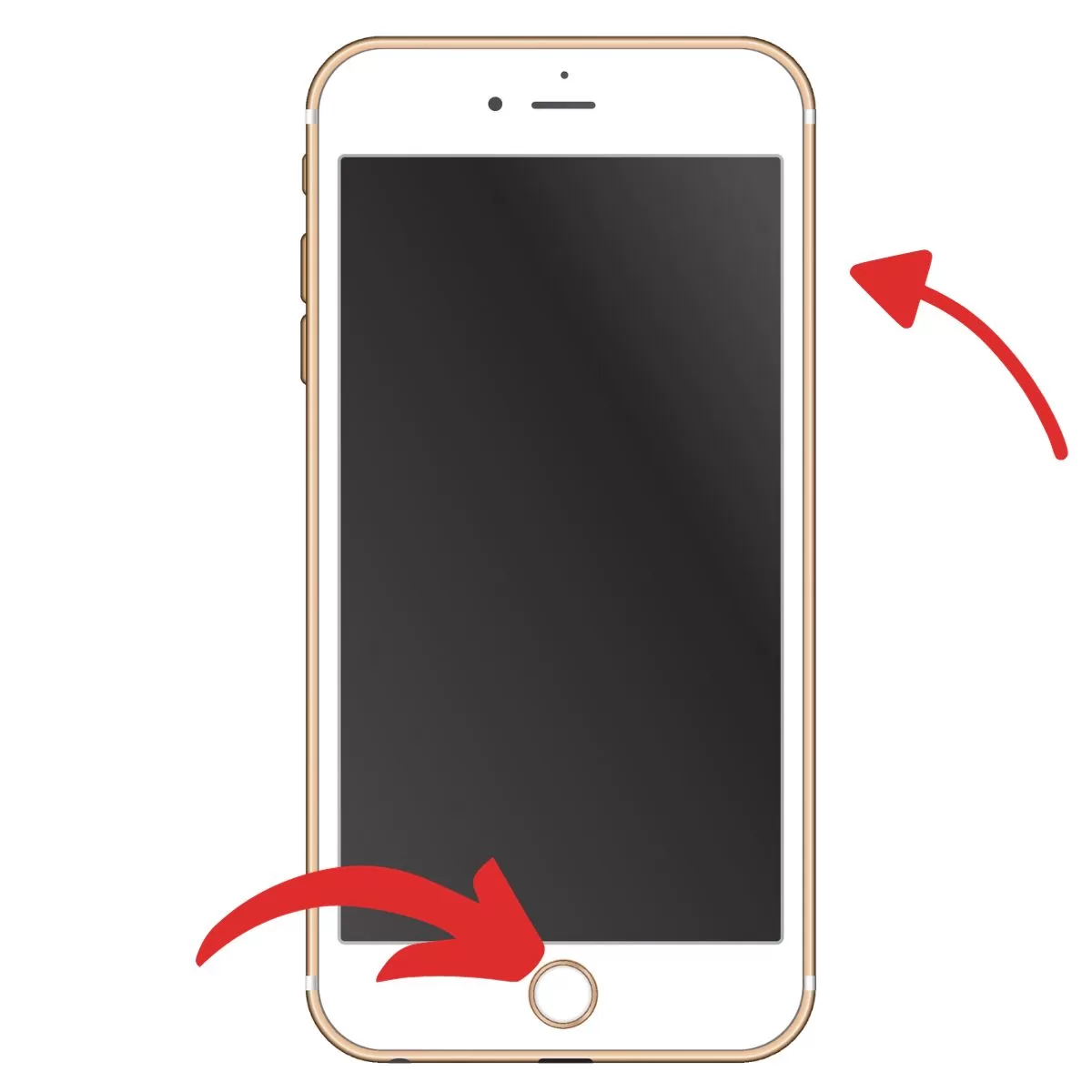
2. Check for Physical Damage
Inspect your iPhone for any external damage, particularly around the home button. Also look for corrosion in the charging port. Physical or liquid damage can disrupt the home button.

3. Clean the Home Button
To keep it in optimal working condition, it’s important to clean it periodically.
- Gently clean around the home button with a dry cloth.
- For tougher buildup, use isopropyl alcohol on a cotton swab. Click the button repeatedly during cleaning to dislodge debris.

4. Test Button Responsiveness
See if the button works more reliably in certain spots by clicking top, bottom, sides, and corners. If it only works in some spots, it’s a hardware issue.
5. Update Software
Outdated software can cause home button problems. Updating the software on your iPhone 6 is a crucial maintenance task to ensure that your device runs smoothly and securely.
Update your iPhone via iTunes on a computer or over-the-air if possible.
6. Forget and Rejoin Wi-Fi
Forgetting the Wi-Fi network and rejoining it can resolve software-related home button issues.
- Go to Settings > Wi-Fi > tap the “i” .
- Then, select Forget this Network.
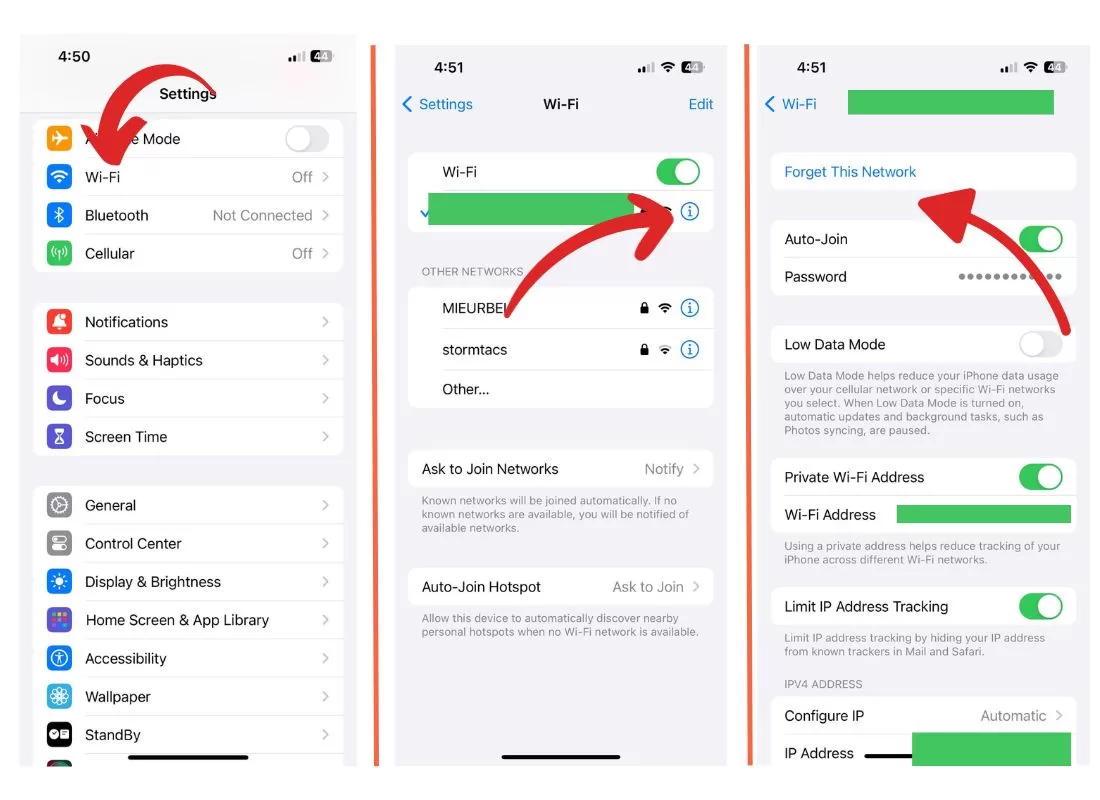
7. Reset Network Settings
Resetting network settings on an iPhone 6 is a troubleshooting step to resolve the issue.
Go to Settings > General > Reset and tap Reset Network Settings to restore all network settings to default.
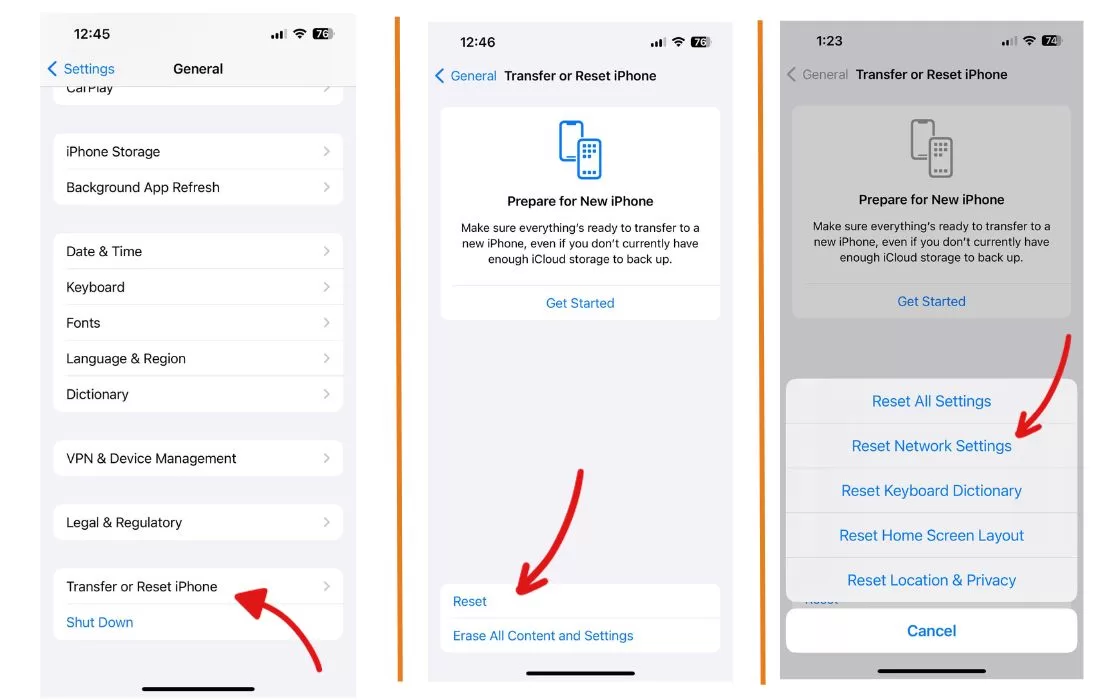
8. Use AssistiveTouch
Assistive Touch is a feature on iPhone 6 that provides a virtual on-screen button, assisting users when the physical Home button is malfunctioning.
Enable AssistiveTouch in Accessibility settings to add an onscreen home button.
- Go to Settings > Accessibility > Touch
- Select, AssistiveTouch.
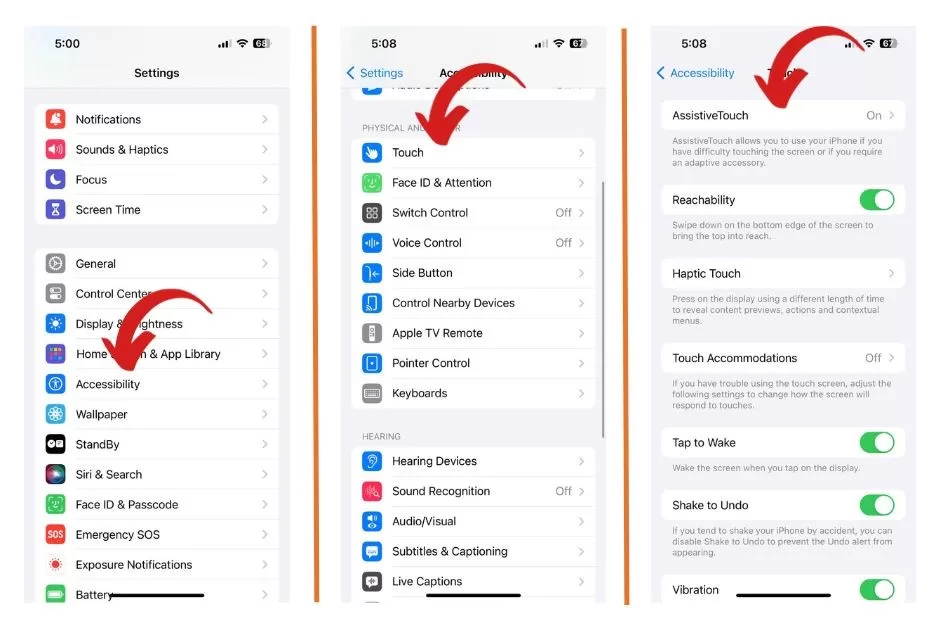
9. Get a Repair
If hardware tests confirm a problem, get the iPhone 6 home button repaired either via Apple or a reputable third-party shop. Consider upgrading if repair cost is high.
Preventing Home Button Issues
Avoid future home button problems on your iPhone 6 by:
- Installing a screen protector to prevent scratches and dust buildup near the home button.
- Keeping the phone away from moisture and liquids.
- Updating to the latest iOS version promptly.
- Avoiding excessive pressing of the home button.
- Getting timely repairs for any physical damage.







