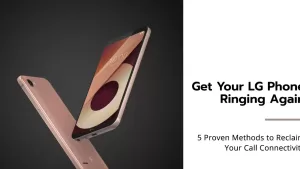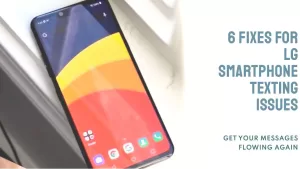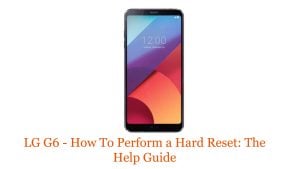If you are having problems with your LG smartphone’s service, you are not alone. Many LG smartphone users have reported problems with their phone’s network connection, including no service, weak signal, and dropped calls.

In this article, we will discuss the most common causes of LG smartphone service problems and provide troubleshooting tips to help you fix the problem. We will also discuss some specific solutions for LG smartphones, such as how to fix the “LG Service Disabled” error message and how to troubleshoot incorrect APN settings.
In this post:
Possible Causes
- Weak or no signal. This can be caused by being in a rural area, being in a basement or other underground location, or being surrounded by tall buildings or other obstructions.
- SIM card problems. A dirty or damaged SIM card can prevent your phone from connecting to the network.
- Software glitches. Minor software glitches can sometimes cause problems with your phone’s network connection.
- Outdated software. Older versions of your phone’s software may not be compatible with the latest network updates.
- Hardware problems. A damaged antenna or other hardware problems can prevent your phone from connecting to the network.
1. Check for network outages
It’s possible that there is an outage in your area that is affecting your service. You can check the status of your network provider’s network on their website or social media pages.
There are a few different ways to check for network outages:
- Check your network provider’s website or social media pages. Most network providers have a dedicated page on their website where they post updates about outages and other service disruptions. You can also check their social media pages for real-time updates.
- Use a third-party website or app. There are a number of third-party websites and apps that track network outages. Some popular options include DownDetector, IsItDownRightNow, and Outage.Report.
- Contact your network provider directly. If you are unsure whether or not there is an outage in your area, you can always contact your network provider directly. They will be able to tell you if there is an outage and when it is expected to be resolved.
Here are some specific tips for checking for network outages on LG smartphones:
- Use the LG Service Center app. The LG Service Center app is a free app that can be used to check for network outages and other service disruptions. To use the app, simply open it and tap on the “Network” tab. You will see a list of all of the network providers in your area. If there is an outage, you will see a red exclamation point next to the network provider’s name.
- Check the LG website. The LG website also has a dedicated page where you can check for network outages. To access this page, simply go to the LG website and click on the “Support” tab. Then, click on the “Network” link. You will see a list of all of the network providers in your area. If there is an outage, you will see a red exclamation point next to the network provider’s name.
- Contact LG customer support. If you are unsure whether or not there is an outage in your area, you can always contact LG customer support directly. They will be able to tell you if there is an outage and when it is expected to be resolved.
By following these tips, you can easily check for network outages and troubleshoot any service disruptions that you may be experiencing.
2. Restart your phone
A simple restart can often fix minor software glitches that may be causing the problem.
To restart your LG smartphone, follow these steps:
- Press and hold the Power button.
- Tap Restart on the power menu.
- Your phone will restart automatically.
If your phone is frozen or unresponsive, you can force restart it by following these steps:
- Press and hold the Power button and the Volume Down button at the same time for 10 seconds.
- Your phone will restart automatically.
Note: The location of the Power and Volume buttons may vary depending on your LG smartphone model.
Here are some additional tips:
- If your phone is turned off, press and hold the Power button until the LG logo appears.
- If your phone is in Safe Mode, press and hold the Power button until the power menu appears. Then, tap Restart to restart your phone in normal mode.
- If you are having trouble restarting your phone, contact your network provider or LG customer support for assistance.
3. Check your SIM card
Make sure that your SIM card is properly inserted and seated in the SIM card tray. You can also try removing and reinserting the SIM card.
There are a few ways to check your SIM card:
- Visually inspect the SIM card. Make sure that the SIM card is not damaged or dirty. If the SIM card is damaged or dirty, it may not be able to connect to the network.
- Check the SIM card’s ICCID number. The ICCID number is a unique identifier for your SIM card. You can find the ICCID number on the SIM card itself or on the packaging that came with the SIM card. To check the SIM card’s ICCID number on your phone, go to Settings > About phone > Status > SIM card status > ICCID.
- Try using the SIM card in another phone. If the SIM card works in another phone, then the problem is likely with your phone. If the SIM card does not work in another phone,
4. Reset your network settings
This will reset your phone’s network settings to their defaults, which may fix the problem.
To reset your LG smartphone’s network settings:
- Go to Settings.
- Tap System.
- Tap Advanced.
- Tap Reset options.
- Tap Reset Wi-Fi, mobile & Bluetooth.
- Tap RESET SETTINGS.
- Tap Reset settings.
Your phone will restart and your network settings will be reset to their defaults.
5. Update your phone’s software
Make sure that your phone’s software is up to date. Software updates often include bug fixes and performance improvements that can help to resolve network issues.
To update your phone’s software, you can either check for updates manually or set your phone to download and install updates automatically.
To check for updates manually:
- Open your phone’s Settings app.
- Tap System.
- Tap System update.
- Tap Check for updates.
- If an update is available, tap Download now.
- Once the update has downloaded, tap Install now.
To set your phone to download and install updates automatically:
- Open your phone’s Settings app.
- Tap System.
- Tap System update.
- Tap Auto-update.
- Choose whether you want to download updates over Wi-Fi only or over Wi-Fi and cellular data.
6. Contact your network provider
If you have tried all of the above and your phone is still not getting any service, contact your network provider for further assistance.
Here are some additional tips:
- Try moving to a different location. If you are indoors, try moving to a window or outside.
- Try turning on Airplane Mode for a few seconds and then turning it off again.
- Try connecting to a different Wi-Fi network.
- Try using a different SIM card in your phone.
- If you are using a prepaid SIM card, make sure that you have enough credit.
If you have tried all of the above and your LG smartphone is still not getting any service, it may be a hardware problem. In this case, you will need to take your phone to a repair center.
Specific solutions for LG smartphones
In addition to the general troubleshooting tips above, there are a few specific solutions that you can try for LG smartphones:
- LG Service Disabled: If you see a message that says “LG Service Disabled” on your phone, there are a few things you can try to fix the problem. First, try restarting your phone. If that doesn’t work, try resetting your network settings. If you are still having problems, you can try using a third-party app to fix the issue.
- No Network: If your phone is not getting any network signal, try the following:
- Make sure that your phone is in a location with good cell service.
- Try restarting your phone.
- Check your SIM card to make sure that it is properly inserted and seated in the SIM card tray.
- Try resetting your network settings.
- If you are still having problems, contact your network provider for further assistance.
Final thoughts
If you are having problems with your LG smartphone’s service, there are a few things you can do to try to fix the problem. Start by trying the general troubleshooting tips above. If those don’t work, you can try some of the specific solutions for LG smartphones. If you are still having problems, contact your network provider for further assistance.