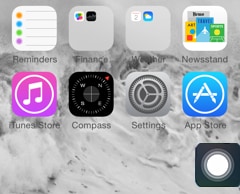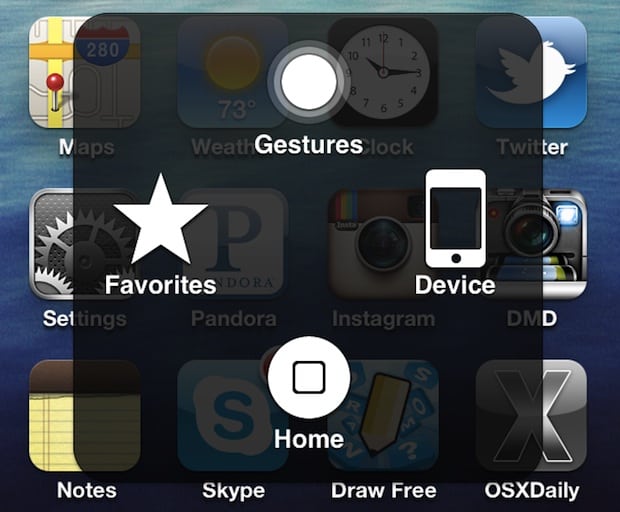Having an unresponsive home button on iPhone 6 device can be due to a minor software glitch and can be fixed by restarting the phone or also called the “soft reset“. If this trick fails to fix the home button issue, try the solutions we mapped out below. Read on.
Fix iPhone 6 home button not working
We will explore both software and hardware-related solutions to address this problem. From recalibrating the home button to enabling AssistiveTouch as a temporary workaround, we’ll guide you through step-by-step instructions to resolve the issue. Whether it’s a software glitch or a physical problem, our comprehensive guide will equip you with the necessary knowledge to tackle the iPhone 6 home button not working problem effectively.
- iPhone 6 home button not working.
- iPhone 6 main button unresponsive.
- Can’t use iPhone 6 because home button is not working.
- Home button unresponsive on iPhone 6 plus.
- Nothing happens when clicking the Home button on the iPhone 6 or 6 plus.
- Circle button unresponsive.
Solution
The home button is the circular button located beneath the iPhone 6 screen that takes you back to your home screen when clicked. If your home button isn’t working on your iPhone 6, then this could possibly be either a software or hardware issue. Here are the steps you can take to try to fix this problem and determine if it’s a software or hardware issue:
- The first thing to try is to perform a soft reset of your iPhone.
- Hold down the Home and Power button of your iPhone for 5 seconds.
- You will see the Apple logo, and the iPhone will restart.
- Test your home button and see if it’s working.
- If you were unable to perform a soft reset due to your unresponsive home button, proceed to the next step.
- Many people have reported that resetting their iPhone to its factory settings without restoring a backup fixed the problem.
- Connect your iPhone to a computer using the supplied USB cable and then launch iTunes.
- Perform a “Backup” of your iPhone.
- Once you the backup is complete. Unplug your iPhone from your computer.
- Go to Settings > General > Reset > Erase All Content and Settings.
- Once your iPhone restarts, you will have to go through the initial setup. When given the option during the setup, select the option Setup as new iPhone.

- Once the setup is complete, test your Home Button.
- If it’s now working, you can try to restore your iTunes backup and see if the home button still works. If it stops working after restoring the iTunes backup then you will unfortunately have to setup your iPhone as a new iPhone, or you can try restoring an older backup you may have saved in your iTunes.
- If it’s still not working, then you know for sure that the home button being unresponsive and not working is due to a hardware issue. In this case you should look into replacing or repairing your iPhone, or you can use it without a home button as shown below.
- How to use your iPhone with a broken home button.
- Go to Settings > General > Accessibility.
- Go to AssistiveTouch and turn it ON.

- A dark square with a white circle inside will now appear on your screen. You can drag the square to position it in a convenient location on your screen as you wish. This square will now remain on your screen as your new home button.

- Tap the circle icon to open the AssistiveTouch menu.

- Simply tap Home anytime you need to use your Home button.
If you have any more questions after reading this guide, you can comment below!
I hope that we are able to help you fix unresponsive home button on your iPhone 6 device. If you find this information helpful, feel free to share this post.
Connect With Us
We are committed to helping our readers fix the problems with their phones as well as learn how to properly use their devices. If you have other issues, you may visit our Help Guide page so you can check by yourself the articles we’ve already published that contain solutions to common problems. Also, we do create videos to demonstrate how things are done on your phone. Visit our YouTube Channel and please subscribe to it. Thanks.