Having trouble with your iPhone 7 home button not working? This comprehensive guide offers practical solutions to address this frustrating issue. Whether your home button is unresponsive or not functioning properly, follow the step-by-step instructions below to troubleshoot and fix the problem. From software adjustments to hardware checks, we’ll help you regain full functionality of your iPhone 7’s home button.
What To Do When Your iPhone 7 Home Button Not Working
Has your iPhone 7 home button suddenly stopped responding? Don’t panic – this issue is fairly common and can often be fixed with a few simple troubleshooting steps. In this guide, we’ll walk you through several solutions to try when your iPhone 7 home button stops working.
Confirm It’s Not a Software Glitch
Before diving into hardware fixes, first rule out any software issues. Here are some quick things to try:
- Restart your iPhone. This refreshes the operating system and clears out minor glitches.
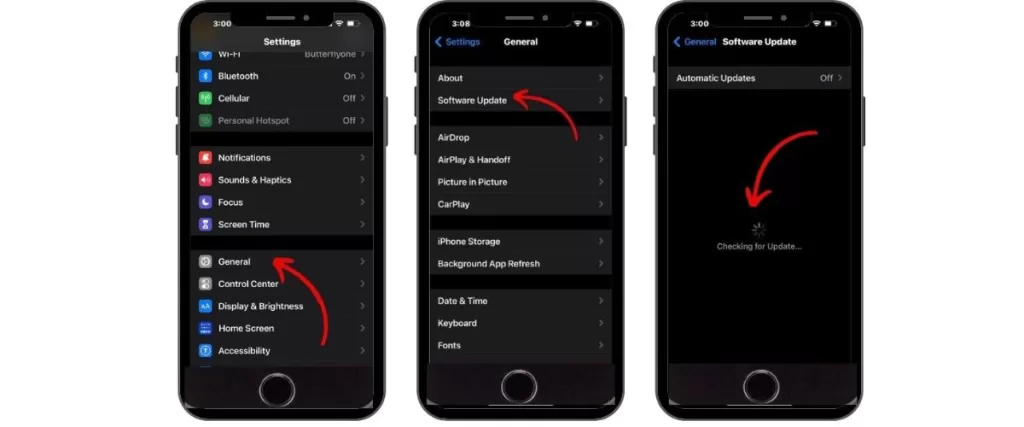
- Check for iOS updates and install if available. Updates sometimes include bug fixes for home button issues.
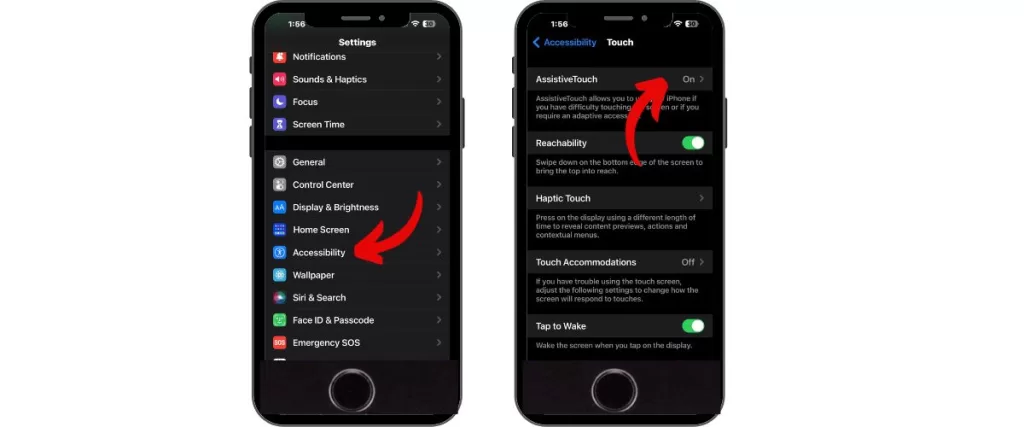
- Enable AssistiveTouch. This activates an on-screen home button as a temporary workaround. Go to Settings > Accessibility > AssistiveTouch.
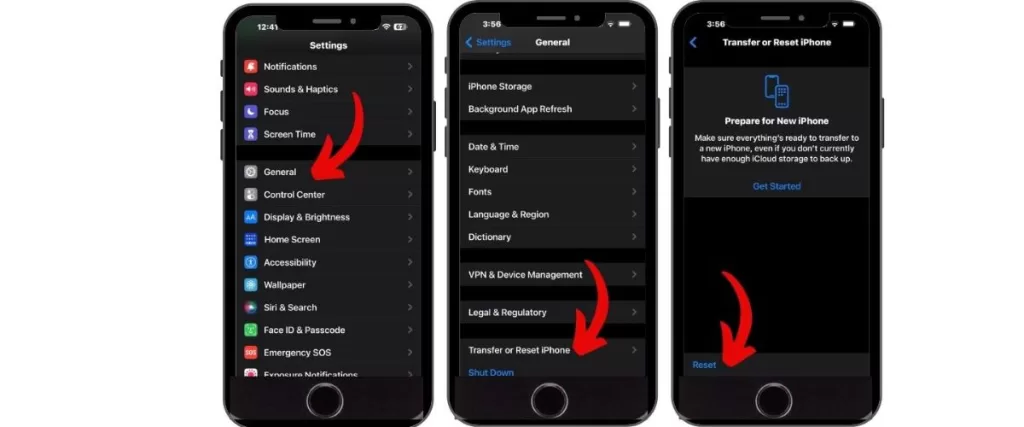
- Reset your iPhone. This erases any corrupted software and reinstalls a fresh OS. Back up your iPhone first then go to Settings > General > Reset.
If the home button works normally in some apps but not others, it’s likely a software problem with that particular app. Delete and reinstall the problematic apps individually until the issue is resolved.
Clean Out Any Debris
Debris and dirt buildup around the physical home button can impede function. Carefully clean around the button with a toothpick or soft brush. Avoid moisture. This simple fix restores many unresponsive home buttons.
Inspect Physical Damage
Check closely for any cracks, dents or other visible damage to the home button. Cosmetic issues can damage the underlying hardware and disable the button. If damage is present, replacement may be necessary.
Check for Cable Damage
The home button flex cables that connect to the logic board are delicate and prone to tearing. Examine cables closely for any rips or severed connections. Damaged cables will need professional microsoldering or full replacement.
Transfer Home Button During Screen Swaps
The iPhone 7 home button is paired to the logic board. If you swap screens, remember to move the original home button over to the new screen or it won’t function. Only Apple can pair a brand new home button.
Adjust Home Button Mounting
For iPhone 7 models, check that the home button bracket screws are not overtightened. Loosening screws slightly can help if the button stops clicking. Also realign the button if needed.
When All Else Fails, Replace It
If you’ve tried everything and the iPhone 7 home button still doesn’t respond, replacement may be necessary. You can install a new OEM home button to restore function, but Touch ID will no longer work, even with Apple parts. Seek professional help for best results.
With some strategic troubleshooting and occasionally replacement of parts, an unresponsive iPhone 7 home button can often be revived. For optimal functionality and Touch ID support, take your iPhone to Apple for any major repairs. With our guide, you can resolve many common software and hardware issues yourself. Just take it slow and don’t force anything.







