When the iPhone power button is broken or unresponsive, the best way to diagnose it is by performing a hard reset. Doing so will eliminate software errors that might have prevented the power button to respond properly. If the power button is still unresponsive, the problem might be due to a faulty hardware components.
Thus, you need to find other ways to turn the phone off or on without the power button. In this guide, we’ll walk you through all the possible reasons for an unresponsive iPhone power button and show you step-by-step instructions to fix it.
iPhone Power Button Not Working
Common Causes Behind an Unresponsive Power Button
Before you try to fix it, it’s important to understand why your iPhone’s power button may have stopped working in the first place. Here are some of the most common culprits:
- Blocked by Your Phone Case: If you use a thick phone case, it could be physically obstructing the power button.
- Dirt or Debris Buildup: Pocket lint, dust, or other grime stuck around the power button can make it unresponsive.
- Liquid Damage: Exposure to water or other liquids can short circuit the power button.
- Physical Damage: Dropping your phone or other impacts can damage the power button.
- Faulty Hardware: The power button mechanics may have simply worn out over time.
- Software Glitch: A bug or app crashing can cause unresponsiveness.
Now let’s look at some DIY troubleshooting and repair solutions.
Method 1: Hard Reset Your iPhone
An easy first step is to hard reset your iPhone. This refreshes the operating system and clears out any software glitches that may be preventing the power button from working normally.
To hard reset, quickly press and release the Volume Up button, then press and release the Volume Down button, and finally press and hold the Side button until you see the Apple logo.
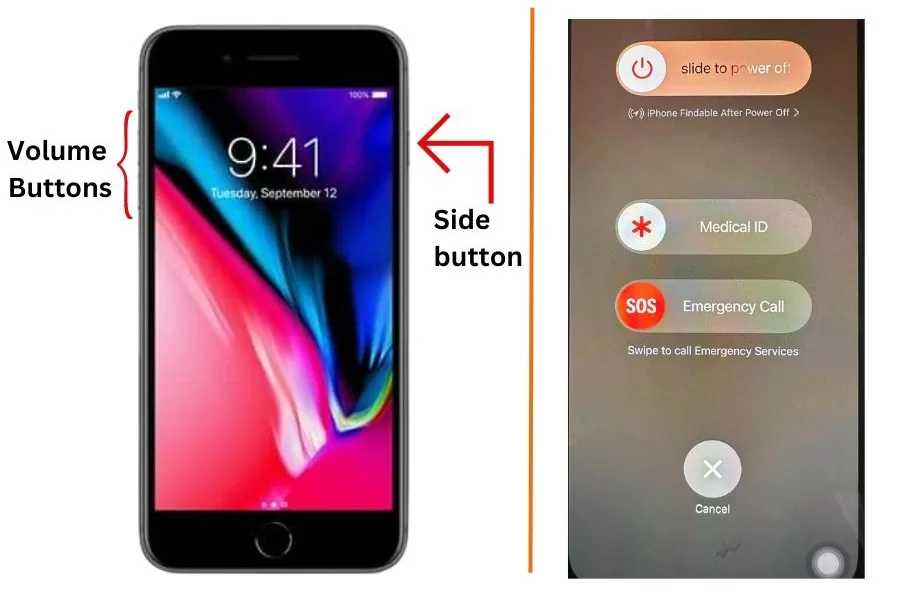
Once your iPhone reboots, try using the power button to see if it’s back to normal.
Method 2: Check for Case Interference
If a bulky phone case is blocking the power button, simply taking the case off can fix the issue. Check to see if the power button works normally without the case on. If so, it’s time to get a new minimal case.

Method 3: Clean Out the Power Button
Carefully clean around the power button with a toothpick, soft brush, or compressed air. Slowly brush out any lint, debris, or liquid that may be obstructing the mechanical function.

You can also try rapidly pressing the power button 10-15 times to dislodge anything stuck beneath it. Test the button again afterward to see if cleaning helped.
Method 4: Update Your iPhone Software
Outdated system software can also be a factor with power button unresponsiveness. Updating to the latest iOS version can clear out bugs and glitches.
To update, go to Settings > General > Software Update and install if an update is available. Then check to see if the power button works normally again.
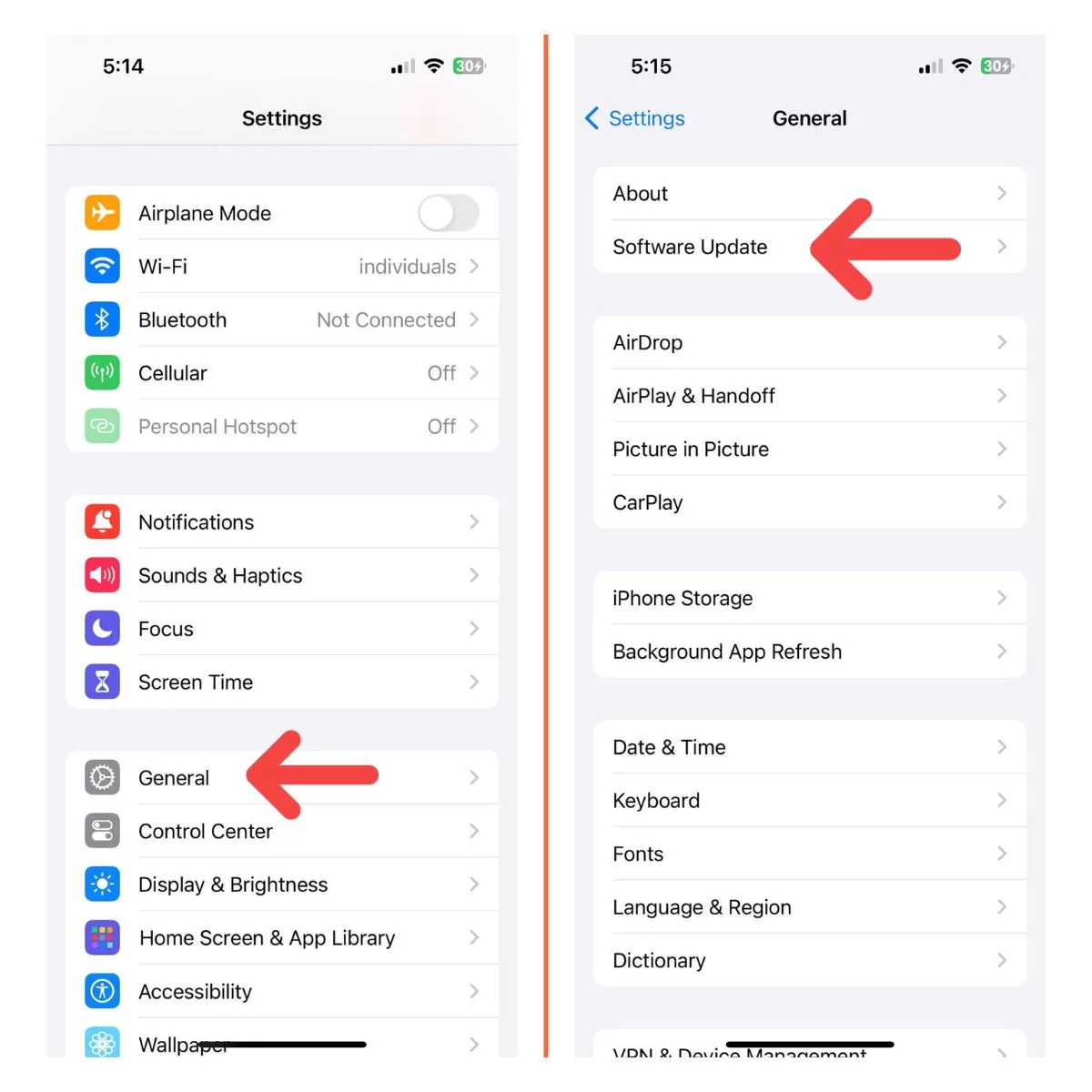
Method 5: Use AssistiveTouch Instead
If all else fails, turn on AssistiveTouch as an alternative way to lock and power your iPhone off without using the physical power button.
To enable AssistiveTouch:
- Go to Settings > Accessibility > Touch > AssistiveTouch and toggle it on.
- A circular icon will appear on your screen. Tap it to bring up menu options for locking the screen, powering off, volume controls, and more.
- To power off, tap the icon, choose Device, then tap Lock Screen followed by Power Off.
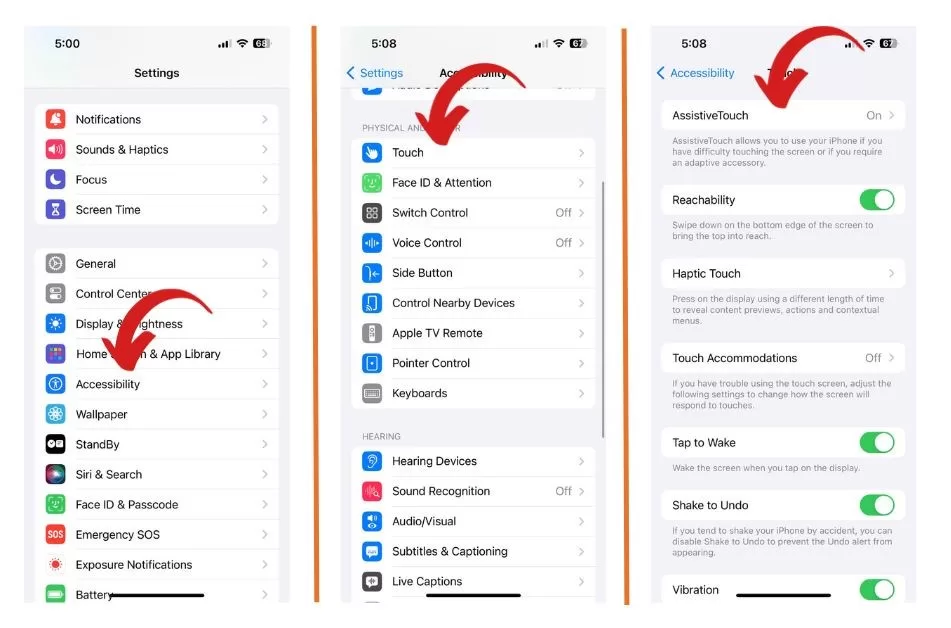
Method 6: Get Professional Repair Help
For hardware damage or a completely unresponsive power button, professional repair is likely needed. Apple or authorized service centers can fully inspect the phone and either replace the power button or solder connections as needed.
Seeking pro help ensures the issue is fixed correctly so your power button works reliably again, often with a 90 day warranty on the repair work.
Protect Your iPhone Power Button
To avoid power button issues in the future, here are some tips:
- Avoid exposing your iPhone to moisture or drops/impacts.
- Use a thin, minimal case that won’t put pressure on the power button.
- Keep the power button area clean and debris-free.
- Consider getting AppleCare+ for cheaper repairs if damage does occur.
Key Takeaways on iPhone Power Button Repairs
- Hard reset, update iOS, clean the button, and use AssistiveTouch to try fixing it yourself first.
- Look for case interference, stuck debris, liquid damage, or hardware failure as likely causes.
- Seek professional help for hardware-level damage or a still non-functional power button.
- Prevent issues by keeping your iPhone in a protective case and the power button clean.
With the right troubleshooting steps and professional assistance if needed, you can get your iPhone’s power button working again in no time. Just follow our guide to identify the cause and try out these solutions.







