Has your Google Pixel been experiencing problems with mobile data connectivity? Issues like slow data speeds, inability to access the internet, frequent dropped connections, or high data usage can certainly be frustrating. You rely on your Pixel maintaining a fast, stable mobile data connection. When you start seeing errors or performance problems, it disrupts your entire use of the device.
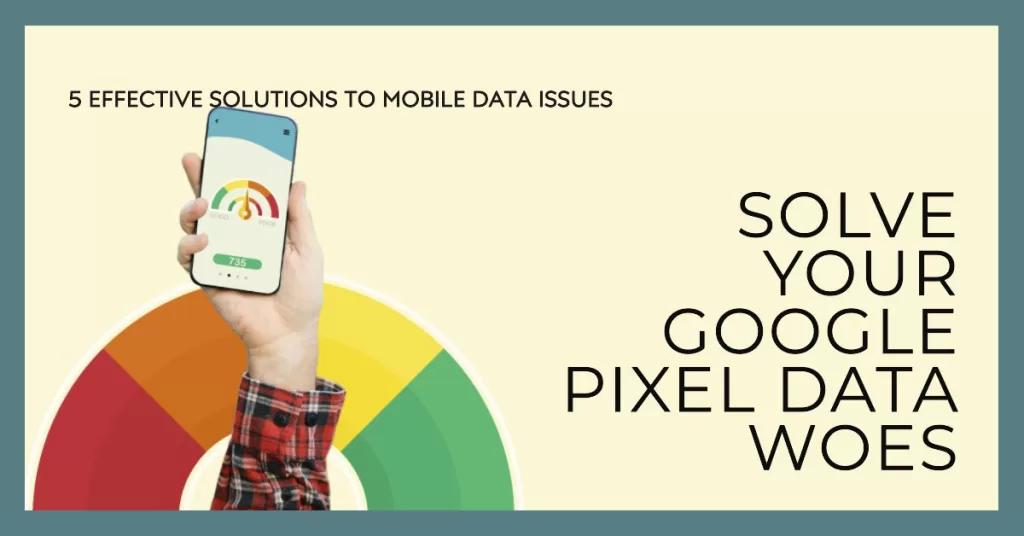
Why Is Mobile Data Not Working on Your Google Pixel?
Here are some of the common causes of mobile data issues on Google Pixel phones:
- Lack of coverage: If you’re in an area with poor or no mobile coverage, you won’t be able to use mobile data. Check the signal strength indicator on your phone to see if you have a good signal.
- Mobile data turned off: Make sure that mobile data is turned on in your phone’s settings. To do this, open the Settings app, tap on Network & internet, then tap on Mobile network. Make sure that the toggle switch next to Mobile data is turned on.
- Airplane mode turned on: If Airplane mode is turned on, your phone will be unable to connect to any mobile networks, including mobile data. To turn Airplane mode off, open the Settings app and tap on the toggle switch next to Airplane mode.
- Incorrect APN settings: Your phone’s APN settings are used to connect to your mobile carrier’s network. If these settings are incorrect, you may not be able to use mobile data. To check your APN settings, open the Settings app, tap on Network & internet, then tap on Mobile network. Tap on Advanced, then tap on Access Point Names. If you’re not sure what your APN settings should be, contact your mobile carrier.
- Software glitch: Sometimes, a software glitch can cause mobile data to stop working. Restarting your phone can often fix this problem. If restarting your phone doesn’t work, try updating your phone’s software to the latest version.
- Hardware problem: If you’ve tried all of the above troubleshooting steps and you’re still having mobile data issues, it’s possible that there is a hardware problem with your phone. In this case, you may need to contact Google support or a repair shop.
How to Fix Mobile Data That’s Not Working on Google Pixel
Not to worry – most mobile data issues on the Pixel can be fixed with some simple troubleshooting. Let’s go over the 5 most effective ways to resolve problems with mobile data connectivity and performance on your Google Pixel.
1. Check for Network Outages
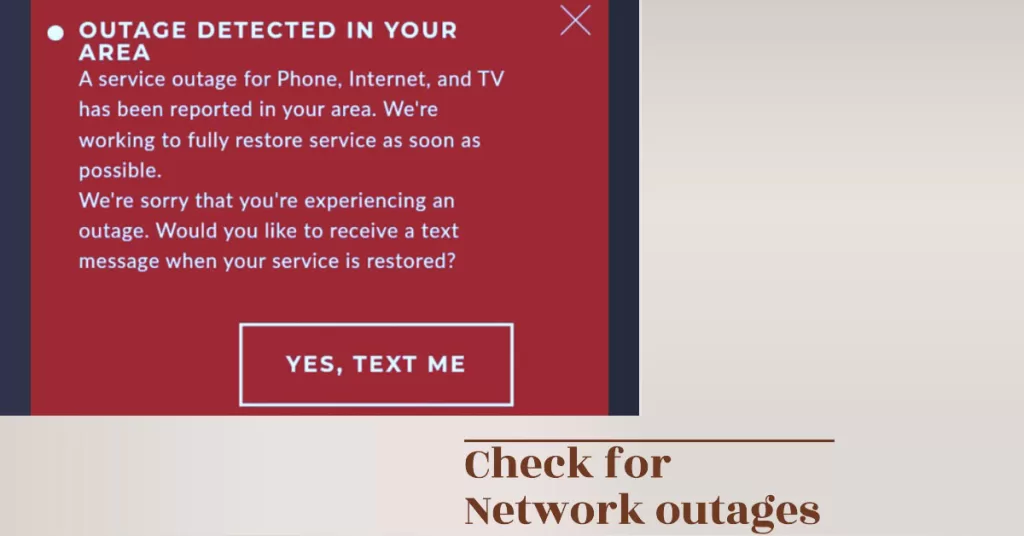
It’s always a good first step to check www.downdetector.com and see if others are reporting widespread outage issues with your mobile carrier. Outages due to regional network failures are outside of your control but usually resolved within hours.
2. Restart Your Pixel
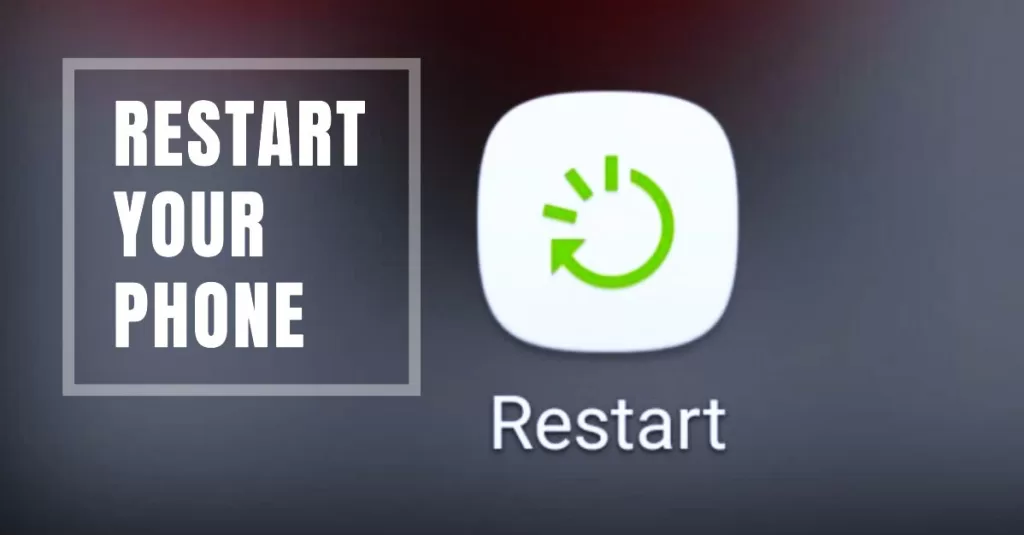
Restarting your phone is one of the simplest troubleshooting steps for data issues. A reboot will clear out any temporary software glitches that could be interfering with data connectivity.
- To restart, hold down the power button and select Restart when prompted. Allow a few minutes for the reboot to complete. Then check if mobile data is working properly again.
3. Toggle Airplane Mode Off and On
Toggling airplane mode off and back on forces the cellular radio to re-establish its connection. This can bump it out of a stuck state that may be preventing normal data speeds.
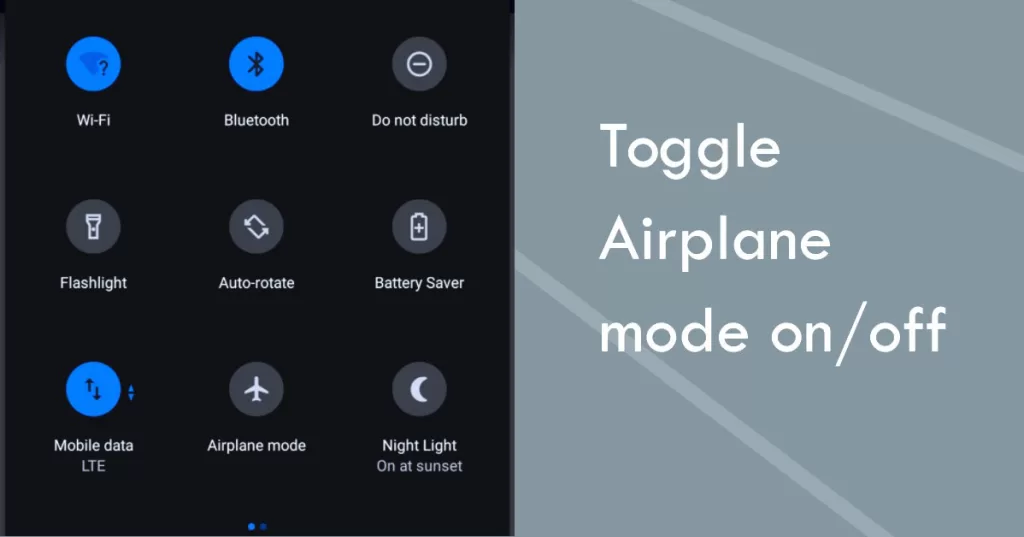
- Swipe down from the top of the screen, press the Airplane mode tile, wait 15-30 seconds, then turn Airplane mode off again. Test mobile data afterwards.
4. Check for Software Updates
Make sure your Pixel is running the latest software version available. Older versions are more prone to mobile data bugs and performance issues.
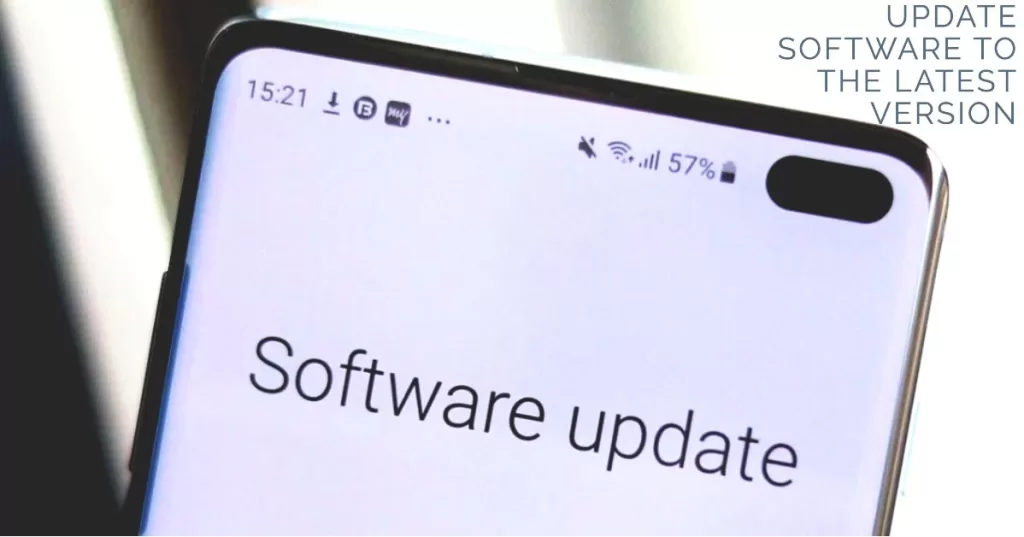
- Go to Settings > System > Advanced > System update to check for any available updates. Install updates and reboot your Pixel.
5. Reset Network Settings
Resetting your network settings on a Google Pixel phone will erase all of your saved Wi-Fi networks, Bluetooth connections, and mobile network settings. This can be helpful if you’re having problems with your phone’s network connection, such as being unable to connect to Wi-Fi or mobile data.
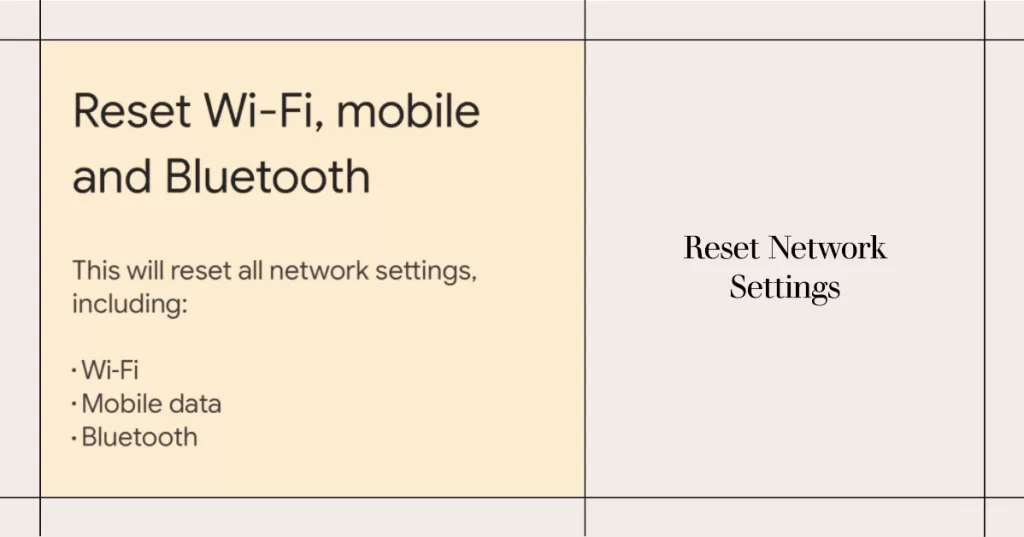
To reset your network settings on a Google Pixel phone, follow these steps:
- Open the Settings app.
- Tap on System.
- Tap on Reset options.
- Tap on Reset Wi-Fi, mobile & Bluetooth.
- Tap on Reset settings to confirm.
Once you’ve reset your network settings, you’ll need to reconnect to your Wi-Fi networks and Bluetooth devices. You’ll also need to reconfigure your mobile network settings, such as your APN settings.
Final Thoughts
The most common Pixel mobile data issues have simple fixes like restarting, toggling airplane mode, updating software, and resetting network settings.
Following these steps will get your mobile data working reliably again in no time. Don’t ignore frustrating data problems – focused troubleshooting will get your Pixel back on track.
If none of these helps, you may contact your Internet service provider to escalate the problem for further assistance. There’s a good chance that the underlying cause is from within the network base and not on your end.