Welcome to our comprehensive guide on troubleshooting the common issue of “Google Pixel no service.” If you’re experiencing this problem with your Google Pixel phone, you’re not alone. Many users have encountered this frustrating issue, which can disrupt their ability to make calls, send texts, or access mobile data.
Google Pixel No Service: Troubleshooting and Solutions
The “Google Pixel no service” issue refers to the inability of the Google Pixel phone to establish a cellular network connection, resulting in no signal bars or a constant “no service” message. This problem can occur suddenly, even if your phone was previously functioning properly. It can be really annoying, especially when you need your device for important calls, messages, or internet use.
No Service on Google Pixel: Common Causes
Several factors can contribute to the “Google Pixel no service” issue. Knowing why this happens can assist you in figuring out the issue and using the right steps to fix it. Here are some common culprits:
SIM Card Issues: SIM card issues are the most likely cause of the Google Pixel no service issue. SIM card issues can occur due to various reasons, such as:
- Damaged SIM card: If you are using a damaged SIM card, has scratches, or is bent, your Google Pixel phone might not use it correctly or even detect it.
- Incorrect SIM card: If your SIM card is not compatible with your Google Pixel phone or your carrier, it may not work properly or be recognized by your Google Pixel phone.
- Loose SIM card: If your SIM card is not inserted properly or securely in the SIM card slot, it may not work properly or be recognized by your Google Pixel phone.
Network Issues: Network issues are another possible cause of the Google Pixel no service issue. Network problems can happen for many different reasons, like:
- Weak signal: If your carrier’s signal is weak or unstable in your area, it may affect the quality and availability of your service, making your Google Pixel phone unable to connect or maintain a connection.
- Network congestion: If your carrier’s network is crowded or busy, it may affect the bandwidth and speed of your service, making your Google Pixel phone unable to connect or maintain a connection.
- Network outage: If your carrier’s network is down or undergoing maintenance, it may affect the functionality and accessibility of your service, making your Google Pixel phone unable to connect or maintain a connection.
Software Issues: Software issues are another possible cause of the Google Pixel no service issue. Software problems can happen for a variety of reasons, including:
- Outdated software: If your Google Pixel phone’s operating system or apps are not updated to the latest version, they may have bugs or compatibility issues that affect the service or the connectivity of your Google Pixel phone.
- Corrupted files: If your Google Pixel phone’s system files or app data are corrupted or damaged, they may cause errors or conflicts that affect the service or the connectivity of your Google Pixel phone.
- Incorrect settings: If your Google Pixel phone’s settings are incorrect or incompatible, they may affect the service or the connectivity of your Google Pixel phone.
Google Pixel No Service Problem? Here’s What to Do
Now that we’ve identified some potential causes, let’s dive into the steps you can take to troubleshoot the “Google Pixel No Service” problem:
Step 1: Check Network Coverage
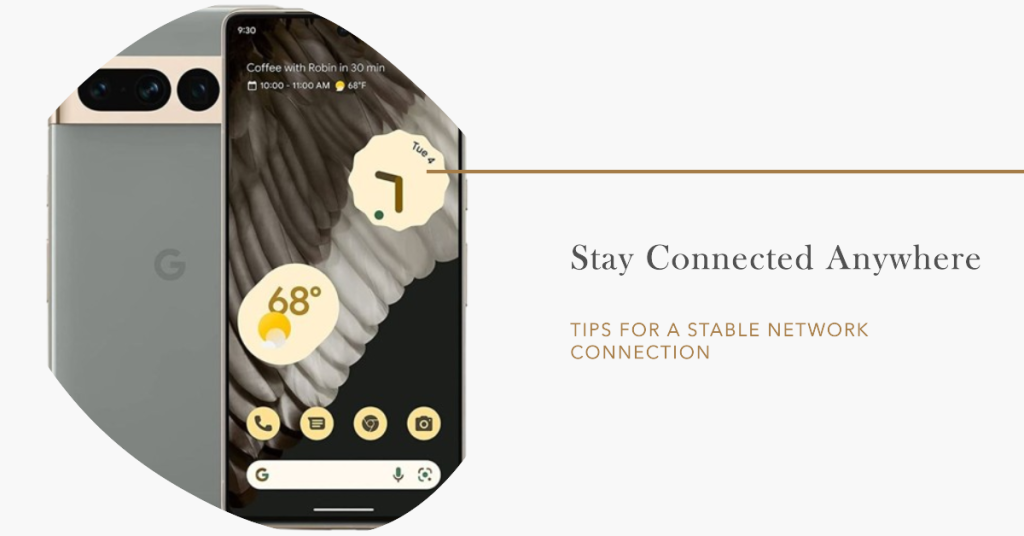
Begin by confirming that you’re in an area with reliable network coverage. If you’re deep inside a building or in a remote location, you might struggle to establish a stable connection. Try moving to an area with better coverage to see if that resolves the issue.
Step 2: Reinsert the SIM Card
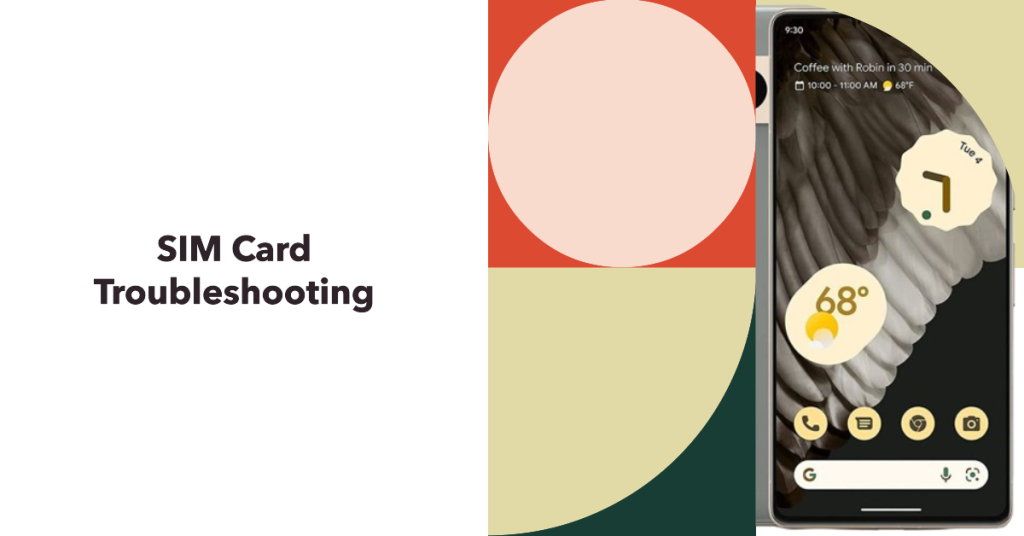
Gently take out the SIM card tray, take the SIM card out, and check if it’s damaged. If it looks okay, put it back in the tray and carefully slide it back into your device. Make sure it’s properly aligned, and the tray is pushed all the way in.
Step 3: Restart Your Pixel
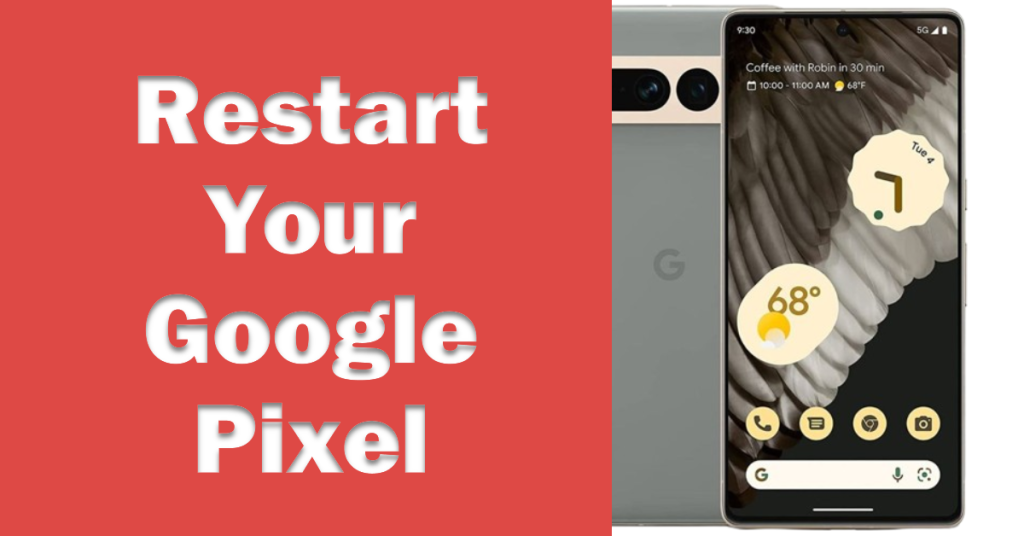
A simple restart can often fix minor software glitches. Power off your Google Pixel and turn it back on. This can help refresh the device’s network settings and resolve any temporary issues.
Step 4: Check Airplane Mode
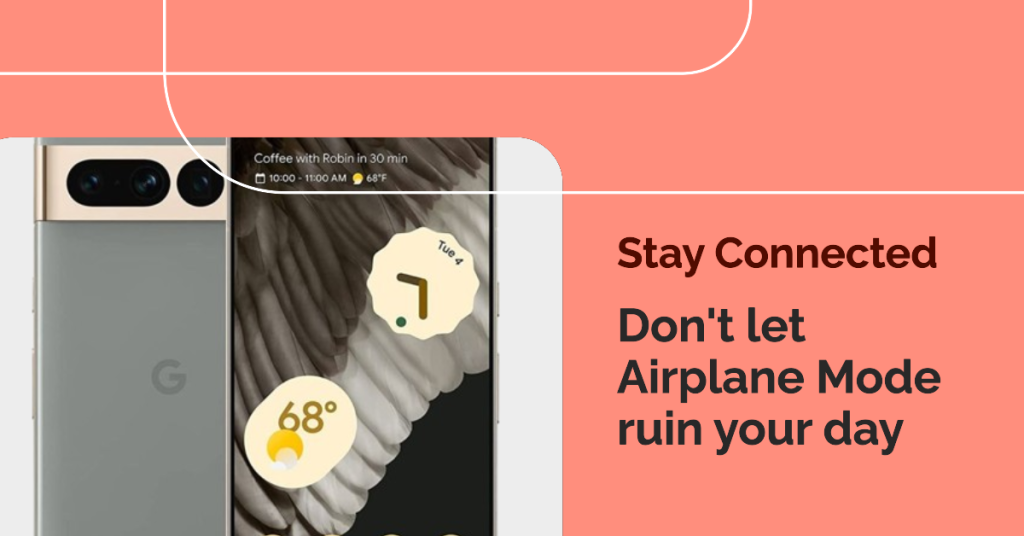
Sometimes, accidentally enabling Airplane Mode can lead to the “No Service” problem. Swipe down from the top of your screen to access the Quick Settings menu and ensure that Airplane Mode is turned off.
Step 5: Reset Network Settings
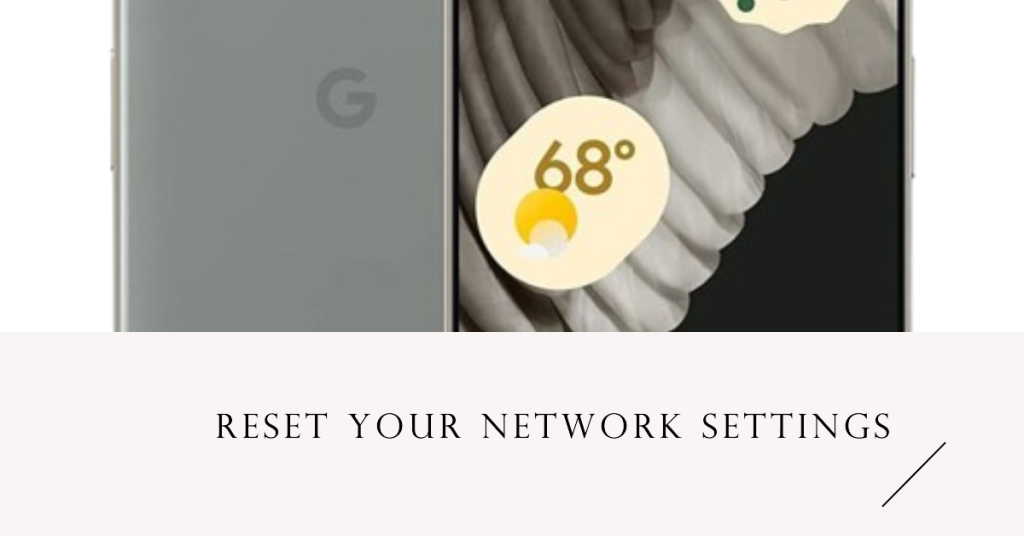
If the problem keeps happening, you can attempt to reset your network settings. This will revert all network-related settings to their default values. To do this, go to “Settings,” select “System,” then “Reset,” and choose “Reset network settings.” Confirm the action, and your device will restart with default network settings.
Step 6: Contact Service Provider
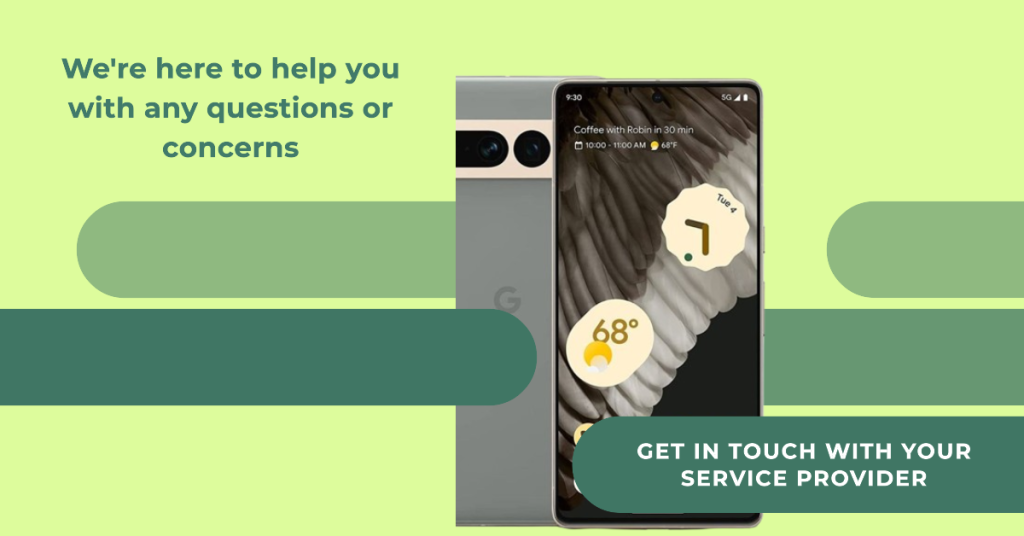
If the issue continues, reach out to your service provider for more help. They can investigate any network problems or account-related issues that might be causing the “no service” problem.
Preventing Future Occurrences
Preventing the “Google Pixel No Service” issue from happening again is essential for uninterrupted connectivity. Here are some tips to keep in mind:
- Regularly Check Network Coverage: Be aware of your surroundings and network coverage when you’re on the move. If you know you’ll be in an area with weak coverage, consider downloading important content in advance or using Wi-Fi calling if available.
- Handle Your SIM Card with Care: Avoid removing and inserting your SIM card frequently, as this can wear it out. When you do need to insert or remove it, do so gently and with clean hands.
- Install Updates: Keep your Google Pixel up-to-date with the latest software and security updates. These updates usually come with fixes for problems and improvements that can stop network issues from happening.
- Use a Protective Case: A sturdy phone case can protect your device from physical damage, including damage to the SIM card or internal components.
The Google Pixel no service issue is a common problem that can be caused by SIM card issues, network issues, or software issues. It can stop you from being able to make or get calls, send or get messages, or use the internet. If you encounter this issue, do not panic and do not force your Google Pixel phone to respond. Instead, try the troubleshooting steps that we have listed above, such as restarting your Google Pixel phone, checking your SIM card, checking your network settings, updating your software, or contacting Google Support or your carrier.
I hope that we’ve been able to help you fix the no service problem with your Google Pixel device. We would appreciate it if you help us spread the word so please share this post if you found it helpful.
Connect With Us
We aimed to help our readers fix issues with their phones as well as to know how to properly use them. If you are experiencing other issues, please visit our Help Guide page. We have published articles that contain solutions to common issues. We also have a YouTube channel that has video tutorials and troubleshooting content for smartphones. Click this link and don’t forget to subscribe. Thank you for reading!