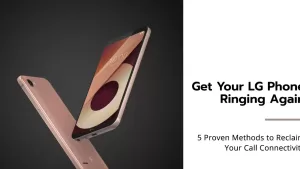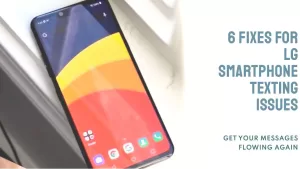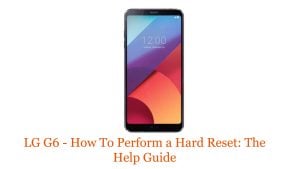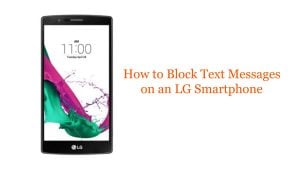Mobile data issues can be frustrating, especially when you’re on the go and need to stay connected. If you’re experiencing mobile data problems on your LG smartphone, there are a few things you can do to troubleshoot the issue.

In this article:
Possible Causes
- Incorrect APN settings. The APN settings are responsible for connecting your phone to your carrier’s mobile data network. If the APN settings are incorrect, you will not be able to connect to the network and use mobile data.
- Software glitches. Minor software glitches can sometimes cause mobile data problems. A simple restart or software update can often fix these glitches.
- Weak signal strength. If you have a weak signal, you may experience mobile data problems. This can be caused by being in a basement, tunnel, or other area with poor signal reception.
- Hardware problems. In rare cases, mobile data problems can be caused by a hardware problem, such as a faulty antenna or SIM card.
Fixing Mobile Data Issues on an LG Smartphone
1. Check the signal strength
The first thing you should do is check the signal strength in your area. If you have a weak signal, you may experience mobile data problems. Try moving to a different location or connecting to a Wi-Fi network.
There are two ways to check the signal strength on your LG smartphone:
- Check the signal strength bars. The signal strength bars are located at the top right corner of your phone’s screen. The more bars you have, the stronger the signal.
- Check the signal strength in decibel milliwatts (dBm). dBm is a more accurate measurement of signal strength than the signal strength bars. To view your phone’s signal strength in dBm, open the Settings app and go to About Phone > Signal Strength.
2. Restart your phone
A simple restart can often fix minor software glitches that may be causing your mobile data problems.
To restart your LG smartphone, you can follow these steps:
- Press and hold the power button until the power menu appears.
- Tap on Restart.
- Confirm the restart.
- Wait for your phone to restart.
3. Toggle Airplane mode on and off
This can help to clear up any network connection issues.
There are two ways to toggle Airplane mode on and off on your LG smartphone:
1. Through the Quick Settings menu:
- Drag the status bar down from the top of the screen.
- Tap the Airplane mode icon to toggle it on or off.
2. Through the Settings menu:
- Open the Settings app.
- Tap on Network & Internet.
- Tap on the Airplane mode slider to toggle it on or off.
When Airplane mode is turned on, all wireless connections, including mobile data, Wi-Fi, and Bluetooth, will be disabled. This can be useful when you are on an airplane or in other situations where you need to disable all wireless communication.
4. Check your mobile data settings
Make sure that mobile data is turned on and that you have the correct APN settings configured. You can find the APN settings for your carrier on their website or by contacting customer support.
To check your mobile data settings on an LG smartphone, follow these steps:
- Open the Settings app.
- Tap Network & Internet.
- Tap Mobile data.
5. Update your phone’s software
LG regularly releases software updates that include bug fixes and performance improvements. Make sure that your phone is running the latest version of the software.
- Go to Settings > About phone > Software update.
- Tap Check for updates.
- If an update is available, tap Download now.
- Once the update has downloaded, tap Install now.
- Your phone will restart and install the update.
6. Reset your phone’s network settings
This will reset all of your network settings to their factory defaults. This can be helpful if you’re having trouble connecting to a network or if you’re experiencing mobile data problems.
- Go to Settings > System > Restart & reset.
- Tap Network settings reset.
- Tap RESET SETTINGS.
- If prompted, enter your PIN, pattern, or password.
- Tap RESET SETTINGS again to confirm.
7. Contact your carrier
If you’ve tried all of the above and you’re still having mobile data problems, contact your carrier for assistance. They may be able to help you troubleshoot the issue or identify a problem with your account or network.
Here are some additional tips for troubleshooting mobile data issues on your LG smartphone:
- Try removing any cases or covers from your phone. Metal cases or covers can interfere with the signal.
- Move away from any large metal objects or appliances, as they can also interfere with the signal.
- Try using a different SIM card. If your mobile data works with a different SIM card, then there may be a problem with your current SIM card.
- If you’re traveling, make sure that you have data roaming enabled.
If you’ve tried all of the above and you’re still having mobile data problems, you may need to take your phone to a qualified technician for further assistance.