Whether you are getting an alert that says the accessory is not supported or your iPhone 12 won’t charge at all, it could be frustrating since this is a newly released device. Recently, there have been few reports from iPhone 12 users saying that their device is not charging. Let’s find out how to fix an iPhone 12 that is not charging as you read further.
iPhone 12 Won’t Charge
What Causes My iPhone 12 Not Charging
There are few factors to consider whenever you encounter this kind of issue. If your phone gets too hot, it may hinder the device from charging. Should that happen, let your phone cool down before you connect it to a charger. If you are using a phone case, remove it first and then try charging the device.

If the phone is still not charging, here are some recommendations that you can follow and see if it fixes the issue.
First Solution: Check your iPhone 12 Accessories
A dirty or damaged charging port, defective or damaged charging accessory, using non Apple-certified or your USB charger isn’t designed to charge iPhone devices may also cause such problems to occur. To verify if these are the cause on why your iPhone 12 won’t charge:
- Check for any debris from the charging port on the bottom of your device. Wipe it with a clean cloth or cotton buds.
- Try a different USB cable or charging brick. If you have a wireless charger, you can use it for the meantime. If it charges wirelessly, try swapping your wired charger with a different one.
- If your phone is still not charging, plug it on a different power outlet and see if that’s the one causing the issue. You can also use a laptop/PC with USB 2.0 or 3.0 ports.

If you have a defective cable, you’ll need to purchase a new one. Make sure to get an authorized accessory or the original parts.
Second Solution: Reset your iPhone 12
Minor glitches may also occur while using your device and performing a reset should be enough to fix the issue. Software errors may have been causing a conflict with your phone’s system and causes the charging function to act up. If you haven’t restarted your iPhone yet, maybe it’s time to do that.
You can perform a soft reset first by:
- Press and hold the Power/Side button and either of the Volume buttons simultaneously for a few seconds.
- Release both buttons once the Slide to Power off prompt appears on the screen.
- Drag the Power off slider to the right to turn off your phone.
- After 30 seconds, press and hold the Power/Side button again until you see the Apple logo.
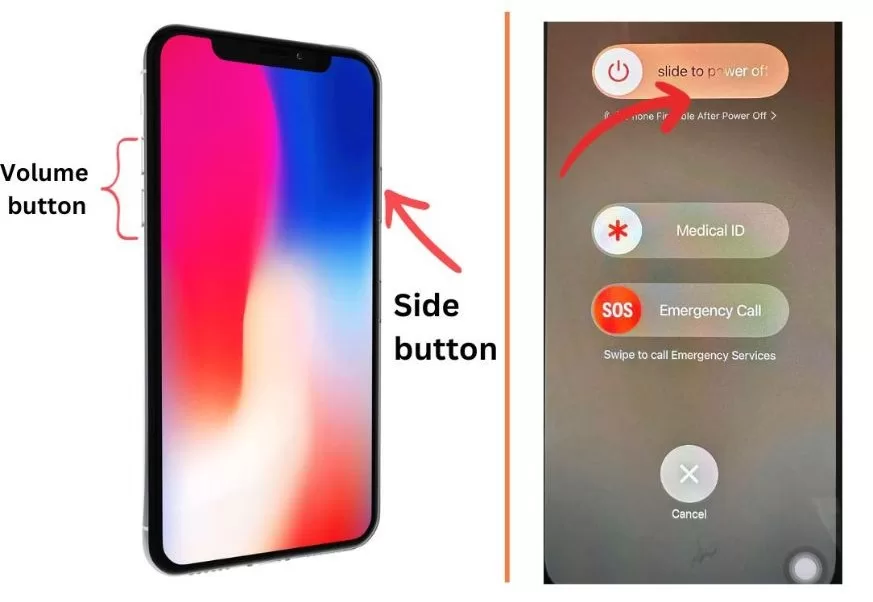
A force restart may also help:
- Press and release the Volume Up button quickly.
- Press and release the Volume Down button quickly.
- Lastly, press and hold the Side button for a few seconds until you see the Apple logo.
You can also reset the device while it is connected to the charger. This might also help in fixing the problem.
Third Solution: Update your iPhone’s iOS Version
Outdated software on your iPhone may result in different kinds of problems. Make sure to update your iOS version every time that an official update is released. This will fix some reported errors as it contains patches to rectify software glitches.
- Access Settings from the Home screen.
- Tap General.
- Select Software Update.
- Wait for the “Checking for Update” to complete.
- If there’s an available software update, tap on Download and Install. If there’s no update available, that means your iPhone’s software is up-to-date.
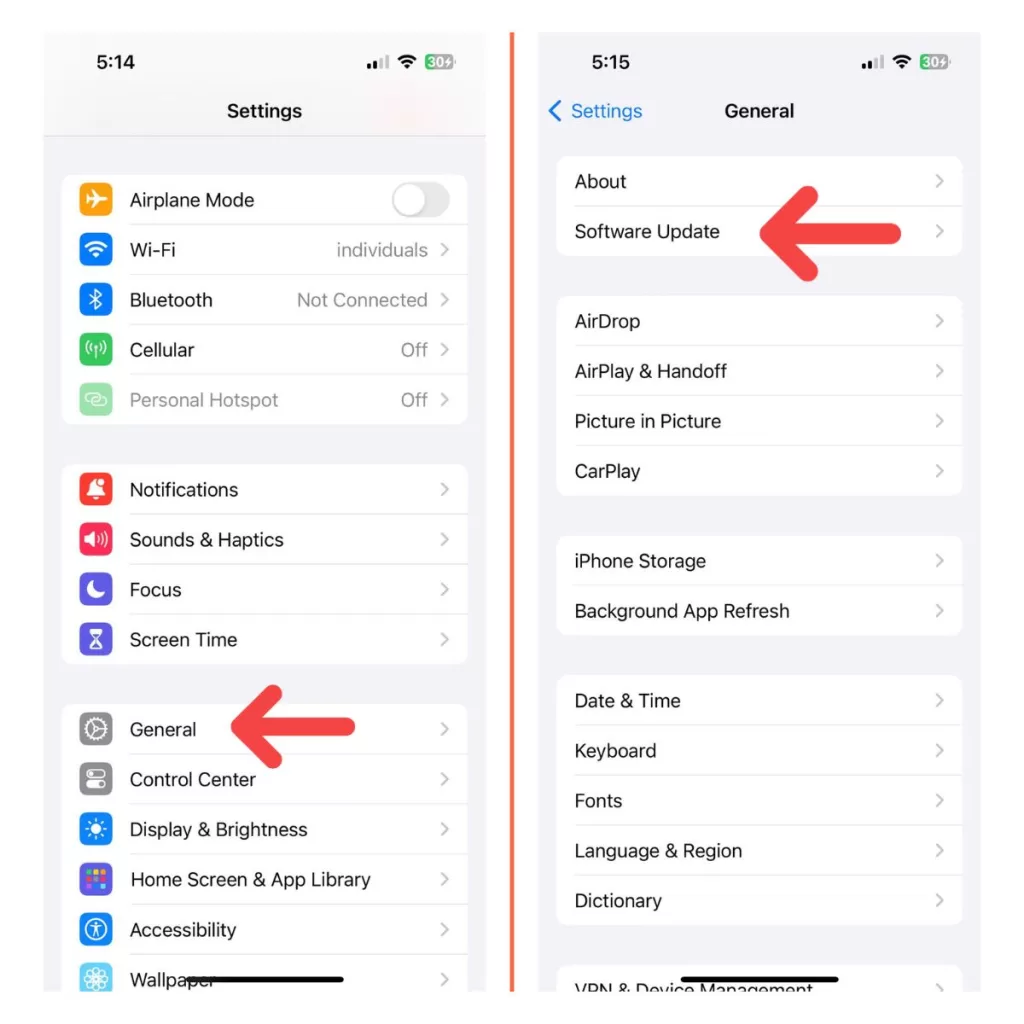
If you have successfully updated the phone’s software, force restart it one more time and check if it charges already.
Fourth Solution: Reset All Settings on your iPhone 12
If there are misconfigured settings on your device, it could also interrupt the iPhone’s charging abilities. To make sure that this is not the reason why your iPhone is not charging, revert all settings to their default values and options. This will not delete any personal information on your device.
- Access Settings from the Home screen.
- Tap General.
- Scroll down to and then select Transfer or Reset iPhone.
- Tap the Reset All Settings option.
- Enter your device passcode once prompted.
- Then tap to confirm all settings reset.
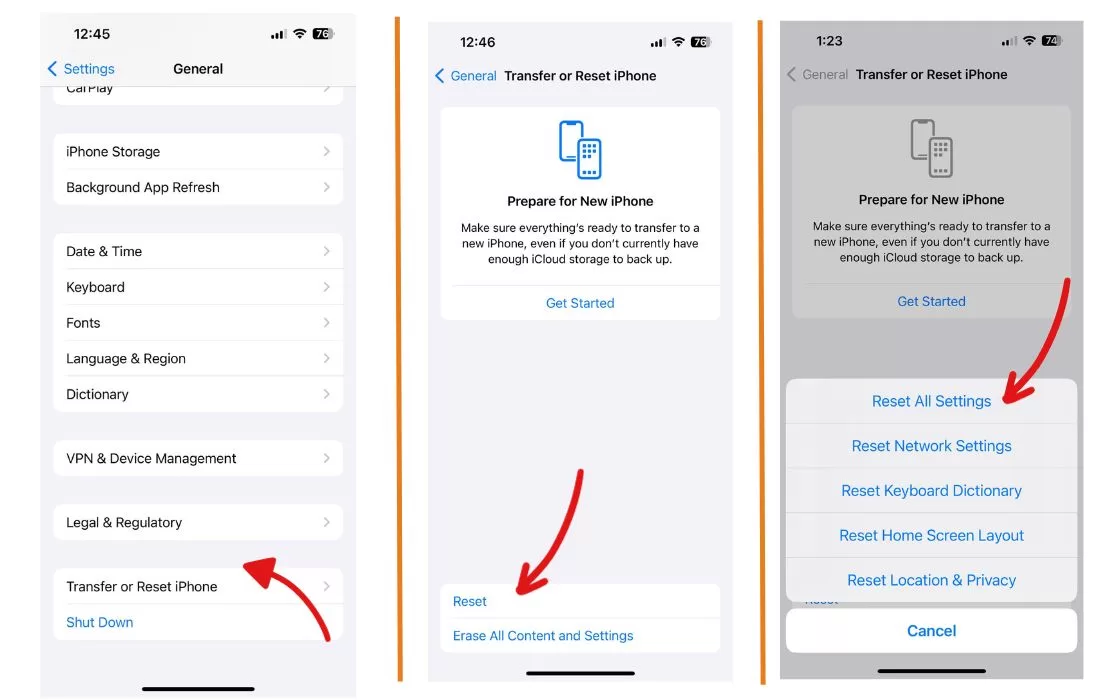
After the reset, try to charge your phone and see if that fixes the issue.
Fifth Solution: Restore your iPhone in Recovery Mode
As you might not have known, the iPhone’s software is the true essence of every iPhone’s charging methods. Since you’ve tried all those recommendations above and the iPhone 12 still won’t charge up to this point, it is time to do a more advanced step to rectify software-related issues. The software may have crashed in the background while on standby mode and is now preventing your phone from charging.
Just prepare a Mac or Windows computer with the latest iTunes installed. Also ensure that your computer runs on the latest operating system that is compatible with your iPhone. Once you have those things, connect your device to the computer using the Apple-supplied USB/lightning cable. Then allow iTunes to sync with your iPhone and backup files, if possible. Once the backup is secured, follow these steps to put your iPhone 12 in recovery mode and then restore iOS in iTunes:
- Press and release the Volume Up button quickly.
- Press and release the Volume Down button quickly.
- Then press and hold the Power/Side button once prompted with Connect to iTunes screen. Do not release the button when the Apple logo appears as you will need to enter recovery mode.
- Once you enter the recovery mode, you’ll see either Update or Restore option.
- Select Restore if you want to reinstall and download iOS on your device without erasing data.
Do not disconnect your phone and keep it connected until the entire restore process is finished.
Check For Overheating
It’s normal for iPhones to get warm while charging. But excessive heat triggers a safety feature that pauses charging to avoid damage.
Let your iPhone cool down before trying to charge again. Remove any bulky cases and avoid prolonged sunlight exposure.

Dry A Wet iPhone
Liquid in the Lightning port can prevent charging and data connections. If your iPhone got wet, dry it thoroughly with a soft cloth before attempting to charge it.
Wireless chargers may still work if the backglass is dry. But never try to charge a wet iPhone with a wired connection.
Is your iPhone 12 Still Not Charging?
If your iPhone 12 is not charging up to this point, either using wireless chargers or wired charging, it is time to reach out with Apple support or the nearest Apple service center in your area. This could be more than a software glitch and is already a hardware problem. They should be able to determine what’s causing your iPhone 12 to not charge.
Learn more about troubleshooting by visiting our Youtube channel. You can find different tutorial guides by scrolling on our videos. Don’t forget to subscribe. Thank you.







