You grab your iPhone, connect to your home WiFi network, but see the dreaded “No Internet Connection” error. Or even worse – it says connected, but nothing loads! Don’t panic, there are several troubleshooting steps you can take to fix your iPhone connected to WiFi but no internet.
1. Restart Your iPhone and Router
The first step is the most basic – restart your iPhone and router.
To restart your iPhone, press and hold the up volume button, down volume button, and power button until the power off slider appears. Slide to power off. Wait 30 seconds, then turn your iPhone back on.
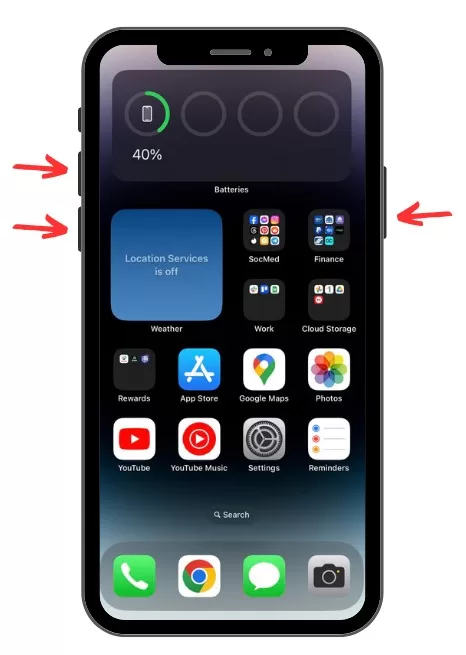
To restart your router, unplug it from the power source for 30 seconds. This clears the cache and resets the connection. Plug it back in and wait for it to reboot fully.
Once your iPhone and router have restarted, try connecting to WiFi again. This simple fix solves many intermittent connection issues.
2. Check Your Router Connection
If restarting didn’t work, verify that your router is connected to the internet. Connect another device like a laptop to the WiFi network and try loading a web page.
If other devices can’t connect either, the problem lies with your router. Check the cable connections, router lights, and contact your internet service provider if needed.
3. Disable WiFi Assist
The WiFi Assist feature automatically switches to cellular data when your WiFi connection is poor. To rule out issues with switching between networks, turn WiFi Assist off.
Go to Settings > Cellular > WiFi Assist and turn off the setting. Now try connecting to WiFi again without cellular data as a backup.
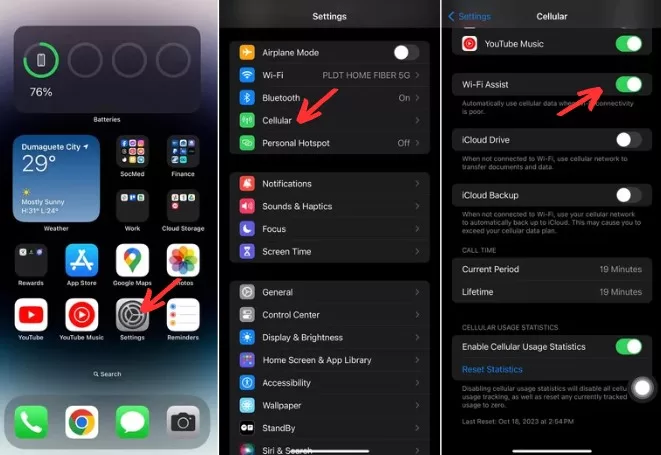
4. Forget the Network
Sometimes the WiFi settings become corrupt, especially if you switched routers. To reset, forget the network on your iPhone.
Go to Settings > WiFi and tap the “i” next to your network. Select Forget this Network. Then reconnect by re-entering the password.
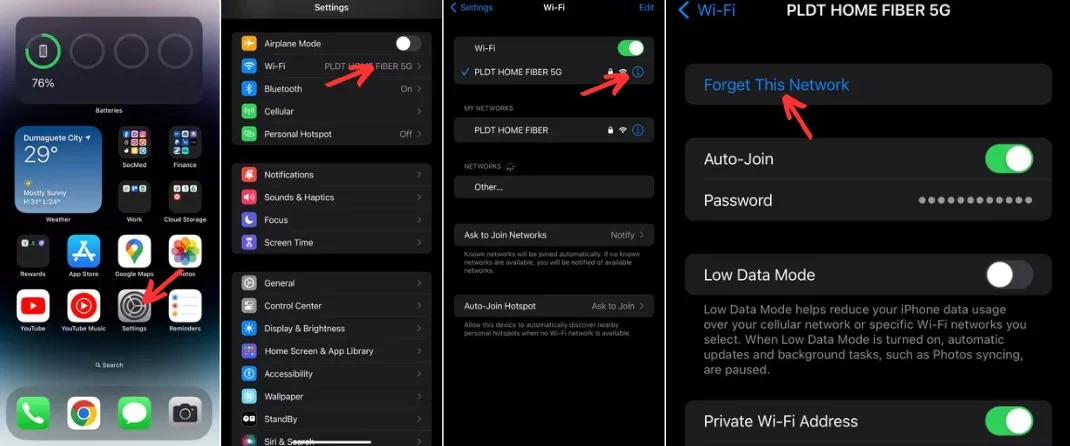
5. Renew the IP Address
Outdated IP addresses can prevent proper WiFi connections. To get a new address, renew the lease IP address.
Go to Settings > WiFi > tap the “i” > DHCP > Renew Lease. This will renegotiate the dynamic IP address with the router.
6. Reset Network Settings
For a more thorough flush of your network settings, reset the network settings entirely. Go to Settings > General > Reset or Transfer iPhone > Reset > Reset Network Settings. This will reset WiFi passwords, so you’ll need to re-enter them.
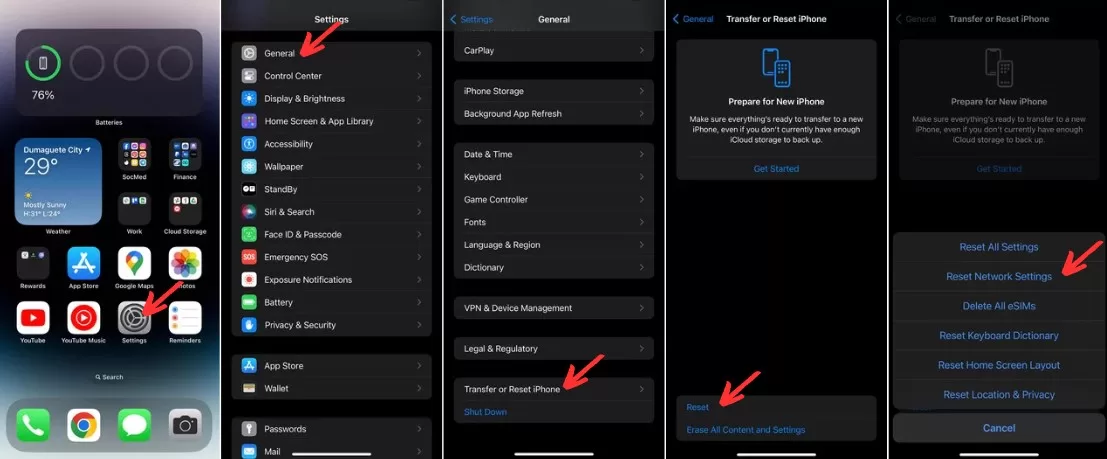
7. Check Location Services
Some WiFi connections rely on Location Services to work properly. Check that Location Services are enabled for networking:
Go to Settings > Privacy & Security > Location Services > System Services and turn on Networking & Wireless.
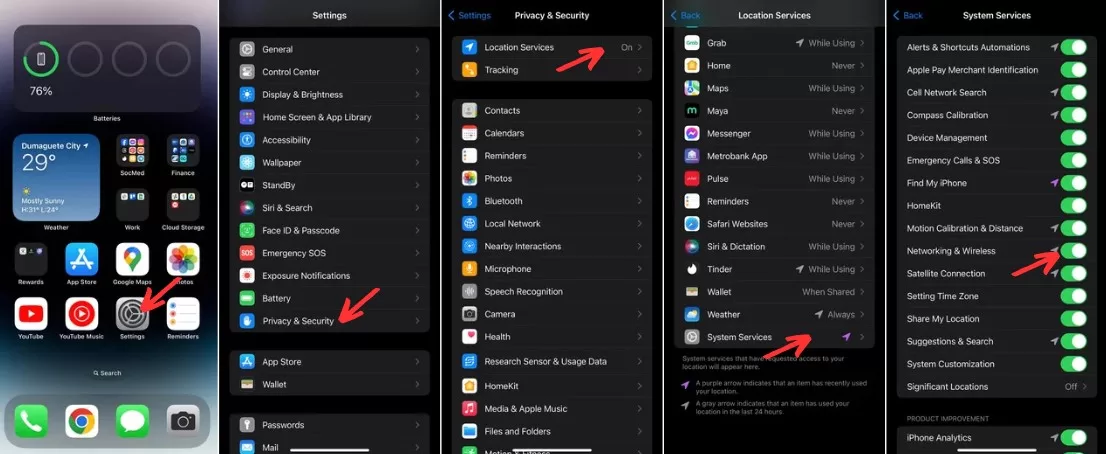
8. Toggle Airplane Mode
Toggling Airplane Mode off and on can force your iPhone to reconnect to the network which may resolve transient connection issues:
Open Control Center by swiping down from the top right. Tap the airplane icon to enable Airplane Mode for 30 seconds, then tap again to disable.
9. Manually Set DNS
Using Google’s DNS servers instead of your ISP’s can resolve certain network issues.
Go to Settings > WiFi > tap the “i” > Configure DNS > Manual. Enter 8.8.8.8 and 8.8.4.4 for the DNS servers.
10. Update iOS
Outdated system software can affect network connectivity. Make sure you’re running the latest version of iOS.
Go to Settings > General > Software Update and install any available updates. Staying current eliminates most software-related issues.
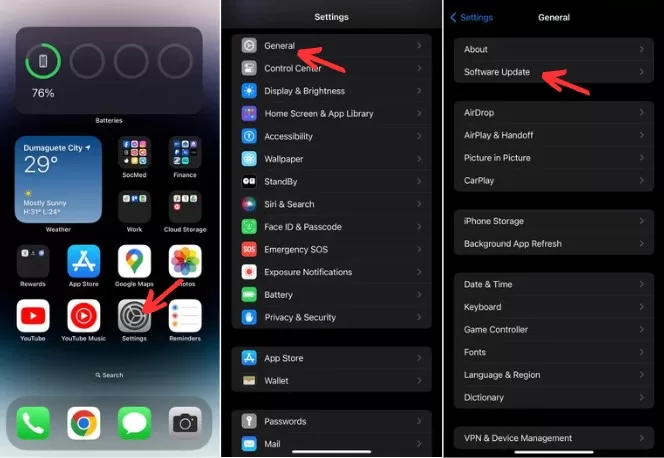
11. Try 5GHz or 2.4GHz Band
If your router broadcasts both 2.4GHz and 5GHz networks, try connecting to the one you are not currently using to see if the issue is band-specific. The 5GHz band offers faster speeds but lower range.
Go to Settings > WiFi and tap the other band. Enter your WiFi password if prompted.
12. Contact Your ISP
If you’ve tried everything else on this list, the problem may be on your ISP’s end. Contact their customer support team to see if there are any known outage or issues in your area.
Final thoughts on iPhone connected to WiFi but no Internet
Following these WiFi troubleshooting steps should resolve most cases when your iPhone is connected to the network but there’s no internet access. Persistence is key – don’t give up after trying just one or two fixes. With so many potential points of failure, you may need to try several solutions before you get back online.







