Is your iPhone XS Max getting stuck on the Apple logo and not booting up properly? Don’t panic – this issue can often be fixed with some simple troubleshooting steps. In this guide, we’ll outline the top solutions to try when your iPhone XS Max is stuck on the Apple logo so you can get it up and running again quickly.
iPhone XS Max stuck on Apple logo
1. Force Restart Your iPhone XS Max
The first thing to try when your iPhone is stuck on the Apple logo is a force restart. This clears out any temporary software glitches that may be preventing your phone from booting up correctly.
Here’s how to force restart an iPhone XS Max:
- Press and quickly release the Volume Up button
- Press and quickly release the Volume Down button
- Press and hold the Side button until you see the Apple logo on the display
- Let go of the Side button once you see the logo
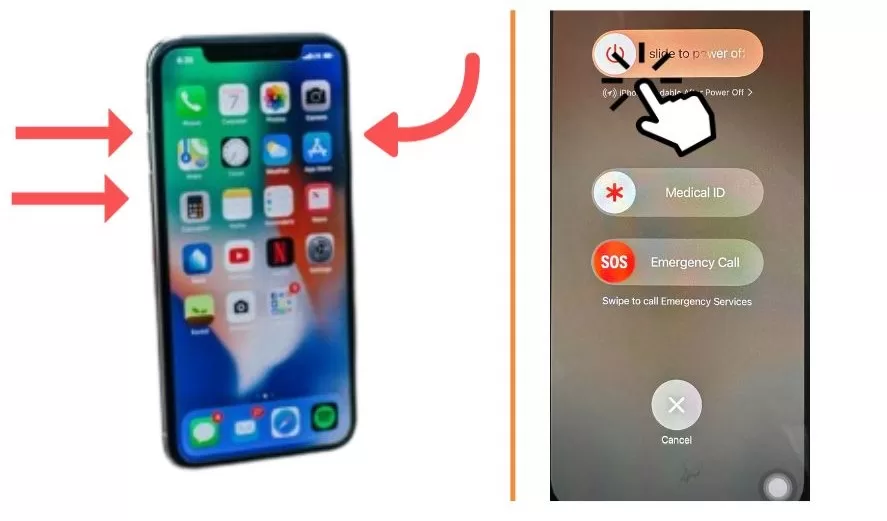
This will force your iPhone to power down and then boot back up. If you can now get past the Apple logo, move on to updating your software.
2. Update to the Latest iOS Version
If a force restart got your iPhone XS Max past the Apple logo, the next step is to make sure its software is up to date. Bugs in outdated iOS versions can sometimes cause boot problems.
To update:
- Open the Settings app
- Tap General > Software Update
- Download and install any available updates
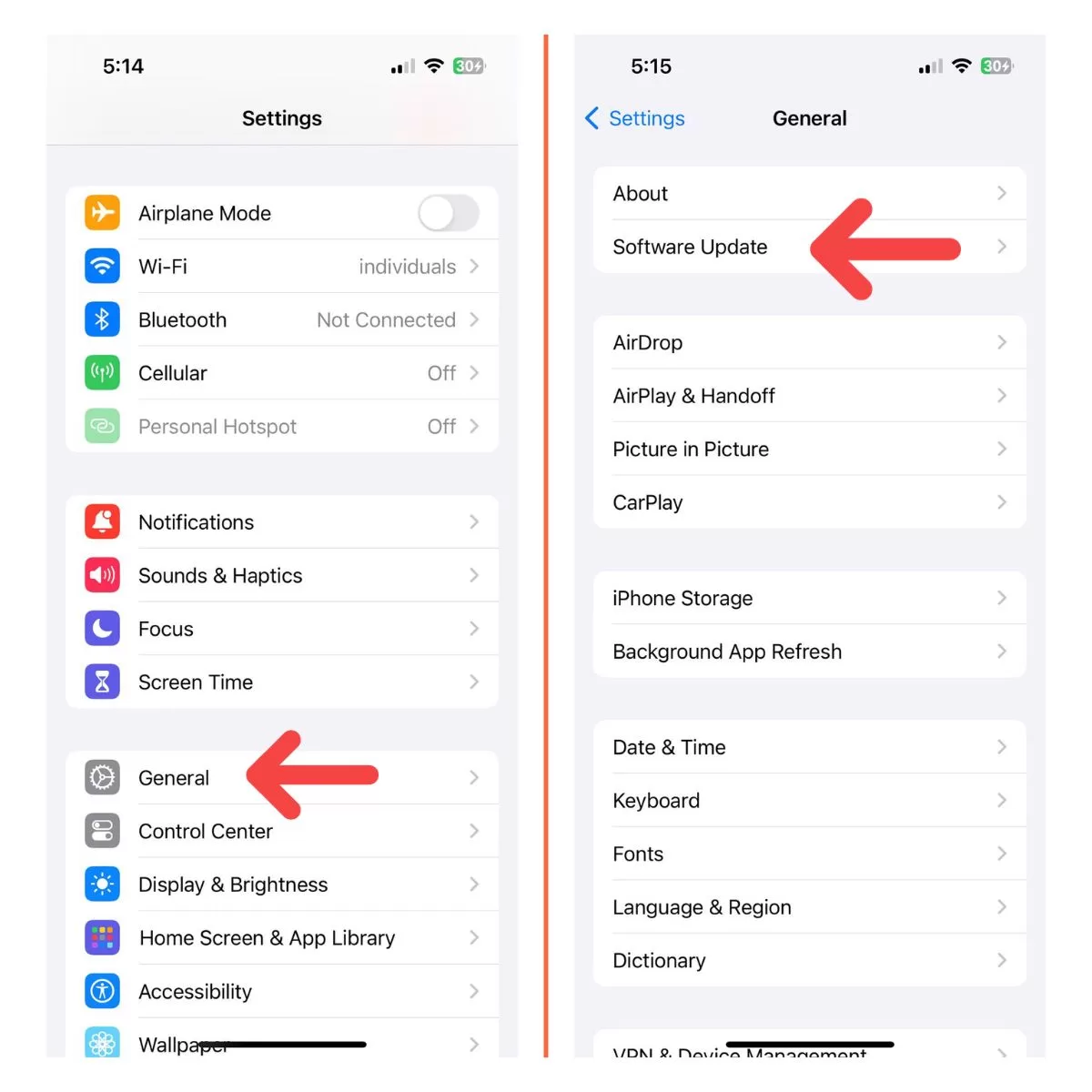
This will ensure your iPhone is running the most stable iOS version possible.
3. Restore Your iPhone Using iTunes
If your iPhone XS Max is still stuck on the Apple logo, the next step is to connect it to your computer and do a restore using iTunes. This will completely wipe your device and reinstall a fresh copy of iOS.
Before restoring, make sure to back up your iPhone data either to iCloud or your computer so you don’t lose anything important.
Then to restore via iTunes:
- Connect your iPhone to your computer using the charging cable
- Open iTunes
- While holding the Side button, connect the charging cable to your iPhone
- Keep holding the Side button until you see the Recovery Mode screen
- In the iTunes pop-up, click Restore to wipe your device and install the latest iOS version
This should resolve any underlying software issues that are preventing your iPhone from booting up properly.
4. Put Your iPhone Into DFU Mode
If restoring via iTunes didn’t work, the next step is to put your iPhone into DFU (Device Firmware Update) mode and restore it again. This is a more advanced type of restore that can bypass serious software issues.
To enter DFU mode:
- Connect your iPhone XS Max to your computer
- Press and quickly release the Volume Up button
- Press and quickly release the Volume Down button
- Press and hold the Side button until the screen goes black
- Once the screen goes black, release the Side button but continue holding the Volume Down button for 5 seconds
- After 5 seconds, release the Volume Down button
- Your iPhone will now be in DFU mode
In iTunes, restore your iPhone again. This should resolve any deep system-level software problems.
5. Check for Hardware Damage
If you still see the Apple logo stuck on your iPhone XS Max screen after trying all the above steps, the issue may be due to a hardware problem rather than a software glitch.
Carefully inspect your device for any signs of physical damage such as:
- Cracked or damaged screen
- Dents, scrapes or scratches
- Water damage/corrosion around charging port
- Any other visible hardware defects

If you see any physical damage, you’ll likely need to take your iPhone to an Apple store or repair shop to have it serviced. A hardware issue like a faulty logic board can definitely cause the device to get stuck at the Apple logo during boot.
6. Contact Apple Support
If all else fails and your iPhone XS Max is still stuck on the Apple logo, contact Apple support directly for personalized troubleshooting assistance.
You can:
- Book a Genius Bar appointment at an Apple Store where experts can inspect your device
- Call 1-800-MY-IPHONE (1-800-694-7466) to speak to a support advisor
- Start a chat session on Apple’s support website
Apple support can run diagnostics tests on your iPhone to pinpoint what exactly is causing the boot failure, and let you know your best repair options.
Don’t Panic if Your iPhone is Stuck on the Apple Logo
While it can certainly be worrying to see your iPhone XS Max stuck on the Apple logo, try not to panic – this issue can almost always be resolved with a few systematic troubleshooting steps.
Start with simpler solutions like a force restart, then work your way up to more advanced options like DFU mode restore and hardware repair if needed. With some patience and persistence, you’ll likely have your iPhone up and running again in no time.







