Have you ever gotten repeated calls or texts from an unknown number that turns out to be a telemarketer or scammer? Or maybe there’s someone you want to stop contacting you on your iPhone. Blocking their number is an easy way to prevent unwanted calls and messages.
In this complete guide, I’ll explain the steps to block a phone number on an iPhone using different methods. Whether it’s a recent caller, existing contact, unknown number or spam risk, I’ll show you how to block any number from reaching you.
How to block a number on iPhone
1. Block a Recent Caller’s Number on Your iPhone
If you just got an unwanted call, blocking that number through your recent calls list is quick and simple.
Here’s how to block a recent caller on your iPhone:
- Open the Phone app and tap on Recents.
- Find the number you want to block in your call logs.
- Tap the “i” icon on the right side of that number.
- Scroll down and tap on “Block this Caller” in red.
- Confirm by tapping “Block Contact” when prompted.
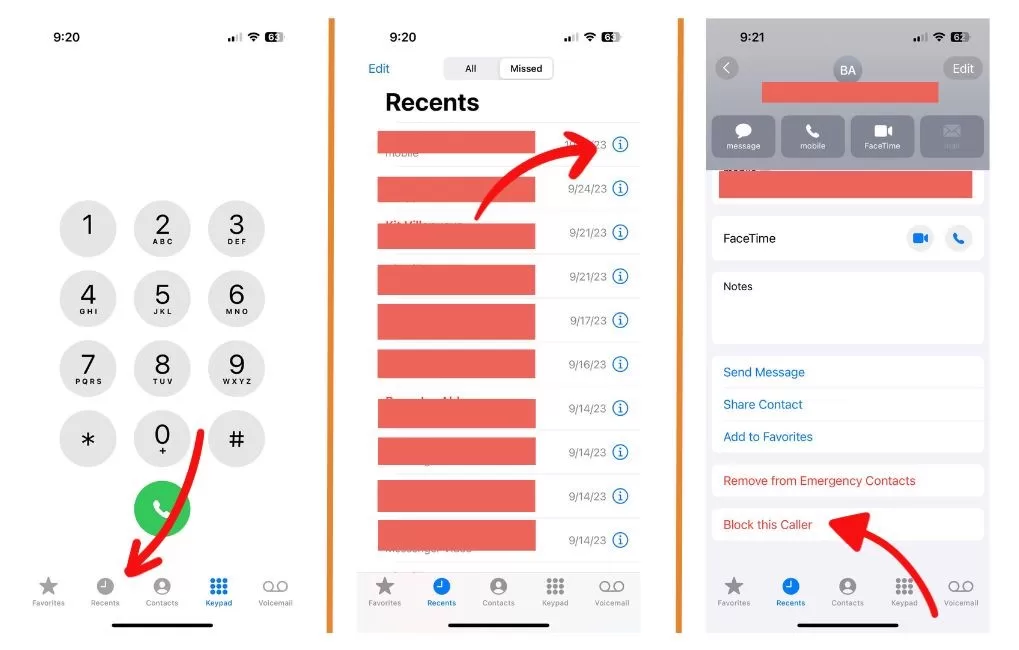
That number will now be blocked from calling or messaging you. Easy!
2. Block a Contact’s Number Directly
You may also want to block someone who is already in your iPhone’s contacts. Here are the steps to block a contact’s number:
- Open your Contacts app and find the contact.
- Tap on their name to open their contact card.
- Scroll down and select “Block this Caller” in red.
- Tap “Block Contact” to confirm blocking them.
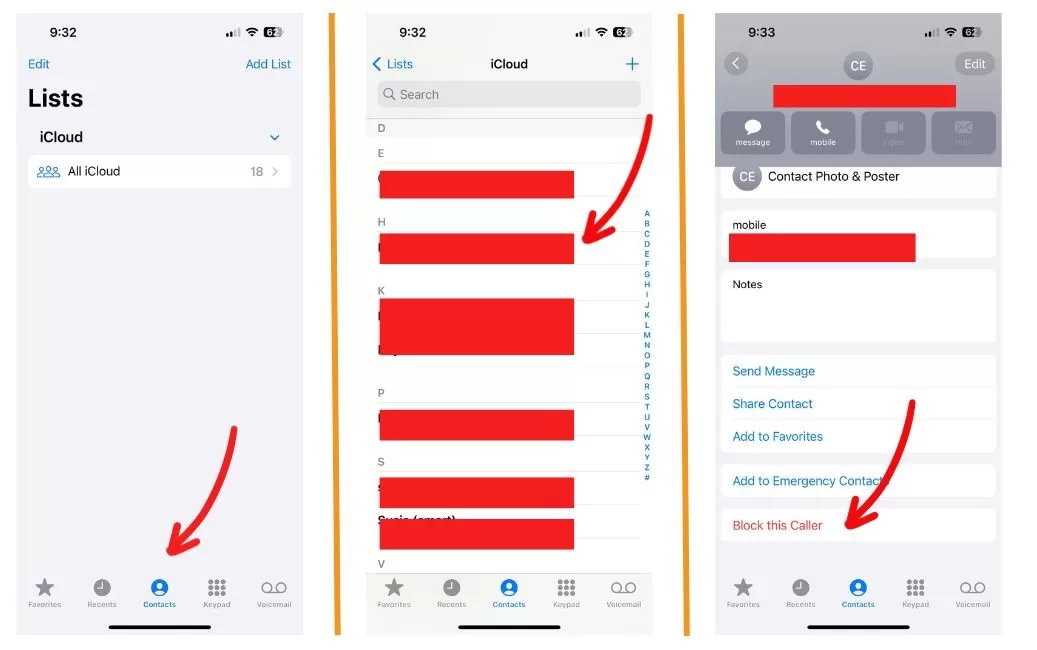
Now this contact will no longer be able to call or text you.
3. Manually Add a Number to Your Blocked Contacts
If you know a specific number you want to block, you can manually add it to your blocked contacts list:
- Go to Settings > Phone.
- Tap on “Blocked Contacts”.
- Tap “Add New” at the bottom.
- Enter the phone number you want to block.
- Tap “Block Contact” to confirm.
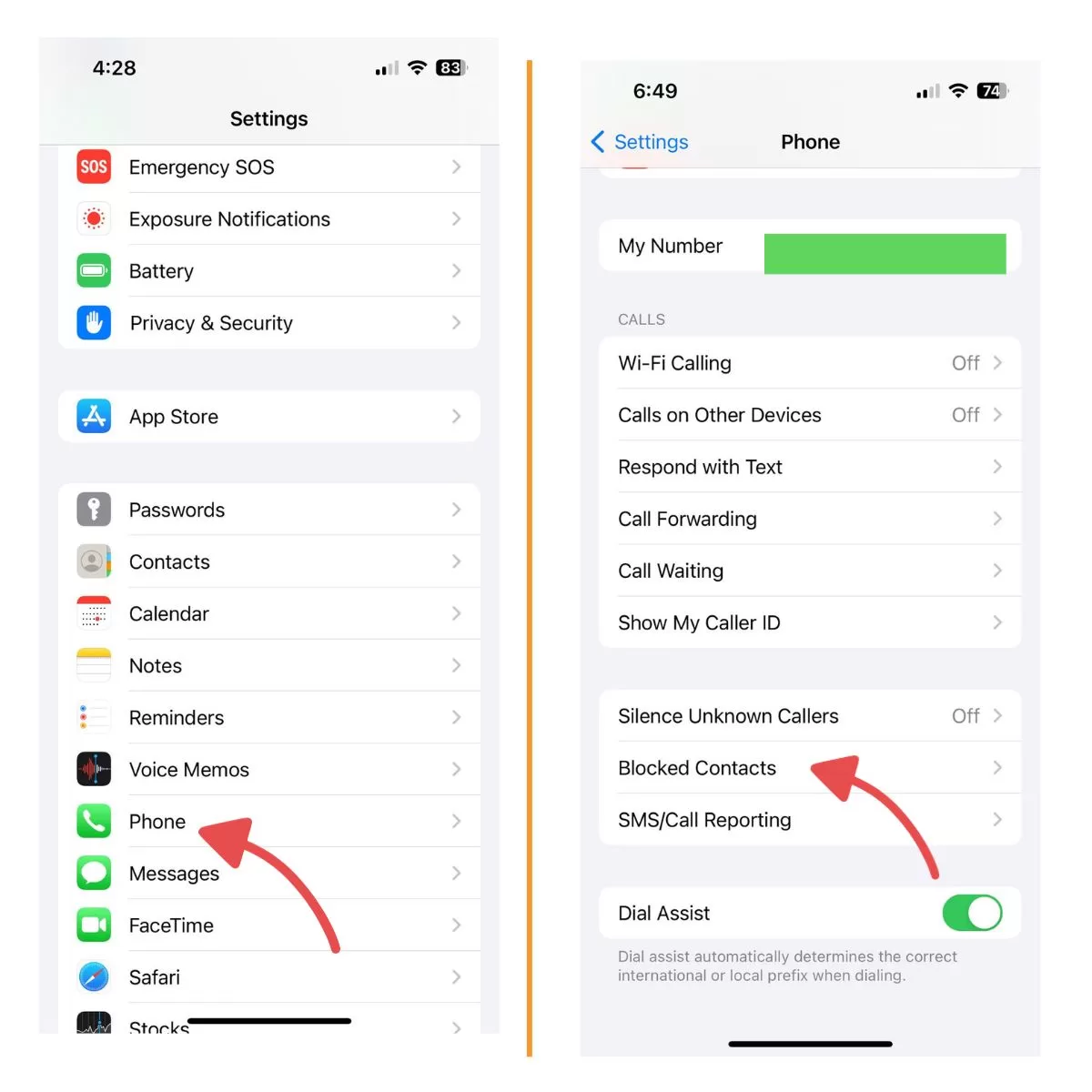
The number will be added to your blocked contacts list so you won’t receive calls or texts from it.
4. Send All Unknown Callers to Voicemail
For a blanket block on calls from any unknown numbers and potential spammers, you can send them straight to voicemail.
Here’s how:
- Go to Settings > Phone.
- Turn on “Silence Unknown Callers”.
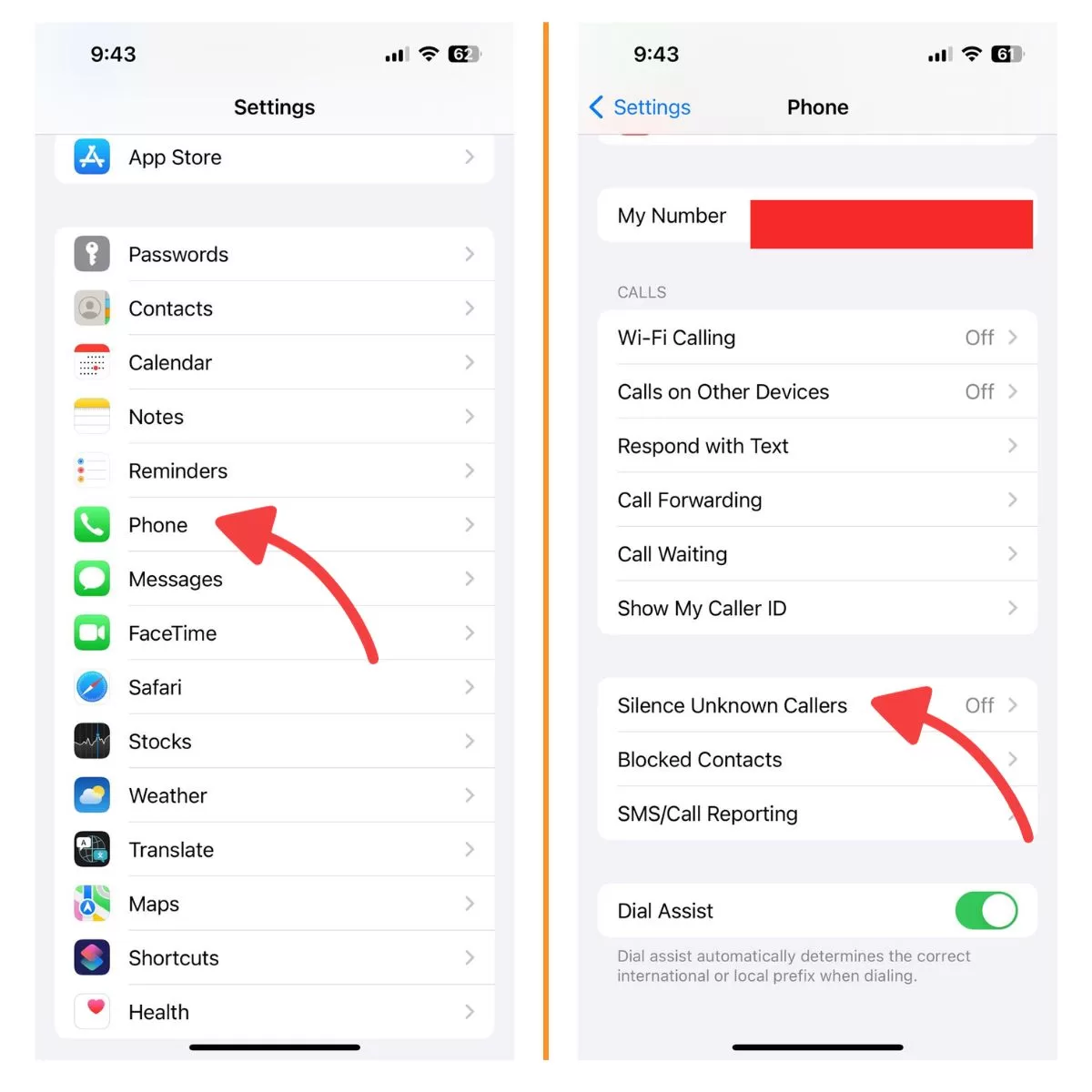
This will send all calls not in your contacts or recent calls to voicemail automatically. You’ll still get notifications so you can check the voicemail if you need to.
5. Use Third-Party Call Blocking Apps
There are also call blocking apps you can download to automatically detect and block robocalls and spam risks.
To use them:
- Download a call blocking app from the App Store onto your iPhone.
- Go to Settings > Phone > Call Blocking & Identification.
- Enable your chosen app by toggling on its switch.
Now when you get an incoming call, the app will identify potential spam risks and block them before your phone ever rings.
6. Unblock a Number on Your iPhone
If you change your mind and want to unblock a number, it’s easy to reverse.
Here’s how to unblock a number on your iPhone:
- Go to Settings > Phone > Blocked Contacts
- Tap “Edit” in the top right corner.
- Tap the red minus icon next to the number.
- Confirm unblocking by tapping “Unblock” when prompted.
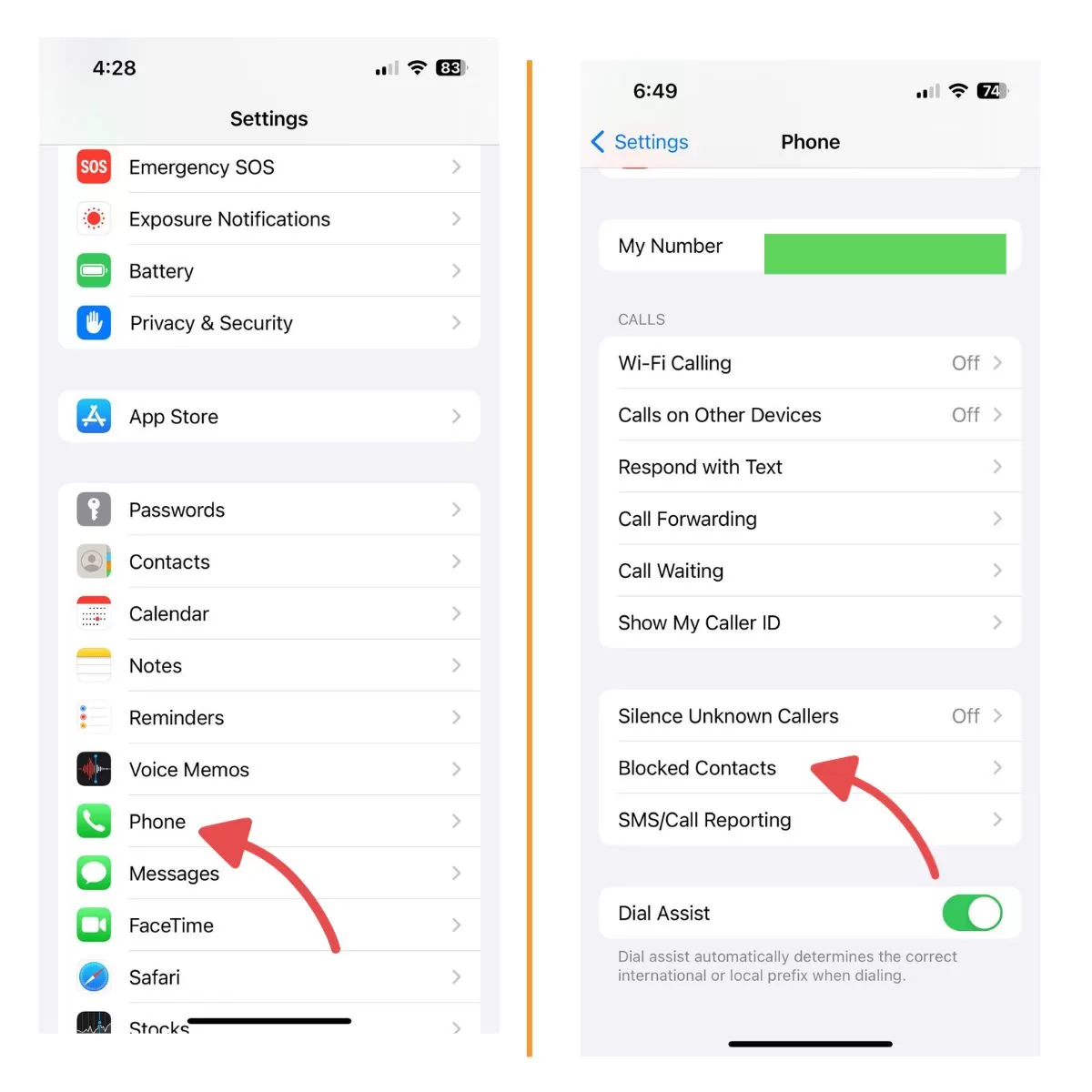
That number will be removed from your block list and able to call/text you again.
7. Manage Your Blocked Contacts List
To view your entire blocked contacts list or make any changes:
- Go to Settings > Phone > Blocked Contacts
- Tap “Edit” to unblock numbers or delete contacts from the list.
- Tap “Add New” to block additional numbers.
Now you can manage your iPhone’s call and message blocking however you choose!
Blocking unwanted callers is a quick and easy way to protect your peace of mind. With this complete guide, you can block any number from reaching you on an iPhone using the method that works best for your needs. Just open your Phone app, Contacts or Settings to block and unblock numbers at any time.







