This post will walk you through replacing the default ringtone set on the newest Pixel smartphone. Here’s a quick guide to change the ringtone on the Google Pixel 7.
Time Needed : 3 minutes
Android phones including the internet-giant’s flagship Pixel devices allow you to set up a custom ringtone or song to personalize your device.
Outlined below are the steps to configure the ringtone settings and apply the new tone changes you desire. Feel free to refer to this guide.
When ready, open the Settings app by tapping on the gear icon from the Home screen or Apps screen of your phone.

You can also launch the settings app through the quick settings panel. Just find then tap the same gear icon on the panel then wait for the next screen to load.While in the Settings menu, scroll to find Sound & vibration then tap on it to access the sound settings.

Audio-related options and controls will load up on the next screen.Find then tap Phone ringtone to proceed.

Different ringtone categories will show up on the following menu.Select a ringtone category by tapping on the category name.

You may have to scroll down a bit to view all available categories to choose from.Under the selected category, you will see a list of all available ringtones that belong to it.

Just tap to choose a ringtone that you’d like to use.After making a selection, tap Save on the upper-right corner to apply new changes to the ringtone settings.

A new ringtone is now active and all set for use.
Should you wish to change the settings and try a different ringtone or use a custom music or song, just repeat the same steps to return to the sound and vibration settings menu then make necessary changes to the ringtone option.
Manage Ringtones using Volume Keys
You can also access and manage the ringtone settings by pressing on the Volume Up or Volume Down button on the side of your phone.
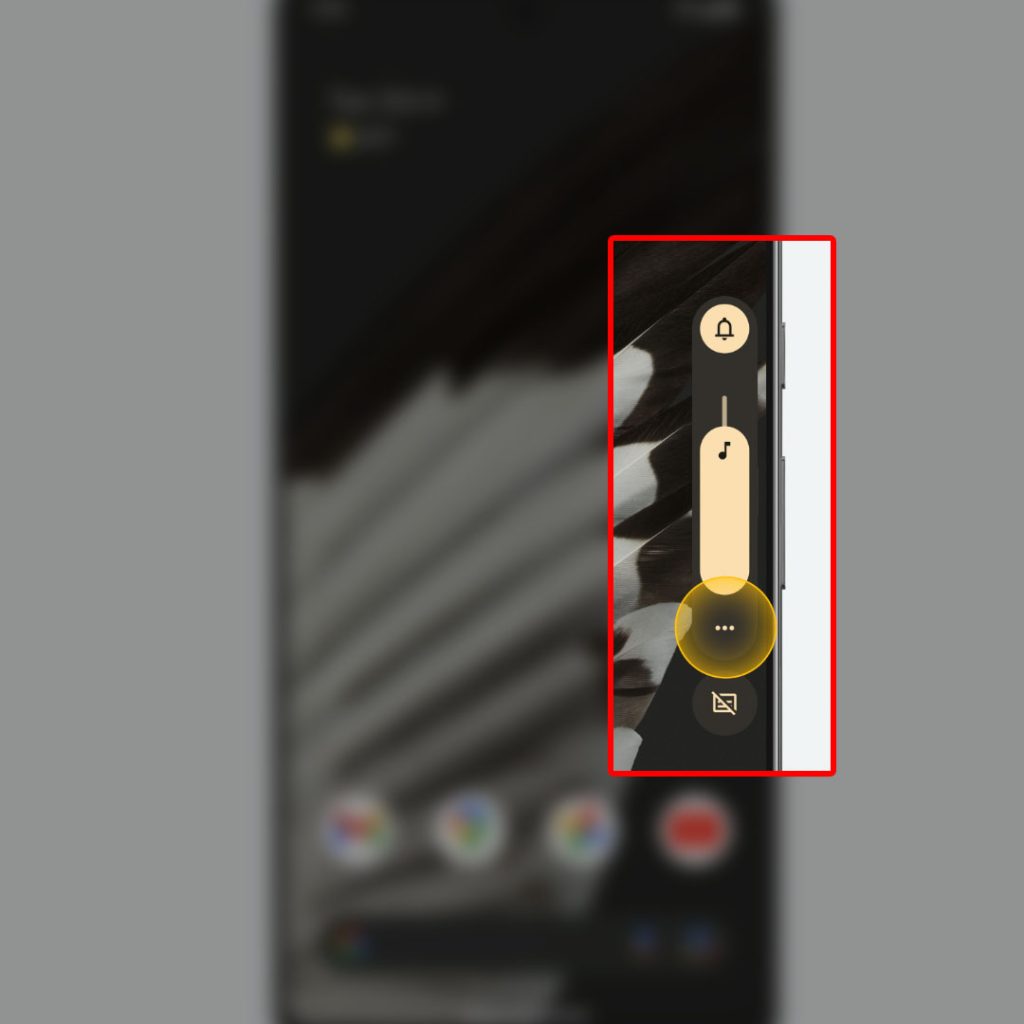
Pressing on either Volume button will open the volume slider with a few relevant controls including the option to get to the sound and vibration settings menu.
- To do so, simply tap More (three dots) right beneath the volume slider. You’ll be routed straight to the Sound and vibration settings menu with the same options and volume controls.
- Find then tap the Phone Ringtone option to continue.
- Select a ringtone category then tap to mark the ringtone that you’d like to use.
- Don’t forget to tap Save to apply your recent changes.
Aside from phone ringtone, you can also customize settings for default notification sound and default alarm sound. These options are also accessible in the Sound & vibration menu of your device.
You may opt to choose any from the available albums, pixel sounds, my sounds and other folders.
And that’s how you configure the sound and vibration settings of the Google Pixel 7 to replace the default ringtone with your new preferred sound or personalized ringtone.







