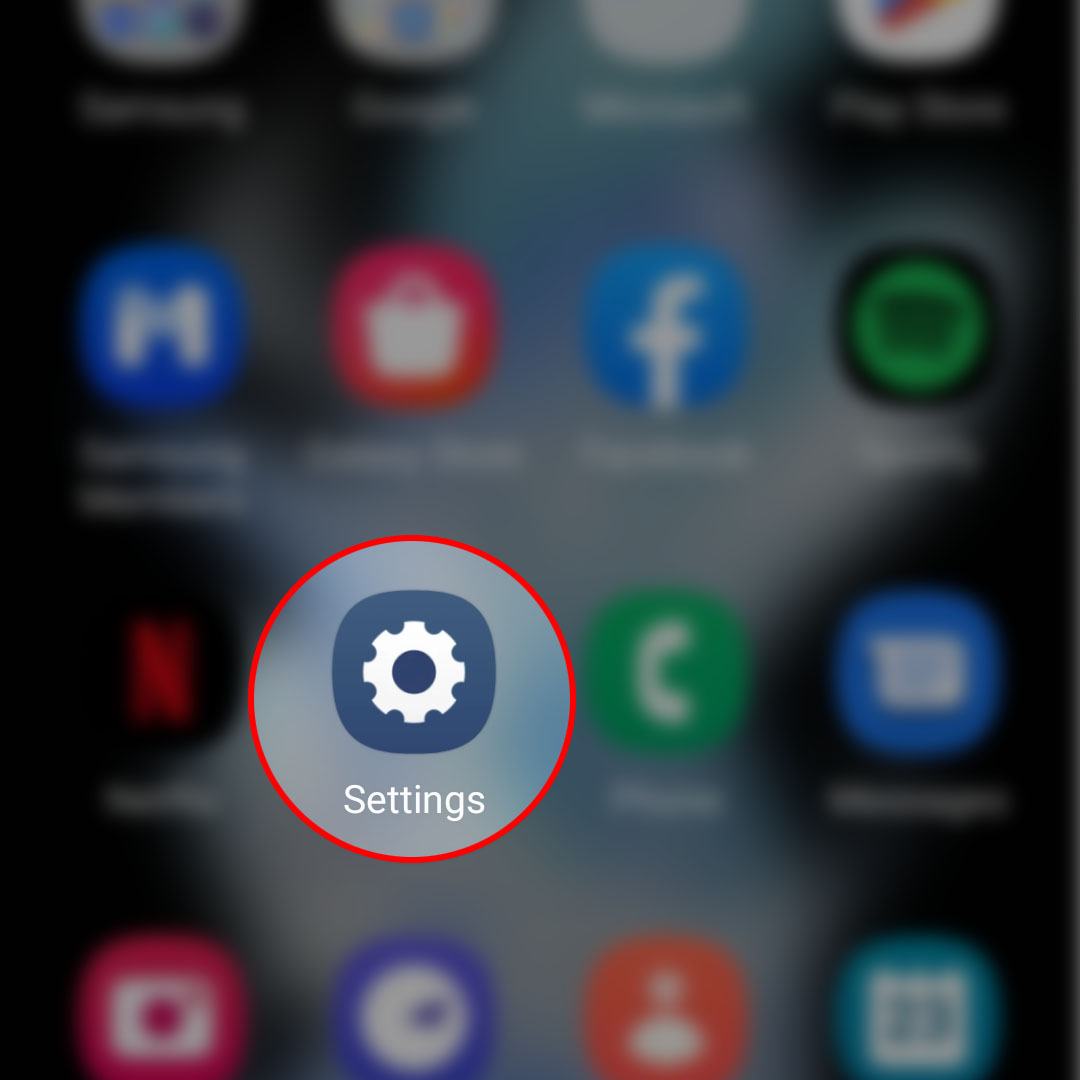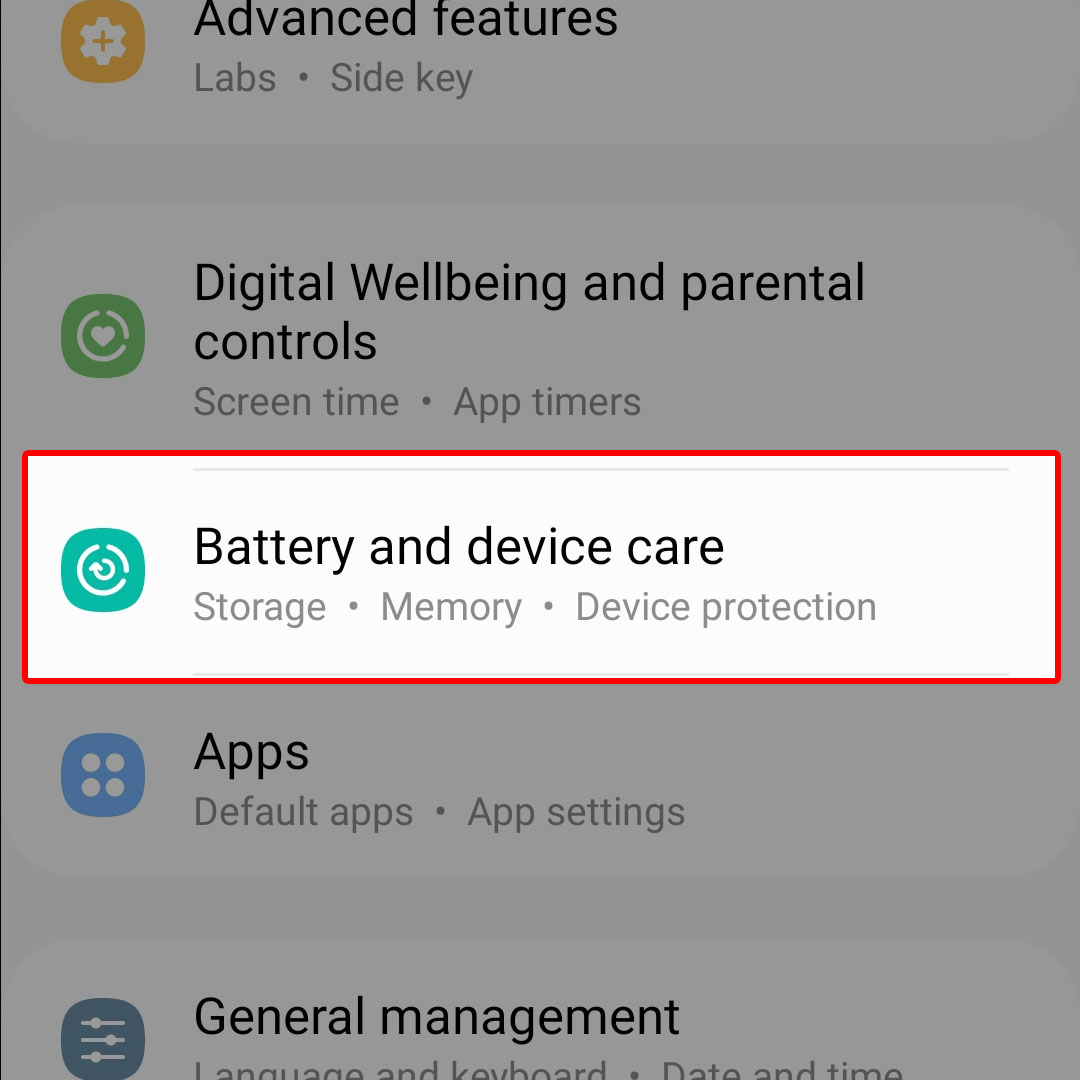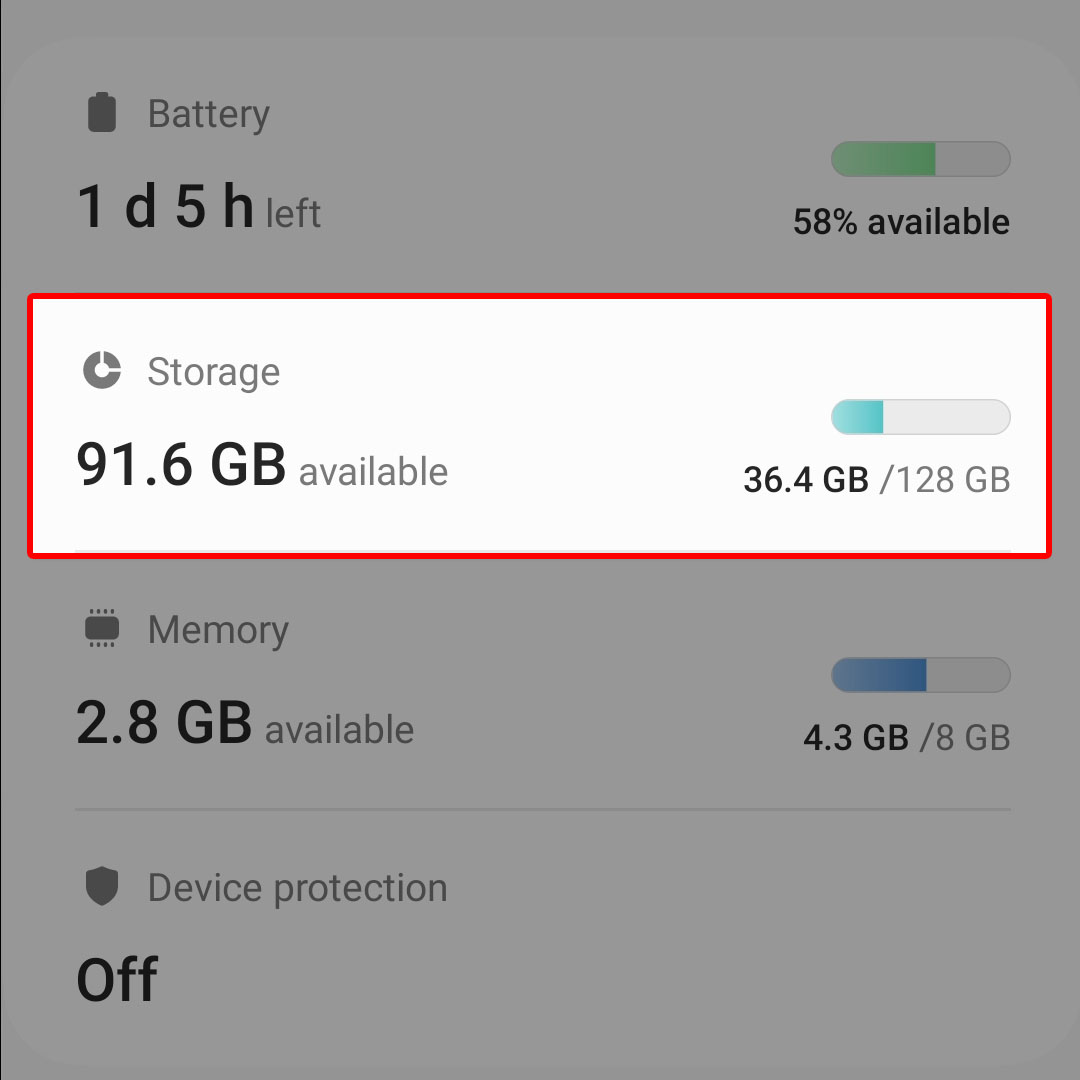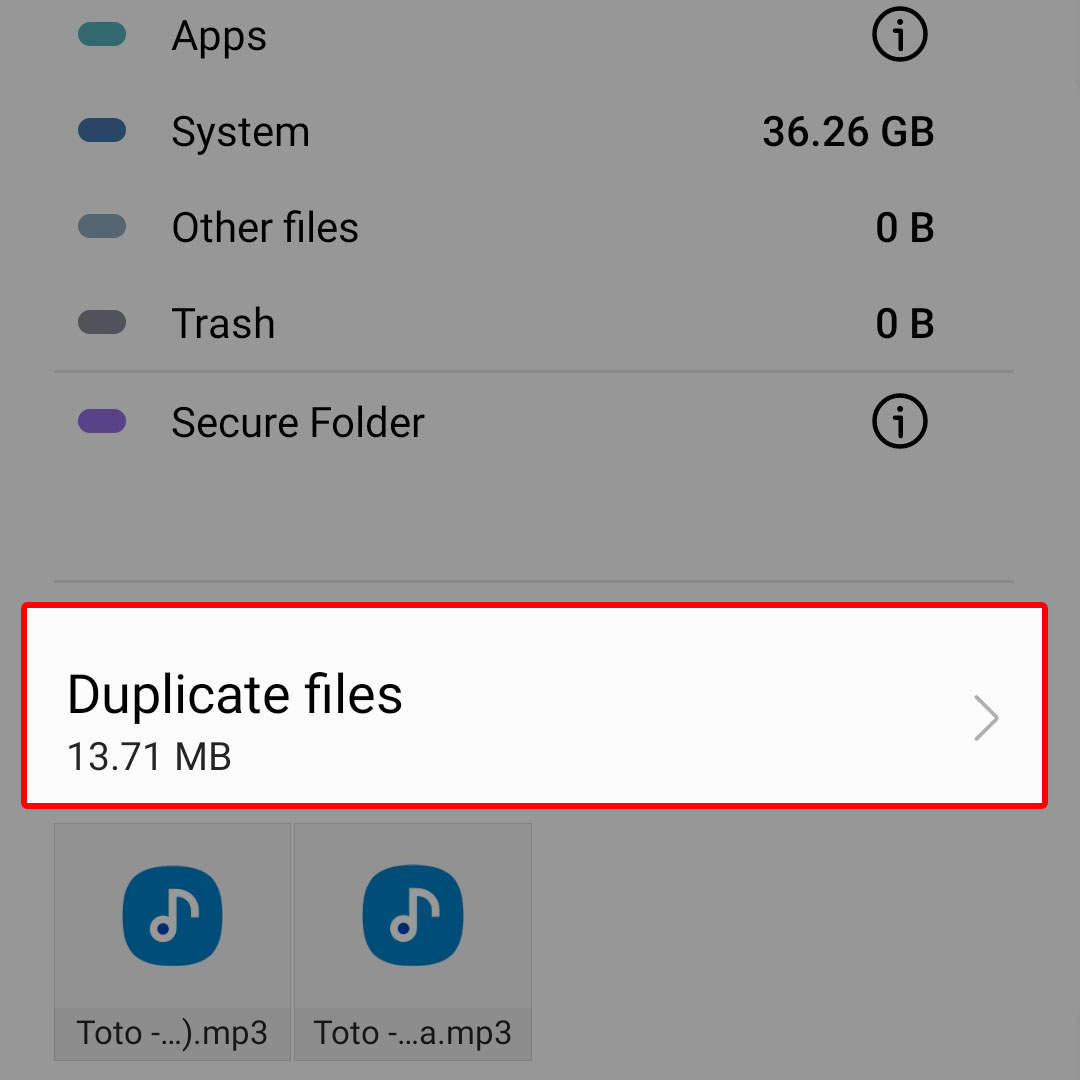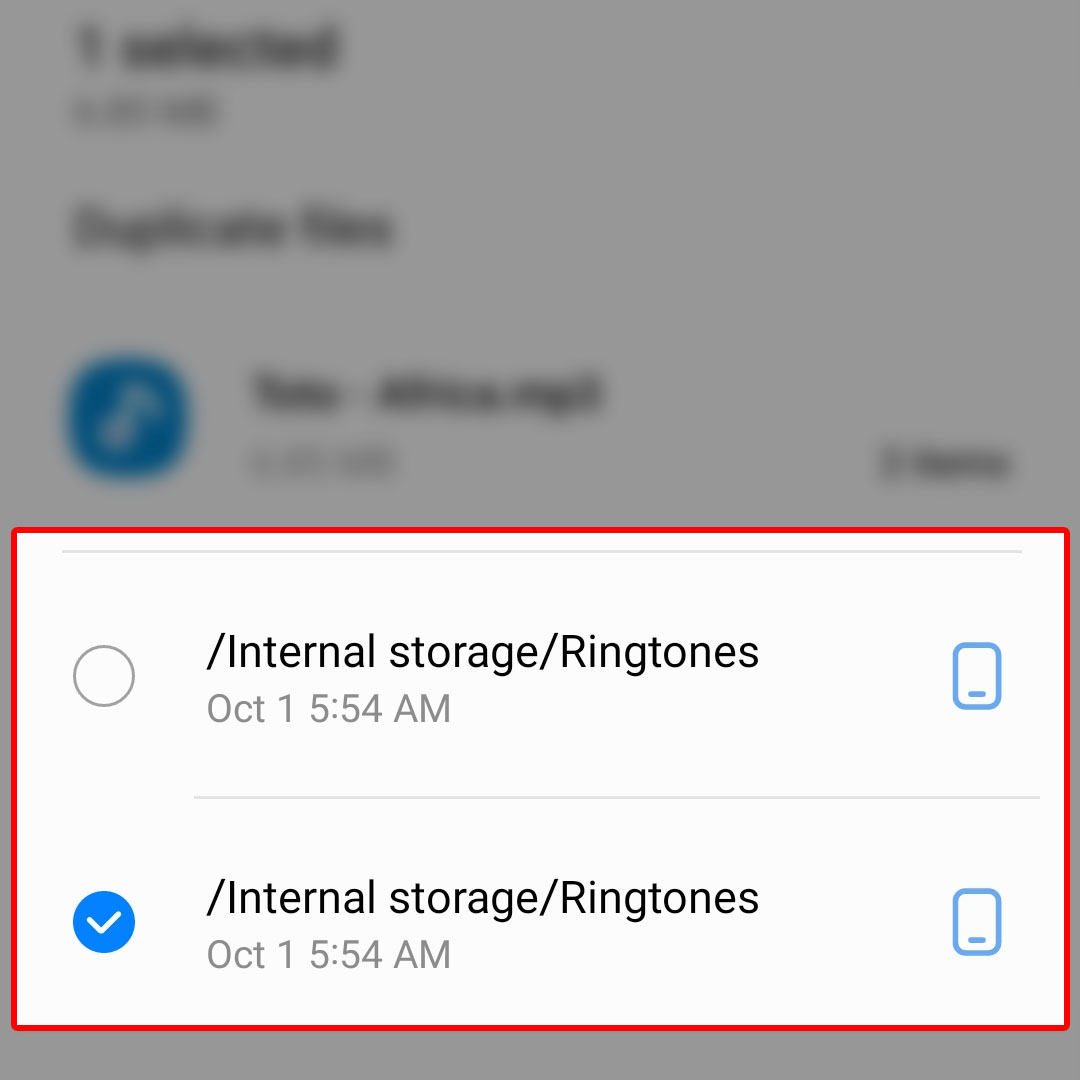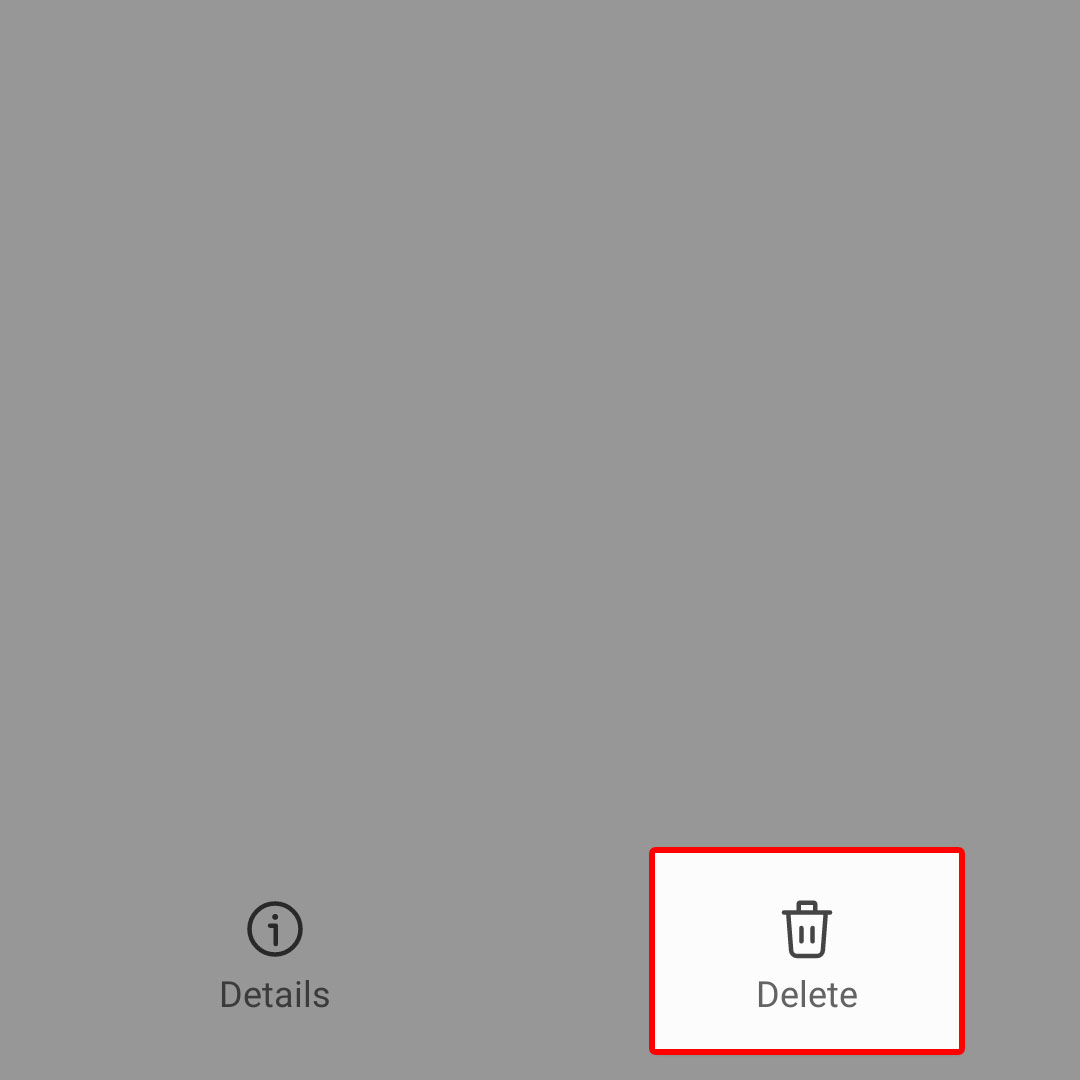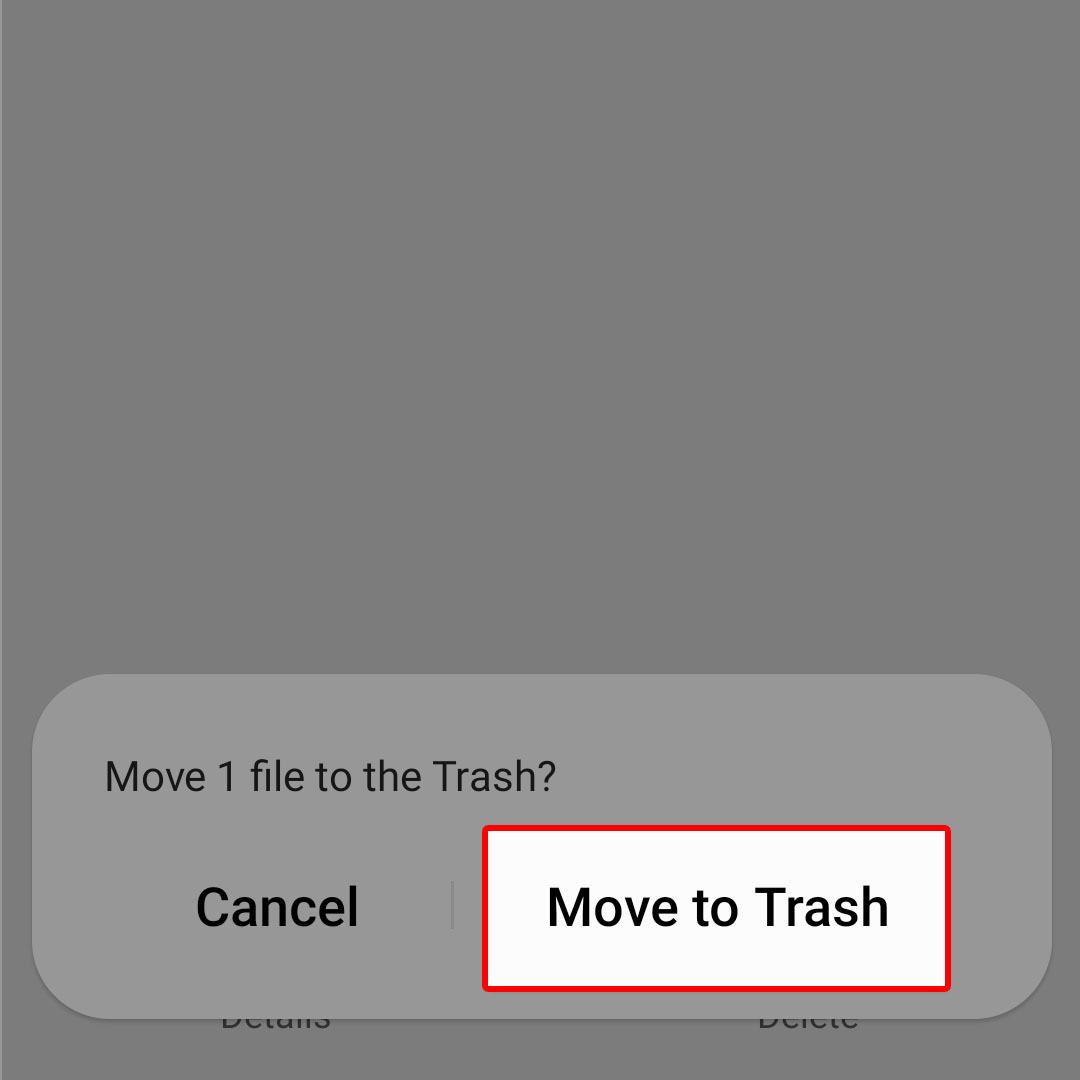This post will walk you through optimizing system storage on the newest Samsung Galaxy Flip smartphone by removing all duplicate files. Here’s a quick guide to delete duplicate files on the Galaxy Z Flip4 device.
Estimate Cost : 0
Time Needed : 3 minutes
Duplicate files are the same files that exist in the system. These may include the files that you’ve downloaded from the internet like PDFs and unintentionally, you saved multiple copies of the same files. Keeping the same files in the system will double the amount of storage usage. Deleting duplicate files is therefore recommended to free up extra storage space.
Depicted below is the actual process of deleting duplicate files from the Galaxy Z Flip4 internal storage menu. Feel free to refer to this guide when needed.
When ready, open the Settings app menu by tapping on its icon from the Home screen or Apps screen.

You can also launch the Settings app through the quick settings panel.In the Settings menu, scroll to find then tap Battery and device care.

Another menu opens with the main system directories including Battery and Storage.Tap Storage to proceed.

The Storage menu opens next. Here, you will see more details about the phone’s storage including storage usage by individual apps.Navigate to the bottom section of the Internal storage screen then look for the Duplicate Files header and tap on it to view items.

All files with the same file names and format will then be displayed on the following screen.On the next screen, you will see a list of all duplicate files with a radio button before them.

To select the file that you’d like to delete, tap to mark the radio button before the file.After selecting the file(s) to delete, tap Delete at the bottom right corner.

Doing so opens a pop-up window beneath the screen.Read and review the pop-up message then tap Move to Trash to confirm action.

The select file(s) will then be deleted from the system storage permanently.
Tools
- Settings
Materials
- Samsung Galaxy Z Flip 4
Repeat the same steps to delete any other duplicate files from your Samsung Flip smartphone.
If you don’t see the Duplicate Files header in the Internal storage menu, it denotes that there are no duplicate files detected in the phone’s system storage.
More Ways to Optimize Galaxy Z Flip4 Storage
Aside from duplicate files, you can also free up extra storage on your Samsung phone by uninstalling unused apps and deleting old files including messages, photos, videos, songs and other types of data that you’re no longer using on your phone.
Moving important data from your phone’s storage to your cloud account like Google or Samsung Cloud is also another option in case you need alternative means to free up more storage on your Galaxy Z Flip 4.
You can also use the inbuilt file manager (My Files) app to manage your phone’s internal storage, SD cards, USB drives and even files in your cloud storage.
Most Samsung phones come with the My Files app pre-installed. If your Galaxy Z Flip4 doesn’t have it, then you can just download it from the Play Store if needed.
And that’s how to delete duplicate files from the Galaxy Z Flip4 internal storage menu.