Are you experiencing the SIM failure iPhone issue? If your iPhone 12 Pro Max suddenly displays a no SIM card error, you may follow the procedures on this article. They are easy and should be done without any effort. Feel free to read further and find out how you can fix a no SIM error or no SIM card installed on iPhone 12 Pro Max.
How to Stop SIM Failure iPhone: Ultimate Troubleshooting Guide
The “SIM Failure” message on an iPhone is a distressing encounter for many users. It typically implies that the iPhone is unable to recognize or communicate with the SIM card inserted. This disconnect can lead to a complete loss of cellular connectivity and restrict the user from making calls, sending text messages, or accessing mobile data. A SIM failure can be attributed to various underlying causes, with some of the most common ones being:
- Damaged or Faulty SIM Card: Physical damage or wear and tear on the SIM card can lead to connection issues, resulting in the SIM failure message on the iPhone screen.
- Software Glitches or Updates: In some cases, a recent software update or glitch in the iOS system can disrupt the communication between the iPhone and the SIM card, triggering the error message.
- Network or Carrier Issues: External factors such as network outages or problems with the service provider can also contribute to the SIM failure problem on the iPhone.
Effective Ways to Fix SIM Failure iPhone
Your device might show a no SIM card error or no SIM installed if it has been dropped accidentally, causing the SIM tray to be dislocated. Dirts and dusts could also hinder the SIM card functionality, leading to relevant symptoms to occur. We also cannot deny that certain software glitches could also cause these kinds of errors to appear on iPhone 12 Pro Max.
No matter what the cause is, this article got you covered. Follow the simple procedures that are provided below to help you fix a no SIM error or no SIM card installed on iPhone 12 Pro Max.
First Solution: Force Restart the iPhone 12 Pro Max
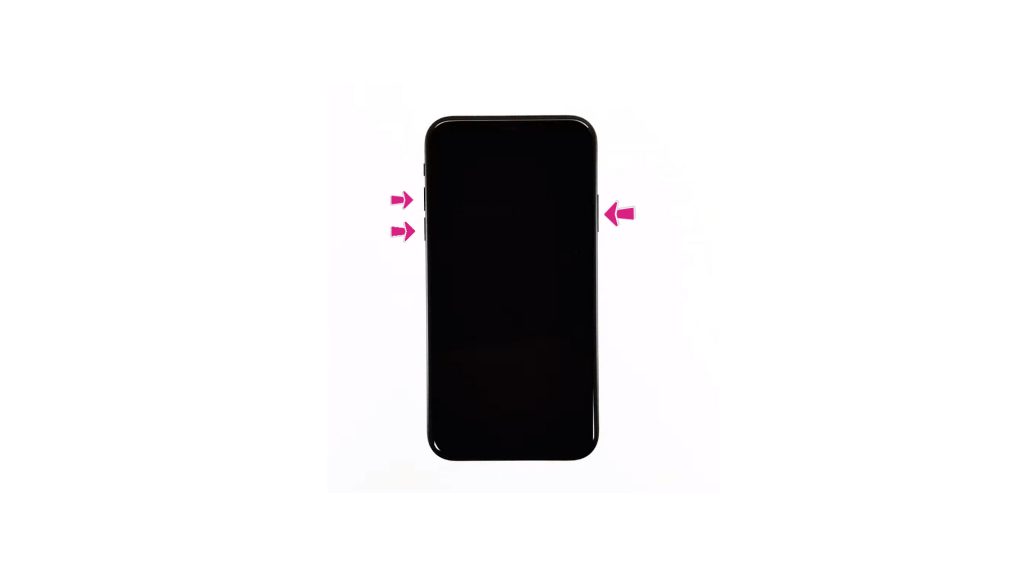
A simple procedure such as restarting the device could help you enhance the phone’s performance and remove minor glitches that may hinder the SIM card functionality. It also prepares the phone to be more responsive should you need to perform additional procedures on the device.
- Press and release the Volume Up button quickly.
- Press and release the Volume Down button quickly.
- Lastly, press and hold the Side button for a few seconds until you see the Apple logo.
Let the phone complete the restart process and then check if the SIM card functionality has been restored.
Second Solution: Check the IMEI on iPhone 12 Pro Max
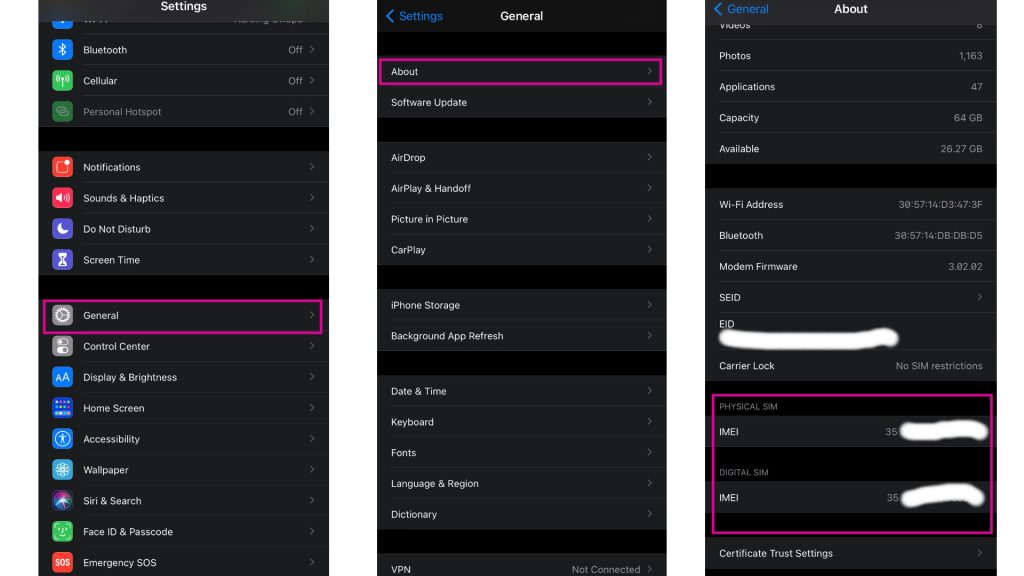
Baseband malfunction could occur anytime on your phone and may lead to an unrecognizable SIM card. Checking the IMEI ensures your phone is functioning well and it still supports SIM card connectivity.
- Access Settings from the Home screen.
- Go to and tap on General.
- Select About.
- Check the IMEI at the bottom part. If it displays the serial number, the SIM card is still supported and you may proceed with troubleshooting. If it does not display the numbers, it means your iPhone 12 Pro Max is suffering from a baseband malfunction and needs to be checked by an authorized Apple tech or the nearest Apple service center in your area.
Third Solution: Remove and Reinsert the SIM card on your iPhone
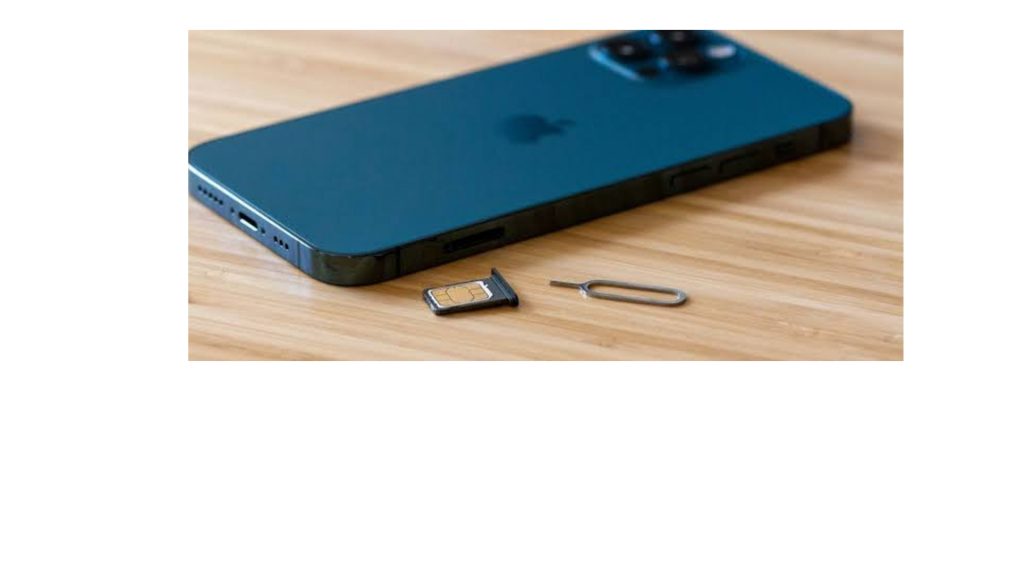
Removing the SIM card on your iPhone 12 Pro Max should be considered to check for possible particles like dirt/dust that could hinder the recognition of its function. This will also re-calibrate the connection of the SIM and the phone that should help in fixing the no SIM card error.
- Turn off your iPhone completely.
- Get the SIM ejector tool then insert it into the small hole on the SIM tray. The SIM tray is found on the side of your iPhone.
- Gently push the ejector tool until the tray pops out.
- Remove the SIM card from the tray and inspect it for any signs of damage like liquid traces and scratches. If there’s none, place the SIM card back into the tray in the same position and orientation before it was removed.
- Push the SIM card tray back into the phone until it’s locked.
Turn on your phone and check if the SIM card is now being recognized by your iPhone 12 Pro Max.
Fourth Solution: Reset Network Settings on iPhone 12 Pro Max
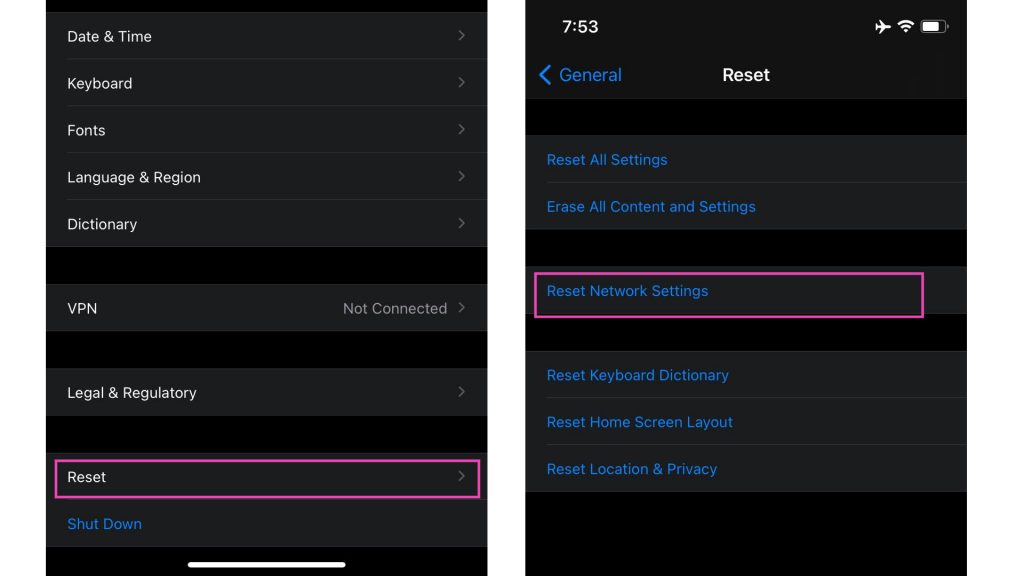
Removing conflicts caused by misconfigured network settings that may result in SIM card errors should be easy by performing a reset network settings procedure. This process will revert all manually configured network settings, such as APNs and WiFi that are prone to errors, to their default values. This will not affect your personal information, so backups are not necessary.
- Access Settings from the Home screen.
- Tap General.
- Scroll down to and then select Reset.
- Tap the Reset Network Settings option.
- Enter your device passcode once prompted.
- Then tap to confirm network settings reset.
Once the reset has been completed, check your iPhone 12 Pro Max if it still prompts a no SIM card installed message.
Fifth Solution: Restore your iPhone 12 Pro Max via iTunes
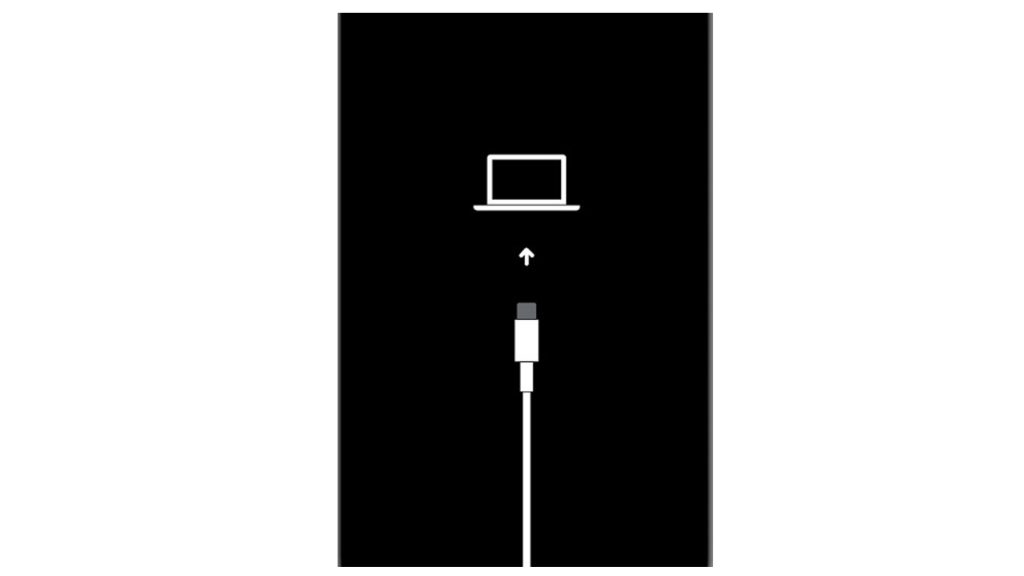
Your last resort to resolve the problem if this is caused by a major software error is to redownload the iOS on your iPhone 12 Pro Max via iTunes. You will need a Mac or Windows computer with the latest iTunes installed. Also ensure that your computer runs on the latest operating system that is compatible with your iPhone and it has a stable internet connection.
If all requirements are met, connect your device to the computer using the Apple-supplied USB/lightning cable. Then allow iTunes to sync with your iPhone and backup files, if possible. Once the backup is secured, follow these steps to put your iPhone 12 Pro Max in recovery mode and then restore iOS in iTunes:
- Press and release the Volume Up button quickly.
- Press and release the Volume Down button quickly.
- Then press and hold the Power/Side button once prompted with Connect to iTunes screen. Do not release the button when the Apple logo appears as you will need to enter recovery mode state.
- Once you enter the recovery mode, you’ll see either Update or Restore option.
- Select Restore if you want to reinstall and download iOS on your device without erasing data.
Your phone will exit recovery mode if the download takes more than 15 minutes. If that happens, just repeat the steps to enter recovery mode again. Do not disconnect your phone and keep it connected until the entire restore process is finished.
Still Getting a No SIM Error or No SIM Card Installed on iPhone 12 Pro Max
If your iPhone 12 Pro Max still provides an error showing no SIM card installed after performing the steps above, then it is time to consult this matter with Apple support. There might be some sort of hardware problem that is interrupting the SIM functions on your device.
Also Read: How to Fix iPhone 12 with Poor Wi-Fi reception, Weak Signal
You can also visit our Youtube channel for troubleshooting videos. Feel free to subscribe and don’t forget to give our videos a thumbs up. Thank you.







