Some users of the Samsung Galaxy S22 Ultra AT&T device from the US have reported that they are unable to turn off mobile data. This problem seems to be more common for devices that are being used outside of the US as well.
This can be a frustrating problem, as it can lead to excessive data usage and battery drain. If you are experiencing this problem, there are a few things you can try to fix it.
I have an S22 Ultra that is an AT&T carrier linked device outside the US. It simply does not have a toggle to turn off mobile data. Not in the notification panel, no it is not hidden in the edit section on quick settings of notification panel. It is not inside settings, either. My phone automatically switches to mobile data, as soon as the wifi is unavailable. Mobile data is always on. Also, there is a folder in Google Chrome that is titled Samsung bookmarks and has AT&T links in it bookmarked. Can’t get rid of that, either. No options to delete. Any solutions?
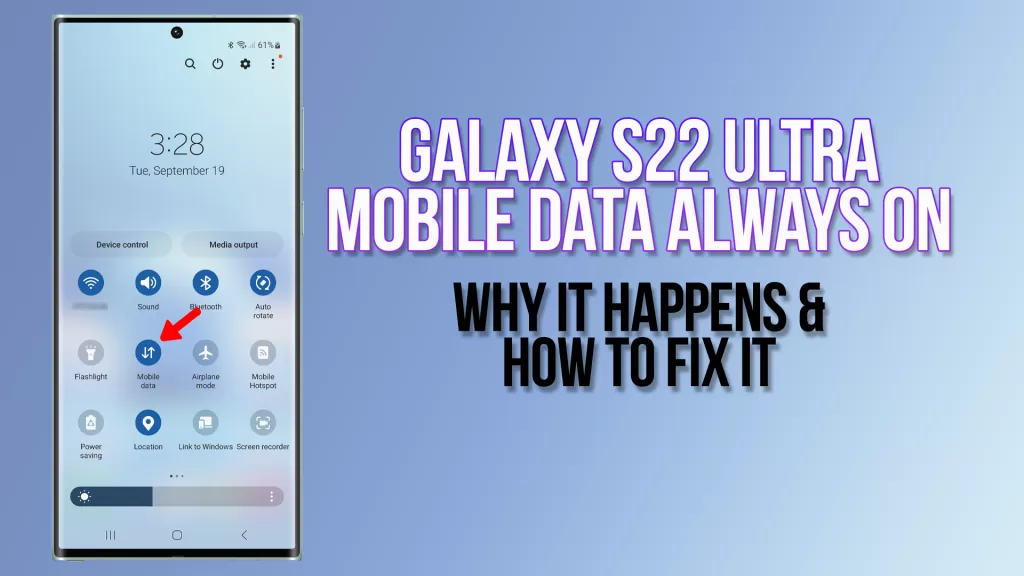
Common Causes
There are a few possible causes for this problem:
- Software bug: It is possible that there is a bug in the software that is preventing the mobile data toggle from appearing.
- Carrier settings: It is also possible that the carrier settings are preventing the mobile data toggle from appearing.
- Device hardware: It is less likely, but possible that there is a problem with the device hardware that is preventing the mobile data toggle from appearing.
Solutions
Here are some possible solutions for this problem:
Restart your phone
Restarting your phone is a simple but often effective solution for many problems. This is because restarting your phone can clear any temporary glitches or errors that may be causing the problem. It can also refresh the operating system and all of the apps that are running on your phone.
In the case of the problem of not being able to turn off mobile data, restarting your phone may be able to fix the problem if it is caused by a software glitch.
- To restart the phone, press and hold the Volume Down button and the Power key at the same time for 2 seconds.
- When the Power options show, tap Restart and then confirm you want to reboot it.
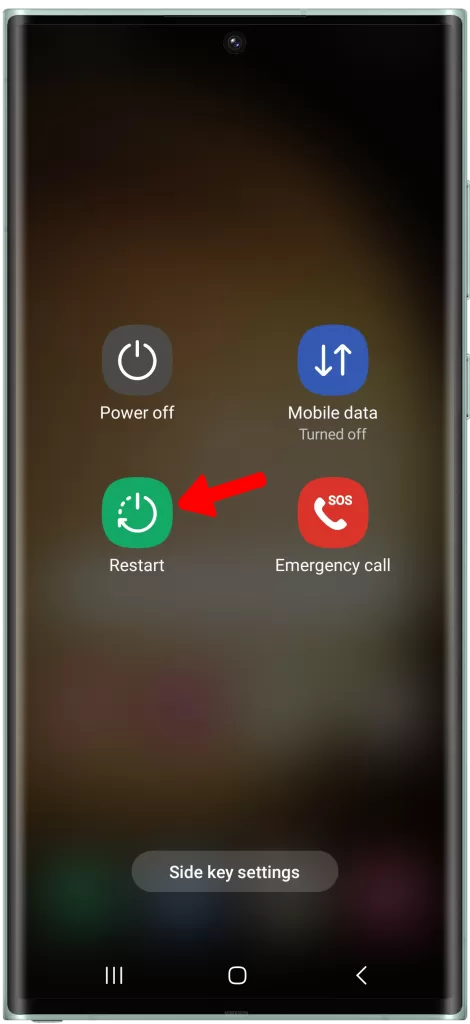
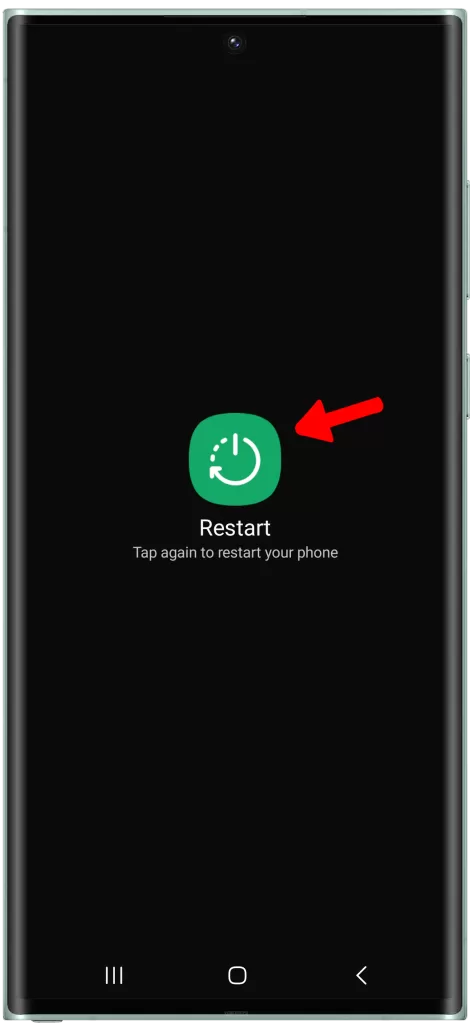
Check for software updates
Software updates are important for a number of reasons, including:
- Security: Software updates often include security patches that can help to protect your device from known vulnerabilities.
- Performance: Software updates can also include bug fixes and performance improvements that can make your device run more smoothly and efficiently.
- New features: Software updates can also add new features to your device, such as new settings, new apps, and new functionality.
In the case of the problem of not being able to turn off mobile data, a software update may be able to fix the problem if it is caused by a software bug.
1. To check for update, launch Settings and select Software update.
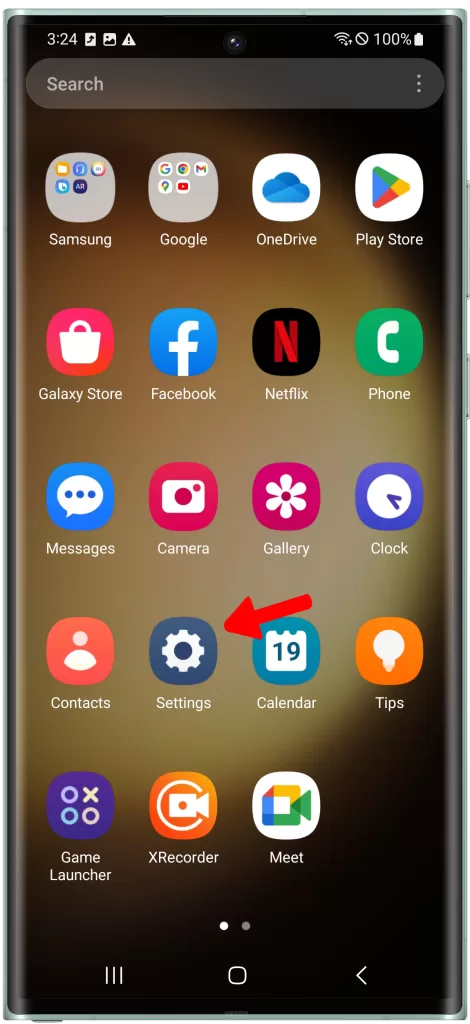
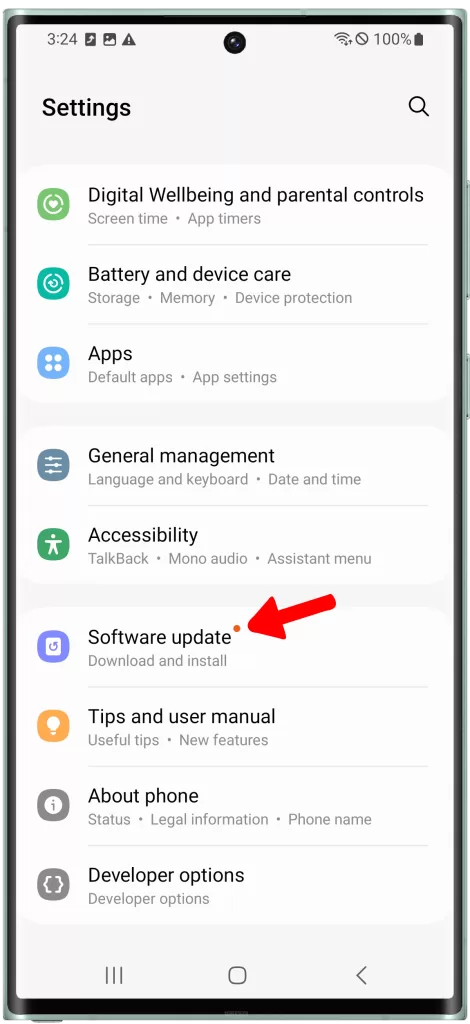
2. Tap Download and install and wait until your phone finishes the update.
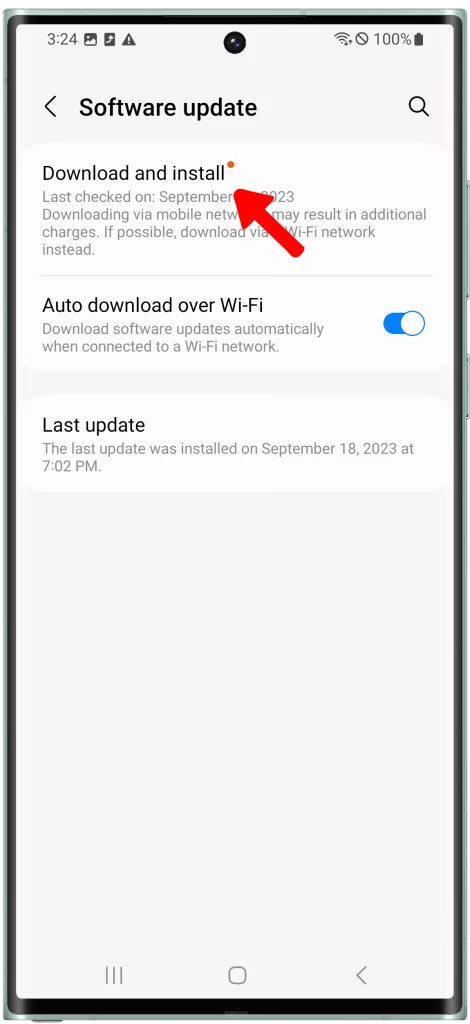
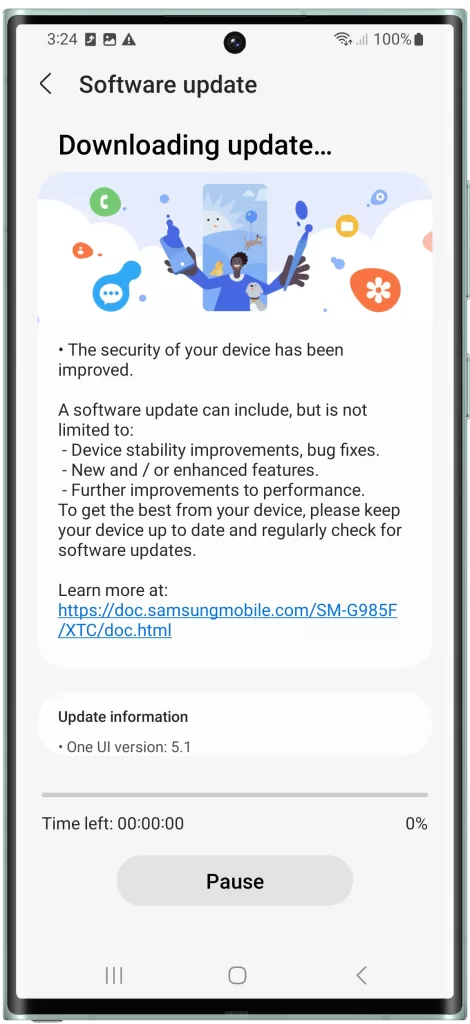
Reset your network settings
Resetting your network settings is a good troubleshooting step to try if you are having problems with your mobile data connection. This is because resetting your network settings will clear all of your saved Wi-Fi networks, Bluetooth connections, and mobile data settings. This can help to fix problems that are caused by corrupted or outdated network settings.
In the case of the problem of not being able to turn off mobile data, resetting your network settings may be able to fix the problem if it is caused by a corrupted or outdated mobile data setting.
Here are some other reasons why resetting your network settings may be helpful:
- To fix problems with Wi-Fi or Bluetooth: Resetting your network settings can help to fix problems with Wi-Fi and Bluetooth connections, such as problems connecting to networks or problems with data transfer.
- To improve mobile data performance: Resetting your network settings can help to improve the performance of your mobile data connection, such as by increasing download and upload speeds.
- To troubleshoot network problems: If you are experiencing a problem with your network connection, resetting your network settings is often a good first step in troubleshooting the problem.
It is important to note that resetting your network settings will erase all of your saved Wi-Fi networks, Bluetooth connections, and mobile data settings. This means that you will need to reconnect to all of your Wi-Fi networks and Bluetooth devices after you reset your network settings. You will also need to re-enter your mobile data settings, such as your APN and MMS settings.
Contact AT&T customer support
You may need to contact AT&T customer support if you have tried all of the above solutions and you are still unable to turn off mobile data on your Samsung Galaxy S22 Ultra AT&T device.
AT&T customer support may be able to help you to identify the cause of the problem and provide you with a solution. For example, they may be able to reset your mobile data settings from their end or they may be able to provide you with a firmware update that fixes the problem.
Additional tips
- If you are unable to turn off mobile data, you can try using Airplane Mode to disable all wireless connections. This will also prevent you from making or receiving phone calls or text messages.
- You can also try disabling background data for apps that are using a lot of data. This will help to reduce your data usage, but it may also prevent some apps from working properly. To disable background data for an app, go to Settings > Apps > [app name] > Mobile data > Background data.
Why does this problem happen more often for devices that are being used outside of the US?
It is possible that this problem is more common for devices that are being used outside of the US because of the way that AT&T provisions its services for international use. AT&T may have certain restrictions in place for devices that are being used outside of the US, such as disabling the ability to turn off mobile data.
What can I do if I am unable to solve the problem myself?
If you have tried all of the solutions above and you are still unable to turn off mobile data, then you may need to contact AT&T customer support for assistance. AT&T may be able to help you to identify the cause of the problem and provide you with a solution.







