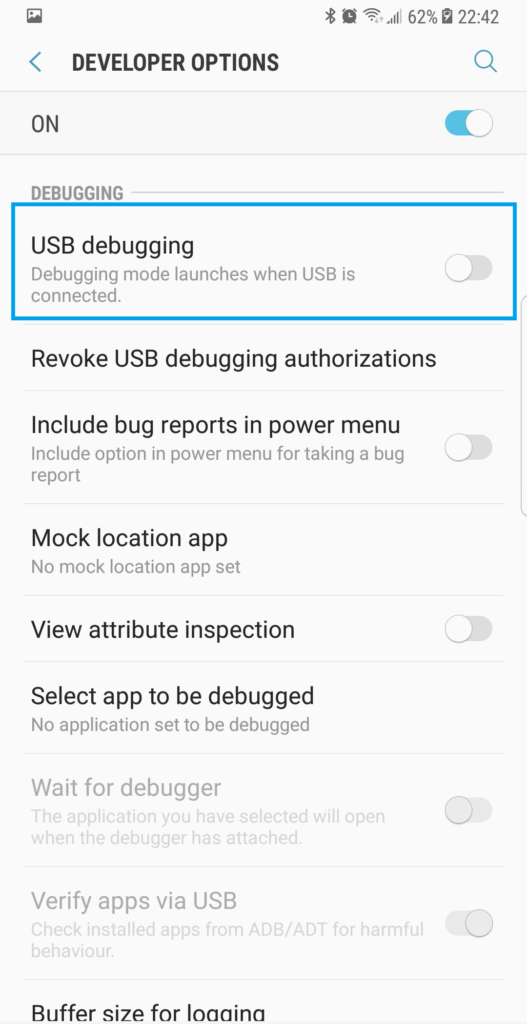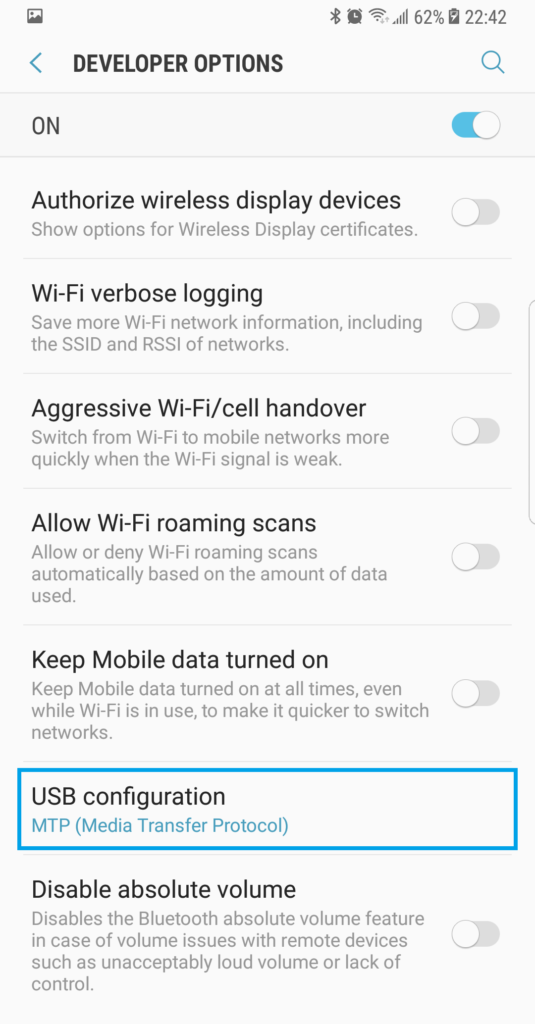Having USB connection issues on Samsung Galaxy Note 8? All you need to do is to enable USB debugging on your phone so that the computer will be able to recognize it. For a detailed troubleshooting guide which can potentially address such issues on your smartphone, read this post.
Fix USB Connection Issues On Samsung Galaxy Note 8
- Computer not detecting Samsung Galaxy Note 8.
- Can’t transfer files or photos from Galaxy Note 8 to PC.
- Samsung Galaxy Note 8 not detecting PC.
- Connection from Galaxy Note 8 to computer through USB not working.
Solution
If you’re having trouble connecting your Samsung Galaxy Note 8 by USB to your computer to transfer files or photos, here are some steps you can try to resolve the issue:
- The first thing to try is to swap the USB cable. Some cables are only capable of charging your smartphone and won’t be able to transfer any files. It’s best to make sure you’re using the original cable when trying to connect your Galaxy Note 8 to a computer or laptop for media transfer.
- If swapping cables didn’t work or you don’t have a spare:
- Unplug the USB cable from your Galaxy Note 8.
- Power off your smartphone.
- Wait 30 seconds.
- Power it back on.
- Plug the USB cable back to the Note 8 and test the connection once more .
Try activating “USB debugging” by performing these steps:
- Activate developer mode in your smartphone.
- Go to Settings > Developer options.
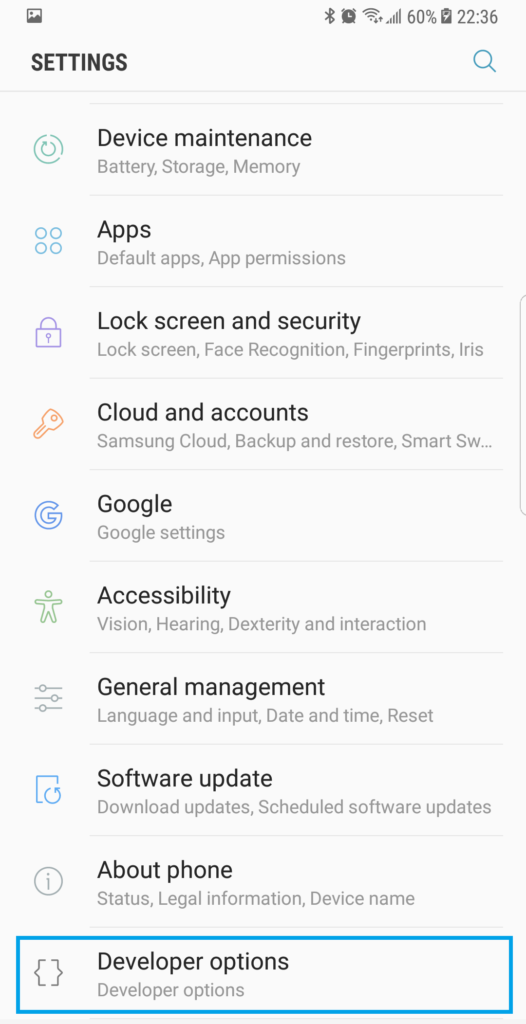
- Tap on USB debugging to turn it on.

- Scroll down to USB configuration and make sure it’s set to MTP.

- Once USB debugging is enabled, restart your phone and try to connect it again
If none of the options above worked, make sure the USB cable you have is able to transfer files (you can test it on a different smartphone).
I hope that this how-to post has helped you fix the USB connection issues on your Samsung Galaxy Note 8 device. Please help us spread the word by sharing this post to your friends or people who may also have similar problems.
Connect With Us
We are committed to helping our readers fix the problems with their phones as well as learn how to properly use their devices. If you have other issues, you may visit our Help Guide page so you can check by yourself the articles we’ve already published that contain solutions to common problems. Also, we do create videos to demonstrate how things are done on your phone. Visit our YouTube Channel and please subscribe to it. Thanks.