Fitbit Sense is a popular wearable device that allows users to track their fitness and health data. However, some users may encounter syncing issues with their Fitbit Sense, preventing them from accessing their data and monitoring their progress. If you’re facing a Fitbit Sense data syncing problem, follow the troubleshooting steps below to resolve the issue.
To begin with, it’s important to sync your Fitbit Sense regularly to ensure that your data is up to date. Syncing allows your device to communicate with your connected devices and transfer the necessary information. Make sure you follow the instructions provided by Fitbit to ensure a successful sync.
If you’re facing a Fitbit Sense data syncing issue, there are several steps you can take to troubleshoot the problem:
- Manually sync the device: Open the Fitbit app on your paired device, go to the ‘Today’ tab or tap your profile picture, and pull down on the screen to initiate a manual sync. This can help force the sync process and update your fitness data in the app.
- Check the internet connection: Ensure that your connected devices have a stable internet connection to facilitate the syncing process.
- Update the Fitbit app and device software: Keep your Fitbit app and Fitbit Sense device software up to date to ensure compatibility and eliminate any potential bugs that may affect syncing.
- Remove and re-pair the device: If all else fails, you can try removing your Fitbit Sense from the app and re-pairing it to establish a fresh connection.
- Reinstall the Fitbit app: If none of the above steps work, uninstall and reinstall the Fitbit app on your device. This can help resolve any underlying app-related issues that may be causing the syncing problem.
Key Takeaways:
- Fitbit Sense data not syncing? Follow these troubleshooting steps to fix the issue.
- Manually sync your Fitbit Sense by pulling down on the screen in the app’s ‘Today’ tab or your profile picture.
- Check your internet connection to ensure it’s stable and reliable.
- Keep your Fitbit app and device software updated for optimal syncing performance.
- If all else fails, try removing and re-pairing your Fitbit Sense or reinstalling the Fitbit app.
How to Manually Sync Fitbit Sense
If you’re experiencing data syncing issues with your Fitbit Sense device, you have the option to manually sync your data. This allows you to force the sync process and ensure that your fitness data is updated in the Fitbit app. Manual syncing can be useful when automatic sync is not working or when the Fitbit device fails to sync with your connected device.
To manually sync your Fitbit Sense, follow these steps:
- Open the Fitbit app on your paired device.
- Tap the ‘Today’ tab or your profile picture.
- Swipe down on the screen to initiate a manual sync.
By following these simple steps, you can manually sync your Fitbit Sense and ensure that your data is up to date in the Fitbit app.
img src=”https://seowriting.ai/32_6.png” alt=”Manual sync Fitbit Sense” />
Troubleshooting Fitbit Sense Syncing Issues on Android and iOS
If you’re facing syncing issues with your Fitbit Sense on Android or iOS, don’t worry. There are several troubleshooting steps you can take to resolve the problem and get your Fitbit synced properly with your device. Follow the steps below to troubleshoot Fitbit Sense sync issues on your Android or iOS device:
1. Close the Fitbit App
If your Fitbit Sense is not syncing, start by closing the Fitbit app on your Android or iOS device. This can help refresh the app and resolve any temporary glitches that may be causing the sync problem.
2. Turn Off Bluetooth on Your Smartphone
Another troubleshooting step is to turn off Bluetooth on your Android or iOS device. Wait for a few seconds, then turn it back on. This can help establish a fresh connection between your Fitbit Sense and your smartphone, resolving any connectivity issues.
3. Restart Your Fitbit Device
Restarting your Fitbit Sense can also help with syncing issues. Simply restart your device by turning it off and then turning it back on. This can clear any temporary errors and help establish a stable connection for syncing.
4. Check the Internet Connection
Ensure that your Android or iOS device has a stable internet connection. A weak or unstable connection can affect the syncing process. Connect to a reliable Wi-Fi network or cellular data to ensure a smooth sync.
5. Update the Fitbit App
Make sure that the Fitbit app on your Android or iOS device is up to date. Outdated versions of the app may have compatibility issues that can prevent syncing. Check for updates in your device’s app store and install any available updates for the Fitbit app.
6. Ensure Minimum Software Version Requirements
Check if your Fitbit Sense and your Android or iOS device meet the minimum software version requirements for syncing. If either device is running an outdated software version, it may cause compatibility issues. Update the software on both devices if necessary.
7. Remove and Reinstall the Fitbit App
If the above steps haven’t resolved the syncing issue, try removing the Fitbit app from your Android or iOS device and reinstalling it. This can help fix any corrupted data or settings that may be causing the problem. After reinstalling, sign in to your Fitbit account and attempt to sync again.
8. Reset Your Fitbit Device (Last Resort)
If all else fails, you can try resetting your Fitbit Sense. This should be considered a last resort, as it will erase all data and settings on your device. Refer to the Fitbit support website or contact Fitbit customer support for instructions on how to reset your device.
You can now troubleshoot and resolve Fitbit Sense sync issues on your Android or iOS device. By following these steps, you should be able to get your Fitbit Sense syncing smoothly, allowing you to track your fitness progress without any hassle.
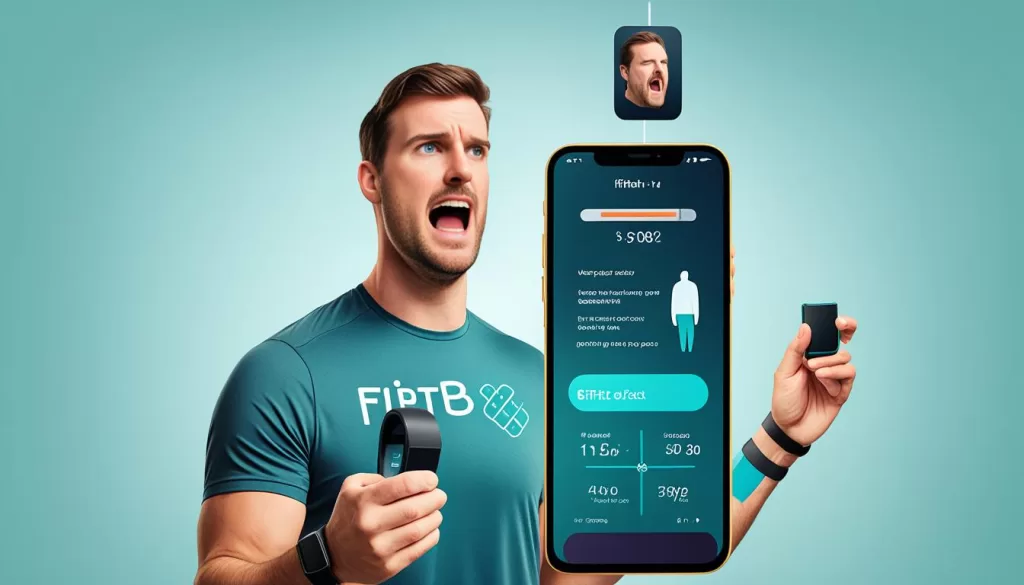
Troubleshooting Fitbit Syncing on iPhones
iPhone users may encounter syncing issues with their Fitbit devices. To troubleshoot these issues, follow the steps below:
Step 1: Update iOS and Fitbit App
Make sure your iPhone is running the latest version of iOS and that the Fitbit app is up-to-date. Keeping both the operating system and the app current helps ensure compatibility and smooth syncing.
Step 2: Check Bluetooth Connection
Verify that Bluetooth is turned on in your iPhone’s settings. Then, go to the Bluetooth settings menu and remove the Bluetooth connection between your iPhone and the Fitbit device. After removing the connection, set it up again to establish a fresh connection.
Step 3: Remove Other Fitbit Devices
If you have multiple Fitbit devices connected to your account, try removing all other devices except the one you want to sync. Sometimes, having multiple devices can cause conflicts and syncing issues.
Step 4: Restart or Reinstall
If the syncing problem persists, try restarting your iPhone. This can help refresh the device’s settings and resolve temporary issues. Alternatively, you can uninstall and reinstall the Fitbit app to ensure a clean installation.
In most cases, following these troubleshooting steps should resolve Fitbit syncing issues on iPhones. However, if the problem persists, you may need to consider resetting your Fitbit device or contacting Fitbit Customer Support for further assistance.
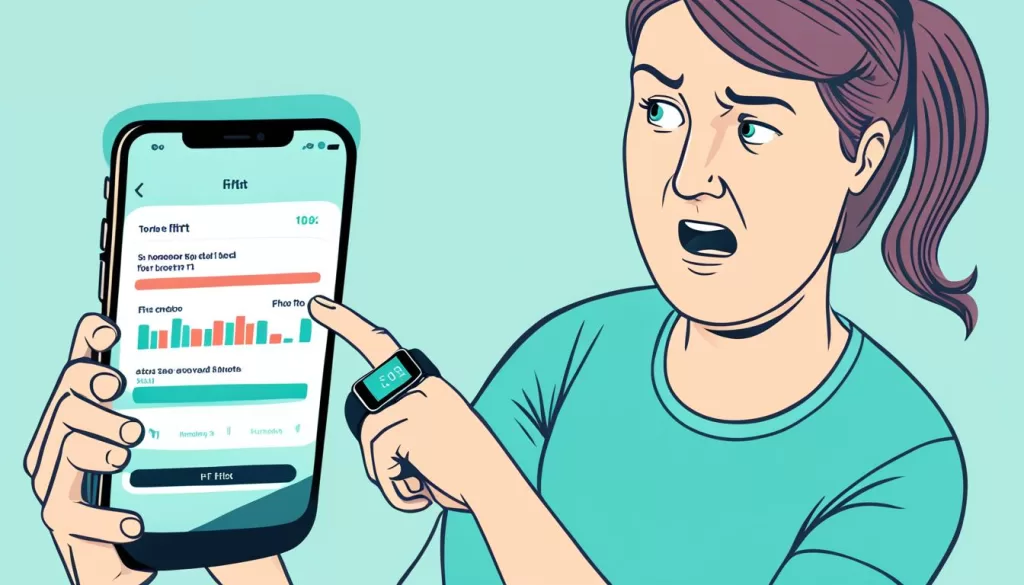
Troubleshooting Fitbit Syncing on Android Phones
If you are an Android user experiencing issues with syncing your Fitbit device, don’t worry – there are steps you can take to resolve the problem. First, ensure that your Android phone is running the latest version of the Android operating system and that your Fitbit app is up-to-date. Keeping both your phone and app software current is crucial for a smooth syncing experience.
Next, check that Bluetooth is enabled on your phone and that it is connected to either cellular data or Wi-Fi. This ensures a stable connection between your Fitbit device and your phone, enabling successful synchronization. Granting the necessary permissions to the Fitbit app is also important, as it allows the app to access the required data for syncing.
If you have multiple Fitbit devices linked to your account or other Bluetooth devices connected to your phone, it may create conflicts during syncing. To troubleshoot this, try removing any other Fitbit devices from your account and disconnecting any unnecessary Bluetooth connections.
In case the issue persists, a simple restart of your Android phone can often resolve minor syncing glitches. Try restarting your phone and attempt to sync your Fitbit device again.
If all else fails, you can try reinstalling the Fitbit app on your Android phone. Uninstall the app from your device, then download and install the latest version from the official app store. This can help resolve any potential software issues that may be hindering the sync process.
To summarize, following these troubleshooting steps – ensuring your Android phone and Fitbit app are updated, checking Bluetooth and internet connections, granting app permissions, removing other connected devices, restarting your phone, and reinstalling the Fitbit app if necessary – should resolve most syncing issues on Android phones. By taking these proactive measures, you can enjoy a seamless syncing experience with your Fitbit device.
Troubleshooting Fitbit Syncing on Google Pixel Watch
If you’re experiencing syncing issues between your Fitbit device and your Google Pixel Watch, there are a few troubleshooting steps you can take to resolve the problem.
First, make sure that both your watch and your phone are connected to Bluetooth, cellular data, or Wi-Fi. This ensures a stable connection between the devices and allows for seamless data syncing.
Next, check that your phone is also connected to either cellular data or Wi-Fi, as this is necessary for the Fitbit app to communicate with the Fitbit servers and sync your data.
If the syncing issue persists, try restarting your phone and force quitting the Fitbit app. Turning off and on Bluetooth on your phone may also help establish a new connection between your devices.
If none of these steps resolve the syncing problem, you can try reinstalling the Fitbit app on your phone. This ensures that you have the latest version of the app and can eliminate any potential software conflicts that may be causing the issue.
If you’ve exhausted all troubleshooting options and the Fitbit syncing problem still persists, it may be necessary to contact Fitbit’s Customer Support for further assistance and resolution.







