If you’re facing trouble with your Fitbit Charge 5 not syncing data, don’t worry! There are several troubleshooting steps you can take to get it working again. A successful sync between your Fitbit device and the Fitbit app on your smartphone is essential to track your fitness progress accurately.
In this article, we will explore different methods to fix your Fitbit Charge 5 sync issues. Whether you’re using an iPhone, an Android phone, a Google Pixel Watch, or a Fitbit scale, we’ve got you covered. Let’s dive in and get your Fitbit Charge 5 back on track!
Key Takeaways:
- Syncing issues with Fitbit Charge 5 can be resolved using troubleshooting steps.
- Ensure your Fitbit device and the Fitbit app are up-to-date.
- For syncing issues on iPhones, check the iOS version, Bluetooth settings, and try restarting.
- For Android phones, ensure the latest Android OS version, Bluetooth settings, and necessary permissions for the Fitbit app.
- Google Pixel Watch users should check connectivity settings, force quit the Fitbit app, and try restarting.
- If you’re experiencing issues with a Fitbit scale, check Bluetooth settings, force quit the app, and restart your device.
- Additional troubleshooting tips include checking Bluetooth connections, app updates, and factory resetting as a last resort.
Automatic and Manual Syncing Methods
To sync your Fitbit Charge 5 with the Fitbit app, you have two options: automatic syncing and manual syncing. Let’s take a closer look at each method:
Automatic Syncing
With the automatic syncing method, your Fitbit device will sync with the Fitbit app as soon as you open the app with your device nearby. This means that you don’t have to manually initiate the sync process. Simply open the app, and your data will be synced automatically.
Manual Syncing
If your Fitbit Charge 5 doesn’t sync automatically, you can try the manual syncing method. This method requires you to open the Fitbit app on your smartphone and initiate the sync manually. To do this, open the app and look for the sync option or icon. Tap on it to start the sync process.
If you’re still experiencing syncing issues after trying both methods, don’t worry. There are additional troubleshooting steps you can take to fix the problem. Let’s move on to the next section to learn more.
Troubleshooting Syncing Issues on iPhones
If you’re using an iPhone and experiencing syncing issues with your Fitbit Charge 5, there are specific requirements and troubleshooting steps you can follow to resolve the problem.
First, ensure that your iPhone is running the latest version of iOS. Keeping your device up-to-date can often fix any compatibility issues.
Next, make sure that both your Fitbit device and the Fitbit app are up-to-date. Having the latest firmware and app version can address any bugs or glitches that may be causing the syncing problem.
Check that the Bluetooth setting on your iPhone is turned on. Syncing requires a Bluetooth connection between your device and the Fitbit app.
If the issue persists, try restarting your iPhone. This simple step can sometimes resolve minor software conflicts that may be interfering with the syncing process.
If the problem still persists, you may need to remove the Bluetooth connection between your iPhone and Fitbit device. Open the Bluetooth settings on your iPhone, locate your Fitbit device, and select “Forget this Device.” Then, try syncing your Fitbit Charge 5 again.
If you have multiple Fitbit devices connected to your account, try removing the other devices and syncing only with the Fitbit Charge 5. Sometimes, conflicts can occur when multiple devices are syncing simultaneously.
If none of these troubleshooting steps solve your syncing issues, please proceed to the next section for further troubleshooting tips.
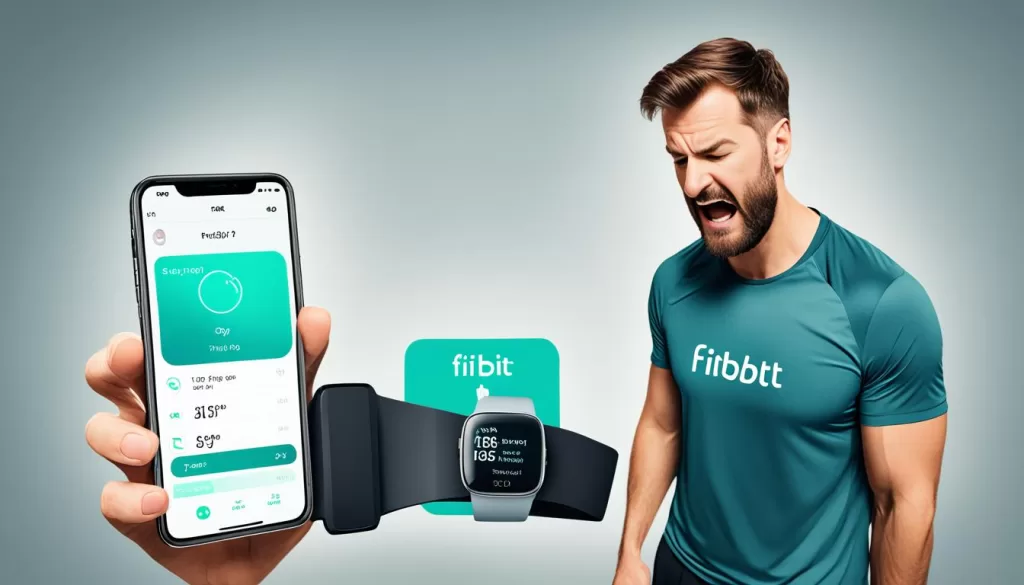
Troubleshooting Syncing Issues on Android Phones
If you’re using an Android phone and experiencing syncing issues with your Fitbit Charge 5, follow these troubleshooting tips to resolve the problem.
First, ensure that your phone is running the latest version of Android OS. Keeping your phone updated can help ensure compatibility with the Fitbit app and improve syncing performance.
Next, make sure your Fitbit device and the Fitbit app are both up-to-date. Outdated software can cause syncing problems, so it’s important to regularly check for updates and install them if available.
Check that the Bluetooth setting on your phone is turned on. Syncing between your phone and Fitbit device requires a Bluetooth connection, so ensuring it’s enabled is essential.
Another important step is to check the necessary permissions for the Fitbit app on your Android phone. Make sure the app has the required permissions to access your device’s data and features for seamless syncing.
If the syncing issue persists, try restarting your phone. A simple reboot can sometimes resolve temporary software glitches that may be affecting the syncing process.
If restarting doesn’t help, consider uninstalling and reinstalling the Fitbit app on your Android phone. This can help fix any corrupted app files that may be interfering with syncing.
If you have multiple Fitbit devices connected to your account, try removing them temporarily and then syncing again with just the Fitbit Charge 5. Sometimes having multiple devices connected can cause syncing conflicts.
If you’ve completed these troubleshooting steps and are still experiencing syncing problems, you may need to reach out to Fitbit customer support for further assistance. They can provide additional guidance and help resolve any persistent syncing issues you’re encountering.
Troubleshooting Syncing Issues on Google Pixel Watch
If you’re using a Google Pixel Watch and experiencing syncing issues with your Fitbit Charge 5, there are specific requirements and troubleshooting tips you can follow.
First, ensure that your watch is connected to Bluetooth, cellular data (LTE), or Wi-Fi. Additionally, make sure your phone is connected to cellular data (LTE) or Wi-Fi, and the Bluetooth setting on your phone is turned on.
Next, check that the Fitbit app on both your watch and phone is up-to-date. Keeping the app current can help resolve compatibility issues that may be causing the syncing problem.
If the syncing issue persists, try force quitting the Fitbit app on your phone. To do this, swipe up from the bottom of the screen (or press the recent apps button) and swipe the Fitbit app off the screen. Then, turn Bluetooth off and back on to refresh the connection.
If these steps don’t solve the problem, consider restarting your phone. Rebooting your device can often resolve minor software glitches that may be interfering with the syncing process.
If restarting your phone doesn’t help, you can try uninstalling and reinstalling the Fitbit app on your phone. This can help resolve any issues with the app itself that may be causing the syncing problem.
Lastly, check if you have any other Fitbit devices connected to your account. If yes, try removing them and syncing only the Fitbit Charge 5. Sometimes, having multiple devices connected can cause syncing conflicts.
Remember, if you’re still experiencing syncing issues with your Fitbit Charge 5 and Google Pixel Watch, you may want to explore other troubleshooting options outlined in the other sections of this article or consult Fitbit’s support resources for further assistance.
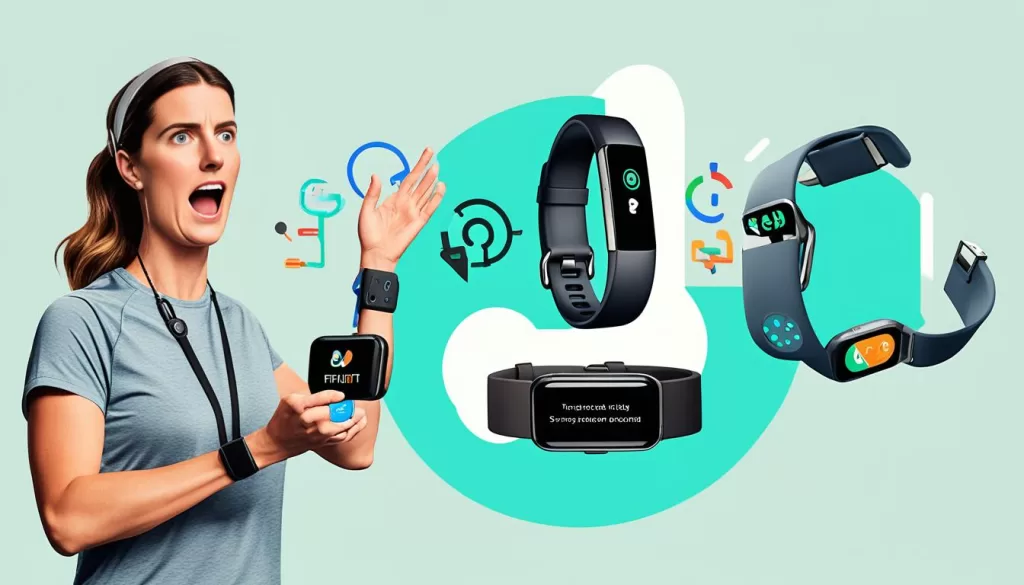
Troubleshooting Syncing Issues on Fitbit Scales
If you’re experiencing syncing issues with your Fitbit scale, such as the Aria Air or Aria 2, there are specific requirements and troubleshooting steps you can follow to resolve the problem.
First, make sure your phone or tablet is connected to the internet and the Bluetooth setting is turned on. This is essential for establishing a connection between your scale and the Fitbit app.
Next, check the battery level of your Fitbit scale. If the battery is critically low, it may affect the syncing process. Replace the battery if necessary.
To troubleshoot the syncing issue, begin by force quitting the Fitbit app on your phone or tablet. Then, reopen the app and try syncing again. This simple step can often resolve minor connectivity problems.
If the issue persists, turn off Bluetooth on your phone or tablet, wait a few seconds, and then turn it back on. This can help refresh the connection and allow for a successful sync.
Additionally, try restarting your phone or tablet. Sometimes, a simple restart can help resolve temporary software glitches that may be affecting the syncing process.
If none of the previous troubleshooting steps have resolved the issue, you can try uninstalling and reinstalling the Fitbit app on your device. This can help ensure that you have the latest version of the app and that any potential software issues are eliminated.
Finally, if you have multiple Fitbit devices connected to your account, remove all other devices except for the Fitbit scale you’re trying to sync. This can streamline the syncing process and minimize potential conflicts.
By following these troubleshooting steps, you should be able to resolve the syncing issues you’re encountering with your Fitbit scale, and ensure that your data is accurately synchronized with the Fitbit app.
Additional Troubleshooting Tips
If none of the previous troubleshooting steps have resolved the syncing issue with your Fitbit Charge 5, here are a few additional tips to try:
1. Check your phone’s Bluetooth connection. Make sure it is enabled and working properly.
2. Force close the Fitbit app on your phone. This can help refresh the app and resolve any temporary glitches.
3. Ensure that both the Fitbit app and firmware on your device are up to date. Outdated software can sometimes cause syncing problems.
4. Restart your Fitbit Charge 5. Simply power it off and then turn it back on again to reset any potential issues.
5. Reinstall the Fitbit app on your smartphone. Uninstall the app, then download and install it again from the appropriate app store.
6. If you’re experiencing interference from Wi-Fi, try turning it off temporarily. Sometimes, Wi-Fi signals can disrupt the Bluetooth connection between your Fitbit device and phone.
7. If possible, try using a different phone or tablet to sync your Fitbit device. This can help determine if the issue is specific to your current device.
These additional troubleshooting tips should help resolve any lingering syncing problems with your Fitbit Charge 5. If the issue persists, consider reaching out to Fitbit customer support for further assistance.
Server Issues and Factory Reset
If you’re still facing difficulties syncing your Fitbit Charge 5 with your iPhone or Android device, it’s possible that there are server issues on Fitbit’s end. In such cases, it’s advised to be patient and try syncing again later. Sometimes, temporary server problems can prevent the synchronization process from running smoothly.
However, if you’ve exhausted all other troubleshooting steps and the syncing problem persists, you can opt for a factory reset of your Fitbit device as a last resort. Keep in mind that performing a factory reset will erase all data on your device, so it’s crucial to back up your data before proceeding with this step. Refer to Fitbit’s device-specific guide to learn how to perform a factory reset for your Fitbit Charge 5 model.
Remember to only consider a factory reset if all other troubleshooting methods have failed to resolve the syncing issue. It’s always advisable to explore all available options before resorting to a reset. Regularly updating your device, app, and ensuring a stable internet connection can also help prevent syncing problems in the future.







