Facebook crashes is one of the symptoms of having random software glitches on your smartphone. And these glitches can be eliminated by simply restarting your device. Thus, further troubleshooting procedures would be necessary especially when dealing with major glitches. Read further.
Your Samsung Galaxy S10 Plus comes with a lot of pre-installed applications and Facebook is one of them. While it’s a third-party app, it’s still embedded in the firmware and without root access, you won’t be able to remove it completely from your phone. We have received reports from some owners of the phone saying that Facebook crashes from time to time. The users either get the “Unfortunately, Facebook has stopped” error or the app simply closes on its own.
App crashes are pretty common. They may occur due to an issue with the app itself or because of some firmware problems. In this post, I will help you fix your Galaxy S10 Plus with Facebook app that keeps crashing for some reason. We will try to rule out each possibility until we can determine what the problem is and hopefully fix it. So, if you’re one of the owners of this device and are currently being bugged by a similar problem, continue reading as this article may be able to help you one way or another.
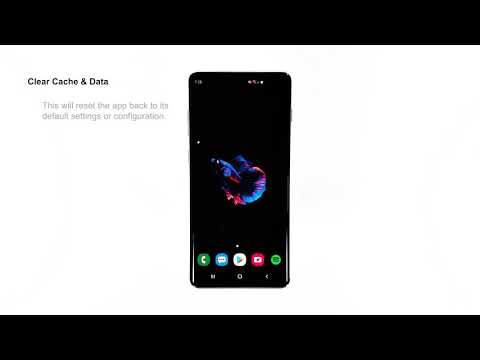
Before we proceed, if you’re looking for a solution to a problem with your phone, try to browse through our Galaxy S10 Plus Help Guides page to see if we support your device. If your phone is in the list of our supported devices, then go to the troubleshooting page and look for similar problems. Feel free to use our solutions and workarounds.
Fixing Facebook crashes on Galaxy S10 Plus
In troubleshooting your phone with an app that keeps crashing, you need to be thorough. You need to troubleshoot the app itself because it could be just a minor app problem then you move on to the firmware if the problem persists. With that said, here’s what you need to do…
First solution: Force restart your Galaxy S10 Plus
The first thing you must do in troubleshooting your Galaxy S10 Plus with Facebook app that keeps crashing is the forced reboot. It is a simulated battery removal procedure that will refresh your device’s memory as well as reload all apps and services. If Facebook crashes due to a minor firmware issue or glitch, then this procedure will definitely fix it. Here’s how it’s done:
- Press and hold the volume down button and don’t release it.
- While holding it down, press and hold the power key as well.
- Keep both keys held down together until the Galaxy S10 Plus logo shows on the screen.
Your phone will reboot and once it becomes active, open Facebook and see if the crashes to continue. If it still does, then it’s time to move on to the next troubleshooting procedure.
How to fix Samsung Galaxy S10 Plus with screen flickering issue
Second solution: Clear the cache of Facebook app
It’s now time to troubleshoot the application itself and the first thing you need to do is to delete its cache. The app cache is created by the system and it actually makes the app work smoothly. However, when it gets corrupted, performance issues may occur and that could be the reason why Facebook crashes on your device. To rule this out, follow these steps:
- Swipe down from the top of the screen to pull the notification panel down.
- Tap the Settings icon on the top-right corner of the screen.
- Scroll down a bit to find Apps and then tap on it.
- Find and tap Facebook among the list of the apps.
- Tap Storage.
- Touch Clear cache.
Once this procedure is finished, open the app again to know if the problem is fixed. If Facebook crashes even after deleting its cache, then try the next solution.
Third solution: Delete Facebook’s data files
Doing this procedure will reset the app itself. It will be brought back to its default settings and log you out. But if it’s just an issue with the app, this procedure should fix it and it’s very easy to do. Here’s how…
- Swipe down from the top of the screen to pull the notification panel down.
- Tap the Settings icon on the top-right corner of the screen.
- Scroll down a bit to find Apps and then tap on it.
- Find and tap Facebook among the list of the apps.
- Tap Storage.
- Touch Clear data and then tap OK to confirm.
- Reboot your phone.
Once the phone has successfully rebooted, open Facebook again to see if it still crashes or not. Most of the time, app issues will be fixed after doing this but if the crashes continue, then move on to the next procedure.
How to fix Samsung Galaxy S10 Plus that won’t turn on
Fourth solution: Delete the system cache to fix Facebook crashes
Aside from individual app caches, the system also has its own cache. Again, it’s a collection of temporary files that it uses to make your phone buttery smooth in executing your commands. When the system cache gets corrupted, issues like this may occur so to rule it out, you have to delete the cache so that it will be replaced with a new one.
- Turn off the device.
- Press and hold the Volume Up key and the Bixby key, then press and hold the Power key.
- When the Galaxy S10+ logo shows, release all three keys.
- Press the Volume down key to highlight wipe cache partition.
- Press Power key to select.
- Press the Volume down key to highlight yes, them and press the Power key to select.
- When the wipe cache partition is complete, Reboot system now is highlighted.
- Press the Power key to restart the device.
It will take a little longer for your phone to reboot after doing this as it will rebuild the cache. But once the device becomes active, use your phone to find out if Facebook crashes continue. If the problem remained, then you have no other choice but to do the next procedure.
Fifth solution: Backup your files and reset your phone
Here’s the thing, a master reset or factory reset can surely fix app crashes regardless if the app is a third-party or pre-installed. But we often suggest this procedure after exhausting all other options because you may lose some of your files and important data since a reset will delete all third-party files in your phone’s internal storage. So, make sure to create a backup before the reset and then remove your Google and Samsung accounts so that you won’t be locked out. After that, follow these steps to reset your Galaxy S10 Plus…
- Turn off the device.
- Press and hold the Volume Up key and the Bixby key, then press and hold the Power key.
- When the Galaxy S10+ logo shows, release all three keys.
- Press the Volume down key to highlight wipe data / factory reset.
- Press Power button to select.
- Press the Volume down key until ‘Yes’ is highlighted.
- Press Power button to select and start the master reset.
- When the master reset is complete, ‘Reboot system now’ is highlighted.
- Press the Power key to restart the device.
It will take a little longer for your phone to reboot after this procedure but wait until it becomes active. After that, don’t install anything yet but try to see if the problem continues. I hope that this procedure gets rid of Facebook crashes on your Galaxy S10 Plus. We would appreciate it if you helped us spread the word so please share this post if you found it helpful.
Connect With Us
We are committed to helping our readers fix the problems with their phones as well as learn how to properly use their devices. If you have other issues, you may visit our Help Guide page so you can check by yourself the articles we’ve already published that contain solutions to common problems. Also, we do create videos to demonstrate how things are done on your phone. Visit our YouTube Channel and please subscribe to it. Thanks.







