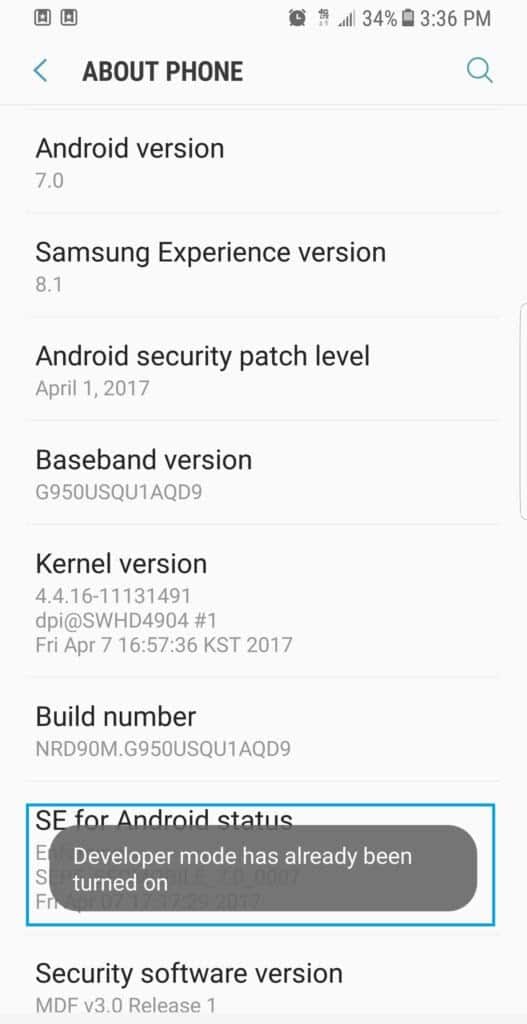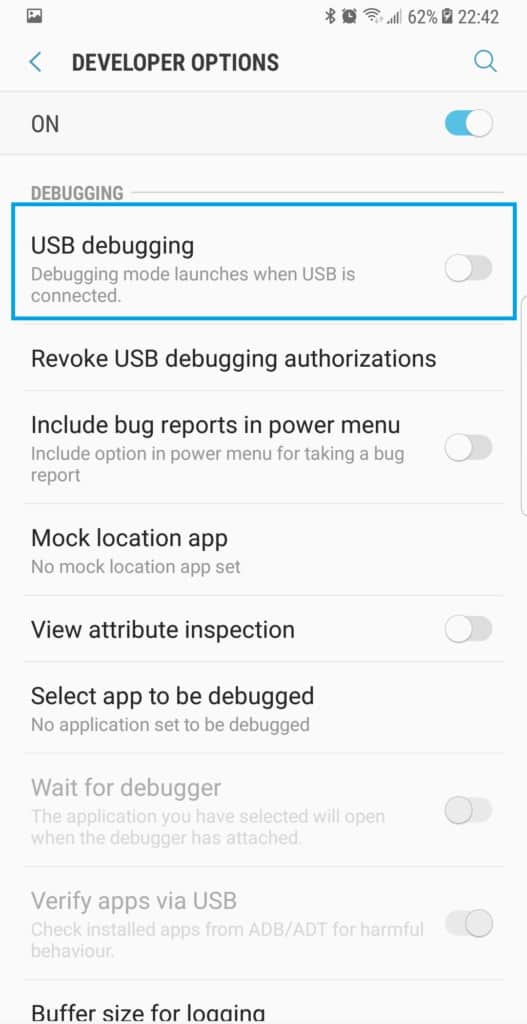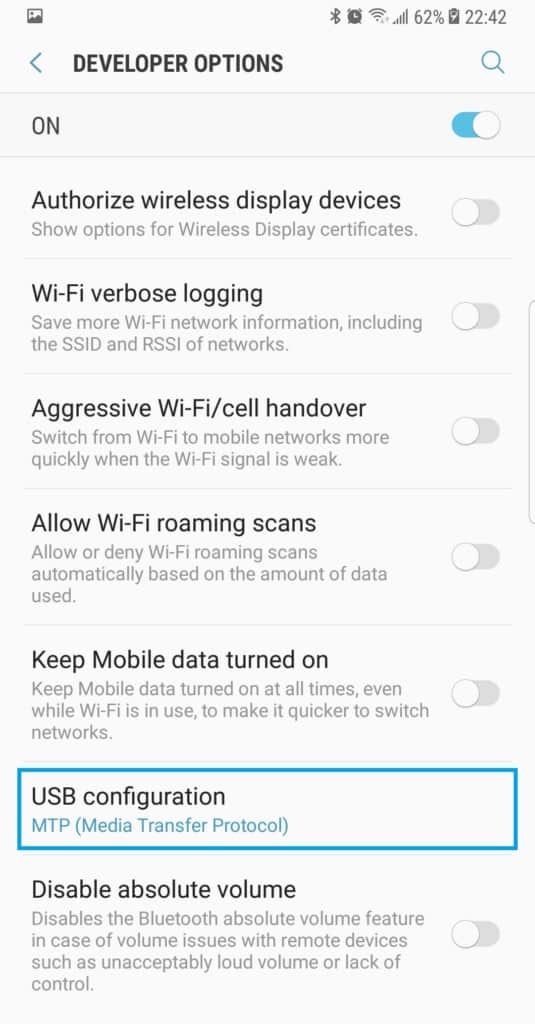For you to have the USB debugging option on your device, make sure to enable the developer options first. This allows you to enable USB debugging on your Samsung Galaxy S8. Read further for the complete instructions on how to enable USB debugging on Samsung Galaxy S8.
If you want to know how to enable developer options on your Galaxy S8, please click here. More details are also provided below.
Guide
If you’re having trouble finding the USB debugging option in your Samsung Galaxy S8, it’s because the option is hidden until you activate Developer Mode in your device.
Here is how to enable Developer Mode for a Samsung Galaxy S8:
- Go to Settings > About Phone.
- Tap on Build number at least seven times repeatedly.
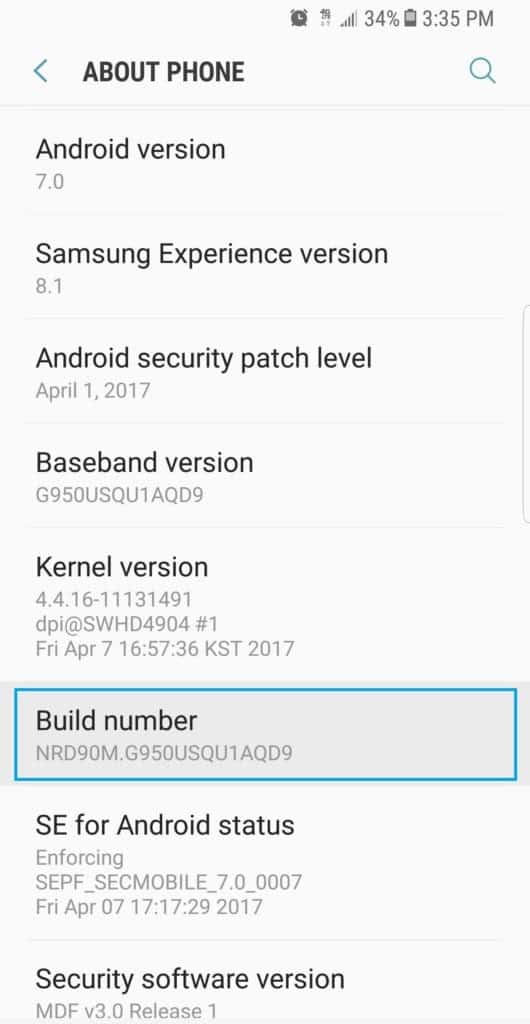
- You will eventually see a popup saying “Developer mode Activated”.

Now that Developer mode has been activated on your Samsung Galaxy S8, here is how you can enable USB debugging:
- Go to Settings > Developer options.
- Tap on USB debugging to turn it on.

- If you wish to transfer files, then make sure the USB configuration is set to MTP.

If you are trying to use USB debugging to solve issues with connecting your Samsung Galaxy S8 to your computer, click here to follow a guide on how to fix usb connectivity issues.
Thank you so much for reading this post. You can also visit our Youtube channel for some tutorials and troubleshooting videos. Just don’t forget to give our videos a thumbs up and subscribe to it. Thank you.