One UI 5.1, the latest version of Samsung’s custom Android skin, allows you to change the default font size and style on your Samsung Galaxy S22. This can be useful if you find the default font too small or large, or if you simply want to customize the look of your phone.
To change the default font, you can choose from a number of pre-installed fonts or download a new font from the Galaxy Store. You can also change the font size for individual apps or the keyboard.
If you are using a custom theme, the theme may change the font size and style for some or all elements of the system.
To learn more about how to change the default font on your Samsung Galaxy S22, continue reading.
Steps to Customize Font on Samsung Galaxy S22
If you own other Samsung Galaxy phones like the Galaxy S21 and prior models that are running in OneUI 5 or later version, you can change the font size and font style using these steps.
Actual screens and menu options may vary between device models and carriers so expect some slight differences on every device’s graphical interface.
Feel free to start whenever you’re all set to configure your phone settings and try a different font style available.
Step 1: To get started, tap the Settings icon from the Home screen or Apps viewer to open the Settings app.
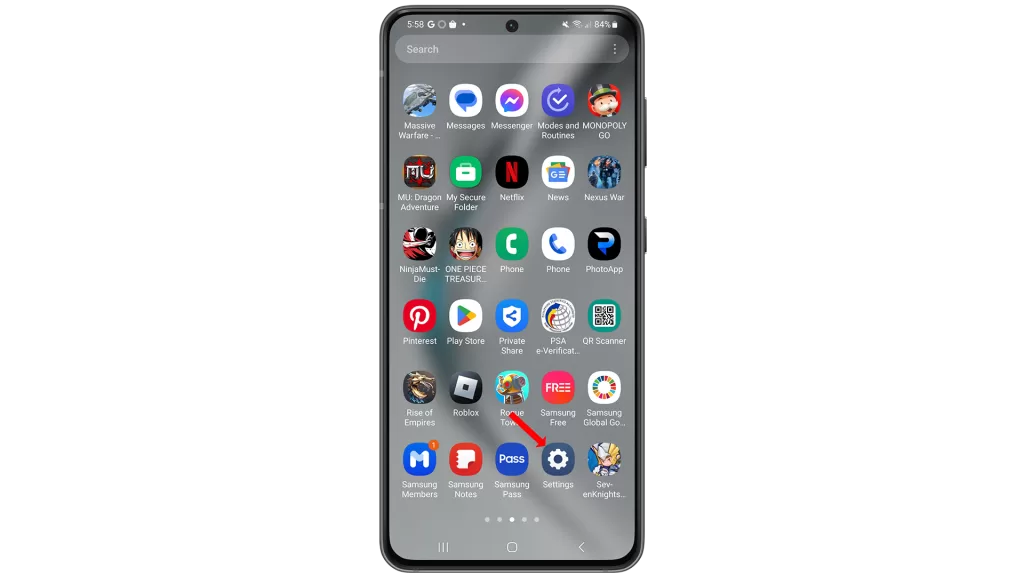
Step 2: While on the Settings app menu, find and then tap Display. Another menu will launch, highlighting display features and options you can use and manage.
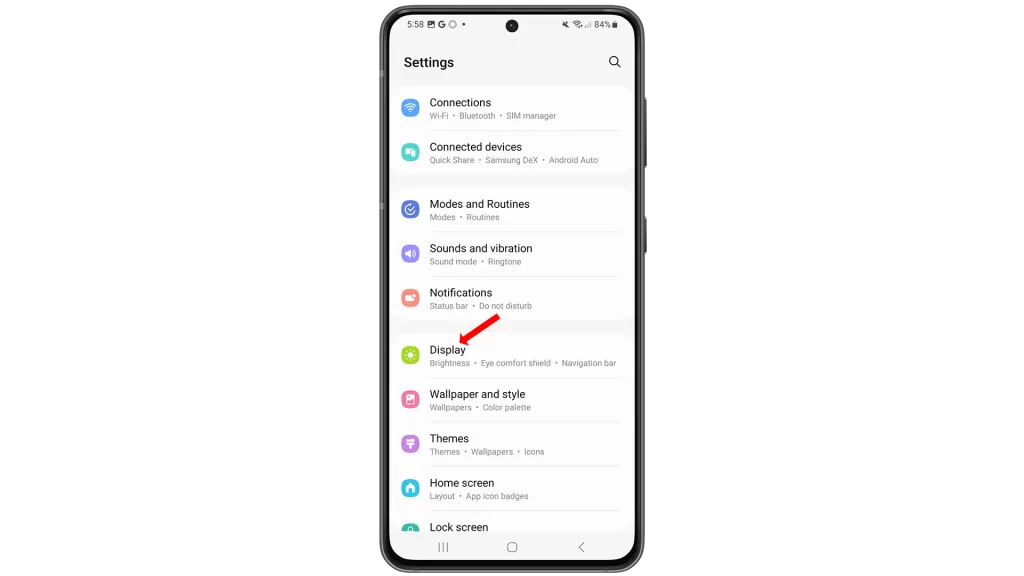
Step 3: Scroll to find and then tap Font size and style.
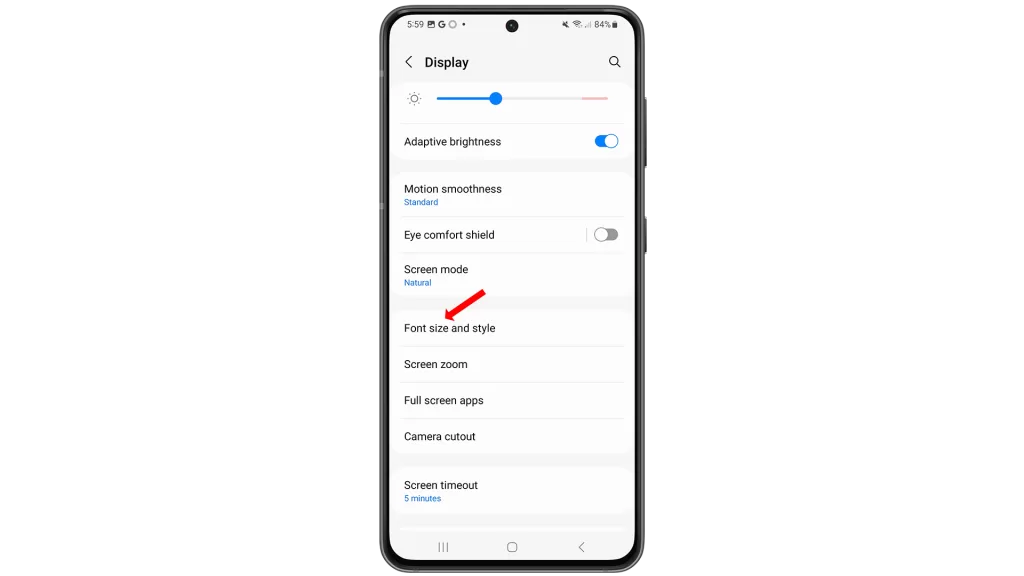
Step 4: On the succeeding menu, tap Font style. All available fonts with the default selection will load up next.
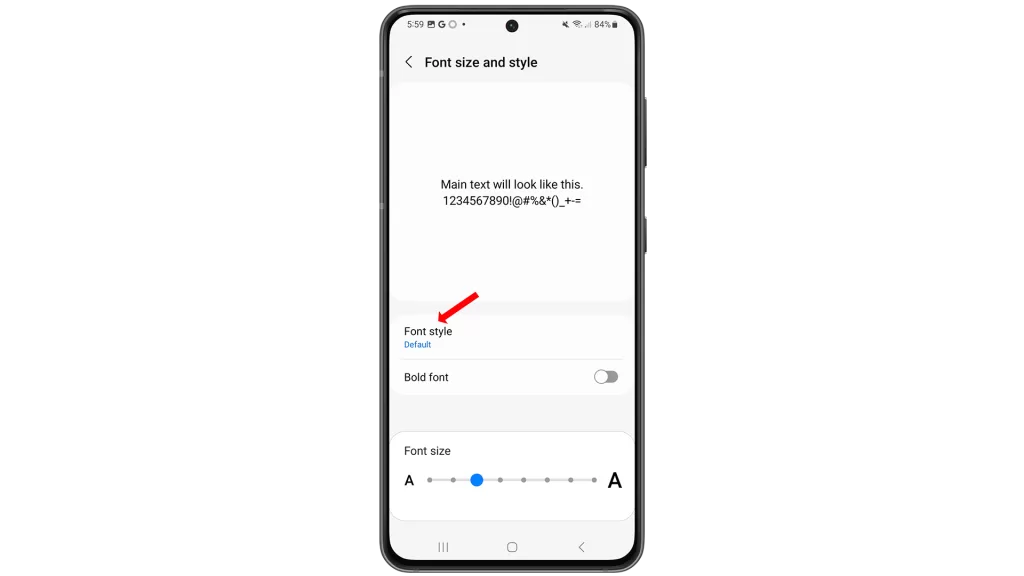
Step 5: Tap to select your preferred font from font presets.
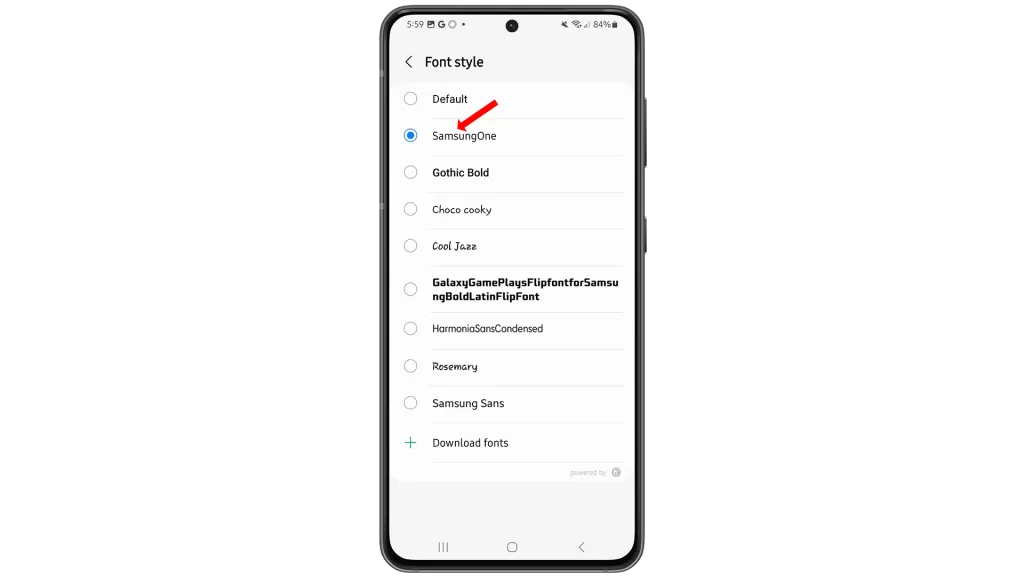
Step 6: If none of the preset fonts suit your taste, you can download and install a new font from the Galaxy Store app. To download a new font just tap Download fonts at the bottom part of the list of font presets from the Font style menu. You will then be routed straight to the Font section of the Galaxy Store menu.
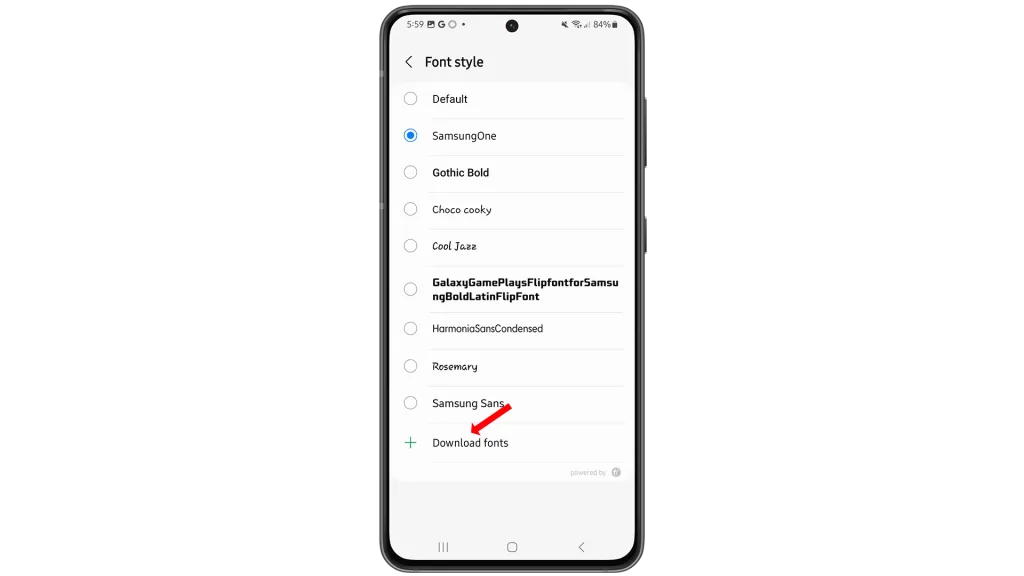
Step 7: To narrow down the choices, tap your preferred tab. Each tab represents a font category like Top, Top paid, Top free and New. Let’s just go for Top free fonts as an example to proceed with this guide. All free fonts will load up next.
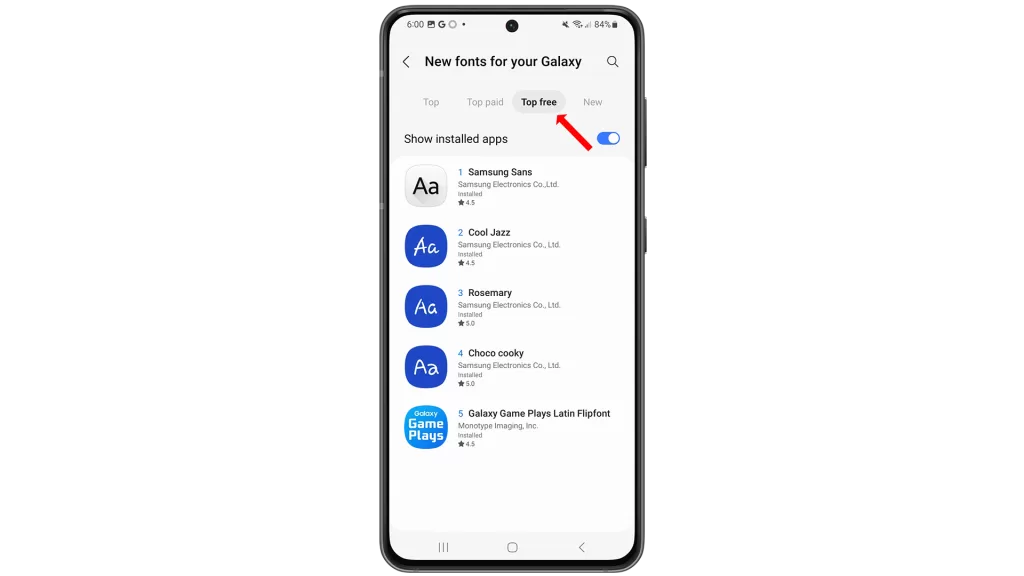
Hint: Font styles offered in the Top free category are limited. You can explore more font styles from the Top, Top paid and New categories.
Step 8: To download your preferred font style, tap the Download (Arrow down) icon next to the name of the font. The font will then be downloaded and installed on your device. When the preferred font is completely installed, it will automatically be added to the existing font presets.
Step 9: To set and use the recently downloaded font, return to the Font settings menu by tapping the Arrow back on the top-left corner of the screen. Once you’re in the Font style menu, find and then tap to mark the recently downloaded font.
The current font style on your phone will then be replaced and the new font is visible system-wide.
Emphasizing the New Font
If you wish to make the recent font appear in boldface, just toggle to turn on the Bold font switch from the Font size and style menu.
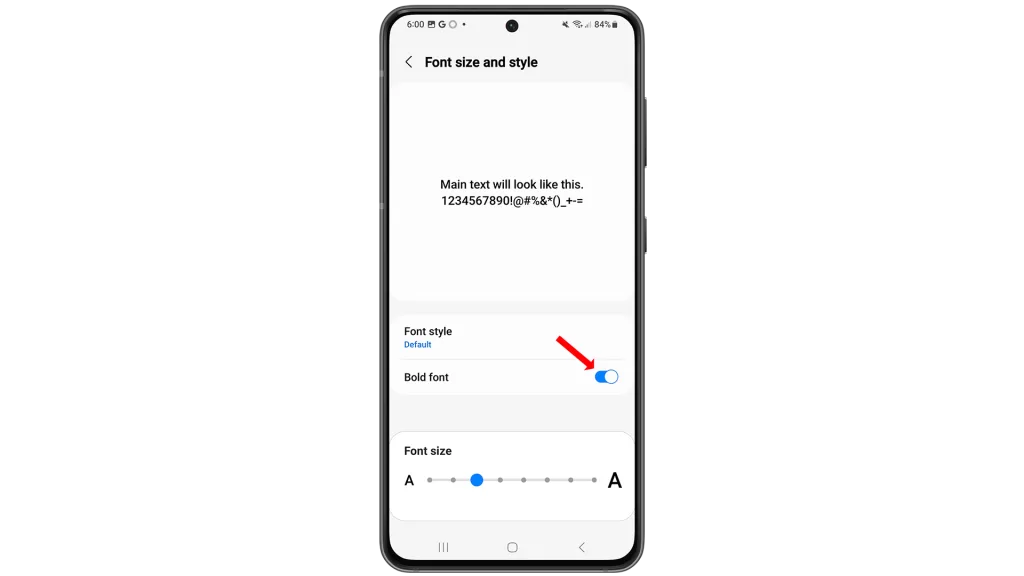
The output is the same as when you make a text bold in text-based apps like MS-Word. If you prefer the regular face, just keep the Bold Font face turned off.
[Resizing] Make the New Font Smaller or Larger
Beneath the Font size menu is the font size slider that you can drag if you want to change the current font size and make it smaller or bigger.
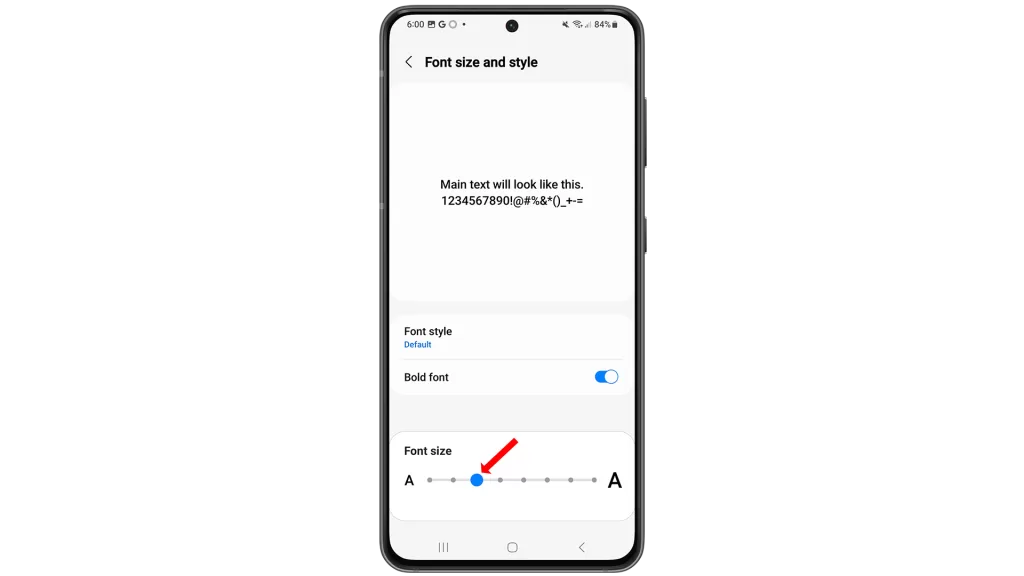
To increase the font size, drag the slider to the right. To make it smaller, drag the slider to the left.
Just look at the font preview to gauge whether or not the recent font changes meet your needs.
All recent changes made to the Font size menu will immediately reflect in the entire interface and thus the recent font style, font face, and size are applied on your device.
Some apps however may have a dedicated font system and therefore do not implement the recent font changes.
Third-Party Font Apps
Aside from the OneUI font presets, there are also some third-party font apps that support downloading and installing of new fonts for Samsung Galaxy phones running on the latest OneUI version.
You can search for and download any of these apps from the Play Store.
Once you’ve got your preferred font app installed, run the app to view all stock fonts and get the new font style you like.
Among the popular font repositories for recent Android devices including the newest Samsung Galaxy series include Google Fonts, BeFonts, Roboto Font and FlipFont app, to name some.
These and other font platforms do offer a plethora of fonts collection from simple to aesthetic font styles.







