Do you want to get the most out of your Samsung Galaxy S20’s calling features? By managing and changing your call settings, you can customize your phone to work the way you want it to.
In this guide, we’ll walk you through all of the different call settings available on your Galaxy S20. We’ll explain what each setting does and how to change it, so you can make your phone calls more efficient, productive, and enjoyable.
Steps to Change Call Settings on Galaxy S20
Step 1: Open the Phone app from the Home screen. Simply tap the Phone icon at the bottom section of the Home screen to launch the app.
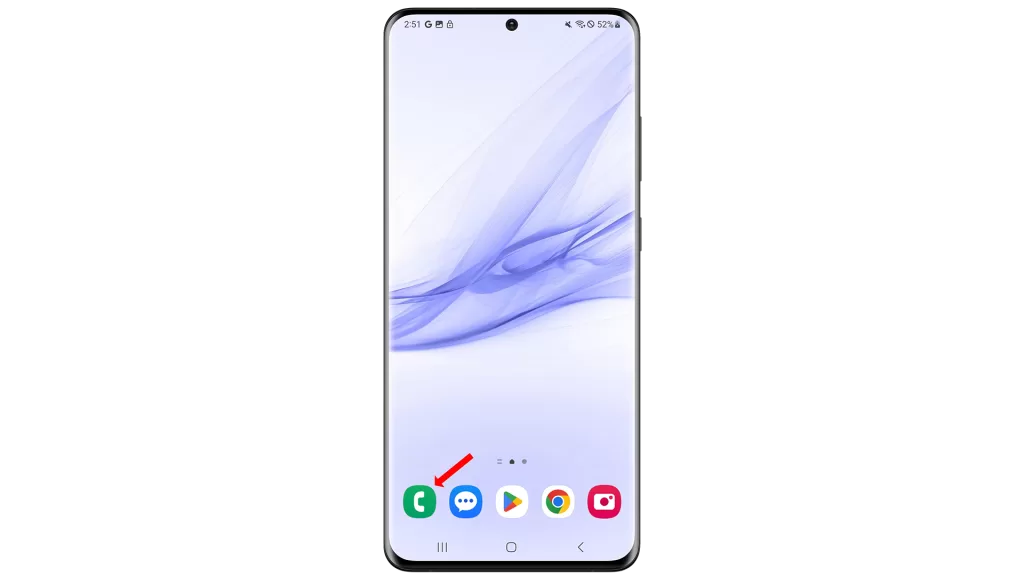
Step 2: From the Phone app screen, tap the Quick Menu icon on the upper-right corner. This icon is represented by a three-vertical dot located next to the Search icon (magnifying glass). Tapping this icon will open a quick menu containing sub-items.
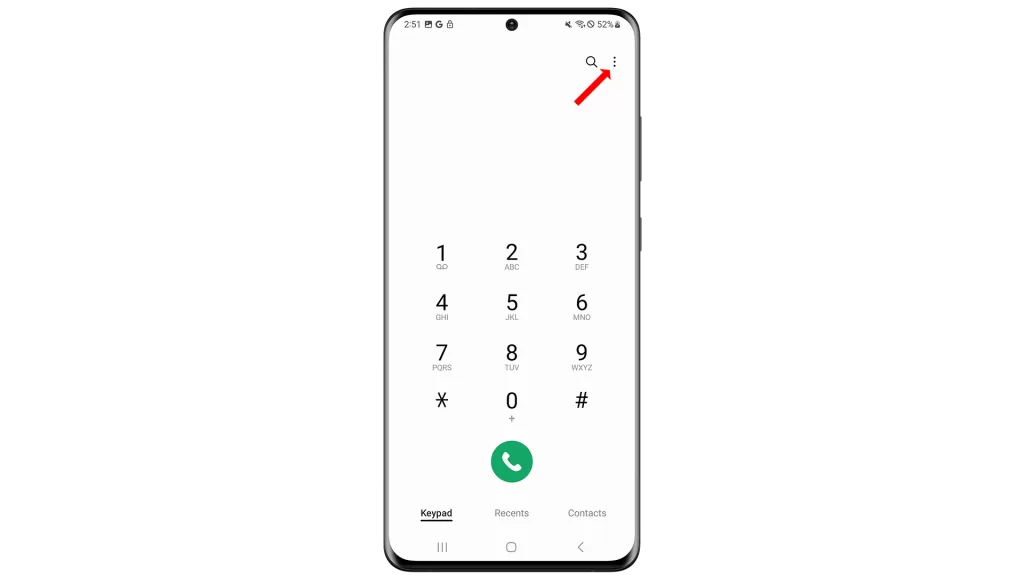
Step 3: Select Settings from the given options. The Phone app settings and call options will be displayed next.
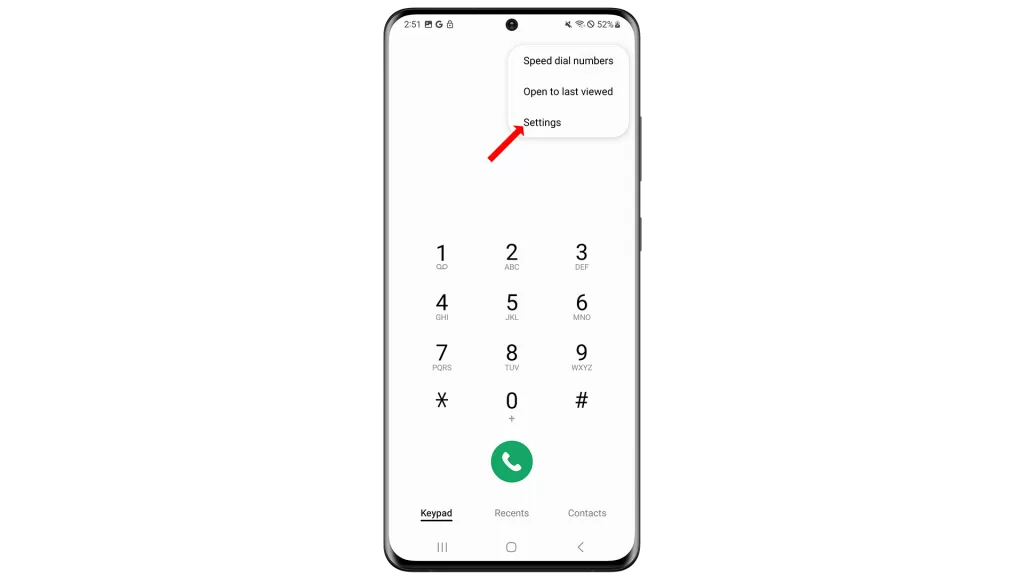
Step 4: Scroll down and tap on Other call settings. This will launch another set of menu options for you to turn on or off.
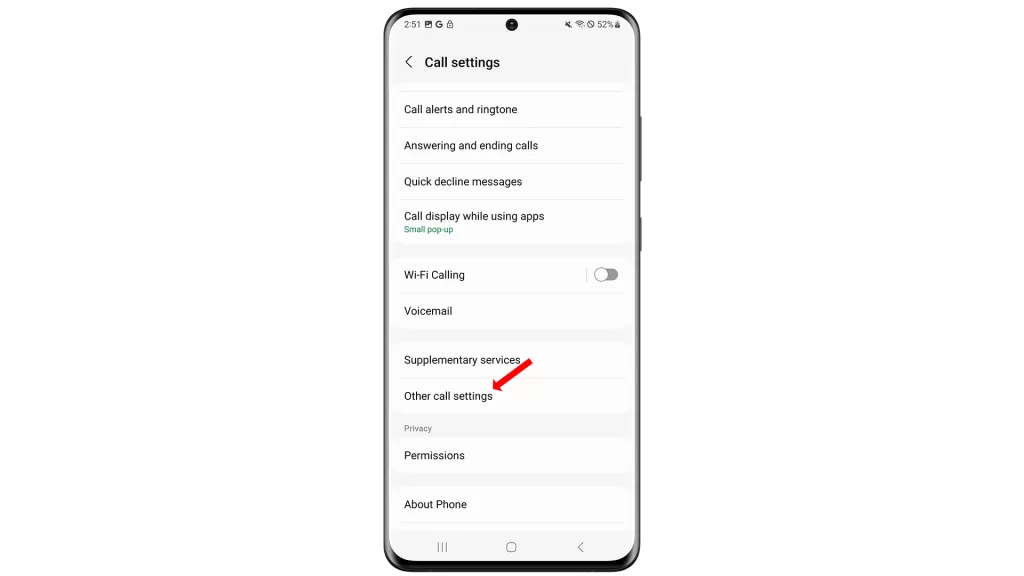
Step 5: Select the option you’d like to enable. Just tap the switch next to the preferred calling features or options to enable or disable.
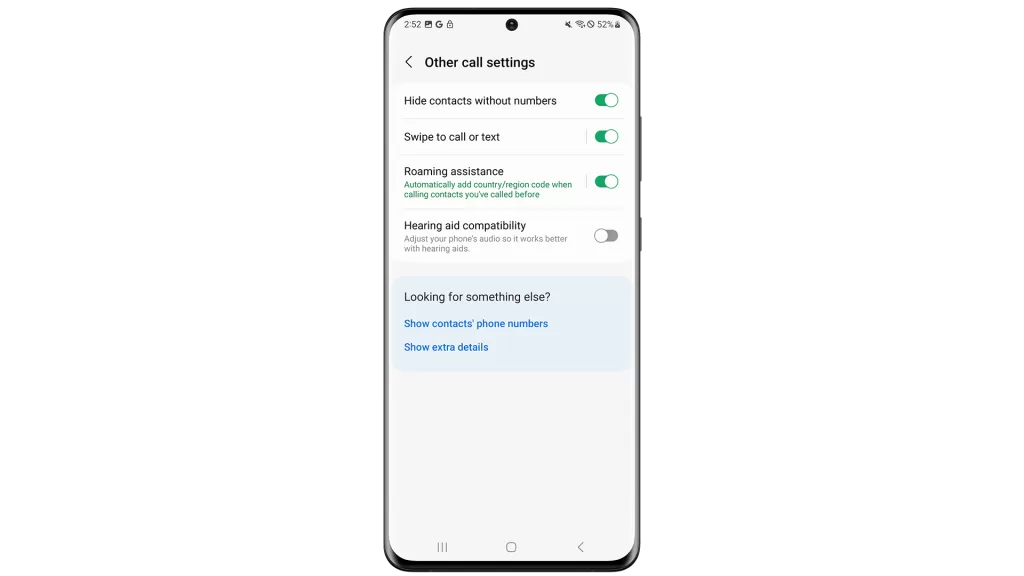
Step 6: After making necessary changes, tap the Arrow left or Back icon on the upper-left corner. Doing so will route you back to the previous screen where you can manage or change other call settings.
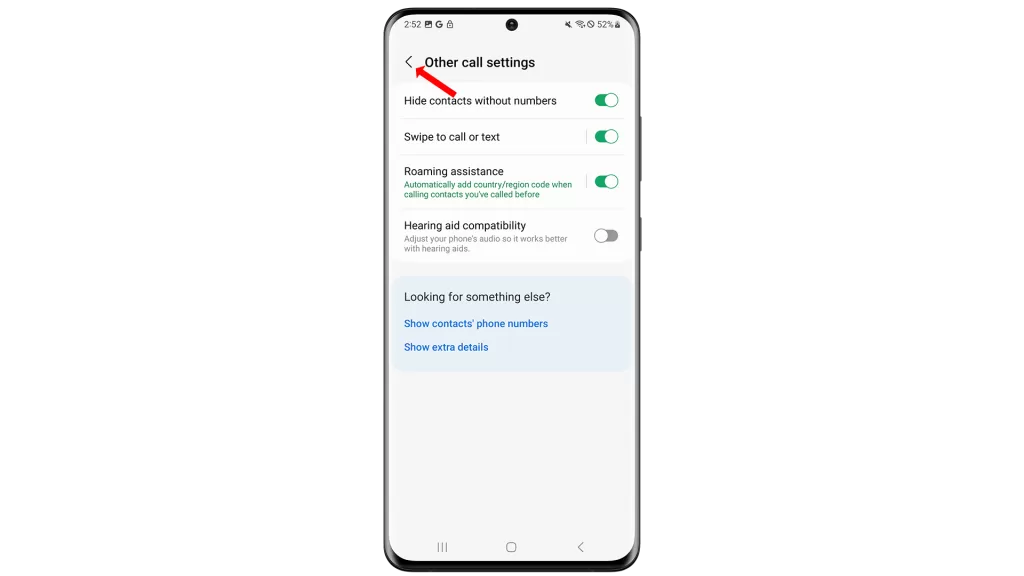
Step 7: To continue with this guide, we’ll manage the option to block numbers. Hence, tap Block numbers to proceed. This option will let you add a phone number to block messages and calls from or remove a phone number from the blocked list.
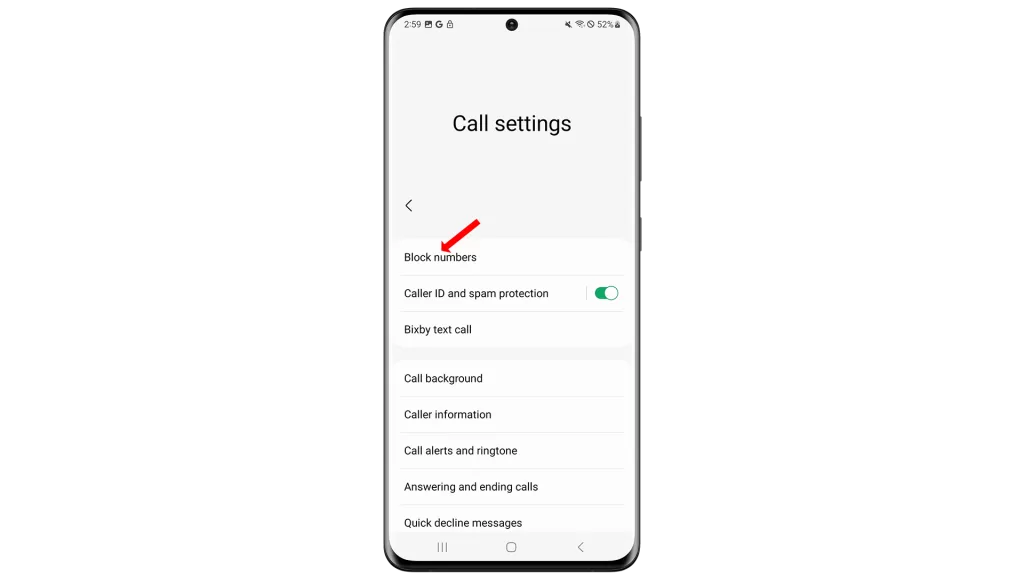
Step 8: Tap on the provided field to Add phone number that you’d like to block. After entering or selecting the number, tap the Add icon (+). You may opt to add a phone number, choose a number from Recents or Contacts information.
The number will then be added to the blocked list or blocked contacts on your device.
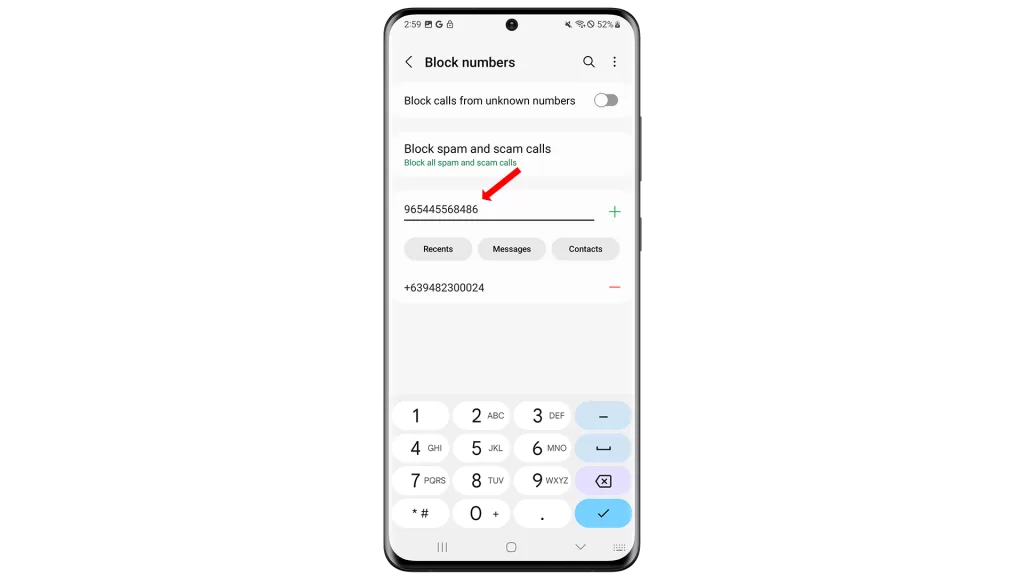
Step 9: To remove a number from the blocked list, tap the Remove icon (-) next to that number. The number will then be deleted from the blocked list.
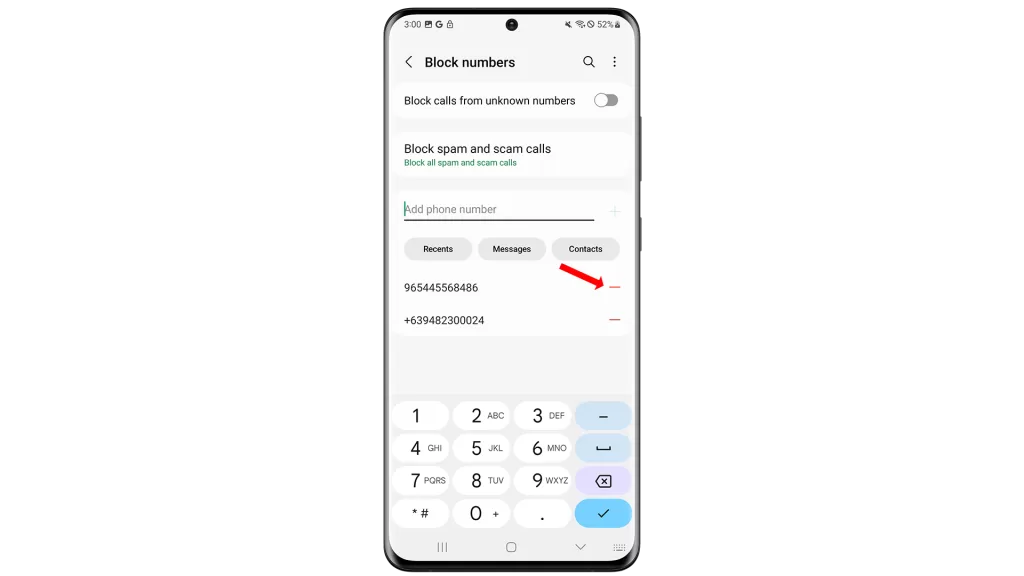
By then you should be able to receive calls and messages from the recently unblocked phone number on your device.
Just repeat the same steps to unblock or block other phone numbers on your Galaxy S20.
Calls and messages from contacts or phone numbers that are saved in the blocked list are automatically ignored and the calls go straight to your voicemail.
Other call settings you can manage include call alerts and ringtones, answering and ending calls, quick decline messages, call display while using apps, real time text, Wi-Fi calling, Voicemail and more. Just tap to select any of the said features or call settings you’d like to manage then follow the next instructions to complete the entire process. Other sub-menu options may vary between carriers.
Adjusting call settings is also helpful when dealing with calling issues on your phone. That said, acclimatizing the phone app features and call settings is one of the first things you should consider getting done the moment you get hold of your new Samsung smartphone. This way, you won’t have a hard time navigating through different screens and options to configure.







