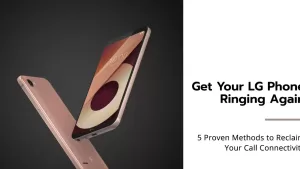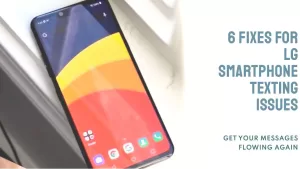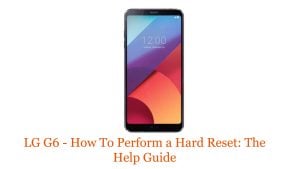If you’re having trouble downloading MMS messages on your LG phone, don’t worry – you’re not alone. This is a common problem that can be caused by a variety of factors, such as a weak network connection, outdated software, or a corrupted cache.

In this article, we’ll walk you through five different ways to fix MMS download problems on your LG phone.
5 Easy Ways To Fix MMS Downloading Issue on LG Smartphone
Whether you’re unable to download any MMS messages at all, or you’re only having trouble with certain messages, these subsequent solutions will likely work for you.
1. Switch to mobile data
If you’re trying to download MMS messages over Wi-Fi but you’re having trouble, try switching to mobile data instead. Some Wi-Fi networks may not be properly configured to support MMS messaging.
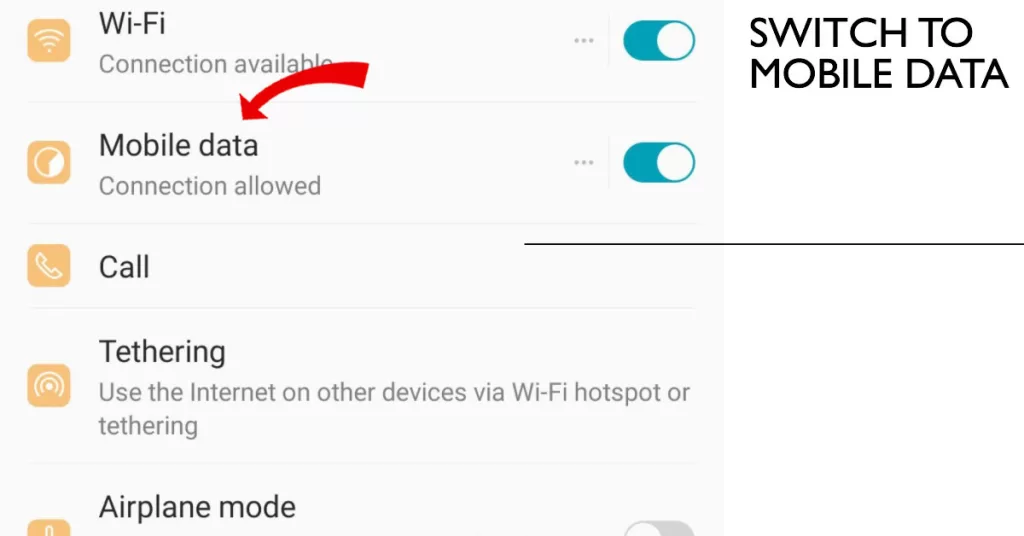
To switch to mobile data on your LG smartphone, follow these steps:
- Open the Settings app and tap on Network & internet.
- Then, tap on Mobile network and make sure that the Mobile data toggle is switched on.
2. Disable Auto-Retrieve in MMS Settings
Another possible cause of MMS download problems is the Auto-Retrieve feature. This feature automatically downloads MMS messages when you receive them. However, if you have a weak network connection, this can cause problems.
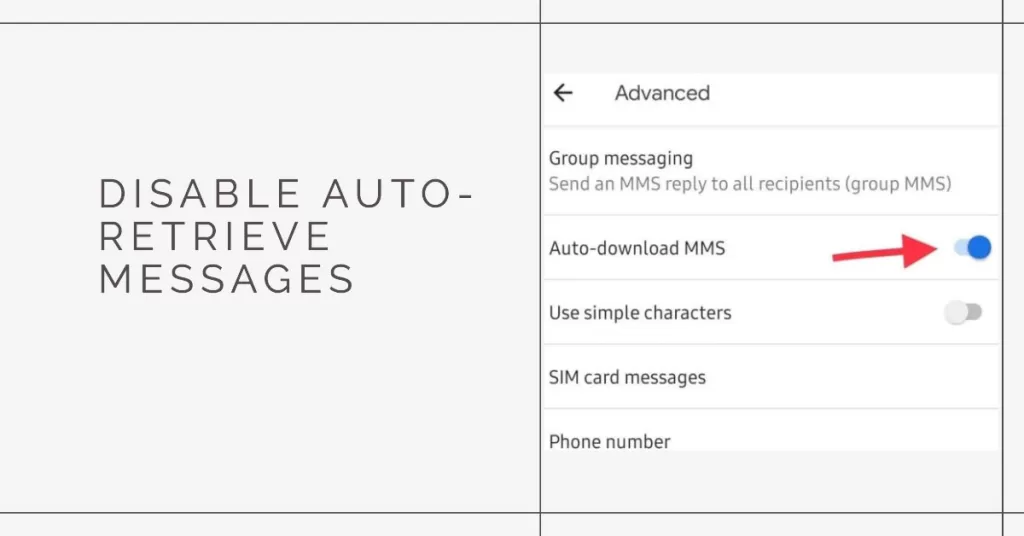
Here’s how to disable Auto-Retrieve on your LG phone:
- Open the Messages app and tap on the three dots in the top-right corner.
- Then, tap on Settings and More settings.
- Finally, tap on MMS messages and uncheck the box next to Auto-Retrieve.
3. Enable Download Booster
Download Booster is a feature that can help you to download MMS messages faster. It does this by using both your Wi-Fi and mobile data connections at the same time.
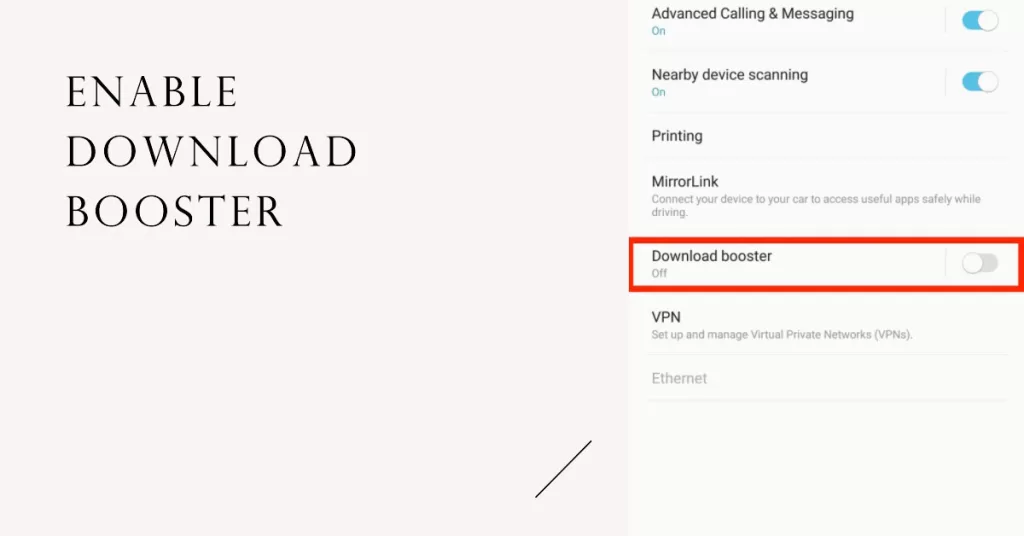
To enable Download Booster on your LG phone, follow these steps:
- Open the Messages app and tap on the three dots in the top-right corner.
- Then, tap on Settings and More settings.
- Finally, tap on MMS messages and check the box next to Download Booster.
4. Clear cache and data for MMS Service
If you’re still having trouble downloading MMS messages, you can try clearing the cache and data for the MMS Service app. This will reset the app to its default settings and may fix any problems that are causing the download issues.
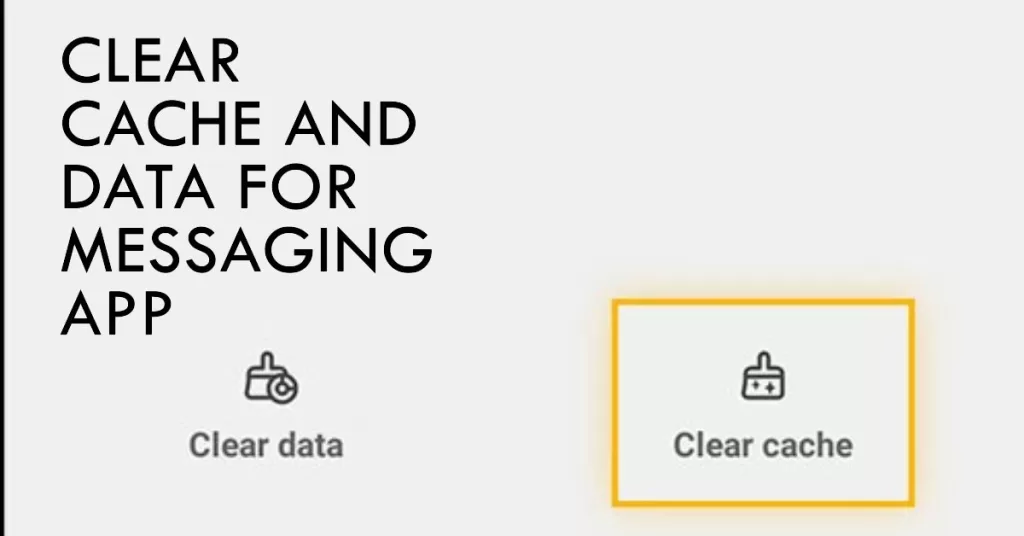
Here’s how to clear the cache and data for the MMS Service app:
- Open the Settings app and tap on Apps & notifications.
- Then, tap on See all apps and find the MMS Service app.
- Tap on the app and then tap on Storage & cache.
- Finally, tap on Clear cache and Clear storage.
5. Wipe the cache partition
If you’ve tried all of the above solutions and you’re still having trouble downloading MMS messages, you can try wiping the cache partition. This will clear all of the temporary files that are stored on your phone and may fix any problems that are causing the download issues.
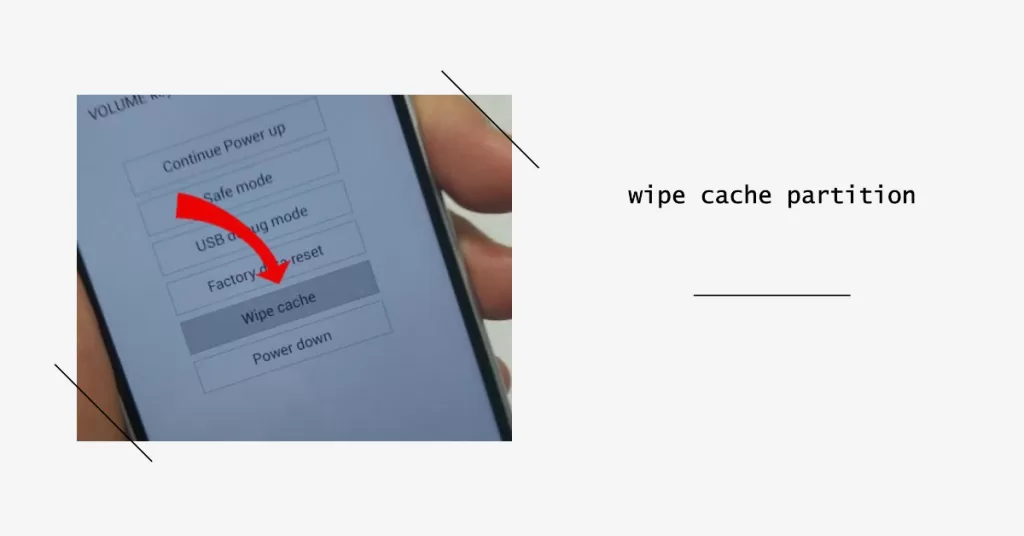
To wipe the cache partition, follow these steps:
- Turn off your phone and then press and hold the Power button and the Volume Down button at the same time.
- When you see the LG logo, release the Power button and continue to hold the Volume Down button.
- When you see the Recovery Mode menu, release the Volume Down button.
- Use the Volume Up and Volume Down buttons to navigate the Recovery Mode menu and select Wipe cache partition.
- Then, press the Power button to confirm your selection.
Once the cache partition has been wiped, your phone will restart. Once it has restarted, try downloading MMS messages again to see if the problem has been fixed.
Further Recommendations
If you’re still having trouble downloading MMS messages on your LG phone after trying all of the solutions in this article, you may need to contact your carrier for further assistance.