Picture this: You’ve just gotten your hands on the latest Apple Watch Series 6, excited to pair it with your iPhone and enjoy all its amazing features. But when you try to connect the two, you’re greeted with disappointment as they simply won’t communicate. Why is this happening?
Don’t worry, you’re not alone. Many users face issues with their Apple Watch Series 6 not connecting to their phones. But the good news is that there are solutions at hand. In this article, we’ll explore the troubleshooting steps to fix this problem and get your devices working seamlessly together.
Key Takeaways:
- Having trouble connecting your Apple Watch Series 6 to your iPhone is a common issue many users encounter.
- Unpairing the watch, erasing it without the paired iPhone, and resetting the watch can help resolve connection problems.
- Bluetooth connection issues and pairing difficulties can also impact the connection between your Apple Watch Series 6 and iPhone.
- By following the troubleshooting steps and tips provided, you can overcome these obstacles and enjoy the seamless connection between your Apple Watch Series 6 and iPhone.
- If you’re ready to fix the connectivity issues and make the most of your Apple Watch Series 6, let’s dive in!
How to Unpair Apple Watch Series 6 from Paired iPhone
If you want to unpair your Apple Watch Series 6 from your paired iPhone, you can easily do so by following these simple steps provided by Apple:
- On your iPhone, open the Watch app.
- Navigate to the “My Watch” tab.
- Scroll down and tap on “All Watches” to view your connected watches.
- Tap on the specific Apple Watch Series 6 you want to unpair.
- Tap on the “i” icon next to the watch’s name.
- Finally, tap on “Unpair Apple Watch” and enter your Apple ID and password when prompted.
Following these steps will initiate the unpairing process and disconnect your Apple Watch Series 6 from your paired iPhone. It’s important to note that unpairing your Apple Watch will also erase all data on it, so make sure to create a backup before proceeding.
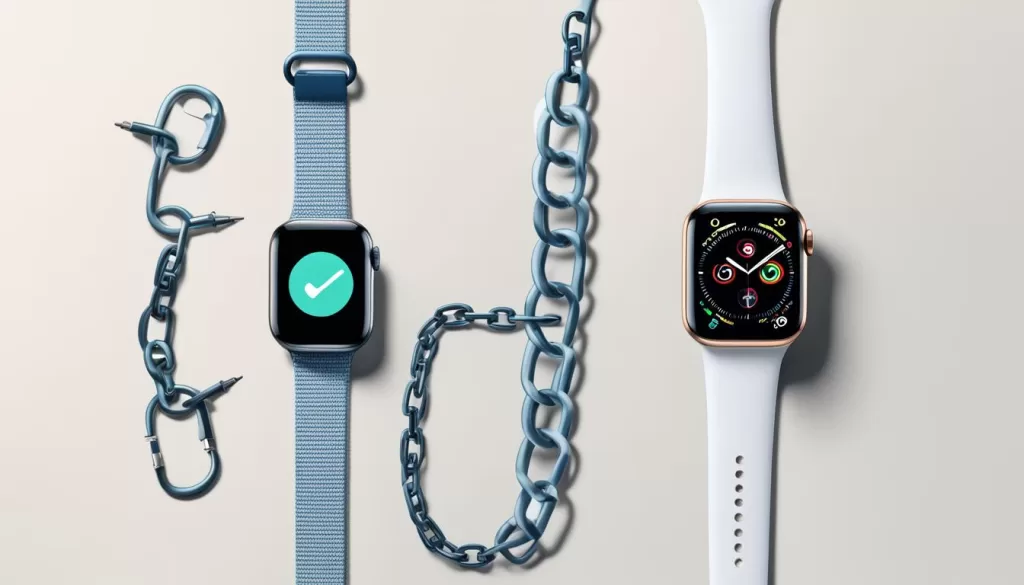
Why Unpairing is Necessary
Unpairing your Apple Watch Series 6 from your iPhone is often necessary if you plan to sell or give away your watch, or if you’re facing persistent connectivity issues. By following these steps, you can successfully remove the watch from your iCloud account and ensure its complete disconnection from your iPhone.
How to Reset Apple Watch Series 6 without Passcode
If you find yourself in a situation where you have forgotten the passcode for your Apple Watch Series 6, don’t worry. Apple provides a solution to reset your watch without the need for the passcode. Follow these steps:
Step 1: Charge your Apple Watch Series 6
Connect your watch to the charger and ensure it has enough power to complete the reset process.
Step 2: Press and hold the Side button
Locate the Side button on the watch and press and hold it until the Power Off screen appears. This button is usually found on the right side of the watch case.
Step 3: Swipe right on the Power Off slider
Swipe right on the Power Off slider to shut down your Apple Watch Series 6.
Step 4: Press and hold the Side button again
Press and hold the Side button again until you see the Apple logo appear on the screen.
Step 5: Release the Side button
Once the Apple logo appears, release the Side button.
Step 6: Wait for the reset process to complete
Your Apple Watch Series 6 will restart and begin the reset process. This may take a few minutes.
Step 7: Set up your watch as new or restore from a backup
After the reset is complete, you can set up your watch either as new or restore from a previous backup using the paired iPhone. Follow the on-screen instructions to complete the setup process.
To reset your Apple Watch Series 6 without the passcode, follow these steps. Be sure to charge your watch and press and hold the Side button to initiate the reset process. Once completed, you can set up your watch as new or restore from a backup.
How to Fix Apple Watch Series 6 Bluetooth Connection Problems
If you’re experiencing Bluetooth connection problems between your Apple Watch Series 6 and iPhone, it can be frustrating. However, there are several troubleshooting steps you can take to resolve the issue.
First, try restarting both your Apple Watch Series 6 and iPhone. Simply power them off and then back on again. This can help refresh their connection and resolve any temporary glitches.
If restarting doesn’t work, make sure that the Bluetooth on both your devices is turned on. On your iPhone, go to Settings > Bluetooth and make sure it is enabled. On your Apple Watch Series 6, swipe up from the bottom of the watch face to access Control Center, and tap the Bluetooth icon to ensure it is also enabled.
Another step you can take is to forget and re-pair your Apple Watch Series 6 to your iPhone. To do this, open the Watch app on your iPhone and go to the My Watch tab. Tap on All Watches, and then tap on the “i” icon next to your Apple Watch Series 6. Select Unpair Apple Watch and confirm. Afterward, follow the on-screen instructions to pair your watch with your iPhone again.
If your iPhone still doesn’t recognize your Apple Watch Series 6, try resetting the network settings on your iPhone. Go to Settings > General > Reset > Reset Network Settings. Keep in mind that this will remove all saved Wi-Fi passwords, so make sure to have them on hand.
If none of the above steps work, it might be necessary to update the software on both your Apple Watch Series 6 and iPhone. Check for any available updates by going to Settings > General > Software Update on both devices.
Remember: Troubleshooting steps may vary depending on the specific issue you’re facing. It’s always a good idea to consult the Apple Support website or reach out to Apple Support directly for further assistance if you continue to experience Bluetooth connection problems.
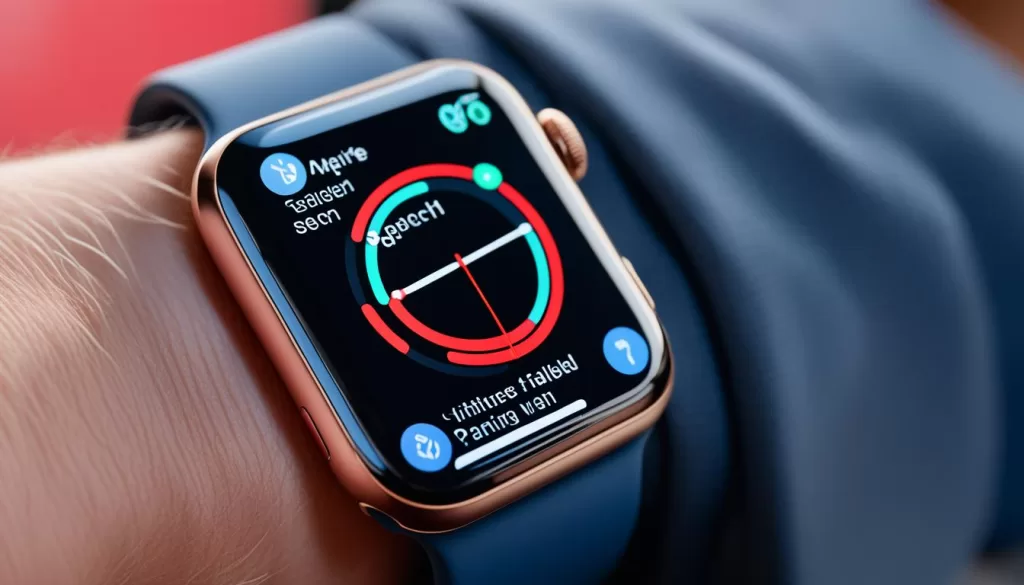
Troubleshooting Apple Watch Series 6 Connection Issues
When your Apple Watch Series 6 is not connecting to your phone, it can be frustrating. Some common connection issues include the appearance of a red iPhone icon or a red X on the watch face.
Troubleshooting the Red iPhone Icon
If you see a red iPhone icon on your Apple Watch Series 6, it means that your watch is not connected to your iPhone. Here’s what you can do to resolve this issue:
- Make sure your iPhone is nearby and turned on.
- Check that your Apple Watch and iPhone are on the same Wi-Fi network.
- Restart both your iPhone and Apple Watch.
- Disable Airplane Mode on both devices.
- Ensure that Bluetooth is enabled on both your iPhone and Apple Watch.
Troubleshooting the Red X Icon
If you see a red X on your Apple Watch Series 6, it indicates that the device is not paired with your iPhone. To fix this issue, try the following:
- Make sure your Apple Watch and iPhone are close to each other.
- Ensure that Bluetooth is enabled on both devices.
- Restart both your Apple Watch and iPhone.
- Check for any software updates on both devices.
- If all else fails, try unpairing and re-pairing your Apple Watch with your iPhone.
If you continue to experience connection issues with your Apple Watch Series 6, it’s recommended to contact Apple Support for further assistance.
Tips for Successful Pairing of Apple Watch Series 6 with iPhone
If you are facing difficulties with your Apple Watch Series 6 not pairing with your iPhone, there are a few factors that you should consider to ensure a successful connection. First, make sure that your iPhone is not running outdated software. Keeping both your iPhone and Apple Watch updated to the latest software versions can resolve compatibility issues between the devices.
Additionally, Bluetooth and Wi-Fi interference can be common causes of pairing problems. Ensure that your iPhone’s Bluetooth and Wi-Fi are turned on and functioning properly. Try moving both your iPhone and Apple Watch closer to each other to eliminate any potential interference.
It’s also worth noting that if you are still tied to an old iPhone model, it may not be compatible with the latest features of the Apple Watch Series 6. Upgrading your iPhone to a newer model can help ensure a smoother and more seamless pairing experience.
By taking these factors into consideration and following these tips, you can increase the chances of successfully pairing your Apple Watch Series 6 with your iPhone and enjoy all the features it has to offer.







