Are you frustrated because your Apple Watch Series 5 won’t connect to your phone? Don’t worry, you’re not alone. Many Apple Watch users face connectivity issues, but luckily, there are troubleshooting steps you can take to fix the problem and restore the connection between your watch and phone.
In this article, we will guide you through the process of troubleshooting Apple Watch connectivity issues and provide you with the necessary steps to fix the connectivity problems with your Apple Watch Series 5.
Key Takeaways:
- Connectivity problems between Apple Watch Series 5 and the paired iPhone are common issues.
- Unpairing the Apple Watch from the iPhone and resetting both devices can help resolve connectivity problems.
- Resetting the Apple Watch and checking Wi-Fi and Bluetooth settings on the iPhone are additional troubleshooting steps to consider.
- If the issue persists, reach out to Apple Support for further assistance.
How to Unpair Apple Watch from iPhone
If you have a paired iPhone, you can easily unpair your Apple Watch to troubleshoot any Bluetooth connection issues or problems with syncing. Here’s how:
1. Open the Watch App
First, open the Watch app on your iPhone. You can find it on your home screen.
2. Tap the My Watch Tab
Once you’re in the Watch app, navigate to the “My Watch” tab at the bottom of the screen. Tap on it to proceed.
3. Access All Watches
On the next screen, you will see “All Watches” at the top. Tap on it to view all the watches paired with your iPhone.
4. Choose the Watch to Unpair
From the list of paired watches, select the watch that you want to unpair by tapping on it.
5. Tap the “i” Button
After selecting the watch, you’ll see an “i” button next to it. Tap on this button to access more details and options.
6. Unpair Apple Watch
To unpair your Apple Watch from your iPhone, scroll down and look for the “Unpair Apple Watch” button. Tap on it to initiate the unpairing process.
If you don’t have the paired iPhone with you, an alternative method is to erase the watch. This will require entering the Apple ID and password used to set up the watch. Once the watch is unpaired, you can pair it again with your iPhone.
Remember, unpairing your Apple Watch will disconnect it from your iPhone, but you can always pair it again if needed. Unpairing can help resolve connectivity issues and ensure a smooth syncing process between your Apple Watch and iPhone.
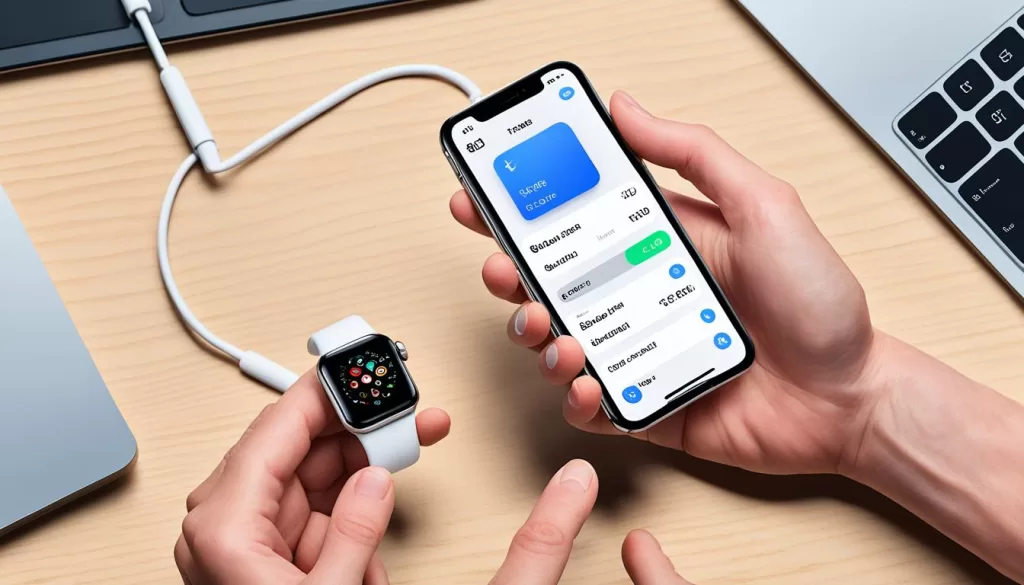
Stay tuned for the next section where we will explore how to reset your Apple Watch to troubleshoot pairing problems and other issues.
How to Reset Apple Watch
If the pairing process stalls or you have forgotten the passcode for your Apple Watch, you can reset it. To reset the watch, you need to put it on its charger and press and hold the side button until you see the power button on the screen. Then, hold the Digital Crown until the red Reset button appears. Tap Reset and confirm the reset. After the watch resets, you can pair it again using the Apple ID and password used during the initial setup.

If you are encountering issues with the pairing process or have forgotten your Apple Watch passcode, resetting the device can help resolve these problems. Follow these steps to reset your Apple Watch:
- Place your Apple Watch on its charger.
- Press and hold the side button until the power button appears on the screen.
- Continue holding the side button and then hold the Digital Crown until you see the red Reset button.
- Tap Reset and confirm the reset.
Once the reset is complete, you can pair your Apple Watch again using the Apple ID and password used during the initial setup. This will allow you to establish a new connection between your Apple Watch and iPhone.
Troubleshooting Tips for Apple Watch Connection Problems
If you are still experiencing connection problems with your Apple Watch Series 5, there are some additional troubleshooting tips you can try.
First, make sure your Apple Watch and paired iPhone are close together and in range. This ensures a strong signal between the devices and improves the chances of a successful connection.
Next, check the Wi-Fi and Bluetooth settings on your iPhone to ensure they are turned on and functioning properly. A stable Wi-Fi or Bluetooth connection is vital for the Apple Watch to connect to your mobile device.
If the issue persists, try restarting both the Apple Watch and the iPhone. This helps refresh the system and can resolve temporary connection glitches.
Another option is to reset the network settings on your iPhone. This can help fix any network-related issues that might be affecting the connection between your devices. Keep in mind that resetting network settings will erase saved Wi-Fi passwords, so be prepared to re-enter them.
Lastly, ensure that Bluetooth is enabled on your iPhone. Without Bluetooth, the Apple Watch cannot pair with the mobile device. Check your iPhone settings to make sure Bluetooth is turned on and discoverable.
By following these troubleshooting tips, you can improve the chances of resolving connection problems with your Apple Watch Series 5 and enjoy a seamless experience with your mobile device.
Contacting Apple Support for Further Assistance
If you have followed all the troubleshooting steps and are still unable to resolve the connectivity issue with your Apple Watch Series 5, it may be necessary to contact Apple Support for further assistance. They have a team of experts who can provide you with additional guidance and help diagnose any underlying problems that may be causing the connection issue.
There are two ways you can reach out to Apple Support: through their website or by visiting an Apple Store for in-person support. If you prefer online support, you can visit the Apple Support website and navigate to the Apple Watch section. From there, you can find relevant articles, guides, and FAQs that may help you troubleshoot the issue.
If you need more personalized assistance, you can schedule an appointment or visit an Apple Store near you. Their friendly and knowledgeable staff will be happy to assist you and ensure that your Apple Watch Series 5 connects seamlessly to your phone.







