If you’re facing the frustrating issue of your Amazfit T-Rex Pro not syncing its data, don’t worry. There are steps you can follow to troubleshoot and resolve this problem. By updating the app and following a few instructions, you can get your Amazfit watch back on track.
To begin, make sure you have the latest version of the app installed on your device. This ensures that you have access to the most up-to-date features and bug fixes. Once the app is updated, you can proceed with the troubleshooting process.
Here are some steps you can take to fix the syncing issue:
- Check for app updates and install them if available
- Ensure that your phone and watch are connected via Bluetooth
- Restart the app and your watch
- Clear the app cache data
- Manually sync the A-GPS data
By following these steps, you can troubleshoot and resolve the syncing issue with your Amazfit T-Rex Pro watch. In case the problem persists, there are additional troubleshooting steps you can explore.
Key Takeaways:
- Updating the app to the latest version is essential for resolving syncing issues
- Restarting the app and your watch can help refresh the connection
- Clearing the app cache data and syncing the A-GPS data manually can fix sync problems
- If the issue persists, there are additional troubleshooting steps you can try
Troubleshooting Syncing Issues
If you are still experiencing issues with syncing your Amazfit T-Rex Pro, there are some additional troubleshooting steps you can try.
Firstly, ensure that you have updated both the app and the firmware to the latest versions. If not, please update them.
Before searching for GPS, make sure to connect your watch with your phone and sync A-GPS. Try searching for the GPS signal in an open space.
If the problem persists, you can also try closing the app, turning off and on the Bluetooth, rebooting your watch, and restarting the app. Clearing the app cache data and manually syncing the A-GPS data can also help resolve syncing issues.
If none of these steps work, it is recommended to submit a feedback from the watch and the Amazfit app.
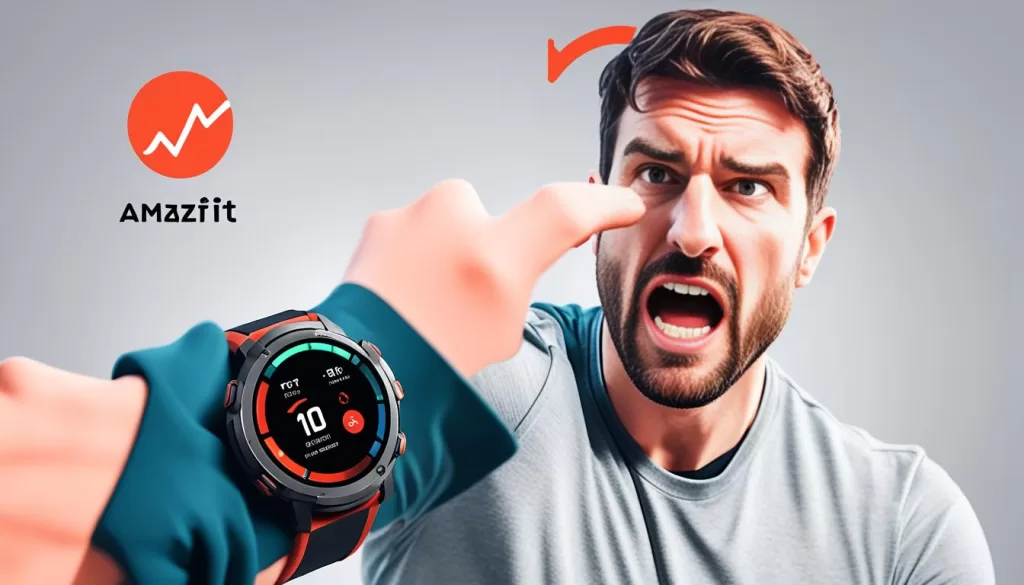
By following these troubleshooting steps, you can effectively resolve sync issues with your Amazfit T-Rex Pro and ensure seamless data synchronization for a better user experience.
Syncing Data on Multiple Apps
If you have both the official Amazfit app and another app, such as Notify, installed on your device, you may encounter syncing issues where workout data is only synced on one app. This is a firmware limitation of the Amazfit T-Rex Pro. To ensure that data is synced on both apps, it is important to follow the correct procedure.
Keep both apps open in the background and connect them correctly before syncing new data from the Amazfit T-Rex Pro. Start with the official app to sync the workout data, and new data should be automatically available on the other app as well. It is also advisable to only sync one workout at a time to avoid conflicts with the official app.
If you continue to experience syncing conflicts, removing the official app can help resolve the issue.
By following these steps, you can ensure that your workout data is successfully synced on both the official Amazfit app and other apps, such as Notify.
Factors Affecting GPS Sync
GPS synchronization can be affected by various factors that can result in GPS sync issues or failures on your Amazfit T-Rex Pro. These factors include environmental conditions such as dense trees, steep hillsides, tall buildings, and heavy cloud cover. When these factors obstruct the line of sight between your device and the GPS satellites, it can impact the reception and transmission of GPS signals, leading to inaccurate or intermittent syncing.
To improve GPS accuracy and mitigate sync problems, there are several steps you can take:
- Ensure that you have the newest version of the Amazfit app and firmware installed on your Amazfit T-Rex Pro.
- Before searching for GPS, connect your watch with your phone and sync A-GPS to assist in acquiring a more precise GPS signal.
- Try searching for GPS in an open space with a clear line of sight to the sky. This can help improve the signal strength and reduce interference from surrounding obstacles.
If you are still encountering GPS sync issues despite following these steps, it is recommended to submit feedback with your Amazfit ID. Providing screenshots of the activity details, routes, and graphs can also be helpful in pinpointing the issue, assisting the Amazfit support team in providing a resolution.

Best Practices for GPS Sync
If you want to optimize GPS synchronization on your Amazfit T-Rex Pro, follow these best practices. Firstly, connect your watch with the app and manually sync the data. This ensures that your watch and app are up to date with the latest information. When starting an activity, wait until your watch has a full GPS signal before commencing. The longer you wait, the stronger the signal will be, resulting in more accurate GPS tracking.
If you encounter persistent issues with GPS sync, it is vital to submit a feedback from your watch and the Amazfit app. Include your Amazfit ID and provide detailed information about the activity to help resolve the issue.
By following these best practices, you can optimize the GPS sync on your Amazfit T-Rex Pro, enhancing your overall user experience and ensuring precise tracking of your activities.







