If you’re experiencing issues with your Withings ScanWatch not syncing data, it can be frustrating and inconvenient. However, there are a few troubleshooting steps you can take to resolve the problem and get your data syncing smoothly again.
First, it’s important to understand that data syncing can sometimes take up to 48 hours. So, be patient and avoid constantly refreshing the apps. If your data still doesn’t sync after this time period, follow the steps below to fix the syncing issue.
Step 1: Check Registered Devices
The first step is to make sure that your Withings ScanWatch is properly registered with the syncing app or platform you are using. Check the settings on both your ScanWatch and the app to ensure they are connected and synced correctly. If necessary, remove and re-add your device to establish a fresh connection. This can help resolve any syncing errors or issues with data uploading.
Step 2: Update Firmware and App
Another common cause of syncing issues is outdated firmware or app versions. Check for any available updates for both your Withings ScanWatch and the syncing app or platform. Updating to the latest firmware and app versions can often resolve compatibility issues and improve data synchronization. Ensure that your device’s software is up to date to prevent any syncing errors.
Step 3: Check Internet Connection
A stable internet connection is essential for data syncing. Ensure that your device is connected to a reliable Wi-Fi or cellular network. If you’re experiencing connectivity issues, try restarting your router or switching to a different network. Poor internet connectivity can cause syncing problems, so make sure you have a strong and stable connection.
Step 4: Reboot Your Device
Sometimes a simple restart can fix syncing issues. Try rebooting your Withings ScanWatch by powering it off and then turning it back on. This can clear any temporary glitches and restore normal syncing functionality. After the device restarts, check if the data is now syncing properly.
Step 5: Contact Support
If you’ve followed all the troubleshooting steps and your Withings ScanWatch data still isn’t syncing, it may be necessary to reach out to customer support. Withings provides comprehensive support resources on their website, including FAQs, troubleshooting guides, and contact options. Visit their support page for further assistance and to resolve any persistent syncing issues.
Step 6: Be Patient and Try Again Later
If none of the above steps resolve the syncing issue, it’s possible that there may be temporary server or system issues. In such cases, the best course of action is to be patient and try syncing your data again later. Give it some time and try syncing again at a later time.
Key Takeaways:
- Make sure your Withings ScanWatch is properly registered with the syncing app or platform.
- Check and update the firmware and app versions on both your ScanWatch and the syncing app.
- Ensure that your device has a stable internet connection.
- Try rebooting your ScanWatch if syncing issues persist.
- Contact customer support if troubleshooting steps don’t resolve the issue.
- Be patient and try syncing your data again later if necessary.
Check Registered Devices
If you’re experiencing troubleshoot data uploading errors with your Withings ScanWatch and the data is not syncing properly, the first step is to ensure that your device is properly registered with the syncing app or platform you are using. To do this, follow the steps below:
Step 1: Check the settings on your Withings ScanWatch and the syncing app to ensure they are connected and synced correctly.
Step 2: If necessary, remove and re-add your device to establish a fresh connection. This can help resolve any syncing errors or issues with data uploading.
By checking the registration of your Withings ScanWatch, you can troubleshoot any data uploading errors, resolve ScanWatch syncing errors, and ensure that your device is properly synced with the app or platform you use.
Update Firmware and App
If you’re experiencing issues with your Withings ScanWatch data not syncing, one common culprit could be outdated firmware or app versions. It’s important to keep both your device’s firmware and the syncing app up to date to ensure compatibility and smooth data synchronization.
To check for any available updates, follow these troubleshooting tips:
1. Withings ScanWatch Firmware Update:
Start by updating the firmware on your Withings ScanWatch. To do this, open your Withings app on your smartphone or tablet. Go to the “Settings” or “Device Settings” section, and look for the option to update the firmware. If an update is available, follow the prompts to install it. Updating the firmware can often resolve compatibility issues and improve data synchronization.
2. Syncing App Update:
Next, ensure that you have the latest version of the syncing app installed on your device. Visit the respective app store (such as the Apple App Store or Google Play Store) and search for the Withings app. If an update is available, tap on the “Update” button. Keeping your syncing app up to date is crucial for smooth data syncing and resolving any potential compatibility issues.
By updating both the firmware on your Withings ScanWatch and the syncing app, you can address any synchronization problems and enhance the overall performance of your device. Make sure to regularly check for updates to prevent any syncing errors in the future.
If you’d like visual assistance on updating your Withings ScanWatch and syncing app, refer to the image below.
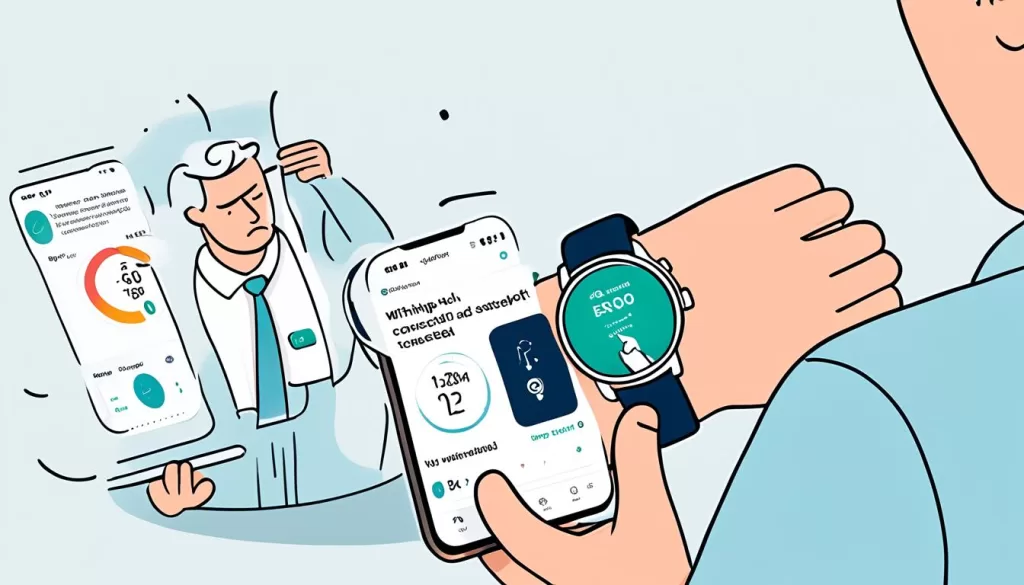
Remember to always keep your Withings ScanWatch and syncing app up to date to fix data synchronization problems and troubleshoot any issues you may encounter. By taking these steps, you can ensure a seamless syncing experience and access accurate and up-to-date health data on your Withings ScanWatch and associated app.
Check Internet Connection
A stable internet connection is essential for successful data syncing with your Withings ScanWatch. To ensure a seamless syncing experience, make sure your device is connected to a reliable Wi-Fi or cellular network. If you’re experiencing connectivity issues, try the following troubleshooting steps:
Restart your Router
If you’re facing internet connectivity problems, a simple restart of your router can often resolve the issue. Power off your router, wait for a few seconds, and then turn it back on. This can help refresh the connection and improve your internet stability.
Switch to a Different Network
If restarting your router doesn’t solve the problem, consider switching to a different network. For example, if you’re currently connected to Wi-Fi, try switching to your cellular data network or vice versa. Sometimes, switching networks can help overcome temporary connection issues.
Remember, poor internet connectivity can cause syncing problems with your ScanWatch. Ensure that you have a strong and stable connection to prevent data syncing errors.

Reboot Your Device
Sometimes, a simple reboot can fix syncing issues with your Withings ScanWatch. To do this, power off your device, and then turn it back on. This quick action can clear any temporary glitches and restore normal syncing functionality. After the device restarts, check if the data is now syncing properly.
If you’re still experiencing trouble with data synchronization on your Withings ScanWatch, don’t worry. There are further steps you can take to troubleshoot data syncing issues. Keep reading to explore additional solutions to fix data synchronization problems.
Next steps to troubleshoot data syncing issues
Now that you’ve attempted to reboot your device, let’s move on to other troubleshooting options. In the following sections, we’ll guide you through further steps to fix data synchronization problems and ensure that your Withings ScanWatch syncs properly. Stay tuned for more troubleshooting tips and solutions.
Contact Support
If you’ve followed all the troubleshooting steps and your Withings ScanWatch data still isn’t syncing, it may be necessary to reach out to customer support. Withings provides comprehensive support resources on their website, including FAQs, troubleshooting guides, and contact options. Visit their support page for further assistance and to resolve any persistent syncing issues.
If you’re experiencing difficulties resolving the syncing errors or troubleshooting data upload errors on your Withings ScanWatch, don’t hesitate to seek help from Withings support. They have a dedicated team of experts who are knowledgeable about the intricacies of the ScanWatch and can provide specific guidance tailored to your situation.
Withings’ support resources are designed to assist you with resolving the syncing issues you may encounter. Their FAQs cover a wide range of topics, from basic troubleshooting to more advanced technical problems. Additionally, their troubleshooting guides offer step-by-step instructions to help you identify and address common data syncing errors.
If the provided resources do not address your specific issue, you can reach out to Withings support directly. They offer various contact options, such as email, live chat, and phone support, enabling you to choose the method that best suits your preferences and urgency.
How to Contact Withings Support
To access Withings support, follow these steps:
- Visit the Withings website (https://www.withings.com/).
- Scroll to the bottom of the page and click on the “Support” link.
- On the support page, you’ll find a wealth of information and resources to help troubleshoot your syncing issues.
- If the resources provided do not resolve your problem, click on the “Contact Support” button.
- Choose your preferred contact method, such as email, live chat, or phone support.
- Follow the instructions provided to connect with a Withings support representative.
Remember to provide as much detail as possible about the syncing errors or data upload errors you are experiencing. This will help the support team understand your situation and provide the most effective guidance. Withings support is dedicated to assisting users like you and ensuring that your ScanWatch syncs correctly for an optimal user experience.
Be Patient and Try Again Later
If you’ve tried all the troubleshooting steps and your Withings ScanWatch data is still not syncing, don’t worry. It’s possible that there are temporary server or system issues causing the problem. In such cases, the best thing you can do is be patient and try syncing your data again later.
Avoid constantly refreshing the apps or making unnecessary changes, as this can overload your account and further delay the syncing process. Instead, give it some time and then try syncing again at a later time. Sometimes, all it takes is a little patience for the syncing to work seamlessly.
Remember, technology can occasionally have its glitches, but Withings is continuously working to improve and enhance its services. So, rest assured that any temporary syncing issues will likely be resolved soon. It’s always helpful to keep the Withings support page bookmarked for any further assistance or updates.







