If you are experiencing issues with data not syncing on your Amazfit GTR 3 smartwatch, follow these troubleshooting steps to resolve the problem. First, make sure that you have updated the app to the latest version. Then, try the following:
Key Takeaways
- Ensure that the Amazfit app is up to date in order to resolve syncing issues.
- If your Amazfit GTR 3 is not updating data or experiencing sync errors, there could be several causes.
- Troubleshoot GPS syncing issues by following specific steps related to GPS data.
- Unstable syncing behavior can be resolved by trying different solutions.
- If none of the above solutions work, additional support and troubleshooting steps are available.
Possible Causes of Syncing Issues
If you’re experiencing syncing issues with your Amazfit GTR 3, there could be several possible causes for the problem. Understanding these causes can help you troubleshoot and resolve the syncing errors.
Poor Connectivity
Poor connectivity between your Amazfit GTR 3 and the syncing app can lead to data not updating or syncing errors. Ensure that your smartwatch is within range of your smartphone or connected device, and that there are no physical barriers like walls or objects obstructing the Bluetooth connection.
Outdated Firmware or App
An outdated firmware version on your Amazfit GTR 3 or an outdated version of the syncing app can also cause syncing issues. Make sure that you have the latest firmware update installed on your smartwatch and that the syncing app is up to date.
Software Glitches
Software glitches within the syncing app or on your Amazfit GTR 3 can interfere with the syncing process. Restarting both your smartwatch and the syncing app can help resolve minor software issues. If the problem persists, consider reinstalling the app or performing a factory reset on your smartwatch.
Syncing Restrictions
Some syncing errors can occur due to syncing restrictions set on your smartphone or the syncing app. Check the app settings and ensure that the necessary permissions are granted for the syncing process to work properly.
By identifying the possible causes of syncing issues for your Amazfit GTR 3, you can now move on to the next section where we will provide solutions to resolve these sync errors.

Troubleshooting GPS Syncing Issues
If you are experiencing syncing issues with your Amazfit GTR 3 specifically related to GPS data, there are several troubleshooting steps you can try:
1. Check GPS Settings
Ensure that GPS is enabled on both your Amazfit GTR 3 smartwatch and the app on your connected device. Sometimes, disabling and re-enabling GPS can help resolve syncing issues.
2. Reset GPS Data
Clear the GPS data stored on your Amazfit GTR 3 by navigating to the settings menu on your smartwatch. Look for the GPS or location settings and select “Reset GPS” or a similar option. After resetting, attempt to sync again.
3. Verify Location Permissions
Make sure the app on your connected device has the necessary permissions to access your location. Check the app settings and ensure that location permissions are granted.
4. Restart Devices
Try restarting both your Amazfit GTR 3 smartwatch and the device the app is installed on. Sometimes a simple restart can resolve syncing issues.
5. Update Firmware and App
Ensure that both your Amazfit GTR 3 smartwatch and the app on your connected device are running the latest firmware and software versions. Check for any available updates and install them if necessary.
6. Contact Customer Support
If you have tried all the troubleshooting steps above and are still experiencing GPS syncing issues with your Amazfit GTR 3, it is recommended to reach out to the customer support of Amazfit for further assistance and guidance.
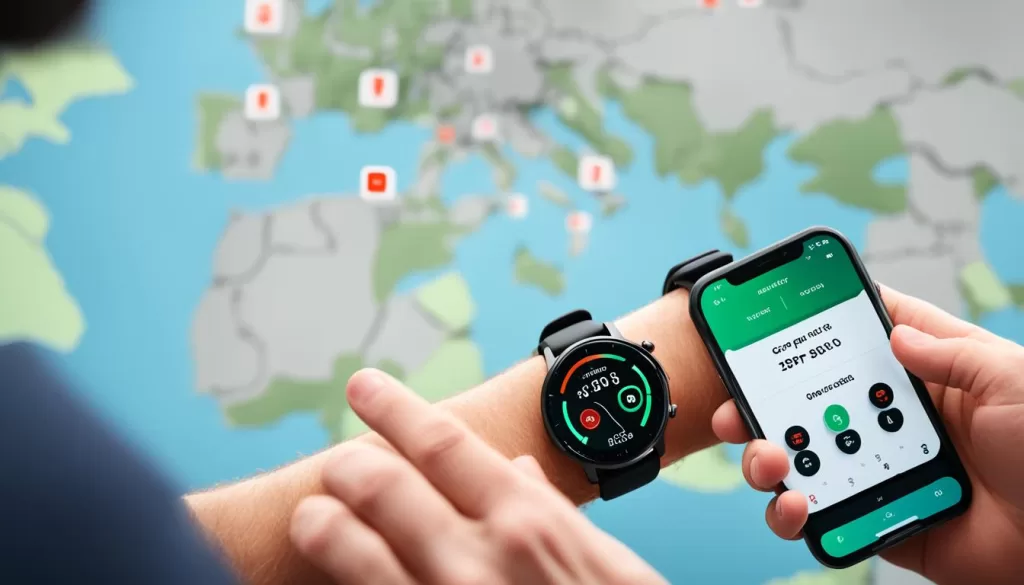
Unstable Syncing Behavior and Solutions
Some users have reported unstable syncing behavior with their Amazfit GTR 3, which can result in intermittent sync failures or missing data. If you are experiencing this issue, try the following solutions:
1. Restart Your Amazfit GTR 3 and Smartphone
Start by restarting both your Amazfit GTR 3 smartwatch and your smartphone. Sometimes, a simple reboot can resolve syncing issues by refreshing the connection between the devices.
2. Check Bluetooth Connectivity
Ensure that Bluetooth is enabled on both your Amazfit GTR 3 and smartphone. Make sure they are within the recommended Bluetooth range for optimal connectivity. If you have multiple connected devices or other Bluetooth devices nearby, try disconnecting them temporarily to eliminate any potential interference.
3. Update Amazfit App and Firmware
Make sure that you have the latest version of the Amazfit app installed on your smartphone. In addition, check for any available firmware updates for your Amazfit GTR 3. Keeping both the app and firmware up to date can often resolve syncing issues and ensure compatibility.
4. Reset Bluetooth Connection
If you are still experiencing syncing problems, try resetting the Bluetooth connection between your Amazfit GTR 3 and smartphone. Delete the Bluetooth pairing on both devices and then reconnect them following the manufacturer’s instructions.
5. Clear App Cache and Data
If the syncing issue persists, clearing the cache and data of the Amazfit app on your smartphone can help resolve any potential software glitches. Keep in mind that clearing data will remove any saved settings or preferences, so you may need to set up the app again.
6. Contact Amazfit Support
If none of the above solutions have solved the syncing problem, it may be necessary to reach out to Amazfit support for further assistance. They can provide personalized troubleshooting steps or guide you through additional solutions specific to your Amazfit GTR 3 model.
By following these solutions, you should be able to resolve unstable syncing behavior and ensure a seamless data syncing experience with your Amazfit GTR 3 smartwatch.
Additional Support and Troubleshooting
If you have tried all the previous solutions and are still facing syncing issues with your Amazfit GTR 3, don’t worry. There are a few additional steps you can take to troubleshoot and resolve the problem:
1. Restart your smartwatch and smartphone: Sometimes, a simple restart can fix syncing issues. Turn off both your Amazfit GTR 3 and your smartphone, then turn them back on after a few seconds.
2. Check for app updates: Ensure that both the Amazfit app and your smartphone’s operating system are up to date. Developers often release updates to fix bugs and improve compatibility, which may help resolve syncing issues.
3. Disconnect and reconnect the device: Disconnect your Amazfit GTR 3 from the app and then reconnect it. This can refresh the connection and potentially resolve any underlying issues.
4. Contact customer support: If none of the above steps have resolved your syncing problem, it may be time to reach out to Amazfit’s customer support team. They have specialized knowledge and resources to assist you further in troubleshooting and finding a solution to your specific issue.
By following these additional support and troubleshooting steps, you should be able to resolve most syncing issues with your Amazfit GTR 3. Remember to stay patient and persistent, as sometimes it may take a combination of solutions to find the right fix for your device.







