Want to forward calls from your iPhone 13 to a different number? Call forwarding allows you to redirect incoming calls to another device or phone line. Here is a simple walkthrough for setting up call forwarding on the iPhone 13.
To enable call forwarding:
1. Access Call Forwarding in Settings
- Open the Settings app on your iPhone 13.
- Scroll down and tap “Phone”.
- Tap “Call Forwarding” to open forwarding options.
- Toggle “Call Forwarding” on to activate it.
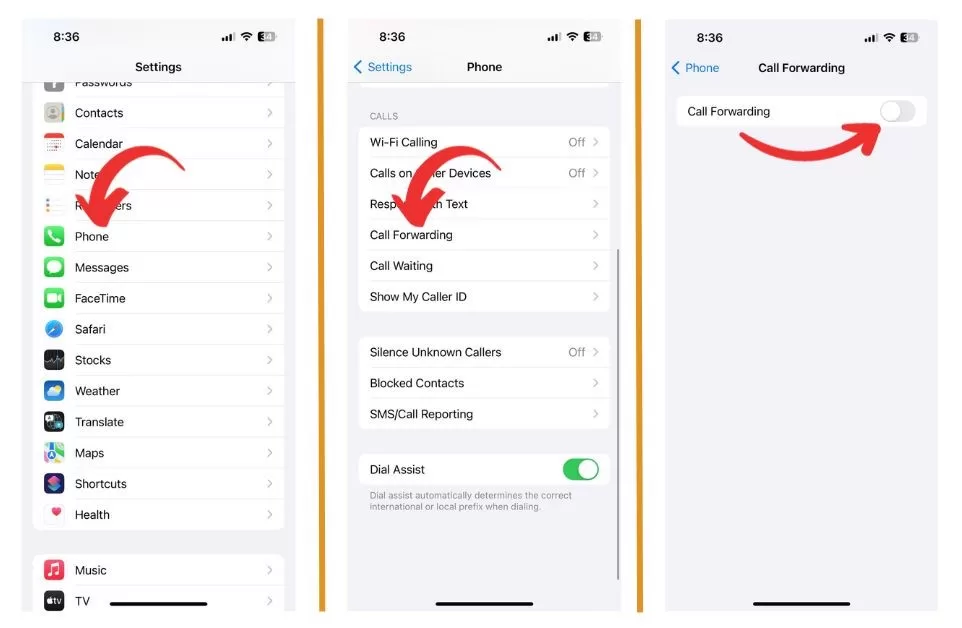
These Settings will let you turn on call forwarding and program a forwarding number.
2. Enter a Forwarding Number
After enabling call forwarding in Settings:
- Tap “Forward To” to open the keypad.
- Enter the 10-digit phone number you want to forward calls to.
- Tap “Back” once complete to save the number.
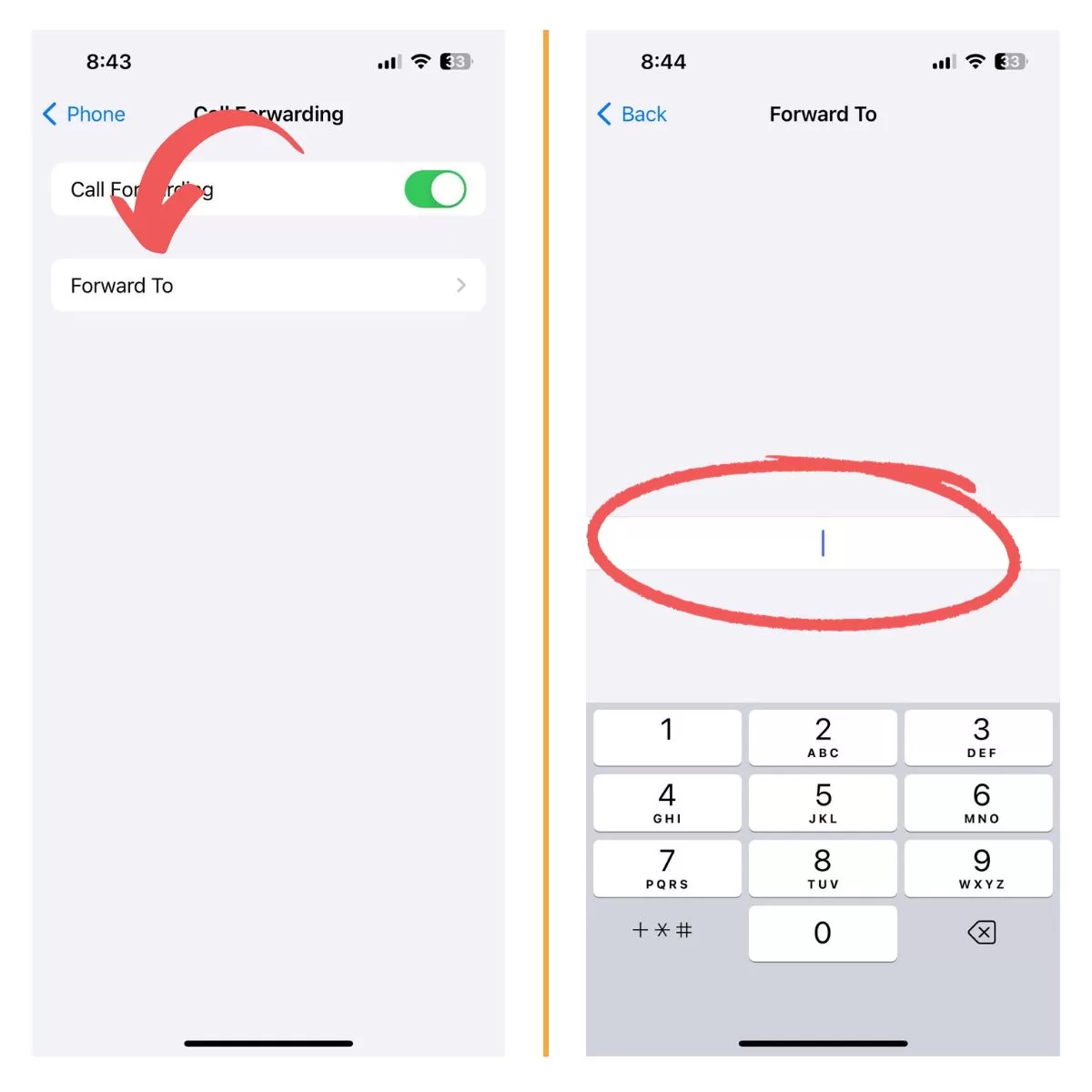
Be sure to enter the full phone number including the area code. Double check it for accuracy.
3. Confirm Call Forwarding is On
With call forwarding setup complete:
- The forwarding number will display next to “Forward To”.
- A call forwarding icon will appear in your iPhone’s status bar.
- All calls to your iPhone will now ring the forwarded number.
To disable, simply turn the “Call Forwarding” switch off in Settings.
4. Use Conditional Call Forwarding
Besides always forwarding calls, you can forward calls only when:
- iPhone is offline
- It’s busy on another call
- An incoming call isn’t answered
Contact your carrier for codes to enable conditional call forwarding.
Understand Call Forwarding Basics
Call forwarding redirects all incoming iPhone calls to a number you specify. Two main types:
- Unconditional – Always forwards calls
- Conditional – Forwards calls if offline, busy, etc.
Your carrier may charge per call. Confirm fees before activating.
Monitor Your iPhone Call Logs
Although your iPhone won’t ring, you can still view call logs:
- Open the Phone app to see incoming call history.
- Check voicemail through the Phone app as normal.
This lets you monitor incoming calls and return any you missed.
Call forwarding not working?
Make sure that your SIM card is properly installed and your iPhone is getting a good signal. A strong and stable cellular reception is among the key requisites to using phone features including call forwarding.
Switching between cellular data options like from LTE to data only or vice versa can also rectify relevant errors.
Also don’t forget to reboot your iPhone. Random system glitches may also cause network conflicts resulting in call forwarding errors.
And if nothing else works, you can order a new SIM card from your carrier or ask them to reprovision your phone.







