Need to access hidden files stored on your Samsung Galaxy device? Your phone automatically hides certain system files and folders that support device functionality. While normally not needed, there may be instances where you need to unhide these hidden files, like for advanced troubleshooting. Thankfully, it just takes a few quick setting adjustments to reveal all hidden files on your Samsung Galaxy phone or tablet.
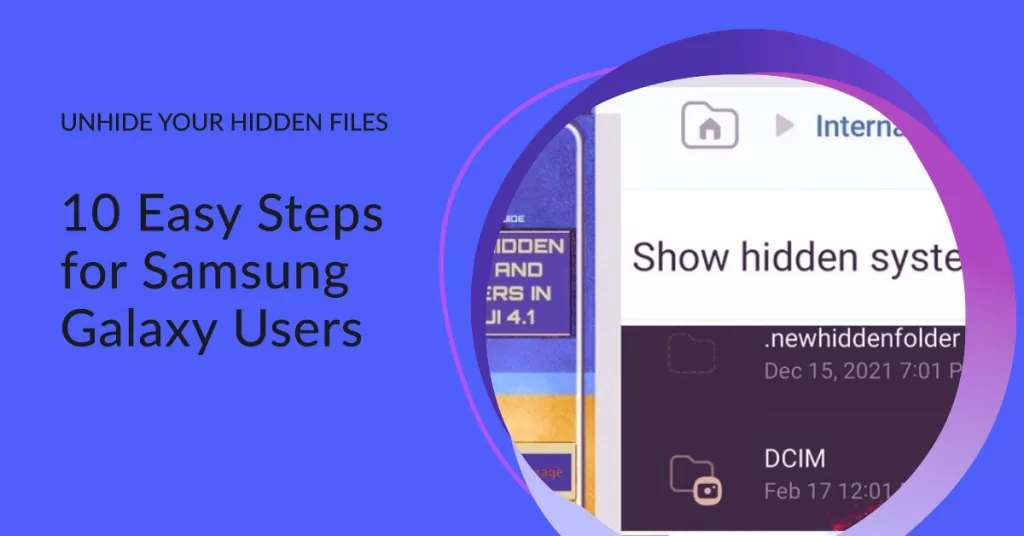
In this guide, we’ll outline a step-by-step process to easily unhide those unseen files and folders lurking on your Samsung Galaxy device storage. With only a few taps, you can unveil a more complete view of your system’s behind-the-scenes data.
Here’s How to Unhide Hidden Files on Samsung Galaxy Devices:
Step 1: To get started, open the My Files app on your Samsung device.
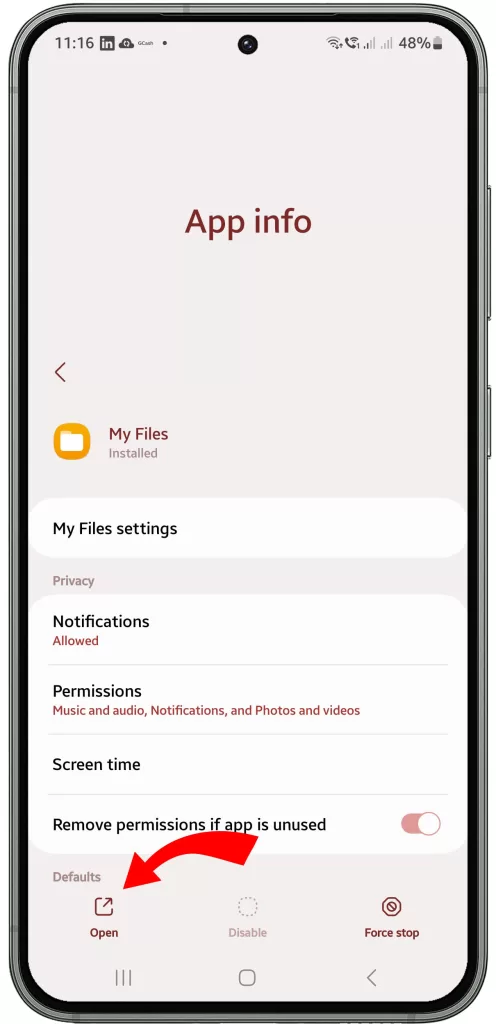
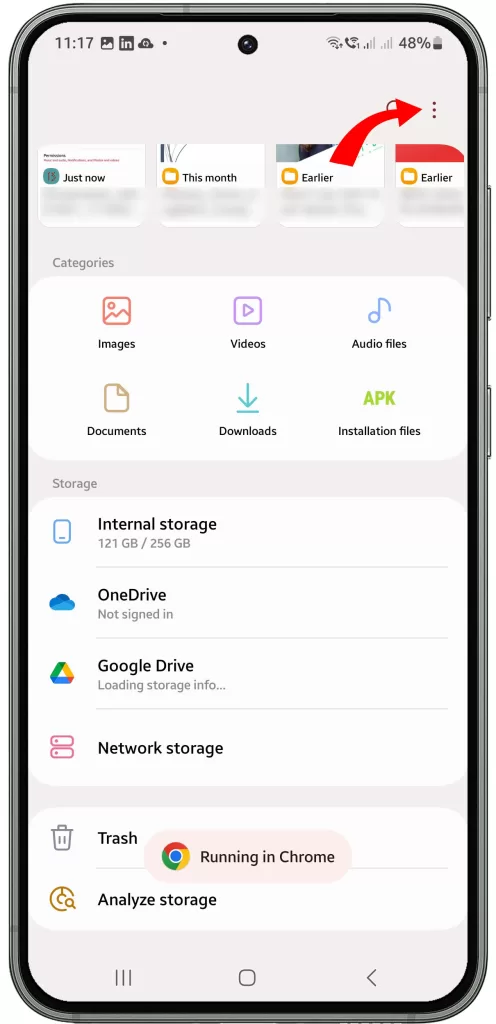
Step 2: while in the My Files app main screen, tap the three-line menu button in the top left corner.
Step 3: Select Settings from the menu.
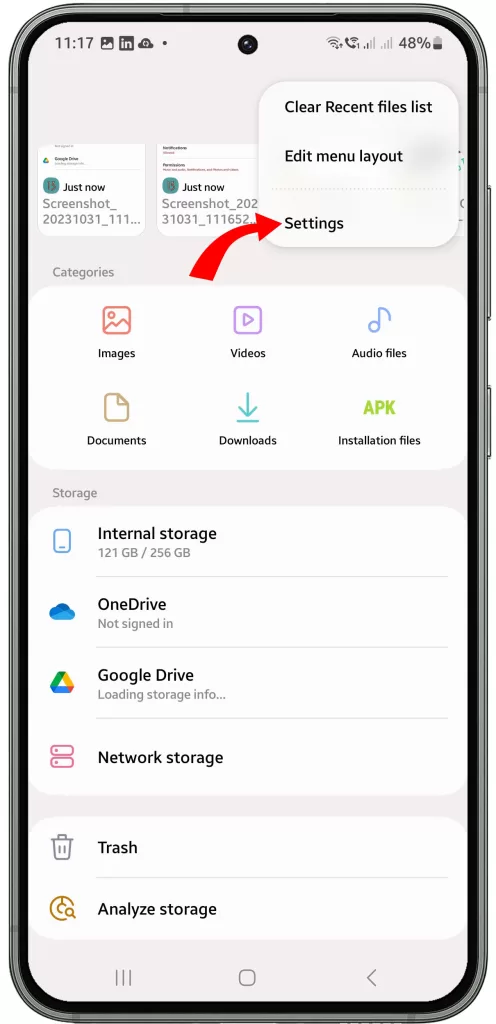
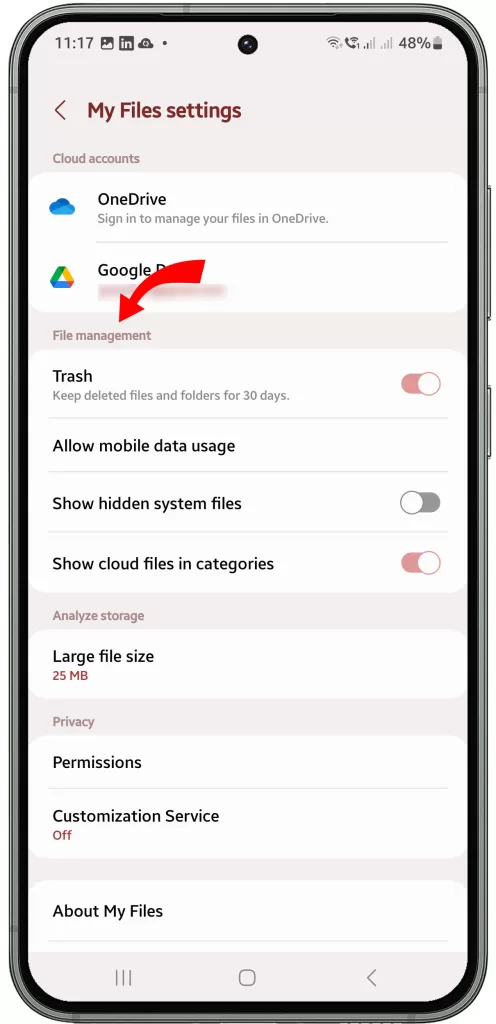
step 4: Navigate to the File management section on the next screen.
Step 5: Now toggle the Show Hidden system files switch to the ON position.
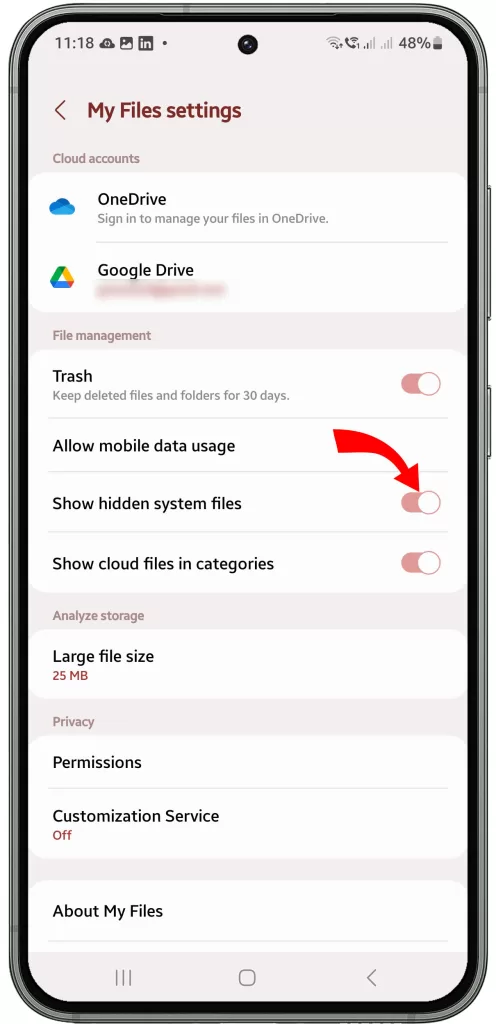
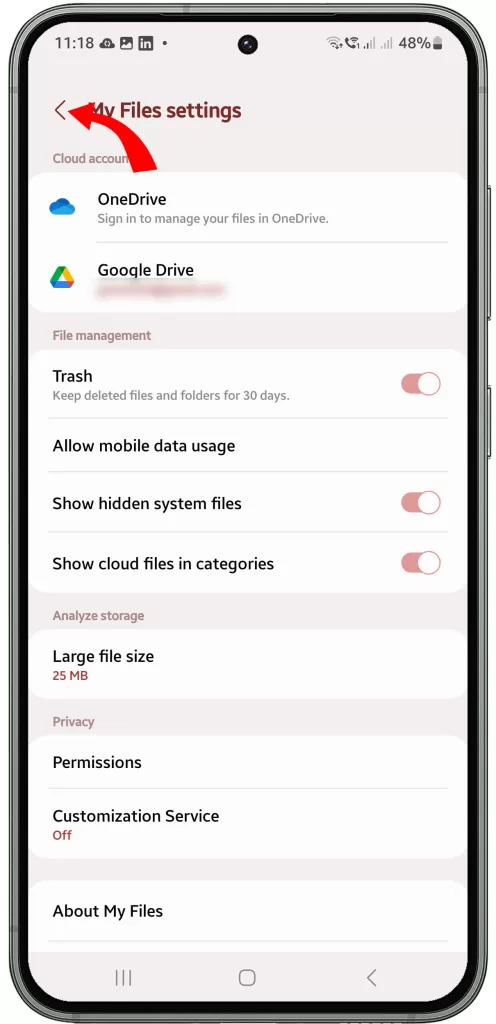
Step 6: If prompted, tap Show hidden files at the prompt to confirm. Otherwise, skip to the next step.
Step 7: Exit back to the main My Files view.
Step 8: Tap the three-line menu again. (In other Samsung models, this may not be necessary so skip to the next step).
Step 9: Choose Internal storage.
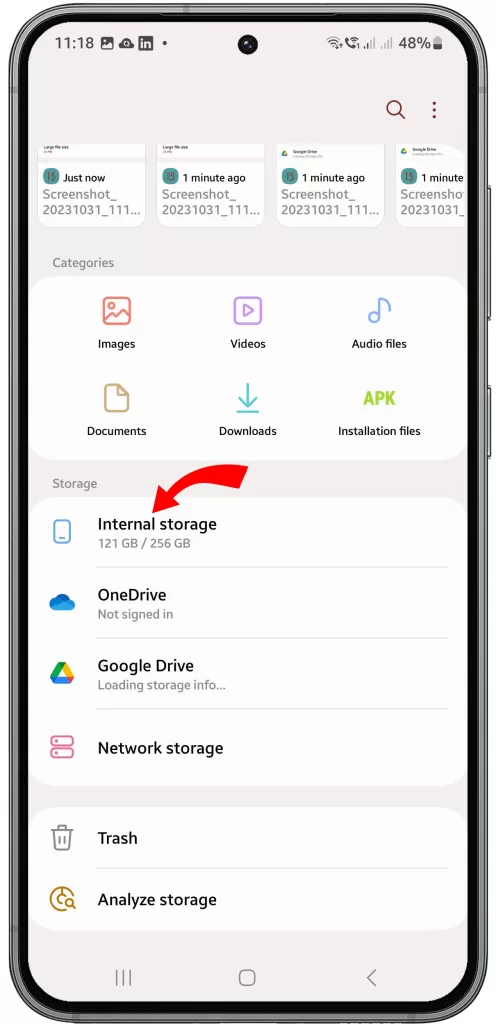
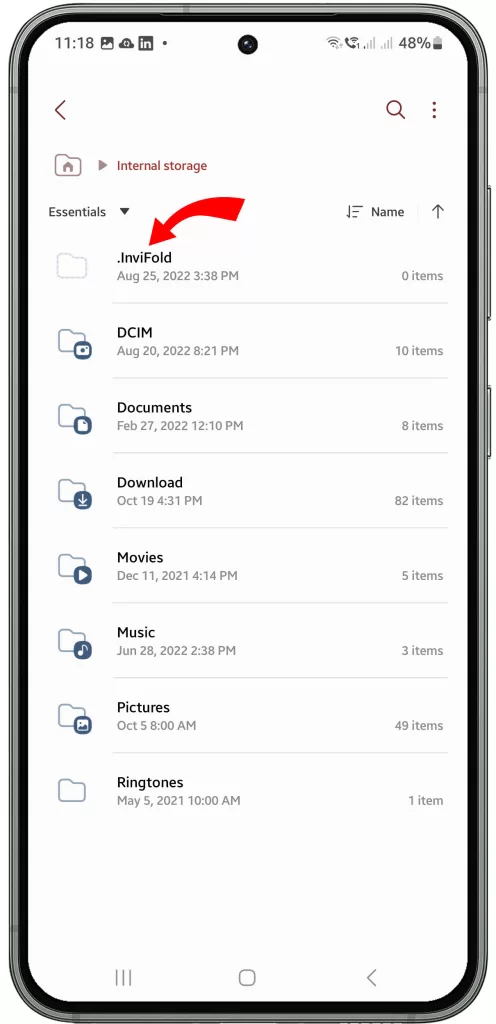
Step 10: On the succeeding window, you should now see folder names with a dot(.) before them. These dotted folders are the hidden folder containing previously hidden system files.
Should you wish to hide these folders again, just repeat the above steps to get back to the File management settings then toggle the Show hidden system files switch OFF.
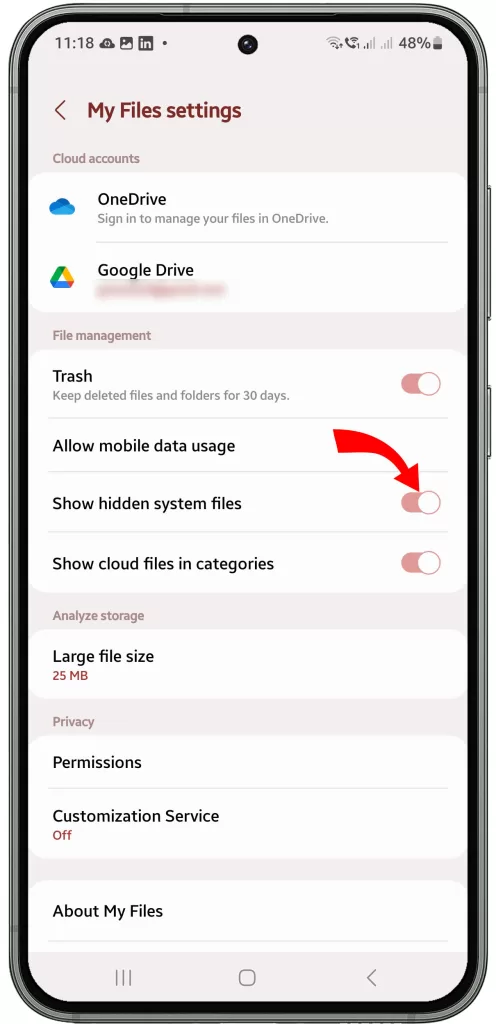
That’s it! With just those few quick steps, you can easily unhide all hidden files on your Samsung Galaxy device for full access.
Keep in mind performance may slow down with hidden files visible. When finished, just toggle the hidden files setting back off again to re-hide system folders.







