To troubleshoot issues and refresh your Xiaomi Mi Watch, you may need to perform a factory reset. This guide will walk you through the step-by-step process of resetting your smartwatch to its original settings.
Key Takeaways:
- Performing a factory reset can help resolve software glitches and other common issues with your Xiaomi Mi Watch.
- A factory reset clears all settings and restores the smartwatch to its original state.
- If you’re facing persistent problems, it’s advisable to reach out to Xiaomi’s customer support before performing a factory reset.
- Follow the specific instructions for your Xiaomi Mi Band model to initiate a factory reset.
- Confirm the reset action to complete the process.
Understanding the Need for a Factory Reset
Whether you’re experiencing software glitches, encountering issues with your Xiaomi Mi Watch, or simply looking to start afresh with a clean device, performing a factory reset can often resolve common problems. By restoring your Mi Watch to its original settings, you can clear any existing configurations and bring the device back to its default state.
If you find yourself facing persistent issues with your smartwatch, it’s always recommended to seek assistance from Xiaomi Mi Watch’s customer support team before proceeding with a factory reset. Their expert guidance can help you troubleshoot and resolve any concerns regarding your device.
Before diving into the steps required for a factory reset, let’s explore some of the situations where performing a reset can be beneficial:
- Software Glitches: If you’re encountering frequent crashes, unresponsive apps, or other software-related issues, a factory reset can help eliminate these problems and provide a fresh start for your Mi Watch.
- Preparing the Device for Someone Else: If you plan on selling, gifting, or handing down your Xiaomi Mi Watch to someone else, performing a factory reset is crucial. It ensures that your personal information, settings, and data are completely removed from the device.
- Starting Fresh: Even if you’re not experiencing any specific issues, you may choose to perform a factory reset to start with a clean slate. This clears any customizations or modifications you may have made to the settings and allows you to set up your Mi Watch as if you’re using it for the first time.
When faced with any of these scenarios, performing a factory reset on your Xiaomi Mi Watch can serve as an effective troubleshooting step. Keep in mind, however, that a factory reset will erase all data, apps, settings, and configurations on your device. Therefore, it’s always advised to back up any important data before proceeding with the reset process.
Xiaomi Mi Band 3 Factory Reset
If you’re experiencing issues with your Xiaomi Mi Band 3 or simply want to start fresh, performing a factory reset can be the solution. Follow these simple steps to reset your Xiaomi Mi Band 3:
- Tap the screen to activate the device.
- Swipe up until you see the More icon.
- Swipe right-to-left until the Factory Reset option appears.
- Press and hold the button to initiate the reset.
- Confirm the reset by pressing and holding the button again.
A factory reset will restore your Xiaomi Mi Band 3 to its original settings, allowing you to troubleshoot issues or start anew. Refer to the image below for a visual representation of the steps:

By following these steps, you can easily perform a factory reset on your Xiaomi Mi Band 3 and enjoy a refreshed user experience.
Factory Resetting the Xiaomi Mi Band 4
If you’re encountering issues with your Xiaomi Mi Band 4 or simply want to start fresh, performing a factory reset can help resolve the problem. Follow these steps to factory reset your Xiaomi Mi Band 4:
1. Tap the screen to activate the device.
2. Swipe up or down until you see the More icon and tap on it.
3. Swipe up and tap on the Settings icon.
4. Scroll up and tap on the Factory Reset option.
Performing a factory reset on your Xiaomi Mi Band 4 can help resolve software glitches and restore the device to its original settings. Please note that performing a factory reset will erase all data on your smart band, so make sure to back up any important information before proceeding.
Factory Resetting the Xiaomi Mi Band 5
If you’re experiencing issues with your Xiaomi Mi Band 5 or simply want to start fresh, performing a factory reset can help resolve many common problems. To reset your Mi Band 5, follow these steps:
Step 1: Activate the Device
Tap the screen of your Mi Band 5 to activate the device.
Step 2: Access the Factory Reset Option
Swipe down on the screen to open the menu and tap on the “More” icon.
Step 3: Initiate the Factory Reset
Swipe up on the screen until you find the “Factory Reset” option and tap on it.
Step 4: Confirm the Reset
Tap on the red checkmark icon to confirm and initialize the factory reset process.
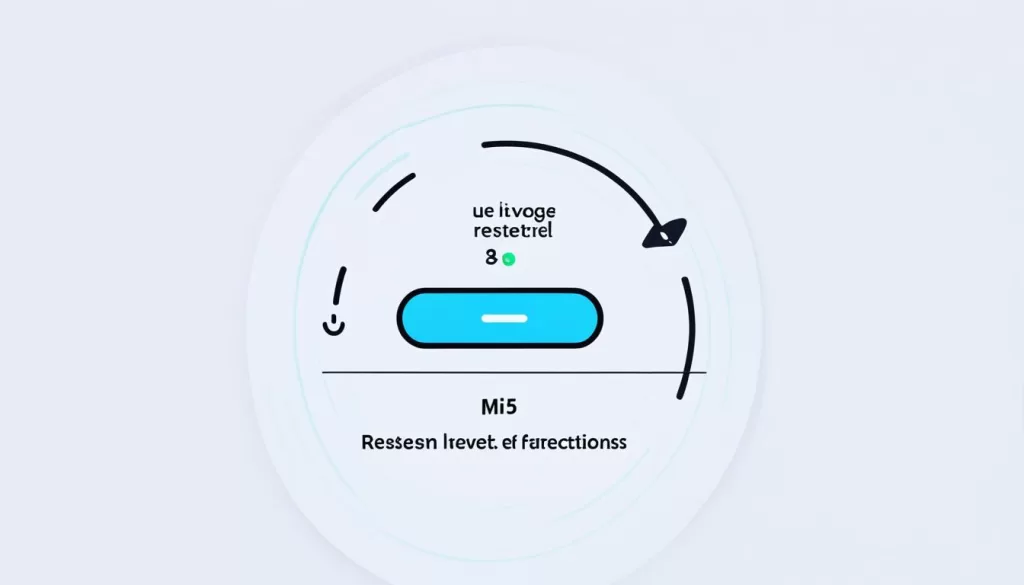
Performing a factory reset will erase all the data and settings on your Xiaomi Mi Band 5, so make sure to back up any important information before proceeding with the reset. Once the reset is complete, your Mi Band 5 will be restored to its original factory settings.
Factory Resetting the Xiaomi Mi Band 6
To factory reset your Xiaomi Mi Band 6, follow these steps:
- Tap the screen to activate the device.
- Swipe down and tap on the Settings icon.
- Swipe up until you find the Factory Reset option and tap on it.
- Tap the blue checkmark to initialize the reset.
If you encounter any issues with your Mi Band 6 or need to restore it to its original settings, performing a factory reset can help resolve the problem. Keep in mind that a factory reset will erase all data and settings on your device, so be sure to back up any important information beforehand.
Performing a factory reset on your Xiaomi Mi Band 6 is a simple and straightforward process. By following the steps above, you can quickly restore your smart band to its initial state and troubleshoot any persistent issues. Remember to reconnect your Mi Band 6 to your phone or other devices after the reset to continue enjoying its features and functionalities.
Factory Resetting the Xiaomi Mi Band 7
To factory reset the Xiaomi Mi Band 7, follow these steps:
- Tap the screen to activate the device.
- Swipe down and tap on the Settings icon.
- Swipe up and select System.
- Swipe up and select the Factory Reset option.
- Tap the white checkmark to initialize the reset.
If you encounter any issues with your Xiaomi Mi Band 7 or simply want to start fresh, performing a factory reset can help resolve software glitches and restore your smart band to its original settings. Remember to back up any important data before proceeding with the reset to avoid losing any personal information.
By following these steps, you can easily perform a factory reset on your Xiaomi Mi Band 7. Whether you’re encountering technical difficulties or plan to pass on your smart band to someone else, starting fresh can often be the best solution.
Factory Resetting the Xiaomi Smart Band 7 Pro
If you’re facing any issues with your Xiaomi Smart Band 7 Pro or simply want to start fresh, performing a factory reset can help. Follow these simple steps to reset your smart band:
1. Tap the screen to activate the device.
2. Swipe down and tap on the Settings icon.
3. Swipe up until you find General Administration.
4. Swipe up and select the Factory Reset option.
5. Tap the white checkmark to confirm and initialize the reset process. Your Xiaomi Smart Band 7 Pro will now be restored to its original settings.
Performing a factory reset can help resolve software glitches and ensure a fresh start. Remember to backup any important data before resetting your device to avoid losing any valuable information. If you require further assistance, you can reach out to Xiaomi customer support for guidance.







