If you’re experiencing issues with your Ticwatch C2+ or simply want to start fresh, a factory reset can help. This process erases all data on your smartwatch, so it’s important to back up any important information beforehand. In this guide, we’ll walk you through the steps of performing a factory reset on your Ticwatch C2+.
Key Takeaways:
- Performing a factory reset can help resolve various issues with the Ticwatch C2+.
- Back up your data before proceeding, as a factory reset will erase all content on your smartwatch.
- There are two methods for factory resetting: using the device settings and using a mobile phone.
- If you encounter any difficulties, consult the official support channels or reach out to the manufacturer for assistance.
- Ensure your Ticwatch C2+ is fully charged and follow the specific instructions for your firmware version.
How to Factory Reset Ticwatch C2+ using Device Settings
Performing a factory reset on your Ticwatch C2+ can help resolve various issues and bring a fresh start to your smartwatch. If you’re encountering problems or need to erase all data, follow these simple steps to factory reset your Ticwatch C2+ using the device settings.
Factory Reset Process
1. Swipe down from the top of your Ticwatch C2+ screen to access the quick access bar.
2. Tap on the settings icon (cogwheel) to open the settings menu.
3. Scroll down and select the “System” section.
4. Look for the “Reset” or “Restore” option, which may vary depending on your firmware version.
5. Tap on “Disconnect & reset” or “Disconnect and restore.”
6. Confirm the reset by following the on-screen prompts.
7. Your Ticwatch C2+ will restart and begin the factory reset process.
Performing a factory reset using the device settings is a straightforward way to refresh your Ticwatch C2+ and resolve any software-related issues you may be experiencing. Remember to back up any important data before proceeding, as a factory reset will erase all content from your smartwatch.
How to Factory Reset Ticwatch C2+ using a Mobile Phone
Performing a factory reset on your Ticwatch C2+ using a mobile phone is a simple process that can help troubleshoot various issues. Follow the steps below to reset your smartwatch:
1. On your smartphone, navigate to the “Settings” menu.
2. Select “Bluetooth” from the list of options.
3. Look for your paired Ticwatch C2+ under the “Paired devices” section and tap on the gear icon.
4. Choose either “Unpair” or “Forget” to disconnect your smartwatch from your phone.
5. Once your Ticwatch C2+ is disconnected, uninstall the Wear OS app from your phone.
6. To complete the reset process, reinstall the Wear OS app from the app store and set up your Ticwatch C2+ as new.
Performing a factory reset through your mobile phone can provide a fresh start for your Ticwatch C2+ and help resolve any persistent issues. Remember to back up any important data before proceeding with the reset.
For a visual guide on how to factory reset your Ticwatch C2+ using a mobile phone, refer to the image below:
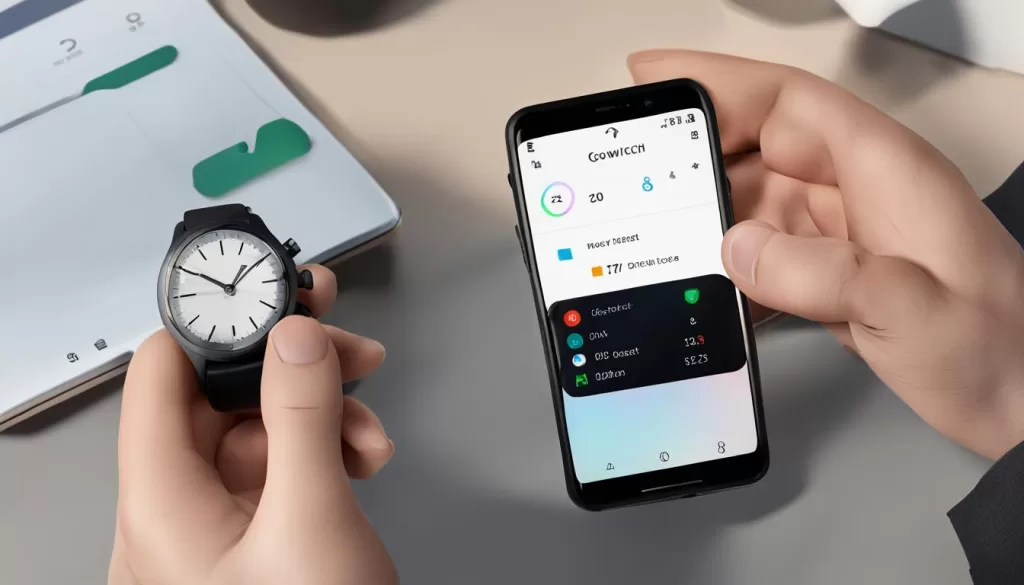
Tips for Troubleshooting Ticwatch C2+ Reset Issues
When performing a factory reset on your Ticwatch C2+, you may encounter some common issues or difficulties. Here are some troubleshooting tips to help you resolve them:
1. Ensure Your Ticwatch C2+ is Fully Charged
Before attempting a factory reset, make sure your Ticwatch C2+ has enough battery power. A fully charged smartwatch can help prevent any disruptions during the reset process.
2. Try a Hard Reset
If your Ticwatch C2+ isn’t responding or turning on, you can try performing a hard reset. Press and hold the power and back buttons simultaneously for a few seconds. This action can often resolve minor software issues and bring your device back to normal operation.
3. Verify the Correct Steps
Double-check that you’re following the correct steps for your specific firmware version. Refer to the official documentation or online resources for accurate instructions to ensure a successful factory reset.
4. Check the USB Connection
If the factory reset process gets stuck or fails, it may be due to an unstable USB connection between your Ticwatch C2+ and your computer. Repeat the steps, ensuring a secure and stable connection, and try again.
5. Dealing with Boot Loop Issues
In rare cases, you may experience boot loop issues or encounter difficulties during the reset process. If your Ticwatch C2+ gets stuck in a cycle of rebooting, you can try accessing the fastboot bootloader menu using either the manual method or ADB commands. Consult reliable sources for specific instructions on how to enter the fastboot mode and resolve boot loop issues effectively.
By following these troubleshooting tips, you can overcome common reset issues with your Ticwatch C2+ and achieve a successful factory reset.
Important Considerations Before Factory Resetting Ticwatch C2+
Before proceeding with a factory reset on your Ticwatch C2+, there are some important considerations to keep in mind:
1. Back up any important data
Before initiating a factory reset, it is crucial to back up any important data from your Ticwatch C2+. This includes contacts, messages, app settings, and any other personal information stored on your smartwatch. By doing so, you can ensure that you don’t lose any valuable data during the reset process.
2. Understand the consequences
Performing a factory reset on your Ticwatch C2+ will result in the removal of all personal information, settings, and installed apps from your device. Once the reset is complete, your smartwatch will be restored to its original factory settings. It’s essential to be aware of this before proceeding, as you won’t be able to recover any data that wasn’t backed up.
3. Verify hardware functionality
Prior to initiating the factory reset, it’s advisable to ensure that all hardware functions on your Ticwatch C2+ are fully tested and functioning properly. This will help in ruling out any potential hardware defects that may be causing issues with your device. If you notice any hardware support issues, it’s recommended to consult the manufacturer’s support channels for assistance.
4. Compatibility with alternative operating systems
If you are considering installing an alternative operating system like AsteroidOS on your Ticwatch C2+, it’s crucial to verify its compatibility with your specific model. Installing an incompatible operating system can lead to unforeseen issues and may void your warranty. Make sure to conduct thorough research and seek guidance from official sources before proceeding with any alternative operating system installations.

Additional Resources and Support
When troubleshooting your Ticwatch C2+ or looking for assistance with any issues, there are several resources and support options available to you:
1. Visit the official Mobvoi website for Ticwatch C2+ support, FAQs, and troubleshooting guides. They provide detailed instructions and solutions to common problems.
2. Join online forums or communities dedicated to smartwatches. These platforms often have active communities of users who can offer tips, advice, and solutions based on their own experiences.
3. Contact Mobvoi’s customer support directly for personalized assistance with any questions or issues you may have. They are trained to provide the help you need and can guide you through troubleshooting steps.
4. Explore the Ticwatch C2+ user manual for more detailed information about the device and its features. The manual covers various topics, including troubleshooting, feature explanations, and setup instructions.
Remember to take advantage of these resources and support channels to help you effectively tackle any challenges you may encounter with your Ticwatch C2+.
For expert advice and comprehensive support, turn to the official resources and communities dedicated to Ticwatch C2+.
About the Ticwatch C2+
The Ticwatch C2+ is a smartwatch manufactured by Mobvoi. It features a 1.3-inch display, a 1.2GHz dual-core processor, 1GB of RAM, and 4GB of internal memory. The device runs on the Wear OS operating system. If you’re experiencing performance issues or need to erase all data, performing a factory reset is a recommended troubleshooting option.
Conclusion
Performing a factory reset on your Ticwatch C2+ can help troubleshoot various issues and give your device a fresh start. It is important to remember to backup your data before proceeding, as a factory reset will erase all content on your smartwatch. If you encounter any difficulties or have further questions, it is recommended to consult the official support channels or reach out to the manufacturer for assistance.
By following the appropriate steps, such as accessing the device settings or unpairing the watch from your mobile phone, you can easily reset your Ticwatch C2+. This can be particularly helpful if you are facing any troubleshooting or performance-related issues. It is always recommended to follow the correct firmware version instructions and ensure a stable connection throughout the process.
For additional resources and support, you can visit the official Mobvoi website for Ticwatch C2+ support, FAQs, and troubleshooting guides. Additionally, you can join online forums or communities dedicated to smartwatches to seek tips and advice from other users who may have faced similar issues. If necessary, you can also contact Mobvoi customer support directly for personalized assistance.







