To troubleshoot any issues or refresh your Xiaomi Mi Band 5, you may need to perform a factory reset. This guide will provide you with step-by-step instructions on how to reset your Mi Band 5 to its factory settings. The process is quick and easy, allowing you to start fresh with your device.
Key Takeaways:
- Resetting your Xiaomi Mi Band 5 can help troubleshoot issues and refresh the device.
- A factory reset will restore your Mi Band 5 to its original settings.
- Follow the step-by-step instructions for a quick and easy reset process.
- Performing a factory reset allows you to start fresh with your Mi Band 5.
- Make sure to back up any important data before resetting.
How to Reset Xiaomi Mi Band 5
Resetting your Xiaomi Mi Band 5 is a quick and straightforward process that can help resolve various issues or restore your device to its original settings. Whether you’re experiencing connectivity problems, or simply want to start fresh, a factory reset can often provide the solution.
To reset your Xiaomi Mi Band 5, follow these steps:
Step 1: Open the Mi Fit app on your smartphone.
Step 2: Tap on your profile picture or the “Profile” tab at the bottom right corner of the screen.
Step 3: Scroll down and tap on “Mi Band 5” from the list of connected devices.
Step 4: Tap on the three dots icon at the top-right corner of the screen to access the device settings.
Step 5: Scroll down to the “Advanced” section and tap on “Unpair” or “Disconnect Mi Band”.
After completing these steps, your Xiaomi Mi Band 5 will be reset to its factory settings. Keep in mind that this will remove all data and settings from your device, so make sure to back up any important information beforehand.
If you encounter any issues during the reset process or need further assistance, refer to the user manual provided with your Mi Band 5 or visit the official Xiaomi support website for additional guidance.
By following these steps, you can easily perform a factory reset on your Xiaomi Mi Band 5, ensuring a fresh start and potentially resolving any technical problems you may be facing.
How to Reset Xiaomi Mi Band 4
If you have a Xiaomi Mi Band 4 and need to perform a factory reset, the process is slightly different compared to other models. Follow these steps to reset your Mi Band 4:
- Step 1: On your Mi Band 4, go to the main screen and swipe up to access the menu.
- Step 2: Scroll through the menu and locate the “Settings” option.
- Step 3: Tap on “Settings” to enter the settings menu.
- Step 4: Look for the “More” option and select it.
- Step 5: In the “More” menu, find the “Reset” option and tap on it.
- Step 6: You will now see a confirmation screen. Tap on “Confirm” to proceed with the factory reset.
- Step 7: Wait for the reset process to complete. Your Mi Band 4 will reboot and return to its factory settings.
Performing a factory reset on your Xiaomi Mi Band 4 can help resolve any software issues or reset the device before giving it to someone else. Remember to backup any important data before resetting to avoid losing any personal information.

How to Reset Xiaomi Mi Band 3
If you are a proud owner of the Xiaomi Mi Band 3 and are facing any issues or simply want to start fresh, performing a factory reset can help resolve these problems. Resetting your Mi Band 3 is a quick and easy process. Follow the steps below to reset your device:
1. Access the Settings Menu
Open the Mi Fit app on your smartphone and tap on the profile icon in the bottom right corner. From the profile menu, select your Mi Band 3 to access its settings.
2. Perform the Factory Reset
Scroll down to find the “Unpair” or “Remove device” option and tap on it. Confirm your decision by selecting “Unpair” or “Remove” on the pop-up dialog box. This will initiate the factory reset process.
Note: Performing a factory reset will erase all data and settings on your Mi Band 3. Make sure to backup any crucial information before proceeding.
3. Pair your Mi Band 3
After the factory reset is complete, follow the on-screen instructions to pair your Mi Band 3 with your smartphone once again. This will establish a new connection between the two devices.
By following these simple steps, you can easily reset your Xiaomi Mi Band 3 to its factory settings. Remember to backup your data and settings before proceeding with the reset. If you continue to experience issues, it may be worth contacting Xiaomi customer support for further assistance.
How to Reset Xiaomi Mi Band 6
If you own a Xiaomi Mi Band 6 and need to reset it, follow these simple steps:
Step 1: Access the Settings Menu
To begin the reset process, navigate to the Settings menu on your Mi Band 6. This can be done by tapping on the Mi Band logo or using the touch screen to swipe up and access the main menu.
Step 2: Locate the System Option
Once you are in the Settings menu, scroll down and look for the System option. Tap on it to proceed.
Step 3: Choose Reset
Inside the System settings, you will find the Reset option. Tap on it to enter the reset menu.
Step 4: Confirm the Reset
Once you are in the Reset menu, you will see a confirmation prompt asking if you want to proceed with the factory reset. Confirm your decision by selecting “Yes” or “Confirm” to proceed.
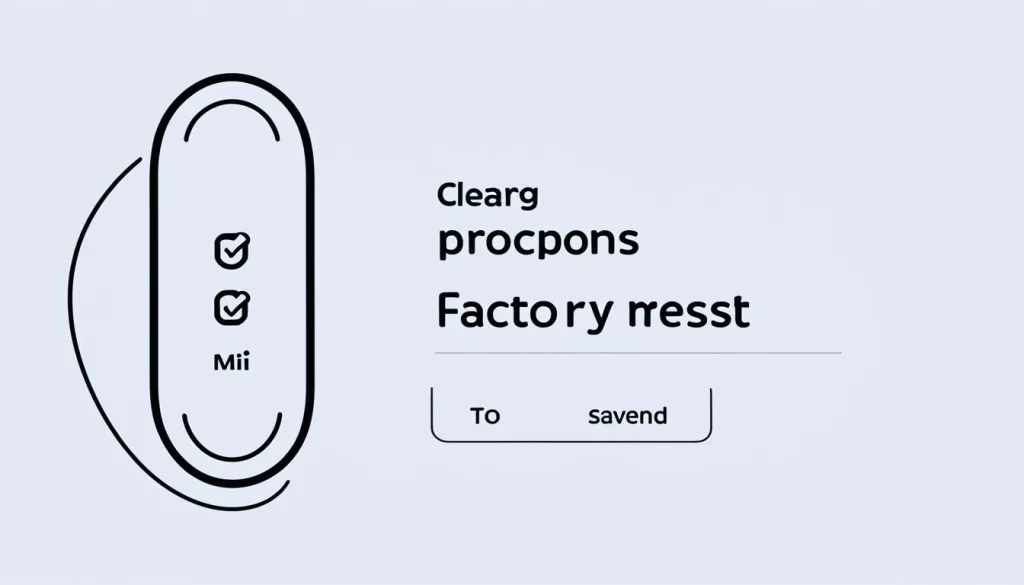
By following these steps, you can successfully reset your Xiaomi Mi Band 6 to its factory settings. Keep in mind that this will erase all data and personalized settings, so make sure to back up any important information beforehand.
How to Reset Xiaomi Mi Band 7
If you own a Xiaomi Mi Band 7 and need to perform a factory reset, follow these steps:
Step 1: Access the Mi Fit App
Open the Mi Fit app on your smartphone or tablet. Make sure your device is connected to the internet.
Step 2: Go to Mi Band Settings
In the Mi Fit app, navigate to the settings menu for your Mi Band 7. This may be accessed by tapping on your profile or selecting the “Devices” section.
Step 3: Select the Reset Option
Scroll down until you find the option to “Reset” or “Factory Reset” your Mi Band 7. Tap on it to proceed.
Step 4: Confirm the Reset
A confirmation prompt will appear on your screen. Read the information carefully and then select the “Reset” or “Confirm” option to initiate the factory reset process.
Keep in mind that performing a factory reset will erase all data and settings on your Mi Band 7. Make sure to back up any important information before proceeding.
Once the factory reset is complete, your Mi Band 7 will return to its original settings and you can set it up again as if it were new.
By following these simple instructions, you can easily reset your Xiaomi Mi Band 7 and resolve any issues you may be experiencing.
How to Reset Xiaomi Smart Band 7 Pro
If you own a Xiaomi Smart Band 7 Pro and need to troubleshoot any issues or start fresh with your device, performing a factory reset can be a useful solution. Follow these steps to reset your Smart Band 7 Pro to its factory settings:
1. Start by unlocking your Smart Band 7 Pro and accessing its main menu.
2. Scroll through the menu and locate the “Settings” option. Tap on it to enter the settings menu.
3. Inside the settings menu, search for the “System” or “Reset” option. Tap on it to proceed.
4. Within the reset options, you should find the “Factory Reset” or “Reset to Default” option. Select it to initiate the factory reset process.
5. A confirmation message will appear on the screen, informing you that all data on your Smart Band 7 Pro will be erased. Confirm your decision by selecting “Yes” or “OK.”
6. Wait for the device to reset. Once the process is complete, your Xiaomi Smart Band 7 Pro will be restored to its original factory settings.
By following these simple steps, you can easily reset your Xiaomi Smart Band 7 Pro, resolving any potential software glitches or configuration issues you may be experiencing.







